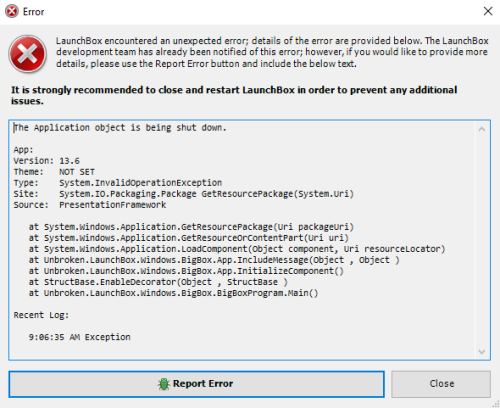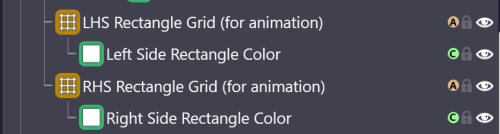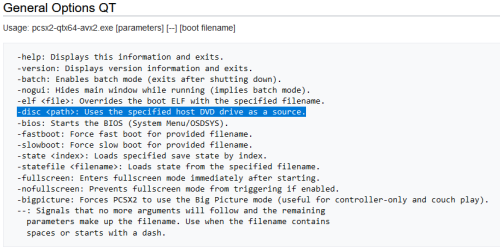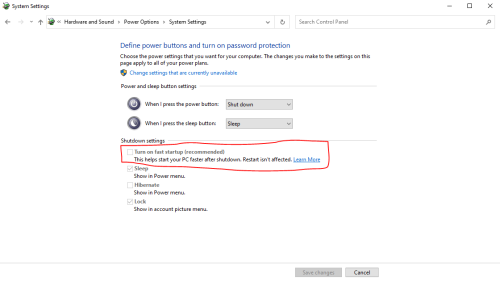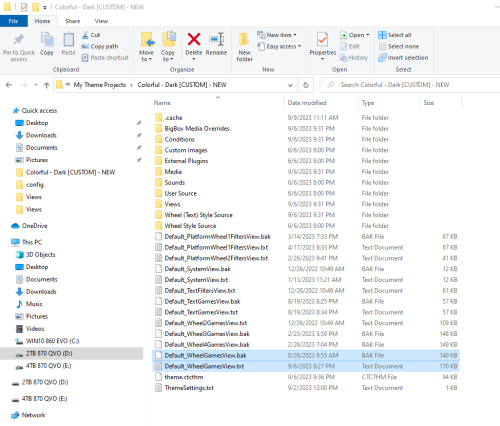skizzosjt
Members-
Posts
729 -
Joined
-
Last visited
-
Days Won
1
Content Type
Profiles
Forums
Articles
Downloads
Gallery
Blogs
Everything posted by skizzosjt
-
granted there is not a "change core" drop down menu or whatever you think it should be, this IS where you can change the core. you need to do it with the custom command lines field -L parameter is what you will use to set the different core. use whatever command line you need to, but basic syntax is as follows "C:\Path\to\retroarch.exe" -L “C:\Path\To\core.dll” “C:\Path\To\Game.rom” Real life example "D:\Arcade\Emulators\Retroarch\retroarch.exe" -L "D:\Arcade\Emulators\Retroarch\cores\genesis_plus_gx_libretro.dll" "D:\Arcade\ROMS\Sega Genesis\Sonic Spinball (USA).zip" Alternatively you can setup a separate instance of the platform in the Associated Platform list. This will give you different core options when right clicking on an entry in LB or using "play with" option in Big Box Same idea, but different approach, is setup a separate instance of the emulator all together and assign the different core There are multiple ways to do what you want, so pick which ever one you want. The end will be the same, allowing you to launch the game with a different core having multiple instances of the emulator installed doesn't make sense unless you have a specific need for that. what you have described so far, there is no justification for you to do that. use one of the intended ways instead. you can have multiple instances of the same emulator in the emulator list and assign different cores that way (the 3rd method I mentioned above)....but actually installing multiple instances of the emulator is not required in any of these scenarios.
-
run MAME in verbose mode. as in it will output all of its "under the hood" business to the command prompt. or thanks to @JoeViking245 mentioning this, you can have it automatically dump into a text file you need to run mame with the -v parameter for ex mame -v JoeViking mention you can output to a text file with adding just a bit more for ex mame -v > mamedevices.txt you can name the file whatever you want https://docs.mamedev.org/advanced/devicemap.html scroll down to listing available devices to see the wiki's example of the output Personally I've only had xinput controllers. The last console I bought was an Xbox 360 so I first was using a wired version of them. Then I got a couple Xbox One controllers, both wired and wireless, and got a Xbox Series X wireless as the newest addition. My use case just made sense to make use of xinput controllers. It's not likely that one is right or wrong, or better or worse, more like you need to pick a lane and stick with it. If some controllers are using xinput and some are using dinput, I would bet that could be more problematic. Say someone grabs controller A which is xinput to play a game and it works fine. But later someone grabs controller B which is dinput to play the same game, this time there might be funny business going on if things don't translate well between xinput and dinput for the given game. So since it sounds like most or all of them have an available mode switch you should pick whichever mode you tend to prefer and set everything up considering that personal preference
-
Hi @Tantrumus, for what it's worth, I'll post my customized remaps as a real world working example to hopefully give more guidance. I am using MAME v230 in case this matters, but from what I can tell, looks like the same layout and syntax still used per the WIKI - so you should be OK even if on the latest and greatest version This one is for a couple different xinput controllers. I have two wired PowerA controllers. One is an Xbox One version, the other is an Xbox Series X version. I also have an OEM Xbox One controller, and a OEM Xbox Series X controller. If I recall right, BOTH the PowerA (so both the Xbox One AND the Xbox Series X version) and the OEM Xbox One controller ALL come up with the same "Controller (Xbox One for Windows)" device name....weird....given one is literally designed for the Xbox Series X lol. This is why I ended up learning about this feature. Note I have comments for each controller so I know what each line was for <mameconfig version="10"> <system name="default"> <input> <!-- Joycode 1 = PowerA Xbox Series X Spectra (XBX Spectra Enhanced Wired Controller) OR "1st Instance" of either PowerA Controller--> <mapdevice device="Controller (Xbox One For Windows) product_02ff045e-0000-0000-0000-504944564944 instance_89cdbd70-5b86-11ec-8001-444553540000" controller="JOYCODE_1" /> <!-- Joycode 2 = Microsot Xbox Series X (Xbox Wireless Controller) --> <mapdevice device="Bluetooth LE XINPUT compatible input device product_0b13045e-0000-0000-0000-504944564944 instance_e2687c60-5944-11ed-8002-444553540000" controller="JOYCODE_2" /> <!-- Joycode 3 = Microsot Xbox One (XB1 Spectra Pro) OR "2nd Instance" of either PowerA Controller--> <mapdevice device="Controller (Xbox One For Windows) product_02ff045e-0000-0000-0000-504944564944 instance_90a14d40-7978-11ed-8001-444553540000" controller="JOYCODE_3" /> </input> </system> </mameconfig> This one I use for two AIMTRACK style light guns <mameconfig version="10"> <system name="default"> <input> <mapdevice device="VID_D209&PID_1601" controller="GUNCODE_1" /> <mapdevice device="VID_D209&PID_1602" controller="GUNCODE_2" /> <mapdevice device="ATRAK Device #1 product_1601" controller="JOYCODE_1" /> <mapdevice device="ATRAK Device #2 product_1602" controller="JOYCODE_2" /> </input> </system> </mameconfig> so my mame.ini always calls to the 1st ctrl config by default. when a light gun game runs, mame will use that game's custom ini file (for ex term2.ini), which will call out the light gun remap,
-
Hi @Nixx, trying to put my feedback in some sort of organized fashion here.... Startup Videos Startup videos at launch of Big Box are now screwed up with BigBoxProfile installed. The video is "on top" as it should be but when I try to use any input to bypass the video and go into Big Box I can hear I am moving selections within Big Box already. I must ALT+TAB and close the video by using the mouse to X the video window via the ALT+TAB menu. The Pause Screen The customized Pause Screen, it kinda, sorta worked. It did come up as expected, but I can still see whatever Pause Menu I have selected within Big Box pop up momentarily prior to your customized one. When I turned off Pause Screens within Big Box this didn't happen anymore, and that makes some sense. So I suppose it should be advised users need to change settings within Big Box too as we don't want two Pause Screens getting activated. Seems things were confused when both Pause Screens were active. Focus and/or control was lost when I was in your customized Pause Screen, as in, navigation and keys were in fact controlling my Pause Screen in the background rather than the customized Pause Screen. The customized Pause Screen would also get stuck like this, couldn't exit back to game without ALT+TAB and closing the window. However, as long as Pause Screens were disabled in Big Box, the customized Pause Screen did have some functions work. Resume, Reset, and Exit selections worked ok! Save/Load states, did not work ok! Shutdown Screens Applying the customized Pause Screen is breaking Shutdown Screens. From what I can tell, they get automatically triggered in the background as the game starts Edit: removing a "non issue" or "false positive". My bad! Save/Load States The real bummer was it never made a save state for me. I did everything with Retroarch, and Sega Genesis and SNES cores and games. When I would click start on my controller to make a save to a save state it would return to the game. When I reopen the customized Pause Screen and go to load state or save state, they are all empty still. I couldn't figure out a way to get save/load states to work as shown in your previous video. I made sure to try it with Pause Screens both enabled and disabled from Big Box's menu. I also tried it with just keyboard input to make sure it wasn't something to do with the controller. Both keyboard and controller gave same results Errors I did get an error each time launching Big Box, but it was a LaunchBox/Big Box specific error, not one thrown by your Big Box Profile program (didn't realize this was a stand alone program, I assumed it was a plugin). Though it is obviously connected as this error only comes up after installing BigBoxProfile and configuring things as shown in your video. This just stayed up in the background as I used Big Box. Didn't seem to actually crash, freeze or prevent the program from operating as I didn't even discover it until manually closing Big Box as you normally would through the built in menu. Closing the error did not actually close Big Box either. After uninstalling your program all the issues I describe went away and I was able to return to my traditional setup no problem. I went through the setup process 3 separate times while watching your video. ie I installed/uninstalled BigBoxProfile 3 times. Due to things not working as intended, I wanted to make sure I didn't miss some critical step in the video , but each attempt ended up with the same results. I tried utilizing it in both LaunchBox and Big Box, but again, results were the same. Sorry it was not more successful but you clearly have some neat ideas going on and wish you luck on sorting out the issues as you go along on this project! Should you want more feedback/testing in the future, I can help out then too!
-
Sure, no problem man! It's a work in progress and you would like feedback from us. I certainly understand that whole situation. You can count me in as a guinea pig for testing whenever you are ready to unveil it!
-
this should help you sort it out https://docs.mamedev.org/advanced/devicemap.html google MAME stable controller ID's and you will find plethora of threads, docs, and youtube vids to guide you if need more details than the MAME wiki link goes without saying....yea....plugging in and unplugging devices is certainly going to make your life more difficult depending on how your controllers get identified. most or best case scenario will mean each controller is a unique device ID, but if they come up as duplicates because you have multiples of the same device, then they get drilled down further with an "instance ID" for ex, when I plug in two particular xinput controllers they have same device ID but will have different instance ID. lets say controller A is device A and instance #1. controller B is also device A but is instance #2 if I plugged in controller B ONLY (as in unplugged controller A), due to how the remap works in this case, controller B would come up as device A still but this time instance #1 and therefore player #1 rather than perhaps the intended player #2. depends on how you like to use your setup. but this is a known limitation of the whole system and feature as a whole.
-
a feature like that, where I can actually see the various save/load states for a given game on a given emulator (rather than only be able to choose the default one as currently implemented in LB/BB), would be much appreciated by a user like myself. that looks extremely convenient and useful! I've checked out your plugin in the past, but have not had a reason to utilize it yet. this would be my reason to finally start using it!
-
if you're talking about File, CPU, GPU, etc type file menu that will never go away if you are in windowed mode. you need to use fullscreen mode via Display > Fullscreen or use hotkey F11 for that menu bar to disappear, or the best option is to make sure the settings file has fullscreen enabled since the emulator will go into fullscreen anytime it is launched. if you mean the settings for GPU, that is toggled via Display > Post Processing Settings or using the hotkey F6 that hides WINDOWS task bar
-
all you need to do is set the "close active window" hotkey in LaunchBox and/or Big Box to whatever you want on your controller and it will do just that. find it in options > controller mappings and set it to whatever you like. then when you push that button (or button combo) when you're playing a game it will close the emulator
-
you have the same button assigned to multiple different actions. "context menu" sounds like you're referring to Retroarch's menu. it is by default opened by the Xbox guide button on one of those controllers and F1 on a keyboard. with that said, you really should watch a noober youtube video on Retroarch. something that will get you up to speed on stuff as basic as knowing where the controls options are and other settings you should be familiar with like hotkeys to open the menu. what you need to do is to change the hotkey to open Retroarch's menu or reassign a different button (or button combo) in LB/BB to bring up the frontend's pause menu if you don't want what is currently happening to continue.
-
Whether SendInput or Send you made sure to put the key that is being sent in braces. If sbaby forgot them that would explain why it doesn't work. Does the script you're using actually have Esc as literally just "Esc" ? Not sure if that is the exact script or if you just missed them when typing it out Keys needs to be in braces {}. Having a line like this.... Sendinput Esc Will type out "Esc". It is sent as literal text If so, it's sending the equivalent of hitting E (shift plus E because it is capitalized), s, c. Rather than sending the actual escape key. It might be as simple as adding braces around {Esc}
-
This is aimed at any user who may have utilized CTC with the Colorful CTC files Things worked well for me when using up to CTC version 2.5.5. If you're using 2.5.5 or earlier you will not experience this issue. I eventually got 3.1.3 and noticed some major weirdness going on with what initially looked like opacity and animations. So when CTC 3.1.4 and 3.1.5 came out I tried those and same issue....so now I'm under the impression something changed with how CTC works. And I finally figured out the root cause this weekend To the best of my knowledge, in CTC versions prior to 3.X.X, all animations started at the same time regardless of whether the element with the animation used "update once selected" or "update during selection" radio bubble for when to update. Meaning, if element A and element B both had a position animation to move off the left screen after waiting 1 second and the duration of the movement was 1 sec, they would move at the exact same time and over the same exact duration. They would work like this even if element A had "update once selected" and element B had "update during selection" However, this doesn't seem to be the case anymore. The radio bubbles will impact when the animations start, with "update during selection" obviously occurring prior to making a selection. This means elements that do use "update during selection" that they do their thing too early now. Once I figured this out, I had to figure out how to work around it since it wasn't as easy as changing the radio bubble In the end, I determined if an element needed to be updated during selection it needed to stay as such, in particular the hardware overlay needed this and any color condition element. The issue here was the animations need to be update once selected in order to match up with everything else....but those elements couldn't use update once selected due to colors would pop in late when changing views/themes and the hardware overlay wouldn't be updating during selection like it was intended to do, etc type of new problems would occur. So here is the solution. You need to leave those elements with update during selection radio bubble as is with that setting. You need to create some sort of parent element like a grid or dock, etc, that will contain the update during selection elements (such as hardware overlay and the colored rectangles). Then the parent element needs to use update once selected and you can apply the animations to this parent element. Remove the animations from the child elements (such as the hardware overlay and colored rectangles). This is why this plan works. The child elements continue to get updated during selection as originally intended, but due to the parent element having the animations and using update once selected, NOW all the animations will line up exact with each other as originally intended. A pic is worth 1000 words...to visually show what I mean about needing a parent element using "update once selected" to do the animations and the child elements can stay using "update during selection"
-
How to set execution order of Additional Apps?
skizzosjt replied to goldenegg's topic in Troubleshooting
hi @goldenegg you can write a single script that directs when all other scripts run. for ex, "master script" will be the only additional application you would need to add in LB for these games. in this master script, it has instructions to run "script A" and when script A is finished, then run "script B" and so on. it's in this master script you can design the sequence and timing of other scripts launching to suit your needs -
those options would be in tools > options > visuals > game details problem is, seems no check box exists for title. it might not be a built in user option maybe you need to edit a theme to remove that element?
-
Does anyone know how to create GameDetails views in CTC?
skizzosjt replied to Eviljubs's topic in Big Box Custom Themes
the advice from Rlad is correct. but to be a stickler the exact name of the view is "TextGamesView" and it is the "Game Details Screen" that has stuff like play, view images, view 3D model, mark as favorite or broken etc. it doubles as the "Text List With Details" view in Big Box, like what Rlad said, they just swap out the game list with the options list look closer in CTC. it's one of the dots along the bottom where you select views, they all have tool tips to tell you their names and list them out directly underneath It could be easy to confuse "GameDetailsView" with "TextGamesView" due to TextGamesView is referred to as the "Games Details Screen" in Big Box. "TextGamesView" / "Game Details Screen" is the screen users can select whether or not they want it to display via Options > General > Skip Game Details Screen And don't confuse that with "TextGameView". note difference of "GAME" and "GAMES" - game is wrong - games is the correct one -
I'll have to give you some homework then Read about window stuff like WinTitle and ahk_criteria, WinWait, WinClose, and WinWaitClose and you will find yourself using these a lot. The loop you are using is an inefficient way to do what you want. Using the stuff I mention above is more practical. And Joe employed yet another method that is just as effective by using a While loop that checks every 700ms if the process mk11.exe exists. So add While loops to that reading list too lol! While loop is the more efficient way to doing a check within a loop like what you started with. Yes it does matter! Don't use V2 unless you actually want to deep dive learn AHK. 99% of the help out there is going to be in V1 as V2 only recently became official so in next several years it would be possible that the tides have turned and there is equal if not more help shared that is meant to be used with V2. But right now V1 is still sorta "king" if you will, at least in this world of frontends and emulation support. Every script and advice shared on this forum is going to be V1 syntax FYI. You may honestly be the first person to post anything in V2 syntax, there's a first for everything! It is V2 but the parenthesis they're using are unnecessary. V2 send command, the only difference to V1 is V2 requires double quotes around the line. V2 has everything expression based now. @OldSkool8bit, I would combine the lines, for ex, this sort of format looks much easier to read. Ran OK with a test on my end! Send "{Alt}{Right 4}{Down}" Sleep 1000 Send "{Right}" Sleep 1000 Send "{Down}{Enter}" Sleep 2000 Send "{Tab}{Enter}"
-
Unable to close down launchbox on USB drive
skizzosjt replied to Dr_Wolfman's topic in Troubleshooting
OK you have provided some info that is important to me regarding your comments about corruption to files or to your disks. The critical bit is you are moving them between different systems. Though, it is possible to get corruption even if you aren't using them on multiple systems or even multiple OS's on the same system....doing what you are can really exaggerate the issue or in other words make it more likely to occur. Fast Startup in a TLDR explanation is basically a pseudo hibernation feature for Windows. But it frankly causes more harm than it does good. Feel free to google "why you should disable fast startup" and you will find this is the general consensus and it's not just some opinion of a random clown on the internet like myself. Going into a little more detail is your external disks are part of the statuses saved in the pseudo hibernation state of Fast Startup and it will "lock" them. If you move that disk to another system or even boot to another OS on the same system it can create corruption. I know this first hand all to well! Took me months to understand why I was getting frequent corruption on externally connected disks over USB 3.0 that was extremely exaggerated when I started moving these disks between different systems/OS's. Make sure you disable Fast Startup ASAP! This feature is enabled by default unfortunately so I'd bet it is enabled on your systems. Disable it on all your systems and I hope that makes all your disk corruption issues go away! This was the smoking gun issue in my case so it is very possible you have same thing going on. Regarding disks not being capable of ejected via tray icon. For what it is worth I have a system running Windows 10 and macOS, and another system running Windows 11. I can NEVER eject disks via the tray icon on Windows 10. Even after doing a restart and before running LB or any program at that. I'll restart Windows Explorer, close all store front programs, anything I can think that could access a disk gets task killed and never seems to help get them to eject. Doesn't make much sense to me, but it's the reality. Now contrary to that, on Windows 11 I can ALWAYS eject these disks via the tray icon. Even AFTER running and closing LB. So I sure cannot point the finger at LB in this scenario. To me, seems more like how Windows handles dealing with external disks. I personally have not seen any different behavior from one LB version to the next regarding this. -
check out their wiki https://wiki.pcsx2.net/Command-line_support I would try to make use of one of those parameters if it were me. I think the QT ones are if you are on the QT version ie 1.7.X and the WX stuff is if you are using 1.6. Further looks like a plugin needs configuration if on 1.6. Idk what PCSX2 version you use so just make sure you are using the right method/syntax for the version you run. But this wiki makes it clear you can launch directly using media in an optical drive.
-
Unable to close down launchbox on USB drive
skizzosjt replied to Dr_Wolfman's topic in Troubleshooting
Do you have "FAST STARTUP" enabled or disabled? Do you keep this external disk, (or disks), connected to the PC all the time? like it's plugged in literally 24/7 or do you use it on other systems or even other OS's on the same system? Can you disconnect the disk(s) on a fresh reboot of the system, prior to running LB or any program? If you aren't familiar this is where fast startup setting is -
not being one who likes to take credit when it's not warranted, I think you meant JoeViking245. maybe I had some input trying to help Cnells2000 in that conversation, but Joe provided that script I think you're referring to. I think you are over thinking or over complicating things. I've seen youtube videos in the past with folks using LED Blinky and setting up MK11 using virtual controllers. I only mention LED Blinky because I see your other thread that looks like asking for similar help. I've only ever played the MK games with controllers. But I've caught in passing from said youtube videos some of them are finicky such as they only accept a single player to utilize the keyboard as input so it forces the 2nd player to utilize a controller...or at least that sounds like how the devs designed it from their perspective. Going back to virtual controllers. The game just plain works better when receiving xinput I imagine. You still got hoops to jump through, but my approach to this would be to use virtualized xinput controllers. ie your dinput encoder detects P1B1 is pressed and then sends Left Control for ex. you would then have a remapper program that sees that Left Control button being sent and transposes it to virtualized xinput controller #1 "A" button. This means in the end it would be like pushing that button on your cabinet would be the same to the game as if an Xbox controller was physically plugged in. So if I understand your setup right LED Blinky should work fine because you are still using your encoder in dinput but those keys are being transposed to xinput for the game. You might think it's just more of the "same difference" by using this keyboard splitter program but I cannot provide much help or advice for it since I am not familiar with the software beyond its basic use case/intent. What you're doing is a little "janky" to me since you would see that program on the screen and moving tabs or windows around. It won't look like clean launch in other words. There must be an easier way to tell it to load a profile of some sort but there is again only so much help I can provide not knowing that program. I strongly suggest to use some remapper that can see keyboard input and transpose to xinput. I'm a fan of virtualcontroller and have a relatively detailed set of instructions on basic use/setup here (link below). there are of course more programs out there that do the same, but this is my go to program for this need. take notice the link to download the program has it titled as "vjoy-controller" but it's really known as virtualcontroller. I can provide advice on how to utilize this program by comparison, so why I recommend trying a different approach with said different program. These instructions also detail how to utilize AHK to automate running the program and loading the specific profile, all while doing it out of eye sight behind the scenes! https://forums.launchbox-app.com/topic/74291-how-do-i-close-an-additional-app-ucr-after-a-game-quits/?do=findComment&comment=439313
-
Shoot 'em Up Drainus R-Type Final 2 R-Type Dimensions EX Super Hydorah Rigid Force Alpha Run 'n Gun Blazing Chrome Super Cyborg Hack n' Slash Hades And I'd 2nd Huntdown, Streets of Rage 4, and TMNT Shredder's Revenge also!
-
the misleading bit of this issue is that a dash/hyphen or a single quote are not technically special characters, at least not in the traditional sense the OS (Windows) would consider as such. so it wasn't initially obvious to me that is what did it. I knew my edit caused it due to happening immediately after clicking OK to save the condition, but took me a moment to connect the dots it was specifically just that one character that was the issue in my case I could make a condition that went across two lines as a work around, for ex Color ABC if genre contains "Beat" AND contains "em Up" That way the ' character is never used but still searches for the intended genre(s) /My Theme Projects/NAME OF YOUR THEME not saying this is the exact view you may need to edit, just showing the in use file, and the previous save backup file live in the same folder to clarify for full transparency. when I had my issue I was using a color condition and it is part of "smart binding" profile at that. that file is saved in the /My Theme Projects/Conditions folder so I had to edit it out of that particular file since you are working with a visibility condition on a specific view, you need to alter that specific view file. since the backup is exactly just that, the previous existing save, and assuming you have been unable to save over it since making your mistake, the backup should be in working condition. the only way the backup file would be complete F'd is if you somehow managed to save that view again since making the issue as that would mean the issue is now populated in both the .txt and .bak version of the file if your backup file is F'd you would need to search within the .txt view file and remove the character or the entire condition and this is of course assuming we are even going down the right path that the visibility condition is even the culprit....sure sounds like it....but who knows
-
@Jass_167 what did you change regarding the condition? I made the mistake once of making "Beat 'em Up" as a color condition and it messed up CTC like you describe, constantly would crash, it was unusable. the problem with my example is the program apparently does not like the single quote character ' in the condition. so I had to manually edit this out then CTC would finally run. there should be a backup file too by the way. file name is the same but with .bak extension rather than .txt potentially could just delete the file giving the problem and then use the backup file I mention this thinking maybe you used a character the program doesn't like too?
-
not that I care much about this product, like at all, but I checked it out when I caught wind of it recently and knew it would be expensive, but this is just plain stupid high regarding cost from their website......