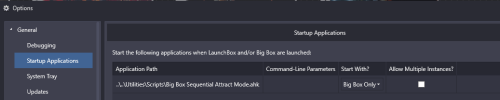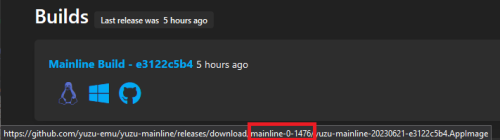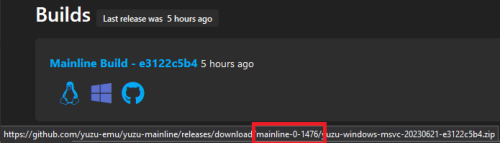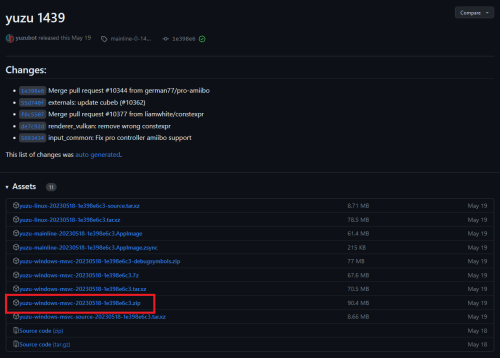skizzosjt
Members-
Posts
729 -
Joined
-
Last visited
-
Days Won
1
Content Type
Profiles
Forums
Articles
Downloads
Gallery
Blogs
Everything posted by skizzosjt
-
lol no problem! I can def take a look at this. I have PSP setup with both PPSSPP and the Retroarch core but don't recall how the Pause Screen situation was going with either of them. @Jass_167 when I have a moment over the weekend, I'll see how my system behaves with PPSSPP and let you know how I made out.
-
been a long time since I used PPSSPP. if there is a hotkey to toggle fullscreen mode you could put into the Resume field some AHK code to send that hotkey in order to make it return to fullscreen.
-
ok since you didn't share those details I was about to ask about controller too. I have a PowerA Xbox Series X controller and an OEM Microsoft Xbox Series X controller, both which have that new "share" button in the center. ONLY the OEM one has this share button recognized in LB or BB. Yet all emulators or other remappers recognizes the PowerA version no problem. So pointing out sometimes it's just a quirk/bug regarding the device used and seems to be you finally found the smoking gun! take a sigh of relief lol. maybe not the outcome you wanted since you'd need to use another controller but at least the issue is understood, for the most part. if you say it was working before, going off what I think Retro is getting at here. those 8Bitdo controllers can switch input modes I think? I don't have one to know for sure. But maybe you got it in dinput instead of xinput or something along those lines. switch to other modes if it's possible to see if that changes how it works. edit: ahh see your new post here that you just tried it. yup, that will do it!
-
could happen as Retro808 pointed out, but for what it's worth, Pause Screens work OK for me whether using 1.7.X (one of the recent nightly builds in the last say two months is what I use) or the 1.6 stable version. in my case it is possible to use Pause Screens with both Duckstation and PCSX2 and even on different versions. I have both in my setup due to I got a single game that requires v1.6 to run properly and the rest use 1.7.X so I'd still like to think you got something funny going on, but I'm not sure where to go next if you have problems even with fresh setups of stuff. you could perhaps create a button combo or use an unused button on the controller that sends the keyboard key to activate the Pause Screen? you would need to use some 3rd party remapper to do that. doesn't solve the root issue, but would accomplish the goal.
-
I do, note this is PCSX2 1.7.X syntax meaning just a single hyphen before each parameter -fullscreen -nogui if you are on 1.6.X then it still uses two like this --fullscreen --nogui
-
bummer! I was hoping it was the other half since I know how to resolve that. but if it doesn't work at all for them I'm not sure. If it were me I would try making a separate install of one of the emulators and a separate instance of it in your emulator list with everything default other than enabling the Pause Screen checkboxes, then see what happens. We are ruling out the emulator since it would be using default settings. If that doesn't work, ok....it's likely not the emulator's settings fault this is occurring. Maybe some setting in LB. So make a separate install of LB import a game to test and setup the EXISTING (original) emulator in your emulator list and see what happens. If it works then it would have been a LB/BB setting. If it doesn't work, try the 2nd install of the emulator being used for troubleshooting. If still doesn't work.....🤷♂️ Could be any number of things. Maybe what fullscreen mode is being used. Maybe try selecting different options there like between exclusive fullscreen and borderless and windowed etc. I'm not sure if duplicate hotkeys across the frontend and emulator can get things confused. Such as if the button(s) used to activate the Pause Screen also do some hotkey function within the emulator and the emulator's hotkey is take precedence over the frontend?
-
sorry but that doesn't answer my question. to clarify, when using the controller to activate the pause screen, does it pause the game or does it act like you didn't even push any buttons and the game keeps running? there is a difference between the Pause Screen not displaying and it not working as in not pausing the game.
-
does it pause the game still, but just doesn't display the Pause Screen? or is it like you did absolutely nothing when you try to activate the Pause Screen?
-
I can share they work OK in my setup. If you're not already, try using "Forceful Pause Screen Activation (enable this if the pause screen is not showing)"
-
Transfering media folders to fresh install
skizzosjt replied to legendkillajay's topic in Troubleshooting
yes, images just need to follow the expected file name pattern and be in the proper assigned location. you could import all games with zero media being downloaded then transfer all of your images/videos to the proper folder location and they will be linked. you could put all the images/videos into the proper folder location prior to importing the games also. it will download whatever image categories and qty of them that you selected. it is possible to end up with multiple copies of the same image check out this thread for good info on how media works -
I see what you did with your script here, Neat concept and makes me aware I need to get more familiar with all the built in variables AHK offers like A_TimeIdle. But I'm not really sure where you are going with this. If you want to send "!F12" (alt+F12) that can be done with using Send command like you did for Q and Escape or like I did with the down key. You'll have to explain more if I am off in left field
-
How to stop "esc" from closing additional apps
skizzosjt replied to Browncoat1984's topic in Troubleshooting
escape does not close anything from a LB/BB perspective by default. it is the "back" button within LB/BB by default but that wouldn't close other programs whether or not they are main version or additional app. familiar with the games, not the mods.....what happens when you open them outside of LB/BB and use the escape key? works ok or same issue occurs? you may have assigned escape key to "close active window" in Big Box keyboard automation or something similar. or maybe you have a script with an esc hotkey getting triggered. this isn't default/normal behavior for the esc key so you likely have an undesirable setting somewhere if no luck finding the real smoking gun of the issue you could resort to using a script, beware it will literally block the escape key from working at all while the script runs (*and hotkeys are enabled that is....read on for details). it's a hotkey triggered by escape, but if you put a return immediately after it, it's making it do nothing. so you might want another hotkey in the same script that would turn this escape blocking OFF just in case you find yourself in a spot where you need to use escape key. So that is what the End hotkey will do here. It's actually works like a toggle key here. So you can turn the esc key being blocked on/off at your leisure Esc::Return End::Suspend -
a guy can hope! lol I get it, it's what we all do here I think. First we set out to resolve something for ourselves, and just happens sometimes it makes sense to share. So I get it that it's more of a personal project and interest would need to be seen to invest more time developing an additional feature
-
one additional line fixes that. now down key press is only sent if Big Box is the active window, this means essentially there is an automated pause occurring whenever Big Box is not the active window. +F12:: ;Shift + F12 hotkey to start script Loop { If (WinActive("ahk_exe BigBox.exe")) { ;Checks if Big Box is active window Send {Down down}{Down up} ;Send down arrow Key Sleep, 30000 ;Wait 30 secs (change time to what you want) } } !F12::Pause ;Alt + F12 hotkey to pause/resume script End::ExitApp ;End hotkey to terminate script
-
@paddyG it could be done with a script - this below will do the job. What you can do is have this script startup along with Big Box through the Startup Applications feature and then hit a hotkey (Shift + F12) to start the script, I've also assigned a hotkey (Alt + F12) to pause the script, and a hotkey (End) to terminate/stop the script. The pause hotkey is like a toggle button, so it will pause or resume. If you use the end hotkey the script will not start again until you close and then reopen Big Box. The script would continue to run while playing a game if you do not pause or end it first. So either pause or end the script prior to launching a game so you don't have random down key presses happen when you're gaming away! +F12:: ;Shift + F12 hotkey to start script Loop { Send {Down down}{Down up} ;Send down arrow Key Sleep, 30000 ;Wait 30 secs (change time to what you want) } !F12::Pause ;Alt + F12 hotkey to pause/resume script End::ExitApp ;End hotkey to terminate script Put this into a text file, then save as .ahk file extension. Go into LaunchBox Tools > Options Go to Startup Applications and add the .ahk file you just made as an application. I'd assume you would want it to just load when Big Box does so select that from the Start With? column drop down. Lastly make sure you have an application assigned to .ahk files. Check this by simply trying to double click on the .ahk file you made. If a prompt pops up asking what application you want to use to open it, that means there is no association set yet and you need to do this here. Click on More Apps, then scroll to the bottom and click on Look for another app on this PC and navigate to \LaunchBox\ThirdParty\AutoHotkey and then select AutoHotkey.exe
-
Use what Joe put in quotes. It will create a message box that will pop up and this is a good way to test scripts, debug and troubleshoot sorta thing. To be specific, this line would create what he suggested MsgBox, Keys sent Waiting for tmnt to exit this line isn't working for you. The extension used for a shortcut is .lnk. Since it's not an executable the method you used here would be trying to activate a window that doesn't exist. You would need to define the actual program's executable file name not the shortcut you made. So whatever program that shortcut is linking to, you need to use that exe's name instead since you are using the ahk_exe criteria variant Joe gave same advice - notice he said whatever the Gaming Keyboard Splitter executable is. You stuck in the shortcut link name with .exe tacked on the end instead
-
Help with Desktop Resolution when exiting emulator
skizzosjt replied to dsnyd22's topic in Troubleshooting
I would bet your resolution and refresh rate is instead being changed when you boot into the game, rather than on exit. Open Retroarch Quick Menu when in game and navigate to Settings > Video > Output > Screen Resolution to see what it is and change accordingly. You can take a look before booting and after exiting game too for having a direct comparison of what changed and when. It's possible the game or core has those settings defined and is doing what is expected. If this is the case you just need to change the setting and then make sure it is saved if you don't have the automatic save on exit function enabled So basically first asking you to confirm your res/refresh rate are being changed to something else for one reason or another that is unexplained. If everything is in order settings wise but you still have problems, then it makes sense to resort to using a script. Which I've included here should you need it. You may need to alter it accordingly for it to function as needed. This is an example that will change into 4K 60Hz when the game/emulator exits. WinWait, ahk_exe retroarch.exe ;wait for Retroarch to exist WinWaitClose, ahk_exe retroarch.exe ;wait for Retroarch to exit ChangeDisplaySettings(32, 3840, 2160, 60) ;color bitrate, horizontal resolution, vertical resolution, refresh rate - adjust resolution and refresh rate as needed ;Don't change anything below here ChangeDisplaySettings(cD, sW, sH, rR) { VarSetCapacity(dM,156,0), NumPut(156,2,&dM,36) DllCall("EnumDisplaySettingsA", UInt,0, UInt,-1, UInt,&dM), NumPut(0x5c0000,dM,40) NumPut(cD,dM,104), NumPut(sW,dM,108), NumPut(sH,dM,112), NumPut(rR,dM,120) Return DllCall("ChangeDisplaySettingsA", UInt,&dM, UInt,0) } -
it's wishy washy funny business with AHK. Per AHK's docs it is not clear even lmao. The syntax example shows it with a comma....but then scroll down to the examples and they did not use a comma 🤷♂️ So just a FYI, in reality it works both ways, with or without a comma, at least in AHK v1
-
sorry for missing this initially. I dont emulate that system or use said emulator. Sounds more like the emulator itself has different keys assigned. if emulator A has keys save/load F7 and F8, but emulator B has save/load keys F6 and F7 and you want them something different then change that in the emulators settings. if not available in the emulator's settings you could use AHK to create a hotkey to change them. just make a simple one line hotkey like F7::F6 and on next line F8::F7 or whatever you need and put that in the emulators running script if that is the route you need to take. This line is messing things up for you The WinWaitActive line I quoted above is not doing what you think it is due to you did not define a window that will ever exist. Due to that your script will pause at this line indefinitely. As it reads right now, that line is saying "wait here until a window with a title of "tmnt.exe" exists". I know that game's window is not titled as such. You provided the executable name instead....but if you use the exe name you need to use the proper prefix which is technically called "ahk_ critera" - I've been calling these "WinTitle types" and that is not the proper term....I just noticed the proper term today as I referred to the docs as I wrote this comment lol. Please review this page, it goes into details about using various ahk_ criteria. If you were to use the exe name you need to use the proper ahk_ criteria that being the ahk_exe varient. https://www.autohotkey.com/docs/v1/misc/WinTitle.htm If you do this, your "SetTitleMatchMode, 2" line is not required because you're not really referring to a window title at any point in the script. If you would rather refer to the window title then you need to adjust to the window's title in the WinWaitActive line. Titles do not require a specific ahk_ criteria to be defined since if no ahk_ criteria is defined it defaults to searching window's title. When using window's titles they are always case sensitive but as you likely learned can be matched differently using the different modes of SetTitleMatchMode. 2 is a partial match, and the game window is actually "Teenage Mutant Ninja Turtles: Shredder's Revenge" so it needs to be that or some sort of partial match if left in mode 2. Troubleshooting tip. To see where your script is when running double click on the tray icon or you can select certain things by right clicking on it too. (right click > Open will take you to the same page as double clicking tray icon) it shows all the history of the lines that have executed and the time taken to do so etc. If you checked this you would notice your script stops at the same spot each time. Use this to aid with troubleshooting problems or just seeing the flow of a script, etc.
-
@KingSlayer420 assuming your user name refers to what I think it does....I love to partake as much as the next guy lol.....take a good rip of the good stuff and relax man. no one wants to get worked up over petty bickering here on LB. the community on this forum is far more friendly and cordial than any forum I've ever been on. so just keep that in mind, we're usually pretty friendly on here! just let it be in the past, water under the bridge sorta thing yuzu updater appears to be something that is not really affiliated with the official development....but I could be off in left field on that. with that said, whether it is or is not, typically developers that distribute their creations have a rep to maintain and if some sort of malware got infected into it they would have to explain to their users what happened if they wanted to do the right thing as no one would trust them in the future hurting their status. and with that said.....Windows Defender marks a ton of BS as virus and false positives of this and that. I would honestly lean more towards it was a false positive. But I understand your better to be safe than sorry reaction also, nothing wrong with that!
-
I'm afraid you again misinterpret and also misquoted me. I certainly did not suggest you have no business posting in the thread, I don't treat others like that. you really should not be jumping to conclusions so fast.....ask a question next time, I'd be happy to explain myself. Above is what I wrote It referred to the vast difference in sequential numbers between what is the latest mainline yuzu version 1486 vs what you wrote v3267 and then 3703 in your image.....as in how the heck do those numbers fit into the release cycle, how would you have versions that are literally a couple thousand ahead? I couldn't understand until I found that "yuzu updater" which I didn't know that it even existed, let alone, it only downloads early access versions. and for the record, and any moderator can "un-edit" my post if wish to prove this. I wrote I had no idea what that the 3rd icon was on Yuzu''s download page.....what I edited was me stating how embarrassed I was that I just then realized it was github despite how many times I've been to that website 🤦♂️, the edit is in the parenthesis. I also would have changed the text above the 3rd image which was originally "3rd image" and I changed it to "github" upon realizing what it was frankly if you wrote the exact version which would have been "Yuzu Early Access 3267" I wouldn't have been confused and you wouldn't have taken my "thinking out loud" post trying to connect the dots in such a misinterpreted hostile manner. no one here is trying to be hostile, I'm literally trying to explain myself to deescalate. have a good evening!
-
wow, you grossly misunderstand my previous comment. no hostility fellow emulation fan! you misunderstand whatever you perceived as hostility for clearing up my confusion. most users would go to the official site and download mainline versions. so when you post a version # that is out of line with the sequential # that in on their official site, that raised an eyebrow. once I realized what "yuzu updater" is and it gets early access versions (which I didn't even know existed for Yuzu until now) I could see why the number was so different (much larger number). I mean, I even said thanks for sharing even though I didn't understand why it was so different.... I just was confused for pete sake! the graphics API doesn't pertain to whether or not command line launching works. though, I do prefer Vulkan also for this emulator so it's good advice, just doesn't help one way or the other for the specific issue
-
@KingSlayer420 lol wtf I've never seen that nomenclature for Yuzu versions?! thanks for sharing but I have no idea how that fits into this. The latest version would be "yuzu 1476" per their gituhub and is seen on their website within the URL as another method to correlate these numbers. and they use the same version # for Linux, Windows, and....whatever that 3rd icon represents lol sorry for my ignorance there I have no idea what that is for (edit - it's github lol 🤦♂️ - how many times I've been on that site I've never once paid attention to github's logo) Linux Windows github Any Yuzu version I've ever used is named like what I am detailing. When I open the emulator the window is named in the same format "Yuzu XXXX" with XXXX being the version #. This all pertains to the mainline versions OK so just checked out YUZU UPDATER and this is apparently early access versions. So I'd like to believe this explains why the nomenclature is so different. If someone knows different please correct me. But this is good news as it would suggest it would be fixed in the next mainline release that uses the early access code-base.
-
To help the community, could users please share the exact Yuzu version(s) that is broken in this regard, launching games via LaunchBox / Big Box as in launching games via command line? This way users know which one(s) to avoid or which ones to rollback to Last one I've tried and stuck with is same from my earlier post. Its a build from a month ago. I've never experienced this issue. so I would recommend to try yuzu 1439 if you are on another version and it's giving you a hard time. I'll link to that version below. download the zip file I have circled (assuming you're on Windows and want a zip file that is!) https://github.com/yuzu-emu/yuzu-mainline/releases/tag/mainline-0-1439