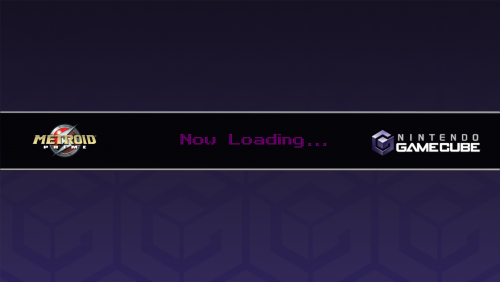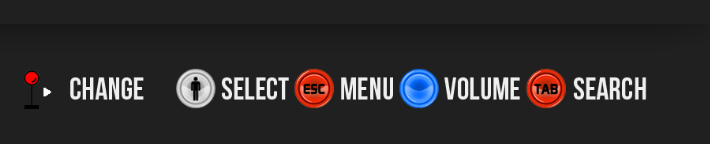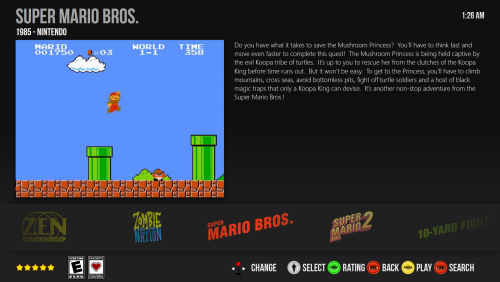-
Posts
137 -
Joined
-
Last visited
Recent Profile Visitors
The recent visitors block is disabled and is not being shown to other users.
Sithel's Achievements

32-Bit GPU (5/7)
95
Reputation
-
You don't need 160 directories. You just need 160 folders each of that rom then put them the roms directory. Example: If the the chd is zipped and called kinst.zip then extract it to a folder called kinst then in that folder will be the files. That folder is then put in the roms directory. If you have multiple chd's that are zipped, which in your case your saying 160. Do a select all to select them all of them then with either WinRar or 7zip you can extract them and it will automatically create each folder for each chd and put it in a separate folder. 7zip: Right Click > 7zip > Extract to "*\" WinRaR: Right Click > Extract each archive to separate folder
-
Simple update to this from a long time ago when I created it. Removed the file being an .exe because some were always afraid of running a .exe. It's now just a normal ol .bat file. Right click it and open with a text editor if you want to see what it's doing, but all you'll see is a ton of code for either coping or moving files.
-
So I've been away a little while. Came back and updated to the newest version of LaunchBox/BigBox which I believe is 9.3 on a fresh install. Anyway, I noticed in the Images folder it appears to have "Cache-BB" and "Cache-LB". Is the caching of images now separated from lauchbox and bigbox now? I only ask because if I boot up BigBox first and run it a bit then close it, it never caches any images to either folder. But if I run launchbox, all images get cached to the "Cache-LB" folder while the other folder stays empty. I'm wondering if BigBox is even running with cached images at all. So is this a bug, issue, working as intended or something that isn't implemented yet?
-
Tested and works perfectly! One thing to note and I don't believe it's your theme causing it but maybe something on Jason's end. If I apply the theme on BigBox, doesn't matter if it's the simple or framed theme but the shutdown game over text and image won't apply. But If I go into Launchbox and apply the theme there first, it will then apply the shutdown game over text and image. It will then work in BigBox and LaunchBox. Just thought I'd mention it because I don't think it's a issue on your end. Other then that, I love the simple theme, just what I was looking for. Thanks!
-
Thanks for looking into this! I still like that each platform has it's own background image. I hope at some point Jason can make the shutdown artwork random to where you can just put some shutdown/game over images in a folder and it will randomly choose one. But until then I love how yours works, it's just simple.
-
@Retro808 Just wanted to say thanks! I love what you have here, but I wanted to ask if you could do a request? I don't have all this artwork or want to take up a lot of space, but I still like this theme but asking if it could be a little more simple. Could all the art be removed except game logo and platform logo then moved to the middle? Could you just make 1 theme platform.xaml and I could just copy it to make the rest? Here's pic of one you have that I changed to what I was looking for. Thanks again and any help is appreciated !
-
I don't do this anymore, I strictly use rocketlauncher and ledBlinky to handle all my servostick needs now. But you can still use additional apps within launchbox, just make sure you download ahk from https://autohotkey.com/ You will then be able to right click your desktop to create an .ahk file. Put your code in there an save it. Right click the newly created .ahk file and click "Compile Script" this will make it an .exe I posted a example code off making it 4 way then back to 8 way on exit a couple pages back, but you can remove part off the code to do 1 or the other, just make sure your pointing to path where you installed your joytray. Example below is 4 way: #NoEnv ; Recommended for performance and compatibility with future AutoHotkey releases. ; #Warn ; Enable warnings to assist with detecting common errors. SendMode Input ; Recommended for new scripts due to its superior speed and reliability. SetWorkingDir %A_ScriptDir% ; Ensures a consistent starting directory. #SingleInstance Force ;change drive letter and path to your installed joytray, example below: run, G:\Program Files (x86)\JoyTray\joytray -servo joy4way If you want 8 way, change the joy4way to joy8way.
-
@kostas Couple things I've noticed, I took some snaps on how I have mine setup but being that I don't have CPS 3 setup I'll use mame as an example. By looking at your pics, it don't look like you have Bigbox setup as your default front end. I've outlines everything in red.This is found under global and where you see BigBox that I have you'll need to click the Green Plus sign and add it there. Path is to BigBox.exe and both plugin drop downs should be LaunchBox. Next you need to setup your emulators globally which for you it looks like you tried to setup CPS 3 on the CPS 3 emulators tab. So when you click the GLOBAL tab you see all emulators you set up. After this step you can go to yours specific emulator and choose the default emulator. Below I use Mame/Arcade as an example. Set the rom path and choose the default emulator. That should be it there, everything else should be set in LaunchBox. Setup a Rocket Launcher Emulator and when importing CPS3 or whatever else your using Rocket Launcher for, you will now point to that as your emulator. Here's my setting for the Rocket Launcher Emulator and make sure to put in the correct command line parameters, I'll paste it here. -f "%launchboxorbigboxexepath%" -p "LaunchBox" -s "%platform%" -r Then make sure on the Associated Platforms tab you have the correct platforms, you can edit and add those in manually. Hope this gets you going in the right direction, this can be a complete nightmare to get going, but once you do you'll love it !
-
I'm currently moving everything over to RocketLauncher for fades and such, but it's not needed. Just use loader and point it to the loader, no emulator or additional app settings needed. Here's screen of an example I use.
-
Maybe it's intended but is there a reason why Binding BottomBoxesView don't work in PlatformWheel2FiltersView, but works in the platforms views for 1,3 and 4? This is the coding I see in the default theme but don't see it in PlatformWheel2FiltersView or adding it to my theme it does nothing. Maybe I'm missing something here or @Jason Carr might have missed it. I'm basically making my theme platform, all 4 the same just different colors and it works with 3 of them but not this one. Thanks! <transitions:TransitionPresenter Grid.Row="5" TransitionSelector="{Binding BottomBoxesTransitionSelector}" Content="{Binding BottomBoxesView}" />
-
It's part of the installer. https://autohotkey.com/download/ Allows you to right click desktop "New" > "AutoHotKey Script" to create the script Then right click the AHK script you just created and "Compile Script" will compile to an .exe (you can also just run the script in ahk format from that menu to if you wanted to test it)
-
I use a ahk script and compile to an .exe and put in the "Additional App" > check "Automatically run before main application" #NoEnv ; Recommended for performance and compatibility with future AutoHotkey releases. ; #Warn ; Enable warnings to assist with detecting common errors. SendMode Input ; Recommended for new scripts due to its superior speed and reliability. ;SetWorkingDir %A_ScriptDir% ; Ensures a consistent starting directory. #SingleInstance force Loop while WinExist("DARIUSBURST CS Launcher") { Send, {Enter} ExitApp }
-
-
Wanted to pop in and say I like the darker color. Mine is setup for an arcade and I'm in the process of editing this a bit to fit my needs, but wanted to says thanks to both @Grila and you. You've given me some ideas for what is a simple theme. Currently using the HorizonalWheel1GamesView and added controls for my setup, star ratings, ESRB,favorite logos and a clock!
-
I've done some searching and can't seem to find the issue I'm having. Looking in the .pdf notes I see this: SelectedGame.StarRating The selected game’s Star Rating; integer value between 0 and 5 <TextBlock Text="{Binding Path=SelectedGame.StarRating}" Foreground="White" /> I see we can set the star rating in halves but setting the integer to something like 2.5 will not output a 2.5 rating. It seems to round down to a 2.