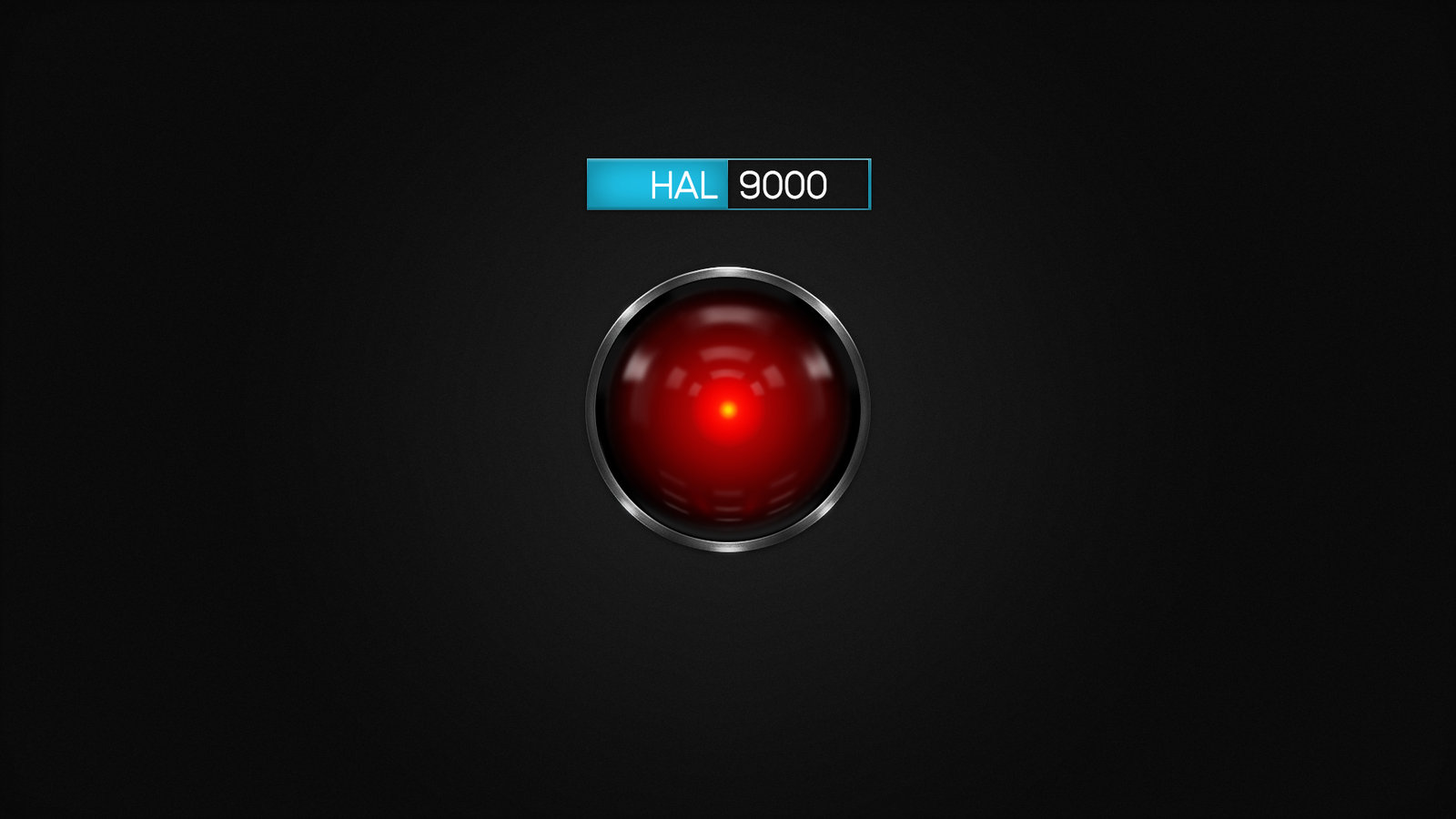-
Posts
12,648 -
Joined
-
Last visited
-
Days Won
38
Content Type
Profiles
Forums
Articles
Downloads
Gallery
Blogs
Everything posted by neil9000
-
That will depend on your settings, but any PC game should do any resolution your monitor will support, there is no arbitrary 1080p cut-off for things like that, games ask Windows what resolutions the OS/Monitor supports and gives you those options in game. As for emulators they will usually always fill the screen top to bottom regardless of your resolution using integer scaling, which is multiples of the original resolution. Take SNES as a example that is a 240p system (or there abouts all old systems can be a little off but are usually around there) 240x3 is 720, so 720p, so 240px6 is 1440p a exact match for a 1440p monitor so it will fill the screen from top to bottom and still look correct and not stretched as its a simple multiplier, you will have black bars left and right, but that would be correct as old games were not in widescreen, and both 1080p and 1440p are widescreen formats.
-
OK, you are misinformed here a bit i'm afraid. As for actual PC games, just set the resolution of the game to 1440p, problem solved. You are right of course that playing lower resolution content than your native screen resolution will look a little blurry, thats just what happens when you stretch a lower resolution image to a higher resolution. It's a PC though, so just set the PC and games to 1440p. As for refresh rate, you wont need to touch that, just set it to what the monitor supports and call it a day, games that were 60Hz, will just still play at 60Hz. The refresh rate of the monitor is a target and as fast as it will go, but it will happily do any refresh rate below that if its a Gsync/Freesync.
-
Beetle cores are actually called Mednafen, it's only Beetle in the Retroarch UI. They work fine, but Duckstation is a good choice also.
- 5 replies
-
- retroarch
- beetle psx hw
-
(and 1 more)
Tagged with:
-
You cant natively add bezels to platforms that dont support them, which is the case here.
-

8bitDo Controller not working right in BigBox
neil9000 replied to Stashdragon's topic in Troubleshooting
Also what connection mode is it in and do you use any third party mapping software? Cause i also have the same controller and have no issues. -
Simply login to the database and click the "Add New Game" link. As for videos, no we don't support those, we leave that to Emumovies.
-

Launchbox/bigbox image to flash directly on your SSD?
neil9000 replied to Cristagally's topic in Features
Short answer, No, sorry. Those other programs you mention are actually custom Linux OS's with emulation station installed on them, so not really any difference to Windows with Launchbox installed to it. There is one major difference though Linux is free, and open source, Windows is closed source, and technically cost £100 for a license. -

LaunchBox 12.1 refuses to let me change game folder path.
neil9000 replied to mikehiler2's topic in Troubleshooting
But why though? You are asking Launchbox to do something that every OS supports natively and takes like two seconds to do, why would you spend time building a feature that imitates what the OS does, i just dont understand that at all. So you downloaded a new Switch game and you want to add it to Launchbox, you go to your "Downloads" folder in Windows, right click/copy, or click CTRL-C, open your G/Switch folder and right click/paste, or simply CTRL-V, then in Launchbox just click the scan for added roms feature to add the new rom file. That is actually quicker and easier than what you are wanting to do, as well as being more flexible. Maybe i'm missing something here but they way you are wanting to do this is actually the slower and more complicated way to do it. You can have roms anywhere you like, on multiple drives or in multiple folders, no issues at all. You i assume are also aware you can also import games by simply dragging them onto Launchbox. So add them to your G folder, than drag onto the Launchbox window to import from that location, thats even quicker. -

LaunchBox 12.1 refuses to let me change game folder path.
neil9000 replied to mikehiler2's topic in Troubleshooting
As stated, use the search for added roms feature, NOT the import wizard. -

LaunchBox 12.1 refuses to let me change game folder path.
neil9000 replied to mikehiler2's topic in Troubleshooting
You can keep media and re-use it, it is not deleted when you delete a platform unless you specify that it is. -

LaunchBox 12.1 refuses to let me change game folder path.
neil9000 replied to mikehiler2's topic in Troubleshooting
As now stated several times that wont work like that. What you want is to already have the files in that folder, you then edit the path in Tools/Manage Platforms/folders tab. You then add any new games to the folder you want to use, then select the platform in the left bar and head to Tools/Search for Added Roms/For Name Of System. That will look in your actual Switch folder for any new games and add the new ones, you do not need to run the full import wizard to add games to a system you already have setup, just set that path you already know about, and use the search for added roms tool. The way you are doing it is that you want Launchbox to move the games to your G folder, why are you relying on Launchbox for that when its a native feature of Windows itself? As stated if choosing the move or copy options in the actual import wizard, that will ALWAYS move them into the Launchbox/games/Name of Platform Folder, if you dont want them moved there choose the "Leave my files in there current location" option. -
I believe a lot of those notifications now use the built in Windows notifications that you get bottom right of the screen, do yo have those turned off?
-
Users cannot add systems, that has to be done by a website administrator.
-
Only themes made in the creator can be edited in the creator, this theme wasn't, so you cant edit it that way. You would need to get your hands into the code.
-
-
This should hopefully all be corrected for the next beta release. Yeah they have moved the file, so it's no longer in the location we are looking for it, hence we don't display any scores, as we simply don't see any. Devs are aware though so it will be fixed, hopefully sooner, rather than later.
-
This may well be the problem. I'm on 0.236 still so it works fine here.