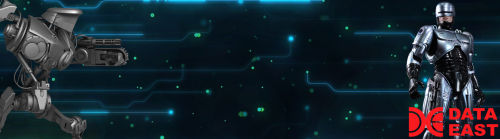-
Posts
554 -
Joined
-
Last visited
-
Days Won
47
Content Type
Profiles
Forums
Articles
Downloads
Gallery
Blogs
Everything posted by RetroHumanoid
-

RetroHumanoid Cinematics & Refried Theme
RetroHumanoid replied to RetroHumanoid's topic in Big Box Custom Themes
Gonna have to address all issues in a week or two...we were not able to keep up with the internet bill this month,so its off until we do...sorry if there is any inconvenience,but,Once I am back online I will take care of anything still needing attention. -

RetroHumanoid Cinematics & Refried Theme
RetroHumanoid replied to RetroHumanoid's topic in Big Box Custom Themes
Videos go in "Launchbox/Videos/Platforms/" and "Launchbox/Videos/Playlists"...they should be named the exact same name that your platform/playlist is named. Logos go in "Launchbox/Images/Platforms/(System Name)/Clear Logo/" or "Launchbox/Images/Playlists/(Playlist Name)/Clear Logo/" ...and follows the same naming rule. -

RetroHumanoid Developers Video Set
RetroHumanoid commented on RetroHumanoid's file in Playlist Theme Videos
-

RetroHumanoid Cinematics & Refried Theme
RetroHumanoid replied to RetroHumanoid's topic in Big Box Custom Themes
For those that are interested...I added a Hacks video to the Platform Category set in the downloads section. It was a patreon request,but,I decided to make it public. -
Oh man...maybe we need to stop uploading so much stuff!!!...j/k ...i'm re-uploading right now
-
RetroHumanoid Developers Video Set View File A set of 22 Developer Playlist category videos. Just a handful of my favorite developers,and I do plan to add some more to this set in the future. These match my previous sets which can be found here... Submitter RetroHumanoid Submitted 11/10/2018 Category Playlist Theme Videos
-
-
-
So what happens is...the 70+ SNES titles that begin with the word "Super" get all mixed up,and sorted by year,instead of alphabetical....
-
-
Then all of the games that start with "Super" or "Space" would be way out of order...and there are tons of those
-
-
-

RetroHumanoid Cinematics & Refried Theme
RetroHumanoid replied to RetroHumanoid's topic in Big Box Custom Themes
yeah...looks like i got a couple mixed up...ill fix them and reupload -
That's wierdly the same exact issue I had,if you remember Jason...but,it got fixed in the following beta after I brought up the issue. I did upgrade to the current beta this morning,and noticed a small amount of lag has returned...but,it's not as bad as it was before. Technically not "fixed" ,but more like "upgraded"....
-
-
-

RetroHumanoid Cinematics & Refried Theme
RetroHumanoid replied to RetroHumanoid's topic in Big Box Custom Themes
Arcade Theme 1.5.2 - Now displays Clear Logo when no Marquee is present Last update for this theme...i'm probably driving the average downloader nuts by now... -

RetroHumanoid Cinematics & Refried Theme
RetroHumanoid replied to RetroHumanoid's topic in Big Box Custom Themes
honestly,getting the logos to show is the easy part...it's modifying the 65+ different arcade pictures that is the real work. Like I mentioned though,I plan on doing it at some point. -

RetroHumanoid Cinematics & Refried Theme
RetroHumanoid replied to RetroHumanoid's topic in Big Box Custom Themes
That was actually my first plan...and the default marquees are on the cabinet art (It's one picture). I have defaults that I use for my actual marquee monitor above my cabinet,that I was going to put on the cabinet pictures instead (like below),and have the clear logos in the center...but,that is a bit of work,and something for another update in the future. -

RetroHumanoid Cinematics & Refried Theme
RetroHumanoid replied to RetroHumanoid's topic in Big Box Custom Themes
Besides the odd fix,and revamping the whole thing to a 2.0 if Jason works on the details view...I will just be adding themes for more platforms until I have them mostly covered. I also have to make the videos for the new added platforms,and any future ones I add. After this next batch of videos is done though,I take a short break. -

RetroHumanoid Cinematics & Refried Theme
RetroHumanoid replied to RetroHumanoid's topic in Big Box Custom Themes
here are the new instructions...and the new theme has been uploaded... *Capable of displaying Marquees for each game in the marquee area of the cabinets In order to make this work properly,you must go into LaunchBox options,and change the priority for Cart Back Image to Arcade - Marquee,and uncheck anything else. This has been updated from the previous method,and if you still have the version where you have to add marquees to the theme folder,i highly suggest you update it again to this new version. -

RetroHumanoid Cinematics & Refried Theme
RetroHumanoid replied to RetroHumanoid's topic in Big Box Custom Themes
Ok...so I got it figured out now..it's a bit non-conventional,but,it works until something better comes along,and it requires the user to perform 1 thing to make it work. I will update the Arcade theme with new instructions in a bit. -

RetroHumanoid Cinematics & Refried Theme
RetroHumanoid replied to RetroHumanoid's topic in Big Box Custom Themes
I'm gonna take a look at the code and work with it a bit...there has to be a better way for marquees. I will reference my actual marquee xaml's and see if the code can be used from that in a way that doesn't require so much work from the users end. Maybe I rushed the arcade theme a bit too fast,but,hey...it's something for people to mess with I guess. -

RetroHumanoid Cinematics & Refried Theme
RetroHumanoid replied to RetroHumanoid's topic in Big Box Custom Themes
@ed20910 Thanks for the heads up on the issue...and sorry for the confusion...I have updated the description on the theme page