-
Posts
1,126 -
Joined
-
Last visited
-
Days Won
1
Content Type
Profiles
Forums
Articles
Downloads
Gallery
Blogs
Everything posted by The Papaw
-
@JoeViking245 Hey there Mr. Joe: Have you tried your plugin on PS1 games? I was thinking about making a copy of my PS1 rom folder (up close to a TB though) and giving it a whirl. From what I am reading, using RetroArch and the Duckstation core, I think the core supports chd's. Couldn't find docs on the core in RA docs, but found some reddit posts that said it supported chd's Any thoughts, opinions? I would love to know how much hdd space it might save.
-
Seems to be a "timed-out" issue for me. Getting 1000's of error the past couple days, especially with video snaps and taking forever to scrape (many minutes). As it stands, Emu is kinda useless in LB for me if it doesn't improve somewhere. I noticed folks from here are posting there as well with no response yet. Hopefully we will hear something from somewhere soon
-
Thx @Retro808. You're right, sorry 'bout that. @faeran kinda hit on that earlier.
-
Yeah, this isn't improving, yesterday & today the errors are in the 1000's now.
-
@JoeViking245 Hey Joe, how does it handle games with multiple discs? Does it put them each into a chd (disc 1, disc 2, disc 3, etc.) or combine them all together in a single chd. I suppose same question about multiple versions as well (USA, Japan, Europe or Rev 1, Rev 2) I am just now getting back on PC and looking more into things and noticed I still have a few that didn't seem to convert.
-
Great NEWS! I converted about 200 3DO Interactive Multiplayer games, the pluggin worked great, moved files fine and bezels are working as expected. Concerning changing it to run in background? I agree with ya, maybe you can add a option for the user or something, doesn't make much difference really. Added note: My 3DO Interactive Multiplayer rom folder went from 114GB to 79GB. Awesome HDD space saving!!! Thanks for creating it.
-
I had just finished all the fixes and just now started the conversion process. I can confirm the utility is moving files from a NAS folder to a different NAS folder One thing, not sure if you can do anything about it, but as I am trying to type this, each time a new game starts converting, it take the attention away from here and I have to keep clicking back on the forums to type again. I will let you know how it does with the bezels after they are finished.
-
@JoeViking245 Hey Joe, You do some awesome stuff for LB, thank you. I got a couple questions for ya. 1. Are there any issues that you have found after converting when using the bezel project? 2. Do things work well if the roms are stored on NAS (using mapped drives)? I know LB will NOT move files when using the Cleanup tool 3. Will is rename the chd file after the cue file or the iso file? (I got some messed up 3DO roms where cue files are named correctly, but calling iso files from within the cue, without countries suffix)
-
Is anyone having issues with EmuMovies using v12.10.3 or is it on Emu side? I started getting tons of errors after updating to v12.10.3. UPDATED: I noticed it seems to be mostly the video snaps, get 100's of these "timed out" errors:
-
- 831 comments
-
- bigbox
- custom bigbox themes
-
(and 1 more)
Tagged with:
-
- 831 comments
-
- bigbox
- custom bigbox themes
-
(and 1 more)
Tagged with:
-
@y2guru Hey Dave, are you able to incorporate/look into special keyboards characters in CTC. Every time I try to use one, CTC throws an error and crashes. They do seem to sorta work in CTC, when you re-open CTC they are there and after you publish the theme, the theme is showing them. Just curious. Error.txt
- 831 comments
-
- bigbox
- custom bigbox themes
-
(and 1 more)
Tagged with:
-
Dark Bounce View File This theme uses a dark rock wall background with blue-ish white shadows. This one works great on larger gaming rigs and folks that have their gaming media stored on a NAS. The video below was made on my main rig with 22,000+ games and all the media and roms being stored on NAS using mapped drives, Launchbox was installed on mechanical HDD. The video does much better showing the theme than the screenshots. (the bouncing and the slides) I used my custom icons for genres, play modes, number of players, custom controllers, etc.. I designed this one mainly for Large Screens and TVs (16:9), but this time I created it in Stretch Mode in CTC. This is the first theme I have tried using the Stretch mode, so if you run into strange looking issues let me know, preferably with screenshots, I am not sure how to properly test the other screen ratios yet, but from I was able to do, the theme was looking decent on the different views in CTC. This time I put a more focus on the Arcade (MAME) platform, using game specific Arcade Cabinets and the Arcade Controls (looks will depend on your artwork) as well as play modes specific to the Arcade platform. (the ones like 2-Player Alternating or 2-Player Simultaneous) if you use them. My custom Genre Icons have grown to over 300+ now (includes the PS template to make more if you need them) and I have over 100 controller images in this theme. The Platform audio I used was a male voice. I increased the volume a bit and added some reverb. Video (wall views in video are showing original version, version 2 is different-see changelog below): Installation: Download, unzip, copy the folder "Dark Bounce" into your Launchbox "Themes" folder. The Windows Media Player in Bigbox will work best with this theme You can also set the theme up to show if the game can be played in Virtual Reality, Online, PvP, etc. if you want. Artwork is included and already in place. Instructions for setting up the 4-5 custom fields can be found on my "Game On" theme page. (https://forums.launchbox-app.com/files/file/3256-game-on/). It's pretty simple. Thanks goes out to @y2guru, @faeran for there awesome contributions to CTC/LB/BB work and videos. Also @viking for his great stuff as well as @RetroNi. Some of the logos and videos used from their contributions. And of course anyone else I may have un-intendedly forgot to mention. Leave comments and suggestions and I'll see what I can do. Spring is here, so gonna be slowing down with this stuff. If I can keep away from it -Enjoy & thanks for trying the theme! Submitter The Papaw Submitted 03/22/2022 Category Big Box Custom Themes
-
- bigbox
- bigbox theme
-
(and 3 more)
Tagged with:
-
Version 2.0.0
269 downloads
This theme uses a dark rock wall background with blue-ish white shadows. This one works great on larger gaming rigs and folks that have their gaming media stored on a NAS. The video below was made on my main rig with 22,000+ games and all the media and roms being stored on NAS using mapped drives, Launchbox was installed on mechanical HDD. The video does much better showing the theme than the screenshots. (the bouncing and the slides) I used my custom icons for genres, play modes, number of players, custom controllers, etc.. I designed this one mainly for Large Screens and TVs (16:9), but this time I created it in Stretch Mode in CTC. This is the first theme I have tried using the Stretch mode, so if you run into strange looking issues let me know, preferably with screenshots, I am not sure how to properly test the other screen ratios yet, but from I was able to do, the theme was looking decent on the different views in CTC. This time I put a more focus on the Arcade (MAME) platform, using game specific Arcade Cabinets and the Arcade Controls (looks will depend on your artwork) as well as play modes specific to the Arcade platform. (the ones like 2-Player Alternating or 2-Player Simultaneous) if you use them. My custom Genre Icons have grown to over 300+ now (includes the PS template to make more if you need them) and I have over 100 controller images in this theme. The Platform audio I used was a male voice. I increased the volume a bit and added some reverb. Video: (wall views in video are showing original version, version 2 is different-see changelog below) Installation: Download, unzip, copy the folder "Dark Bounce" into your Launchbox "Themes" folder. The Windows Media Player in Bigbox will work best with this theme You can also set the theme up to show if the game can be played in Virtual Reality, Online, PvP, etc. if you want. Artwork is included and already in place. Instructions for setting up the 4-5 custom fields can be found on my "Game On" theme page. (https://forums.launchbox-app.com/files/file/3256-game-on/). It's pretty simple. Thanks goes out to @y2guru, @faeran for there awesome contributions to CTC/LB/BB work and videos. Also @viking for his great stuff as well as @RetroNi. Some of the logos and videos used from their contributions. And of course anyone else I may have un-intendedly forgot to mention. Leave comments and suggestions and I'll see what I can do. Spring is here, so gonna be slowing down with this stuff. If I can keep away from it -Enjoy & thanks for trying the theme!- 1 review
-
- 2
-

-
- bigbox
- bigbox theme
-
(and 3 more)
Tagged with:
-

clear logos Basic - Platform Clear Logo Set
The Papaw commented on RetroNi's file in Platform Clear Logos
- 6 comments
-
- fullset
- platform clear logos
- (and 4 more)
-

Super Nintendo 3D Box Art
The Papaw commented on WallyWonka's file in Super Nintendo Entertainment System
-
- 831 comments
-
- bigbox
- custom bigbox themes
-
(and 1 more)
Tagged with:
-
-
- 831 comments
-
- bigbox
- custom bigbox themes
-
(and 1 more)
Tagged with:
-
- 831 comments
-
- bigbox
- custom bigbox themes
-
(and 1 more)
Tagged with:
-
- 831 comments
-
- bigbox
- custom bigbox themes
-
(and 1 more)
Tagged with:




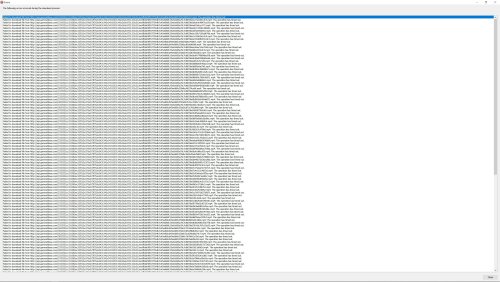



.thumb.png.fea7a5609783061da33822b8a0487341.png)
.thumb.png.d46ff5481b8d69ad93cc7f8d79ae91eb.png)