About This File
MAJOR OVERHAUL (requires BigBox v13.0 or higher)
User friendly with "easy to see" custom genre & play mode icons. Designed for Large Screens & 4K in mind. Did some remodeling with the Animated backgrounds and house interiors. You can choose to have the male or female gamer on the left or right. Choose video effects to make it look like the ambient room light is changing, kinda like a TV does in real life or not. (change the views, 2 each).
The gamers in the background are actually moving, looking like they are playing games. I carried over some of my genre icon artwork I made for Fading Elegance v1+.
I used a updated the voice files for platform names and added a little reverb, they sound pretty decent (over 230 platform/playlists mp3 files).
This theme looks great on a big screen TV!
The screenshots can't show how it functions, so check out the video.
Has 4 Platform views, 2 with Male gamer on left, 2 Female gamer on left. 4 Game views (same), 4 wall views and Full Cover Flow view. Slide In-n-Out navigation buttons
WATCH Sample Video of Game On! (Redux) on Rumble:
Installation:
Download, unzip, copy the folder " Game On (Redux)" into your Launchbox "Themes" folder
Instructions to use Split Screen, PvP, LAN and Online Play Icon features: (not required)
To get these to work in the theme is really pretty easy.
Create the 4 Custom Fields below in Launchbox, just edit any single game in your collection and pick Custom Fields on the left panel. Copy-n-paste one of the 4 custom fields below and press <ENTER>. Then enter Yes in the value section press <ENTER>. Copy-n-paste the other 3 Custom Fields and do the same. Then press OK
Now the fields should be ready and Yes is now a choice in Bulk Edit. Close Launchbox and re-open just to be safe. Then you can go back to the game you used to set up the custom fields and delete the Yes's if you need to. You can leave the field blank for NO so no need to worry any of them but the ones that apply, they will need to be YES.
What I did, was to sort my collection different ways like genre or playmode. I had a genre set up for MMO, so I bulk edited all the games in that category, first I chose Play Mode, making sure they all had multiplayer added as a value. Then I said yes to make more changes, and then chose the newly created Custom Field: Online Play and just select Yes in the dropdown to add value. The theme will now display the animated globe for all those games in the views that use it.
Do that for the other 5 Custom fields using similar sorts. Of course any game can be edited manually as well.
The custom fields you can add:
LAN
Online
Split Screen
PvP
*Controller Mapping:
The only thing that needs changed is Button 3 (that's the "X" button on Xbox controller or square button on DS4 controller). It is set to "Play" by default, so if you use this, you will need to assign a different button to it. Now assign Button 3 to "Filter". That's it.
If you get a blank area in the one of the Genre images (like where the Yellow arrow is pointing in the screenshot below), it just means that game is using a genre that I did not create a icon for.
If you have Photoshop, you can use the simple template I included in the ..\LaunchBox\Themes\Game On v1\Media\Genres folder to create anything you need. Just open the template, drop a image in the template (re-size to taste), change the text and save. If you don't have PS, let me know and I can try to get ya fixed up.
Big Thanks to @y2guru for moving forward with the Community Theme Creator and the changes he shared with us with v2.5.5.5. Without him, this wouldn't exist. And thanks to @faeran for all his troubleshooting help as well. And lets not forget @Jason Carr and the rest of the LB team and especially the server changes!
Feel free to leave comments, questions and reviews
- Enjoy & thanks for trying the theme! ![]()
- The Papaw
Edited by The Papaw
Added info about missing genres
What's New in Version 3.0.1 See changelog
Released
uploaded new screenshots, (last ones were dark for some reason)
done a bunch to the Wall Views
- change the confusing navigation icon, replace with two, one for vertical and one for horizontal
- added a bunch platform specific background colors (last 2 screenshots)
- increased selected item size

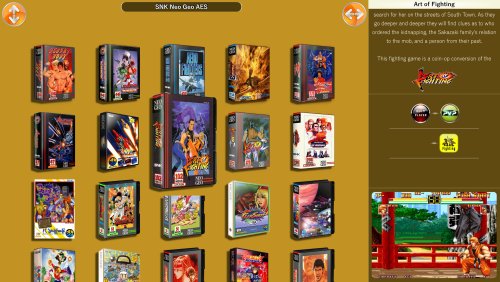
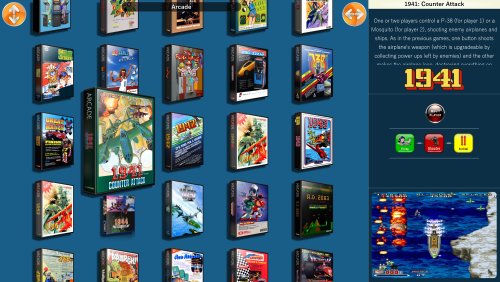








Recommended Comments
Join the conversation
You can post now and register later. If you have an account, sign in now to post with your account.