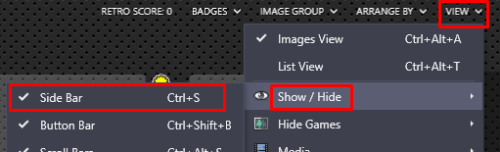-
Posts
4,692 -
Joined
-
Last visited
-
Days Won
34
Content Type
Profiles
Forums
Articles
Downloads
Gallery
Blogs
Everything posted by JoeViking245
-
LaunchBox doesn't store display type information about Arcade machines. So it can't be filtered. In fact, there isn't really an up-to-date definitive list that sorts by display types for MAME. I think your only option might be to create a Playlist for each one. You'd 1st need to manually generate a list for each display type (see attached). The Arcade Database can help you with that using their Additional Filters and then exporting the results to an ini file(s). MAME Raster.ini MAME Vector.ini Next, install the plugin that can create playlists using these ini files and follow the How to use instructions.
-
As Retro808 said, you can put the ROMs anywhere you want. But MAME needs to somehow still know where they are. An alternate to adding the path in MAME itself, you can add edit your MAME emulator in LaunchBox and add to your Default Command-Line Parameters -rompath %romlocation% Then if you move them again (aka, import them into some other folder), when you load the game, this will tell MAME exactly where the ROM is.
-
First, note that the Exit Script is only for when exiting from the Pause menu. As you've discovered, you can't pass a variable to a Running Script, an Exit Script nor an Additional App. But you can get creative and find them. To get the "FULL\PATH\TO\ROM\FILE" from inside a Running Script, you can follow this example. In this post, it gets the variables passed to "hoxs64,exe". Change that to "vmware.exe". After that part, you'll need to add an overriding escape sequence so you can run the vmrun.exe sequence. Making use of the appropriate variable you extracted. Something along the lines of: $Esc:: { RunWait, "C:\Program Files (x86)\VMware Workstation\vmrun.exe" stop "%theVariableYouExtracted%",,Hide Run, "C:\Program Files (x86)\VMware Workstation\vmrun.exe" reverToSnapshot "%theVariableYouExtracted%" LaunchBox,,Hide WinClose, ahk_exe vmware.exe }
-
I see a couple of options. You could create a shortcut to the batch file. Then right-click the shortcut and select Properties. In there, set Run: to Minimized. Then point your game to the shortcut instead of the actual batch file. Alternately, have a batch file that [only] replaces the ini file and set the game to launch with DEmul as normal. Next, add an Additional App to the game that will run this batch file Before Main Application and check the box Wait for exit.
-
-
Do a Google search for something like "LaunchBox MAME hlsl". You should be able to find enough info to give you MAME HLSL sensory overload.
-
Tools, Manage, Emulators. Select your MAME emulator and click Edit. Looke at where it says Default Command-Line Parameters. If it is in there, try removing it and click OK (to save the change). Then start a game and look at what (if any) changes you see.
-
In LaunchBox, for your MAME emulator, do you have anything like "-nofilter" listed in the Default Command-line Parameters?
-
.thumb.png.c9faf450e4d2b690a819048b18173f61.png)
Games only working when ROMs in the wrong folder?
JoeViking245 replied to Stretch886's topic in Noobs
It depends on if they updated the [individual] ROM. If you have a ROM for v0.230 and your mame.exe is 0.249, if they haven't updated the ROM in 19 versions you should be fine. BTW, there's no easy way to determine which version your ROM set is for. Most of the time when you find a set, they should say for what version of MAME they are. If not, you're playing roulette. If you had LB install it for you, you manually changed the default command-line parameters. Edit your MAME emulator and add a Space and then this right after "dinput" -rompath %romlocation% -
@12shiko You can click Tools, Import, Manually Add Game... to import a single game.
-
.thumb.png.c9faf450e4d2b690a819048b18173f61.png)
Games only working when ROMs in the wrong folder?
JoeViking245 replied to Stretch886's topic in Noobs
Short answer, no. The reason the one game worked in MAME, after moving it into MAME's /rom/ folder, is that's MAME's default location to look for ROMs. But they don't have to be in there to work. One of the biggest issues that can happen with MAME is not matching the ROM set version with the MAME (mame.exe) version. What version is your "custom ROM set" for? (this info is helpful for troubleshooting) Did you have LaunchBox install the MAME version to match? If unsure, what version did you have LB install? In order to further help troubleshoot issues with MAME, please provide the following Screenshots: Go to Tools, Manage, Emulators, select the emulator you’re using for MAME and provide a screenshot of the following sections Details Associated Platforms Select one of your Arcade (MAME) games and click Edit (or press Ctrl+E). Provide a screenshot of the following sections Metadata Launching Emulation -
You're welcome! But to be fair it was @launchretrogirl2562's idea to delete the script (brute force method of commenting out the lines. lol). But since that worked, this leads me to believe that when pressing the Space bar while in-game (Experiment #3), it will close MAME. (Which ain't good. ) Especially if Button-3 on your cabs are mapped to Space. If that's the case, SOMEWHERE you have the Space bar mapped to Exit MAME. Most likely in MAME itself.
-
I don't think so. That fact that, via LaunchBox, the games DO load indicates MAME and your ROMs are fine. If there was an issue with either of those 2, you wouldn't even see the game. Couple that with the fact that when you run them directly in MAME itself and they run fine. The issue is that when you launch a MAME game from LB, after it IS loaded, something is telling MAME to close after a few seconds. Watching the video, it's 'coincidentally' about 10 seconds after you launch the game. Also note that when it does exit, your selected game jumps to the 1st game in your view. Experiment #1: Click (don't launch) on a game lower down on the list. Say... "1942". The right sidebar will populate with 1942's details. Now press the Space bar. (see "Also note.... jumps to the 1st game..." above). [this is more of a rhetorical experiment] Experiment #2: Edit your MAME emulator. Go to the Running script section. Comment out the last 3 lines using a ; (semi-colon) at the beginning of the line(s). Just like the 1st line is. Click OK to save and close. Launch a game. Is it still exiting the game approximately 10 seconds after being launched? [conditional] Experiment #3: If the game is now NOT exiting itself, does anything happen if you press the Space bar while in-game?
-
You won't find any of MAME's key assignments in any ini file. MAME's default for the On Screen Display is the ` (tick) key (top left corner of the keyboard, left of "1"). The simplest way to reset that is to delete "default.cfg" in MAME's /cfg/ folder. If you have made other custom Input Assignments that you want to keep, instead of deleting the file: open standalone MAME open General Settings Input Assignments User Interface it'll be the 1st one on the list press Delete press Esc twice click Save Settings To confirm that it saved, exit MAME and then restart it. Navigate to User Interface and see if it still says None. If it didn't save, you probably have default.cfg set to Read Only or you're having MAME load a custom controller configuration file. If it's set to Read-only, right-click the file and select properties. Uncheck "Read-only" and click OK. Open MAME and go through the steps outlined above and then exit MAME. Set the file back to Read-only. If you're loading a custom controller configuration file, open that file (located in MAME's /ctrlr/ folder) with a text editor, and search for "UI_ON_SCREEN_DISPLAY". Change whatever it's assigned to (sounds like KEYCODE_DOWN), to NONE. <port type="UI_ON_SCREEN_DISPLAY"> <newseq type="standard"> NONE </newseq> </port>
-
Appears it show the last image after you exit "the menu" as well. This is a limitation of the LaunchBox API. It only provides for detecting when changing between Games but not Platforms or "the menu" (or any of the possible menus, I imagine ). The initial Platform Device image that displays was more of a hack I threw together to get it to show. That is, I can get what your initial Platform is when you 1st startup LB. But not any Platform clicks thereafter. But when you click on a game and see an image for it on the 2nd monitor, and then click on a different game and get a different, that [part] is very cool! BTW, I did think about the rotating 3D boxes for about 2 seconds. Unfortunately, that's strictly Theme stuff which I try not to touch. 🙃
- 85 comments
-
Try ror (rotate right) 270 or rol (rotate left) 90. If neither of those work, try one of the auto rotates (autoror/autorol). But make sure you put the others back to 0 (zero) before changing.
-
In your vertical.ini, what are your current settings listed under #CORE ROTATION OPTIONS#?
-
1st, your game is in your "MAME" platform. Missing the Edit Game - Emulation screenshot, but I assume it's pointing to your "MAME" emulator. Next, your "MAME" emulator has the Associated Platform "Arcade" assigned, but not the "MAME" platform (which is the platform that the game is in). But don't think those have anything to do with your issue as the game actually does start (for a few seconds). But do check that the game (under Emulation) is pointing to your "MAME" emulator. In the video, did you press any keys right before it closed MAME and jumped back to LB? One odd thing is that when it does jump back to LB, it goes back to the top of your "All Games" list.?.?. (Instead of back to 1942.) In Edit Emulator ("MAME" emulator), is there anything inside Running Script? If so, what?
-
In order to help troubleshoot issues with MAME, please provide the following Screenshots Go to Tools, Manage, Emulators, select the emulator you’re using for MAME and provide a screenshot of the following sections Details Associated Platforms Select one of your Arcade (MAME) games and click Edit (or press Ctrl+E). Provide a screenshot of the following sections Metadata Launching Emulation
-
Found in the manual for the emulator... https://openmsx.org/manual/commands.html#fullscreen -command "set fullscreen on"
-
Glad you're liking this! I'm curious, so the Steam streaming thing (I've never used or tried it) will take what was the output to 2 separate monitors, and 'merge' those onto one screen that you're streaming to (the TV)? So is it then, the left half of the TV screen is "monitor 1" and the right half is "monitor 2"? That's actually kind of cool! If not annoying. Adding a keyboard shortcut to toggle a LaunchBox 2nd monitor on/off isn't going to happen. Something about "a can of worms". But you can toggle it through Monitor Setup. (Don't forget to click Save) And it should work on-the-fly. Vs. having to restart LaunchBox.
- 85 comments
-
-

.thumb.png.c9faf450e4d2b690a819048b18173f61.png)