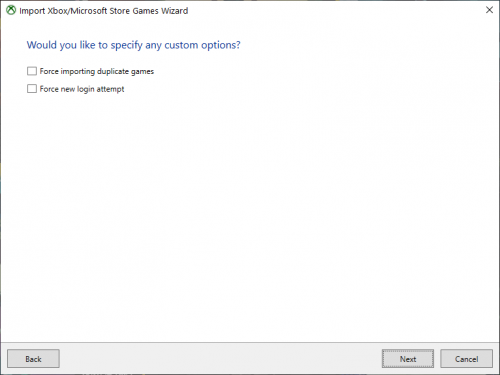-
Posts
5,215 -
Joined
-
Last visited
-
Days Won
18
Content Type
Profiles
Forums
Articles
Downloads
Gallery
Blogs
Everything posted by C-Beats
-
You'd want to take a look in the Keyboard mappings section of Big Box, all the options to do things similar to what you are looking to do are located there.
-
Is each game launching the SAME exe or one specific to them? If all the same just create a new emulator and assign it to those games. If specific to the game create an additional application for the game and in the Edit screen check the "Launch before game start" (or something similar to that, I don't have it open right now) checkbox.
-

Turn off retro achievements notification pop up?
C-Beats replied to thesupercomboy's topic in Troubleshooting
We don't contact RetroAchievements when you launch a game. Are you seeing this when launching a game via RetroArch? Could it be you're seeing the RetroArch notification saying it failed to contact RetroAchievements? If so I believe you can shut that off in the menu. -
Can hide in Game Details screen
-
Can find free audio file converters pretty easily to convert mp3 to wav if you need it
-
This usually happens because we fail to be able to create the symlinks we use in the core folder on start up. The most common reason for this is the drive is formatted exFat instead of NFTS. Could you confirm how your drive is formatted? We can go from there.
-
Not sure I understand this one. You can already hide games in Big Box.
-
Yes, Essentially you would go to Add/Edit Game, make changes and save them (without closing the window) and then able to hit Next/Previous to move to next game and then rinse/repeat.
-

downloading media just hangs/is stuck and wont continue
C-Beats replied to klepp0906's topic in Troubleshooting
The first image is media found on LaunchBox and store fronts, the second is media from EmuMovies. Essentially you would only check boxes in the first one, let the import and image queue run, then if you still needed certain media (like videos) run the Download Metadata and Media tool and then uncheck all images from the page that looks like the first image, and check the images you still need in the page that looks like the second. -

downloading media just hangs/is stuck and wont continue
C-Beats replied to klepp0906's topic in Troubleshooting
Close LaunchBox and in the \\LaunchBox\Data\ folder is an ImageQueue.xml file. You can modify or delete that to affect the queue. The best way right now would be to grab media from LaunchBox first, let the queue run, then go from platform to platform scraping EmuMovies to fill in any gaps you have in your collection. -

downloading media just hangs/is stuck and wont continue
C-Beats replied to klepp0906's topic in Troubleshooting
Yeah, the goal would be to drastically lower the number of EmuMovies assets in the queue. -

downloading media just hangs/is stuck and wont continue
C-Beats replied to klepp0906's topic in Troubleshooting
I've seen this happen with queues that large when you have a large number of EmuMovies item in the queue, if we don't download an item every 15m from them we have to reacquire all the download URLs and reapply them, in queues that large we run into an issue where it can take a most of that window (if not all) to do that process which causing issues. It's something I'm actively looking to improve, For now I'd suggest working on a smaller set of images, or downloading from our database where possible and then use EmuMovies to fill in any gaps. -
You should be able to already do what you are hoping for via theming. Right now video priorities are global. We do have controls theme creators can use to display a certain video type though that doesn't have to follow that priority though.
-
Open LaunchBox and navigate to Tools > Options > Video Priorities and make sure those priorities match what you are hoping to achieve.
-
Microsoft hasn't supported Windows 7 in over a year, for that reason alone I would upgrade, but up to you.
-
If you are talking about the animations not feeling smooth you can try to increase the refresh rate in Big Box options and this will make animations fire layout updates more often which could potentially help (assuming your CPU can keep up with the increased calculation requirements)
-
Update to 11.14, 11.12 has known issues changing image types in the Add/Edit Game screen
-
LaunchBox and Big Box are not a video game... we do NOT have a render tick, we render when the layout changes (similar to how web browsers render a web page). If you don't update the layout at all within a given timeframe (like a second) we don't call a frame update (which clears and updates the GPU buffer that most frame rate trackers use to determine the displayed rate). The frame rate option in Big Box speeds up the update tick used in layout animations which DOES increase FPS (because we call layout updates more often) but can be wasteful and resource intensive depending on your computer specs which is why we leave it at 60hz. If you notice the animations are playing slow you can crank that up to update them more regularly which will could help make them appear smoother, how much so greatly depends on your machine however.
-

Can't get to the system menu if the hold back option is enabled
C-Beats replied to Knowcontrol's topic in Troubleshooting
Not sure how you would even be able to exit the options menu without a back key bound. -
The functionality uses the exact same function call as when a user double clicks a game or right clicks in LaunchBox and presses play.
- 878 replies
-

Project retroNUC - 8TB Self-Contained HTPC Build!
C-Beats replied to retroNUC's topic in Collections and Builds
Isn't fully featured at this point but should help with basic migration needs. -
XML to LaunchBox View File Hey all, This is a little app that can be used to convert XML files to a LaunchBox compatible Platform XML file. This application is currently VERY early in functionality and does not do much to help sterilize bad data. It is something I built in my spare time (which is pretty limited) to help me import some third party XMLs into my library. Right now you can only scrape data inside an element, attributes are not scrapable. There is functionality not yet in this app I would love to get added but haven't had the time, if you find there is functionality missing that you'd like to see let me know in the comments and I'll see what I can do. I would NOT expect a fast turn around though. Install Notes: Should be able to just extract the zip file wherever you want the app. You MAY need to unblock both the zip file before extracting and the executable after extracting depending on system settings. Submitter C-Beats Submitted 07/26/2021 Category Third-party Apps and Plugins
-
Version 1.0.0
364 downloads
Hey all, This is a little app that can be used to convert XML files to a LaunchBox compatible Platform XML file. This application is currently VERY early in functionality and does not do much to help sterilize bad data. It is something I built in my spare time (which is pretty limited) to help me import some third party XMLs into my library. Right now you can only scrape data inside an element, attributes are not scrapable. There is functionality not yet in this app I would love to get added but haven't had the time, if you find there is functionality missing that you'd like to see let me know in the comments and I'll see what I can do. I would NOT expect a fast turn around though. Install Notes: Should be able to just extract the zip file wherever you want the app. You MAY need to unblock both the zip file before extracting and the executable after extracting depending on system settings. -

Project retroNUC - 8TB Self-Contained HTPC Build!
C-Beats replied to retroNUC's topic in Collections and Builds
Also may be better to just copy/paste what I assume are image links in your post instead of those links as they are requiring Google sign ins to navigate to.