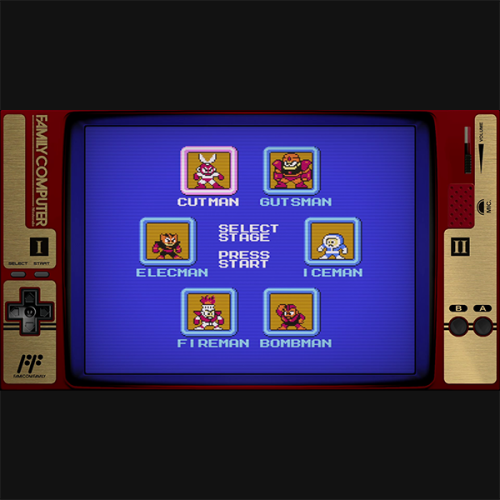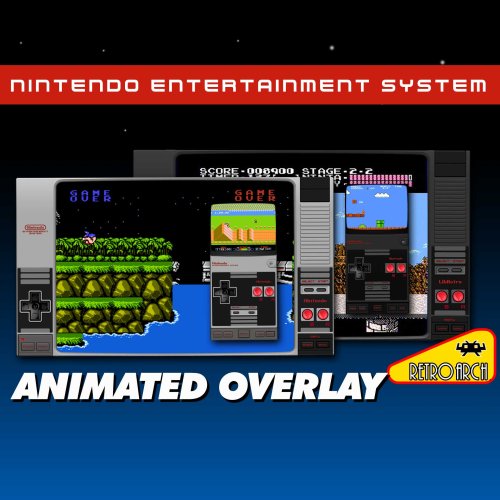-
Posts
19 -
Joined
-
Last visited
-
Days Won
1
Content Type
Profiles
Forums
Articles
Downloads
Gallery
Blogs
Everything posted by fercho
-

Famicom - Animated Overlay for Retroarch
fercho commented on Press Start Button's file in Platform Bezels/Overlays
go on ! don't let anything stop you, if you got the console its easier to caught specific styles, i only got the ps1, for the others i had to relay on many many photos to get inspired. growing up here in argentina, we've got this bootleg rounded famicom model, (called electrolab family game) so i probably made one with this as a base: Don't forget to use the retropad editor, it is really helpful https://valent-in.github.io/retropad-editor/ -

Famicom - Animated Overlay for Retroarch
fercho commented on Press Start Button's file in Platform Bezels/Overlays
-
NES - Animated overlay for Retroarch View File 1920X1080 Base resolution Fully compatible with the overlay AUTO-SCALE option Animated controller buttons Optional In-screen tube borders (bezel) Dark Theme Portrait Mode included Animated Fast-Forward Button (only on portrait mode) MEGA BEZEL PRESETS (Light and Dark) MEGA BEZEL PRESETS DARK LIGHT RECOMMENDED LANDSCAPE MODE SETTINGS OVERLAY SETTINGS: Enable the AUTO SCALE OVERLAY option. As this overlay is made by elements that stick to the edges, no matter what resolution is used. With this, the overlay won't look deformed if it's not used on a 16:9 display. Set "Show Inputs on Overlay" to "Physical (controller)" Or to "OFF" if overlay flashes on button presses. On the overlay settings set the OVERLAY OPACITY TO 1.0 VIDEO SCALING FOR LANDSCAPE/HORIZONTAL MODE For an aspect ratio screen of 16:9 set the video scaling to 4:3 non integer. And go Full screen. RECOMMENDED PORTRAIT MODE SETTINGS OVERLAY SETTINGS (NOT NEEDED IN UPDATE 1.1) Use the same Overlay setting as for landscape mode. But Also Enable the AUTO ROTATE OVERLAY setting And in your phone enable the AUTO- ROTATION TOGGLE. This would auto switch the overlay to landscape if its hold horizontally, and auto switch to portrait mode if its held vertically. If for some reason it wont switch to portrait mode, and it stays in the landscape mode on the middle of the screen, I added a button on top " SWITCH TO PORTRAIT MODE" touch/click that to force the portrait mode. VIDEO SCALING FOR PORTRAIT MODE For some reason, Auto scaling for portrait overlays is only functional in horizontal elements. Meaning that vertical elements, wont align or stick to the top and bottom of the display. With this in mind, i made the portrait overlay with only horizontal elements. I tested this overlay on phones with screens of an aspect ratio of 16:9, 18.5:9 and 20:9. With these results: - On a screen ratio display of 16:9 set video scaling to 16:10 - On a screen ratio of 18.5:9 and 20:9 set video scaling to 4:3 NOTE ABOUT ANIMATED RESET AND FAST FORWARD BUTTONS RetroArch only allows to "animate" controller buttons, so to "cheat" this limitation, and create an animated non controller buttons, i used a combination of controller buttons. For example if you push in you controller the buttons R3+Y you'll see the reset button animate, but the emulator won't reset. (set a combination hotkey if you want it to). For the FAST FORWARD button, i set it to the R2 button, as i use that button in general for that function. Submitter fercho Submitted 10/28/2022 Category Platform Bezels/Overlays
-
Version 1..1
480 downloads
1920X1080 Base resolution Fully compatible with the overlay AUTO-SCALE option Animated controller buttons Optional In-screen tube borders (bezel) Dark Theme Portrait Mode included Animated Fast-Forward Button (only on portrait mode) MEGA BEZEL PRESETS (Light and Dark) MEGA BEZEL PRESETS DARK LIGHT RECOMMENDED LANDSCAPE MODE SETTINGS OVERLAY SETTINGS: Enable the AUTO SCALE OVERLAY option. As this overlay is made by elements that stick to the edges, no matter what resolution is used. With this, the overlay won't look deformed if it's not used on a 16:9 display. Set "Show Inputs on Overlay" to "Physical (controller)" Or to "OFF" if overlay flashes on button presses. On the overlay settings set the OVERLAY OPACITY TO 1.0 VIDEO SCALING FOR LANDSCAPE/HORIZONTAL MODE For an aspect ratio screen of 16:9 set the video scaling to 4:3 non integer. And go Full screen. RECOMMENDED PORTRAIT MODE SETTINGS OVERLAY SETTINGS (NOT NEEDED IN UPDATE 1.1) Use the same Overlay setting as for landscape mode. But Also Enable the AUTO ROTATE OVERLAY setting And in your phone enable the AUTO- ROTATION TOGGLE. This would auto switch the overlay to landscape if its hold horizontally, and auto switch to portrait mode if its held vertically. If for some reason it wont switch to portrait mode, and it stays in the landscape mode on the middle of the screen, I added a button on top " SWITCH TO PORTRAIT MODE" touch/click that to force the portrait mode. VIDEO SCALING FOR PORTRAIT MODE For some reason, Auto scaling for portrait overlays is only functional in horizontal elements. Meaning that vertical elements, wont align or stick to the top and bottom of the display. With this in mind, i made the portrait overlay with only horizontal elements. I tested this overlay on phones with screens of an aspect ratio of 16:9, 18.5:9 and 20:9. With these results: - On a screen ratio display of 16:9 set video scaling to 16:10 - On a screen ratio of 18.5:9 and 20:9 set video scaling to 4:3 NOTE ABOUT ANIMATED RESET AND FAST FORWARD BUTTONS RetroArch only allows to "animate" controller buttons, so to "cheat" this limitation, and create an animated non controller buttons, i used a combination of controller buttons. For example if you push in you controller the buttons R3+Y you'll see the reset button animate, but the emulator won't reset. (set a combination hotkey if you want it to). For the FAST FORWARD button, i set it to the R2 button, as i use that button in general for that function. -
Super Famicom - Animated Overlay for Retroarch View File 1920X1080 Base resolution But should be compatible with wider displays. as elements arranges to the left and right independently of the resolution. (set AUTO SCALE OVERLAY to ON). Animated Controller buttons . Select-able in-screen bezel. American/International logos and fonts (selectable clicking the SNES logo). (only for the nintendo logos version) Dark Theme. RECOMMENDED SETTINGS RETRO ARCH VIDEO DRIVER: - Use Vulkan or any Open GL driver (Direct X drivers are buggy with animated overlays) VIDEO SCALING: - Set the screen scaling to 4:3 in a 16.9 display to get a fullscreen perfect overlay fit. Otherwise set the video scaling manually to fit your device display. Integer Scale set to OFF OVERLAY SETTINGS: Set the “AUTO SCALE OVERLAY” option to ON in non wide displays. (square displays like crt tv’s, vga monitors, lcd panels, etc.) Otherwise you’ll get displaced controls. Set Overlay Opacity to 1.0 Set Show Inputs on Overlay to: Physical (Controller) Set Show Inputs from Port to: 1 MEGA BEZEL PRESET Submitter fercho Submitted 09/18/2022 Category Platform Bezels/Overlays
-
- 1
-

-
- snes
- super famicom
-
(and 3 more)
Tagged with:
-
Version 1.1
427 downloads
1920X1080 Base resolution But should be compatible with wider displays. as elements arranges to the left and right independently of the resolution. (set AUTO SCALE OVERLAY to ON). Animated Controller buttons . Select-able in-screen bezel. American/International logos and fonts (selectable clicking the SNES logo). (only for the nintendo logos version) Dark Theme. RECOMMENDED SETTINGS RETRO ARCH VIDEO DRIVER: - Use Vulkan or any Open GL driver (Direct X drivers are buggy with animated overlays) VIDEO SCALING: - Set the screen scaling to 4:3 in a 16.9 display to get a fullscreen perfect overlay fit. Otherwise set the video scaling manually to fit your device display. Integer Scale set to OFF OVERLAY SETTINGS: Set the “AUTO SCALE OVERLAY” option to ON in non wide displays. (square displays like crt tv’s, vga monitors, lcd panels, etc.) Otherwise you’ll get displaced controls. Set Overlay Opacity to 1.0 Set Show Inputs on Overlay to: Physical (Controller) Set Show Inputs from Port to: 1 MEGA BEZEL PRESET- 1 review
-
- 4
-

-
- snes
- super famicom
-
(and 3 more)
Tagged with:
-

Super Nintendo - Animated Overlay for Retroarch (UPDATE)
fercho commented on fercho's file in Platform Bezels/Overlays
-
Super Nintendo - Animated Overlay for Retroarch (UPDATE) View File UPDATES IN NEW VERSION New elements arrangement. No more black empty sides on ultra wide displays.(set the "AUTO SCALE OVERLAY" option to ON for non wide displays). Optimized fonts in panels and buttons. Redesigned face buttons (A B X Y L R). Corrected main grey color brightness. Corrected purple color (blue removed). Redesigned side panels. In-screen bezel removed (won't interfere with shaders) Selectable Dark theme addition. CONFIGURATION TIPS RETROARCH VIDEO DRIVER: Use Vulkan or any Open GL driver (DirectX drivers are buggy withanimated overlays) VIDEO SCALING: Set the screen scaling to 4:3 in a 16.9 display to get a fullscreenperfect overlay fit. Otherwise set the video scaling manually to fityour device display. - Integer Scale set to OFF OVERLAY SETTINGS: Set the "AUTO SCALE OVERLAY" option to ON in non wide displays.(square displays like crt tv's, vga monitors, lcd panels, etc.) Otherwise you'll get displaced controls. Set Overlay Opacity to 1.0 Set Show Inputs on Overlay to: Physical(Controller) Set Show Inputs from Port to: 1 CREDITS Special thanks to Reddit user Kuroiryuu for the dark theme idea, and help in color and font optimizations. Overlay config created with the RetroPad editor by Valent-in. Nintendo logos by Dan Patrick and David Pustansky. Submitter fercho Submitted 07/20/2022 Category Platform Bezels/Overlays
-
Version 1.1
692 downloads
UPDATES IN NEW VERSION New elements arrangement. No more black empty sides on ultra wide displays.(set the "AUTO SCALE OVERLAY" option to ON for non wide displays). Optimized fonts in panels and buttons. Redesigned face buttons (A B X Y L R). Corrected main grey color brightness. Corrected purple color (blue removed). Redesigned side panels. In-screen bezel removed (won't interfere with shaders) Selectable Dark theme addition. CONFIGURATION TIPS RETROARCH VIDEO DRIVER: Use Vulkan or any Open GL driver (DirectX drivers are buggy withanimated overlays) VIDEO SCALING: Set the screen scaling to 4:3 in a 16.9 display to get a fullscreenperfect overlay fit. Otherwise set the video scaling manually to fityour device display. - Integer Scale set to OFF OVERLAY SETTINGS: Set the "AUTO SCALE OVERLAY" option to ON in non wide displays.(square displays like crt tv's, vga monitors, lcd panels, etc.) Otherwise you'll get displaced controls. Set Overlay Opacity to 1.0 Set Show Inputs on Overlay to: Physical(Controller) Set Show Inputs from Port to: 1 CREDITS Special thanks to Reddit user Kuroiryuu for the dark theme idea, and help in color and font optimizations. Overlay config created with the RetroPad editor by Valent-in. Nintendo logos by Dan Patrick and David Pustansky. -
Sega MegaDrive - Animated Overlay for Retroarch View File Decorative and animated border- overlay for Retroarch, Based on the original Sega Megadrive console design. 3 AND 6 BUTTON OVERLAYS Click on the MODE button to switch RECOMMENDED VIDEO SETTINGS For a proper full screen display on a 16:9 screen: SETTINGS \ VIDEO \ SCALING \ INTEGER SCALE: OFF ASPECT RATIO 4:3 CROP OVERSCAN: OFF ENABLE BUTTONS ANIMATION SETTINGS \ ON-SCREEN DISPLAY \ ON-SCREEN OVERLAY Set : SHOW INPUTS ON OVERLAY TO : PHYSICAL (CONTROLLER) RECOMMENDED 6 BUTTON CONFIGURATION INSTRUCTIONAL VIDEO: https://www.youtube.com/watch?v=gw38OqigS8o&t=140s For a proper distribution in the buttons for the 6 button mode, Mortal Kombat and Street Fighter games were taken as main example. For MORTAL KOMBAT games overlay controller mapping is: X and A are set for High and Low Punch, Y and B are for Run and Block, Z and C are High and Low Kick For STREET FIGHTER games overlay controller mapping is: X Y Z are light, medium and hard punch A B C are light, medium and hard kick RETROARCH BUTTON INPUT CONFIGURATION For the defaults 3 button configuration, recommended mapping should be Overlay A button should be Retroarch Y button Overlay B button should be Retroarch B button Overlay C button should be Retroarch A button RECOMMENDED SETTINGS FOR THE 6 BUTTON MODE - First set your controller in the main input settings, to match your game pad: SETTINGS \ INPUT \ PORT 1 CONTROLS - LOAD ANY 6 BUTTON GAME Open the main menu quick menu \ controls \ port 1 Step in the each button and press left/right to change options set the buttons like this: A BUTTON = C B BUTTON = A X BUTTON = Z Y BUTTON = X L BUTTON = Y R BUTTON = B - GO BACK (press backspace on the keyboard ) MANAGE REMAP FILES \ SAVE GAME REMAP FILES (this way input mapping should be done for each 6 button game) - OR Store your 6 button roms in a dedicated folder and instead choose: SAVE CONTENT DIRECTORY REMAP FILE ( THIS WAY YOU DONT HAVE TO DO THIS FOR EVERY GAME ) Submitter fercho Submitted 07/02/2022 Category Platform Bezels/Overlays
-
Version 1.0.1
388 downloads
Decorative and animated border- overlay for Retroarch, Based on the original Sega Megadrive console design. 3 AND 6 BUTTON OVERLAYS Click on the MODE button to switch RECOMMENDED VIDEO SETTINGS For a proper full screen display on a 16:9 screen: SETTINGS \ VIDEO \ SCALING \ INTEGER SCALE: OFF ASPECT RATIO 4:3 CROP OVERSCAN: OFF ENABLE BUTTONS ANIMATION SETTINGS \ ON-SCREEN DISPLAY \ ON-SCREEN OVERLAY Set : SHOW INPUTS ON OVERLAY TO : PHYSICAL (CONTROLLER) RECOMMENDED 6 BUTTON CONFIGURATION INSTRUCTIONAL VIDEO: https://www.youtube.com/watch?v=gw38OqigS8o&t=140s For a proper distribution in the buttons for the 6 button mode, Mortal Kombat and Street Fighter games were taken as main example. For MORTAL KOMBAT games overlay controller mapping is: X and A are set for High and Low Punch, Y and B are for Run and Block, Z and C are High and Low Kick For STREET FIGHTER games overlay controller mapping is: X Y Z are light, medium and hard punch A B C are light, medium and hard kick RETROARCH BUTTON INPUT CONFIGURATION For the defaults 3 button configuration, recommended mapping should be Overlay A button should be Retroarch Y button Overlay B button should be Retroarch B button Overlay C button should be Retroarch A button RECOMMENDED SETTINGS FOR THE 6 BUTTON MODE - First set your controller in the main input settings, to match your game pad: SETTINGS \ INPUT \ PORT 1 CONTROLS - LOAD ANY 6 BUTTON GAME Open the main menu quick menu \ controls \ port 1 Step in the each button and press left/right to change options set the buttons like this: A BUTTON = C B BUTTON = A X BUTTON = Z Y BUTTON = X L BUTTON = Y R BUTTON = B - GO BACK (press backspace on the keyboard ) MANAGE REMAP FILES \ SAVE GAME REMAP FILES (this way input mapping should be done for each 6 button game) - OR Store your 6 button roms in a dedicated folder and instead choose: SAVE CONTENT DIRECTORY REMAP FILE ( THIS WAY YOU DONT HAVE TO DO THIS FOR EVERY GAME ) -

Playstation 1 - Animated Overlay for Retroarch
fercho commented on fercho's file in Platform Bezels/Overlays
- 14 comments
-

Playstation 1 - Animated Overlay for Retroarch
fercho commented on fercho's file in Platform Bezels/Overlays
- 14 comments
-
- 1
-

-

Playstation 1 - Animated Overlay for Retroarch
fercho commented on fercho's file in Platform Bezels/Overlays
Yeah a lot of time for the buttons position and size, the format retroarch uses for that is really weird. Did not try it on a 4k monitor, but if your screen ratio is 16:9 you should be fine, regardless what resolution you are using. If not, you've got to adjust the overlay settings on retroarch to stretch and fill the whole screen, I try it on my phone (which is bigger that 16:9) and got black bars on the sides, with the buttons missplaced, So in the worst case, that would happen to you, but can be fixed in the overlay settings. Remember to keep the video screen scale to 4:3 as i set it up to that zise as base: SETTINGS >> VIDEO >> SCALING: INTEGER SCALE: OFF ASPECT RATIO: 4:3 CROP OVERSCAN: ON Use this setting on fullscreen and you should be good to go.- 14 comments
-
- 1
-

-

Playstation 1 - Animated Overlay for Retroarch
fercho commented on fercho's file in Platform Bezels/Overlays
- 14 comments
-
- 1
-

-

Playstation 1 - Animated Overlay for Retroarch
fercho commented on fercho's file in Platform Bezels/Overlays
- 14 comments
-

Playstation 1 - Animated Overlay for Retroarch
fercho commented on fercho's file in Platform Bezels/Overlays
- 14 comments
-
Playstation 1 - Animated Overlay for Retroarch View File Created this idea , of an hybrid animated control with a Classic Playstation 1 console style. Full HD 1920x1080 Resolution 16:9 Screen Ratio Animated Buttons Recommended Video scale settings: (for a 16:9 screen ratio monitor) SETTINGS >> VIDEO >> SCALING INTEGER SCALE: OFF ASPECT RATIO: 4:3 CROP OVERSCAN: ON Use this setting on fullscreen and you should be good to go. NOTE: Buttons should be responsive to touch/mouse clicks, But was intended to be used as a decorative/cosmetic overlay/border. DO NOT use on systems without hard controls (joypads/keyboards) as it doesn´t have access to the retroarch menu, you'll be stuck! (Mobile compatibily coming in the future) See it in action: Submitter fercho Submitted 05/15/2022 Category Platform Bezels/Overlays
-
Version 1.0.1
548 downloads
Created this idea , of an hybrid animated control with a Classic Playstation 1 console style. Full HD 1920x1080 Resolution 16:9 Screen Ratio Animated Buttons Recommended Video scale settings: (for a 16:9 screen ratio monitor) SETTINGS >> VIDEO >> SCALING INTEGER SCALE: OFF ASPECT RATIO: 4:3 CROP OVERSCAN: ON Use this setting on fullscreen and you should be good to go. NOTE: Buttons should be responsive to touch/mouse clicks, But was intended to be used as a decorative/cosmetic overlay/border. DO NOT use on systems without hard controls (joypads/keyboards) as it doesn´t have access to the retroarch menu, you'll be stuck! (Mobile compatibily coming in the future) See it in action:- 14 comments
- 4 reviews
-
- 15
-

-

-