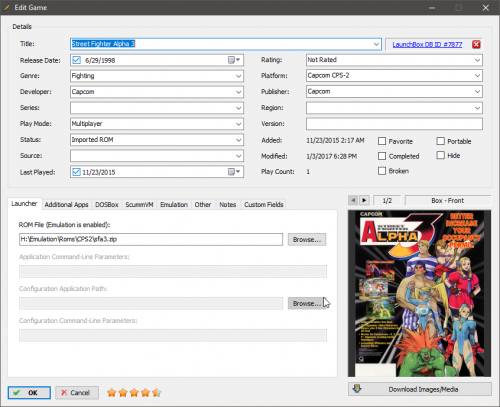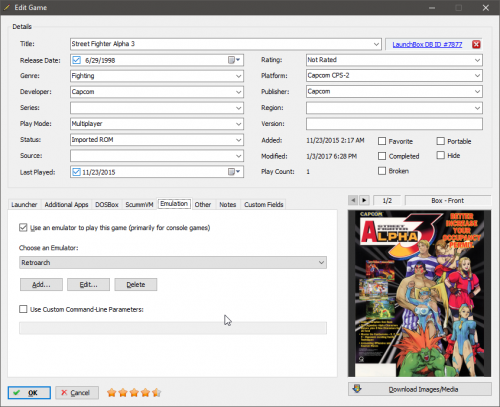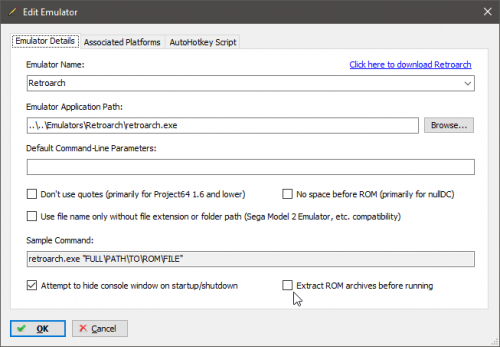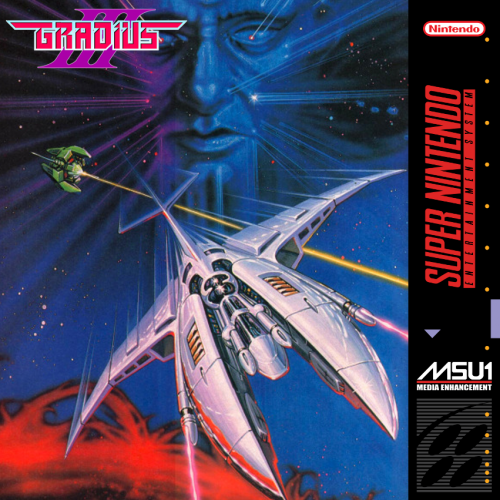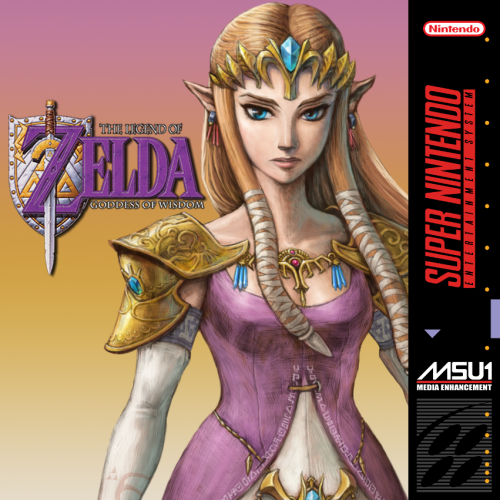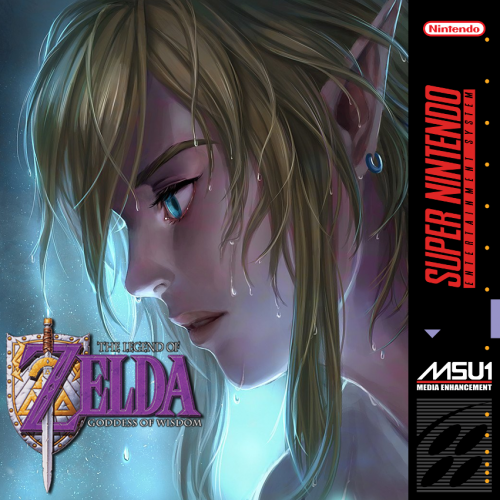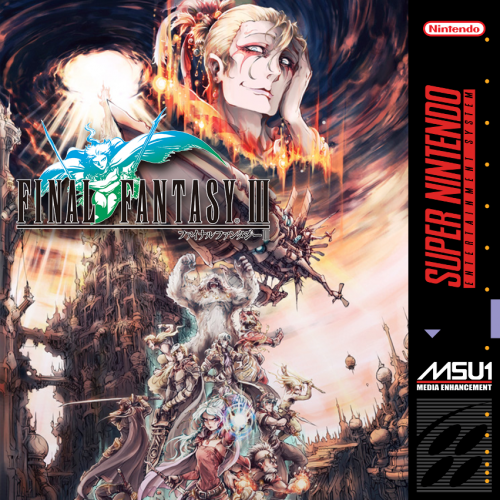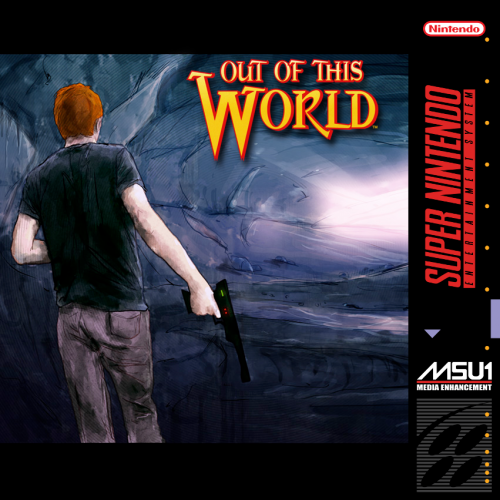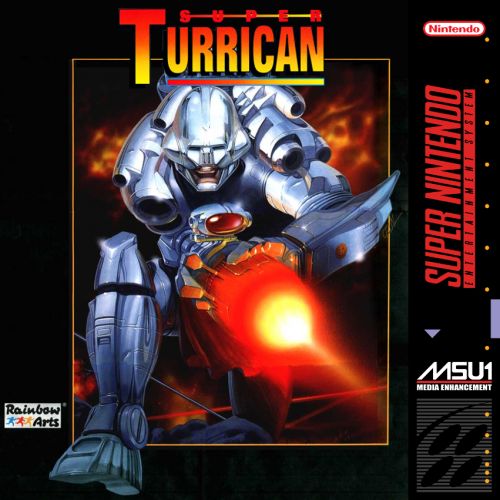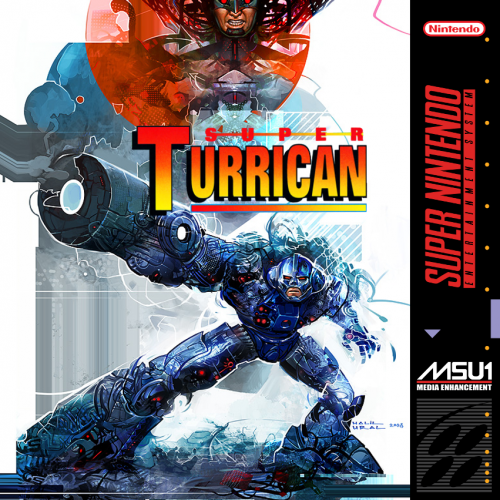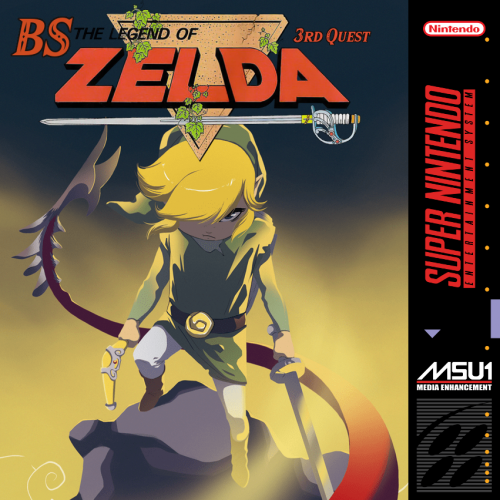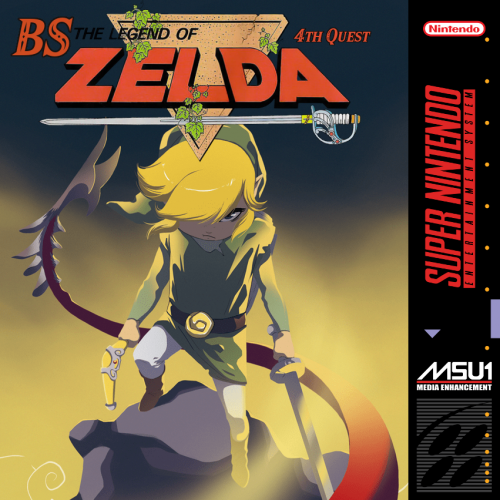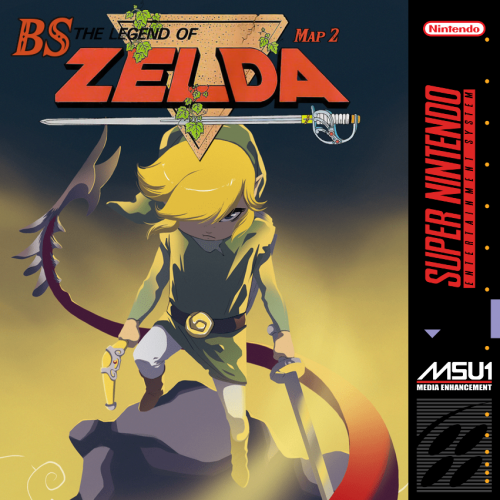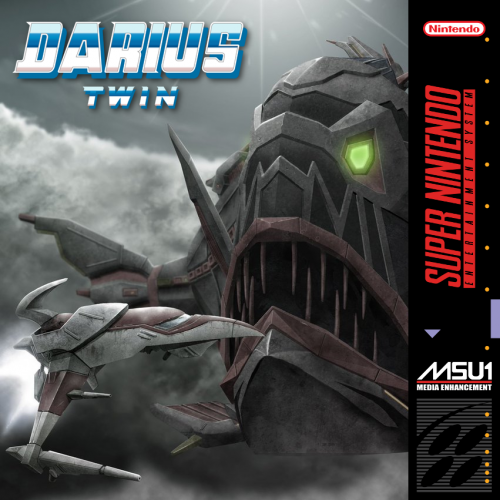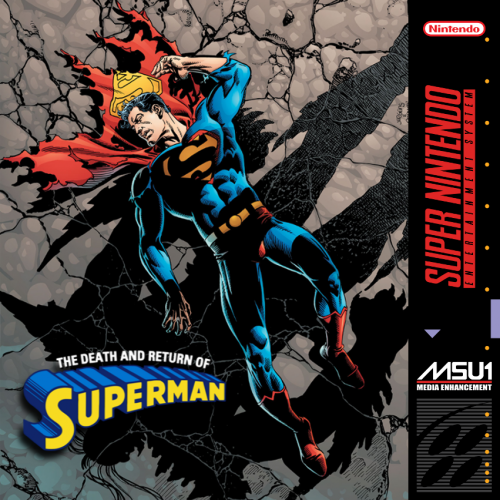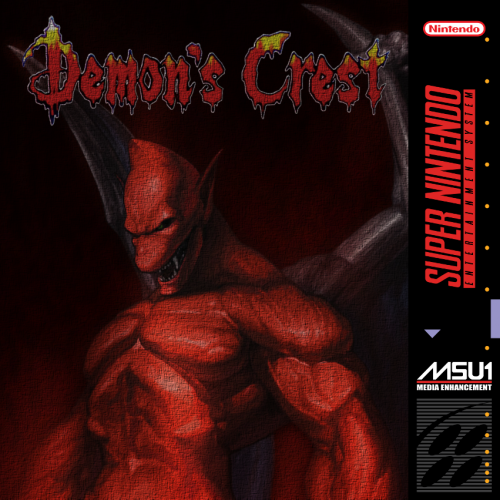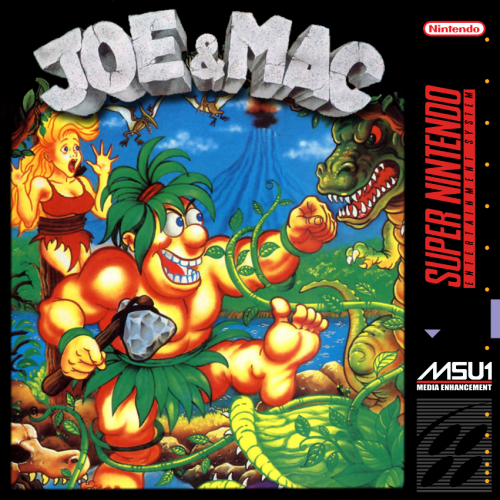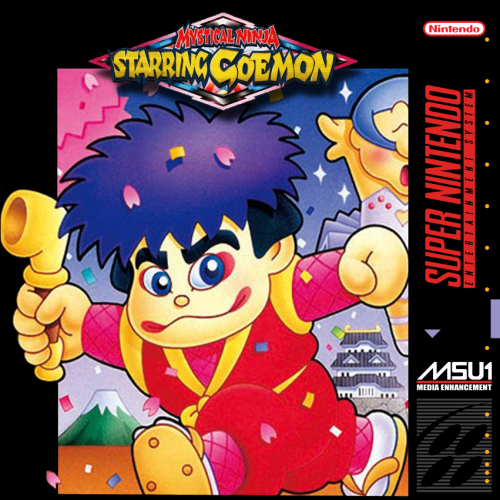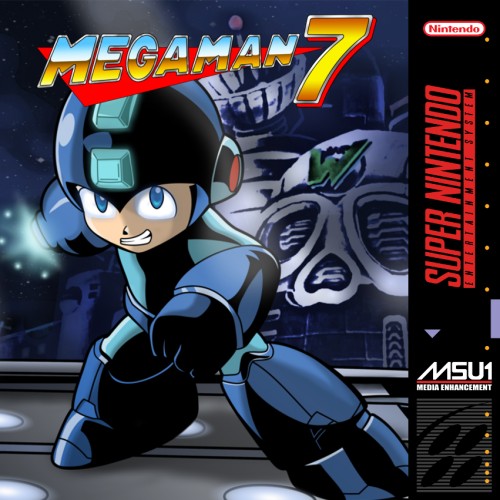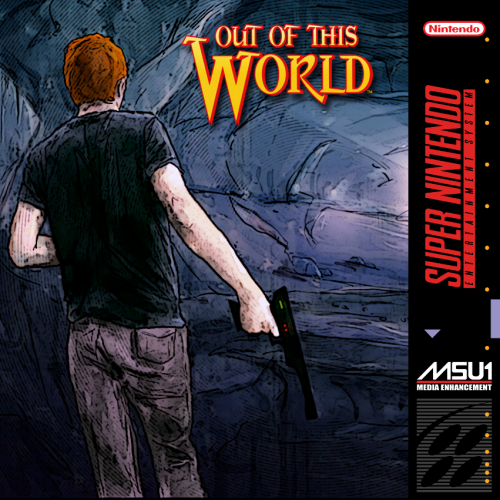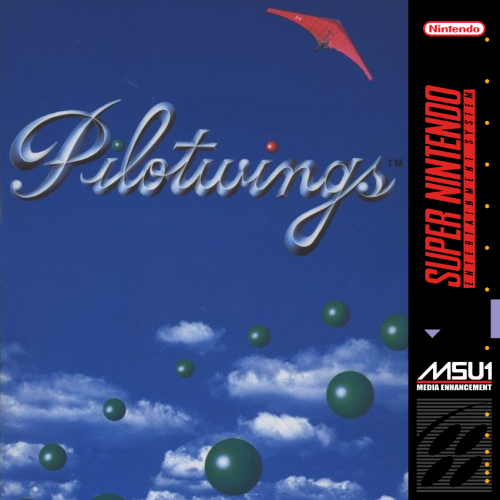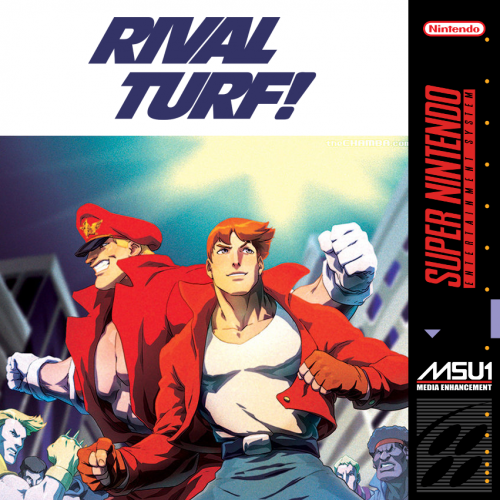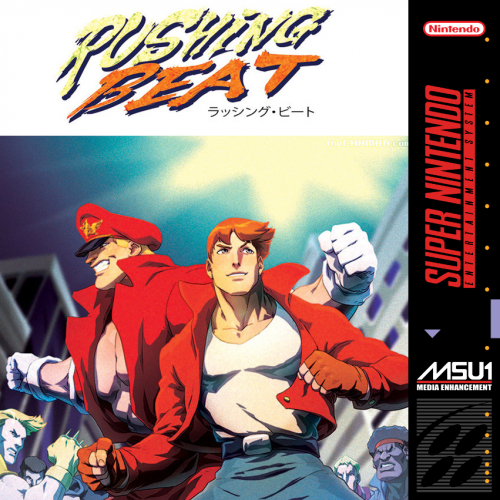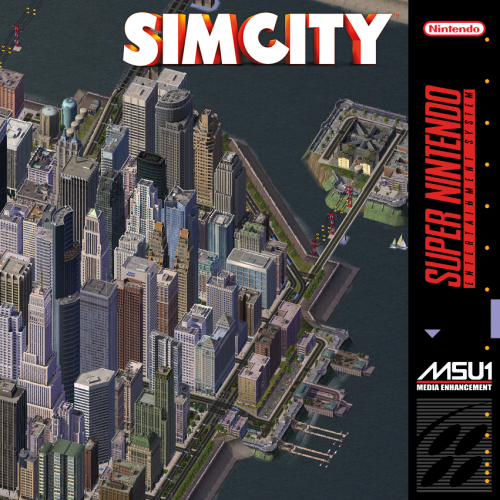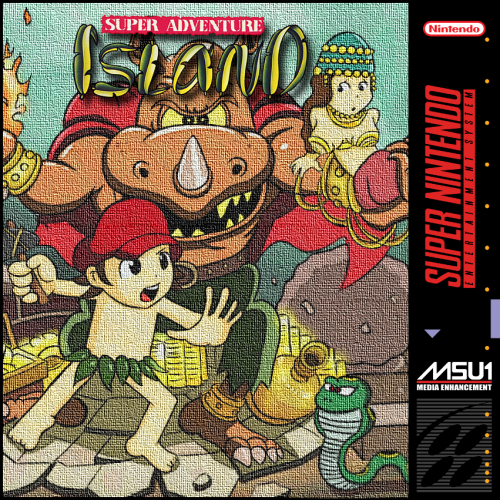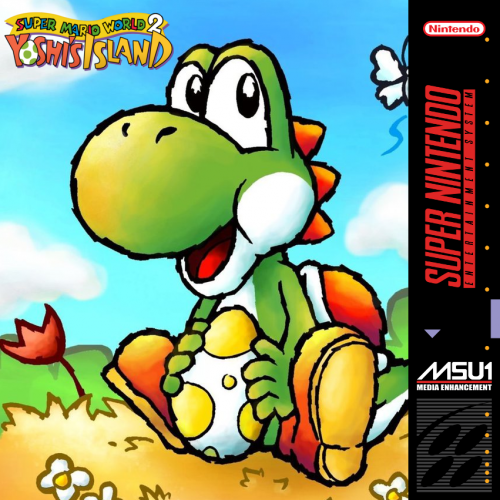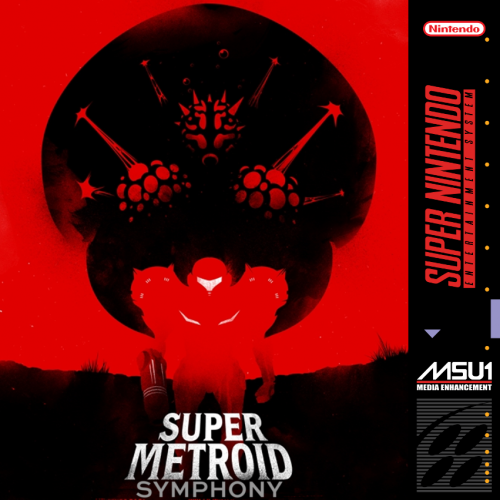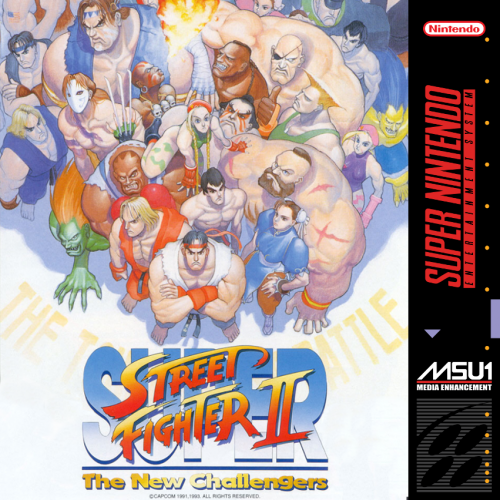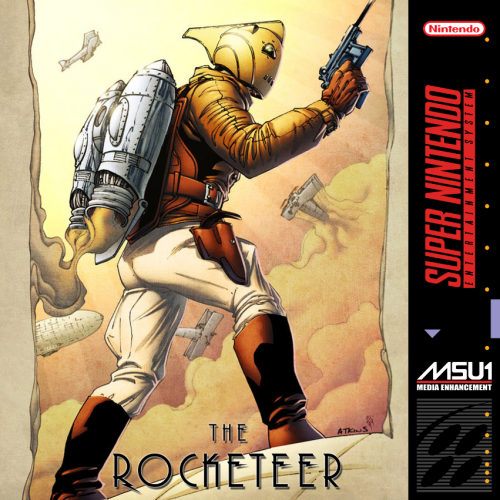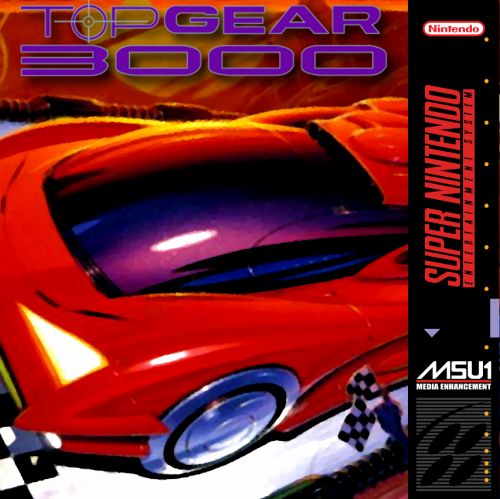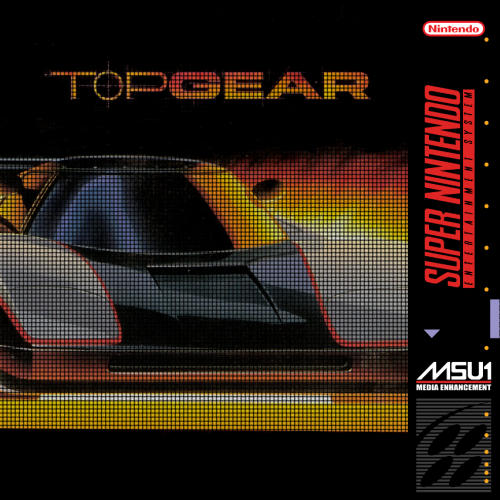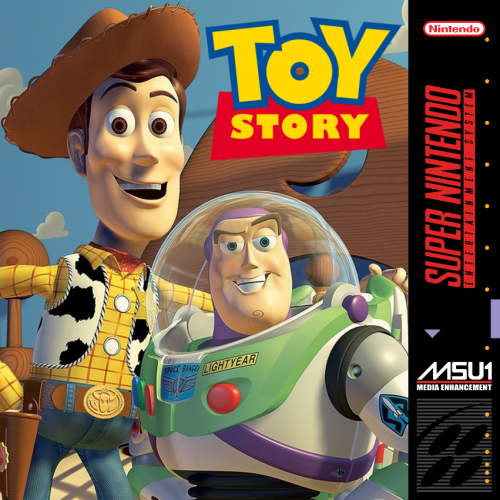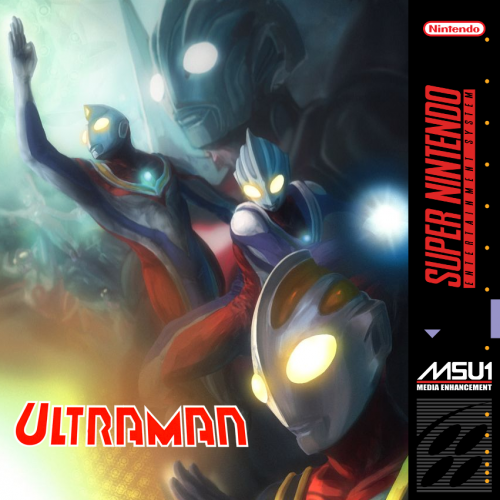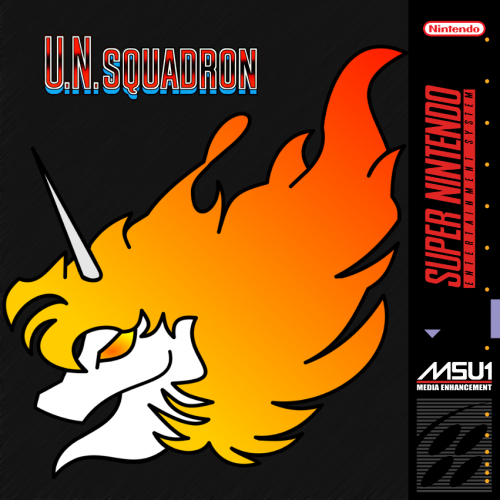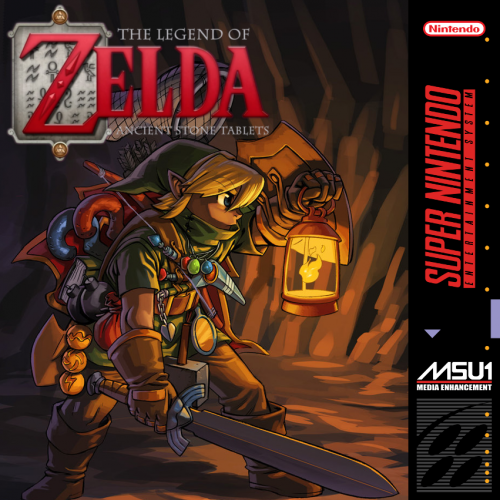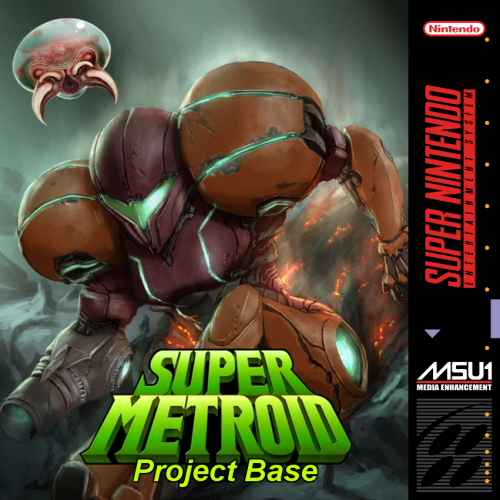-
Posts
11,556 -
Joined
-
Last visited
-
Days Won
76
Content Type
Profiles
Forums
Articles
Downloads
Gallery
Blogs
Everything posted by Lordmonkus
-
for Japanese region games yeah
-
the .cue file
-
Yes, it requires bios. https://docs.libretro.com/library/beetle_saturn/#bios
-
Se você adere à versão gratuita ou tem uma licença legal, você não terá nenhum problema com as atualizações. Tenha em mente que uma licença de 1 ano permite que você atualize esse ano e então você não poderá atualizar isso. Você precisará comprar uma licença de vida para ter atualizações para sempre. As opções que você marcou estão bem. Peço desculpas por qualquer erro de tradução, estou usando o Google Translate para me ajudar, então espero que tudo faça sentido.
-

Daphne Laser Disc emulator - a comprehensive tutorial
Lordmonkus replied to CADScott's topic in Emulation
Here is my updated guide on setting up Daphne to work in Launchbox to reflect the changes made on importing Windows games. It may not be an elegant solution but it is simple and it works as long as you have your games loading through the DaphneLoader.exe. Step 1) Make a batch file for each game, call the batch file whatever you like. I made these batch files right in the directory which contains the daphne.exe Step 2) This step will be repeated for each game. Open your DaphneLoader.exe and for each game you have and want to import into Launchbox click the Configure button and go to the Advanced tab. The bottom drop down menu "Display command line", set this to Enabled, click apply and ok. Now when you start that game it is going to popup with a bunch of text, select it all and copy. The game will launch but just exit back out. Step 3) Open the batch file you created for the game in notepad you just copied the command line information from and paste it in and save. Step 4) Drag the bat file into Launchbox and put into whatever platform you choose. I use the platform Daphne. When the importer asks "What type of file this is ?" Choose "None of the above". Now you can go back into each game and reverse Step 2 to disable "Display command line" When you launch a game from Launchbox if you get an error message repeat Step 5 just to double check it. -
-
Yeah, i'm just gonna tell you right now use the the stand alone version of Mame to do this it is so much easier to setup. I had a go at this and I immediately remember why using Retroarch Mame for non arcade is a major pain in the ass to even get it working. Everything has to go in a very specific folder structure within your Retroarch\mame\ folder, you cannot even have your roms located where you want them, they have to go in a very specific sub folder of your \Retroarch\Mame\ folder. All you need to do in the stand alone Mame is make sure your rom path is set to where your games and bios are located and run it with the command line neocdz -cdrm That is all. I did setup Retroarch Mame to run non arcade stuff in the past just to see if I could do it and I did get it working but it is such a chore and you have no flexibility at all when it comes to your game storage location that it makes it extremely unpractical to do so.
-
The patch downloads generally have an instructional file in them telling you what you need to do and there is the Smokemonster Youtube video posted above, he shows how to do it all.
-
You need the patched rom correctly named, the .msu file, the rom name .xml file, the .pcm files and if using the stand alone Higan or BSnes cores the maifest.bml file. I suggest using either the Snes9x core, Higan core or stand alone Snes9x for this stuff since you can just straight load the patched rom file.
-
Ninja Gaiden Trilogy MSU patch and PCMs now available, grab the Kurrono PCM pack. http://www.zeldix.net/t1634-ninja-gaiden-trilogy
-
Check the edit emulator screen of your Retroarch emulator in Launchbox, you probably got the check box for extract roms turned on.
-
I don't normally do Neo Geo CD emulation at all but I do have it set up for a couple of games using the stand alone version of Mame which is much easier to setup. I haven't tried running non arcade stuff through Retroarch Mame in a while because of how stupid it was to setup but I will give it a try again later on today. In the meantime you can try putting the necessary bios files for it in \Retroarch\system\mame\roms That is where Retroarch Mame looks for them, or at least the last time I looked into this stuff it did, maybe they changed it. Also make sure you have all your software lists xml files located in \Retroarch\system\mame\hash
-
There are some things to alleviate it's setup but it's still not just straight up easy like most systems.
-
There are some very good exclusive games on it, it has a pretty large library. I like to do a selected import of X68000 games just because there are so many and because of the multi disk mounting for a large number of games which makes it a bit of a pain in the ass to work with.
-
I was not happy with the Rival Turf / Rushing Beat art at all so I did some more digging to try and find something better to work with and came up with something at least better than before.
-
I did my best to find good fan or official art to use but certain games that proved extremely difficult so I had to resort to using the real box art and modifying it slightly. There are definitely some here that I am not a huge fan of but my art and Photoshop skills are extremely limited. Like I told Zom, I know just enough to poke around and play with settings, sometimes the results were good and other times a total disaster, lol. Glad you like them.
-
@Retro808 I used yours for some inspiration.
-
All credit for the artwork used in these covers belongs to the original creators. None of these covers are my original art, all of it was made using art found on Google Images and I claim no ownership over any of it whatsoever. All I did was simple copy / pastes and in some cases used filters. I noticed there were still quite a few gaps in the covers for the MSU games, especially the less popular games. So I decided to utilize my less than stellar artistic and Photohop / Gimp skills and do something about it. I really like the style of covers @NahuelDS did so I used his template and copied his look and feel by not using the original box art though there were some cases where there was no good optional art to "steal" off of Google Images so I had to use the original art as a base. Combine these with the covers @NahuelDS has already uploaded in this thread for a consistent look. There are some covers for games that have an MSU patch and PCM pack in the works such as Demons Crest and Out of this World. Also I do not claim to be an artist or have any artisic skills whatsoever so if you don't like them and think they suck that's fine. The templates are available so feel free to make your own if you don't like em.
-
I'll tack this on to the "Hide platforms" Yeah this is not gonna happen.
-

All Killer No Filler Mame Rom Copy
Lordmonkus commented on Lordmonkus's file in Third-party Apps and Plugins
Keep in mind that these bat files are made for an older 170 version rom set so how well it works now on a newer rom set I cannot say for certain at all. All you have to do is extract the files from the download and copy the file you want to use into the same folder with your Mame roms. I suggest using the: _NoFiller.bat After copying it to your roms folder double click it to run it like any other program. It will create a folder called _NoFiller and copy all the matching roms listed in the batch file to the newly created folder. You can then have a streamlined set of working roms that you can import into Launchbox. -
Cleaned up the list from the 2nd post in this thread; Removed items that have been implemented and created a section for things that are planned as a part of the recent poll. Also skimmed over posts made since the last maintenance and added some items to the list.