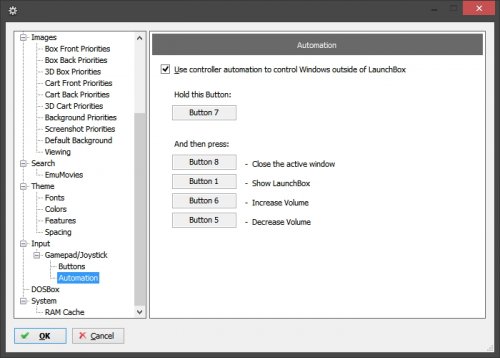-
Posts
11,556 -
Joined
-
Last visited
-
Days Won
76
Content Type
Profiles
Forums
Articles
Downloads
Gallery
Blogs
Everything posted by Lordmonkus
-
I have thought about making a guide for netplay but since it is still in its early days things could change drastically so I will just throw together this quick and dirty guide here. 1: To host or connect to another player you will need to set a username in Retroarch. This is done in the Users section of the "cogwheel" section of the Retroarch menu. 2: You will need to have roms with the same CRC as the host. Generally speaking mist people are going to be using the "No-Intro" rom sets for consoles, arcade games are going to be a bit more tricky with this in terms of every one having the same sets and there is no easy way around this at this point in time. 3: If you plan on hosting you will need to set up a "port forwarding" rule in your router, port 55435 is the default port that Retroarch uses. If you need to know more about this look up guides based on your routers make and model, they all differ slightly. 4: Not all cores work or work well, refer to this page for now for what does and does not work and settings https://github.com/GregorR/RetroArch/wiki/Netplay-core-testing So far the best cores that I have tested and used is GenesisGX, Snes9x, Fceumm and FBA. The latest Mame core does not work, I have asked Radius on the Retroarch Discord channel and he told me it doesnt. Nestopia may work with some setting tweaks on the previously linked page but I have yet to test it but in the testing I have done I can connect to a host briefly and then get disconnected. 5: If you get a message saying "Incompatible Content" it means your roms do not match the hosts. 6: To connect to a host you will need to scan your roms into Retroarch using the "Scan Directory" tool, Retroarch uses the info from the rom to compare it before attempting to connect. 7: Some people have had issues using the "Scan Directory" tool to generate a playlist, you can get around this by using a playlist generator tool such as this one https://forums.libretro.com/t/rom-scanning-tool-for-windows/4802. If you have troubles scanning using the "Scan Directory" tool download either the FBA or Mame core even if you do not use those cores. This is something I read on the Retroarch Discord channel to fix this problem and I cannot confirm this works or doesn't because I have not had this problem myself. You should only generate a playlist using the Retroarch Scan Directory tool. Generating a playlist with the playlist tool linked above wil generate a playlist but the roms will not have a "crc" which is required in the playlist to join games. If you are hosting you do not need to have a playlist with crc values but the client must have it. 8: To join a host all you need to do is open Retroarch and then navigate across the menu to the WiFi looking icon and refresh. A list of servers will appear, just highlight one to see what game and core they are using and click them to join. If you run into problems beyond this guide I really am of no use so please don't ask me because I am still figuring all this out on the fly like everyone else. When netplay gets further progressed and more settled down I will maybe write up a more up to date guide.
-
Where is your mame executable ?
-
Mame is gonna look for them in the Mame\samples folder unless you change it in the mame.ini
-
It's in your Mame folder itself.
-
That I couldn't tell you.
-
I haven't tested it personally but I have seen settings for force feedback wheels in the controller options for the Sega Model 2 emulator. Now I have tried it a little a while back without force feedback and the wheel did work but if the force feedback works that would be really cool. The wheel I tried it out with back when I did try it was the Logitech Momo wheel.
-
Since it looks like most of your questions have been answered here except the one about Daphne. Daphne is doable without too much effort but it does require some work, it's just how Daphne is. There is this older thread. Then there is this one as well. The way I have done it though is this way, copied and pasted from previous thread. Here's a quick and simple way to get your Daphne games working in Launchbox. It may not be an elegant solution but it is simple and it works as long as you have your games loading through the DaphneLoader.exe. Step 1) Make a batch file for each game, call the batch file whatever you like. I made these batch files right in the directory which contains the daphne.exe Step 2) This step will be repeated for each game. Open your DaphneLoader.exe and for each game you have and want to import into Launchbox click the Configure button and go to the Advanced tab. The bottom drop down menu "Display command line", set this to Enabled, click apply and ok. Now when you start that game it is going to popup with a bunch of text, select it all and copy. The game will launch but just exit back out. Step 3) Open the batch file you created for the game in notepad you just copied the command line information from and paste it in and save. Step 4) Drag the bat file into Launchbox and put into whatever platform you choose. I use the platform Daphne. Step 5) Right click the game and click edit. Go to the emulation tab and uncheck "Use an emulator to play this game". After you click apply it will popup with a message saying you need to specify and emulator do you want to do this now, click no. Now you can go back into each game and reverse Step 2 to disable "Display command line" When you launch a game from Launchbox if you get an error message repeat Step 5 just to double check it. Like I said this may not be an elegant solution to this emulator and Launchbox but it is the simplest that I know of and it does work.
-

Watch movies using Launchbox as the front-end
Lordmonkus replied to ps4isthefuture's topic in Features
This is all doable now but you are missing the built in scraping. -

Issues with Retroarch 1.4.1 and more questions
Lordmonkus replied to zloaf's topic in Troubleshooting
Controller automation in the options screen set your button to hold and the 2nd button to press, this same thing is in BigBox and you have to set it in there as well. -

Issues with Retroarch 1.4.1 and more questions
Lordmonkus replied to zloaf's topic in Troubleshooting
If your games are imported into Launchbox already you shouldn't have to reimport them again. And you don't need to import them into Retroarch for its playlists for it to work with Launchbox. I am using 1.4.1 but don't have to run it as administrator at all but I also don't have mine on C:\ drive if that is where yours is it might have to do that. Hotkey combo is set in Launchbox options > controller automation like always and is a premium feature. Of course you could set a combo in Retroarch as well in the hotkey section. In BigBox in options there is a section to bring up the search box and and virtual keyboard you can navigate and type with the controller. -

Reference Guide: RetroArch Shader Presets (w/pictures)
Lordmonkus replied to Sportacus's topic in Emulation
I noticed there are a lot of missing shaders and some of the more popular ones at that. Royale-Kurozumi is missing from the CGP folder and there are a whole lot more missing from the CRT folder like Royale, Aperture, Hyllian, Lottes and others. -
No problem.
-
No, I don't need to know what time it is, it wrecks my immersion. Just kidding, a clock would be a great addition.
-
I use Floating IPS http://www.romhacking.net/utilities/1040/
-
Delete the playlist file for that system in the playlist folder in Retroarch.
-
But are you talking about in the Retroarch UI ? In Launchbox ? Where ?
-
Can you show me a screenshot of what you want to remove ? There is an obvious language barrier here and I am having troubles understanding exactly what you are asking.
-
But remove them from where ? The associated platforms window ?
-
Definitely wrong section. Moved now. And what do you mean "delete a system off the retroarch" ?
-
I have no experience with bluetooth controllers an Retroarch at all but every time I head about people having issues it seems to always be bluetooth. My guess (and only a guess) is that it is somehow losing its configuration or RA forgetting. Yeah you can just copy your save files. I was just suggesting a new install more for testing purposes than a replacement of your old install. If you can get a fresh install to see and use your controllers without issues then you could either switch over to the new one or wipe your old configs and start fresh with the old one.
-
I would suggest at this point for you to do a new install of Retroarch with a wired controller plugged in. I don't know what controllers you are specifically using but I have used XBox 360, Hori FC, Logitech wireless and even PS4 controllers without issues, Retroarch just detects them. Though you may have to go to Input > Input User 1 Binds > User 1 Device Index once there press left or right on the keyboard until your controller you want to use is selected.
-
If you are importing a large collection the scraping metadata and downloading the art can take a long time with Launchbox yes, but with HyperSpin you are spending the same if not more time up front collecting and renaming for HyperSpin to use. If you are running into issues of games not scraping any data at all then it is most likely your rom names are completely jacked up. Launchbox does not require a hard and set name but it does need to be reasonably named for the scraper to match it to the database. I have setup and used HyperSpin in the past but found it extremely cumbersome to learn and manage a collection. It requires a great deal of prep work in the collection and naming of art which is both time consuming and tedious work. Launchbox shifts that time to the actual import process where you can just do something else while the import happens. Again though, if you already have art work and media files you can tell Launchbox to skip the media scraping and this will cut the import process dramatically. After the import process is done you can either tell LB to look for the media files wherever you have them on your drive or you can move them into the appropriate folders within LB. If you have questions feel free to ask.
-
If your games are sanely named the import process should be easy enough and depending on how many games you are importing along with your internet the actual time will vary but they should import just fine. If your games have some insane naming scheme it could throw off the database checks. Start with small batch imports first to test things. I know in Brads tutorial videos he uses the Import tool from the menu at the top of Launchbox but I just go to my roms folder and select my roms and drag them into LB and it starts the import process.