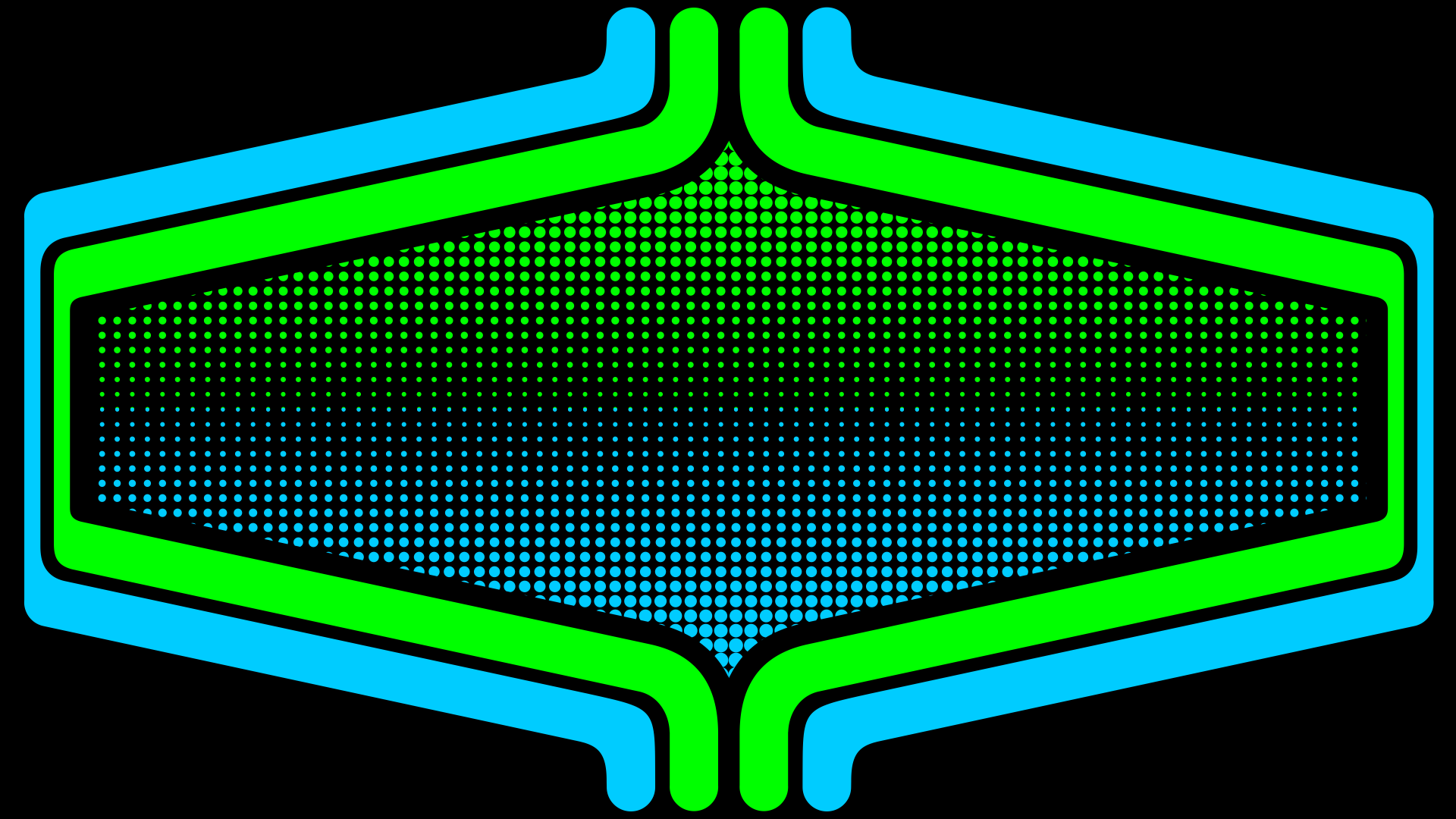-
Posts
953 -
Joined
-
Last visited
-
Days Won
4
Content Type
Profiles
Forums
Articles
Downloads
Gallery
Blogs
Everything posted by Rincewind
-
Cool glad its not my set up then, It's happening on every theme including the default. But I have only had the issue since the last beta.
-
anyone else having problems changing views in themes with the new beta release?
-
Actualmente solo puede usar las opciones de inclinación y rotación, lo que probablemente se vería bien en esa imagen, pero cortaría la pantalla en Photoshop y tendría el video detrás. You can only use the skew and rotate options currently, which would proberly look fine on that image but I would cut the screen out in photoshop and have the video behind.
- 834 comments
-
- 1
-

-
- bigbox
- custom bigbox themes
-
(and 1 more)
Tagged with:
-
AMAZING!!! Just what we needed for the editor, that is perfect. So we can now not only stack elements but also move all the elements at the same time as a group. You have truly out done yourself this time. Well worth the wait, Thank you so much @y2guru
- 1 reply
-
- 2
-

-

-

Neon Deluxe Arcade - 16:9 (Big Box Theme)
Rincewind commented on Mr. RetroLust's file in Custom Themes
-
Rogue Theme View File This theme is a take on the game Rogue Company, I just liked the way it looked while playing the game so made a theme based around it. I will add and tweak the theme over time but as it stands there are 2 Platform views, 2 Games views and the Settings view. ____________________________________________________________________________ Massive thanks goes to @y2guru for his amazing COMMUNITY Theme Creator for BigBox, without his work in creating this simple to use theme design program I couldn't have made this theme. Submitter Rincewind Submitted 09/30/2020 Category Big Box Custom Themes
-
- 2
-

-
Version 1.3
345 downloads
This theme is a take on the game Rogue Company, I just liked the way it looked while playing the game so made a theme based around it. I will add and tweak the theme over time but as it stands there are 2 Platform views, 2 Games views and the Settings view. ____________________________________________________________________________ Massive thanks goes to @y2guru for his amazing COMMUNITY Theme Creator for BigBox, without his work in creating this simple to use theme design program I couldn't have made this theme. -
-
-

COMMUNITY Theme Creator for BigBox - Themes to Date
Rincewind replied to y2guru's topic in Big Box Custom Themes
Great to see just how many great themes have already been made using the theme creator. -
@wallmachine Try adding your the Text Clearlogo Images you use into the BigBox Media Overrides / Images / Platform Catagories / Clear Logo folder.
-

LV-101 Theme Community Creator Tool Files
Rincewind replied to thimolor's topic in Big Box Custom Themes
Great theme and thank you for sharing the theme creator project files. -
@Retro808 They should be up there now mate.
-
-
Yes it is, I will upload the new theme with the quicker timings and also the Theme Creator Project file.
-
@pmf5389 I can make the animation faster, currently I have it set at 3 seconds for the effects to start but I could change that down to 1 second and see if that still looks ok. I take it your using the Platform Wheel View and not the Text List View. Edit: I just changed this to see how it runs and it is much better so thanks for the feedback, I will put it in on the next update of the theme.
-
@Retro808 thanks, yes I'll add the theme creator files to the download, I just have to wait for the new version of the theme creator to be released as its using some of the new features @y2guru had put in.
-
-
Chrome Metal View File INTRODUCTION No real introduction, I was trying out the new custom images in the theme creator and came up with this to test them out. What I have done is supply a custom image for every platform in the LaunchBox Database to date. It also relies on fanart as the main background but there is a fallback image for when there isn't any. Ideally I would like to be able to have 5 or 6 fallback images that randomly get used in the future.... @y2guru Hope you enjoy it _____________________________ THE MAIN THING TO DO AFTER INSTALLING IT... REFRESH THE IMAGE CACHE INSTALLATION **Download the zip file and unblock it (right click the zip file, goto "Properties" then at the bottom put a tick in the "Unblock" box, hit ok when done) then extract the folder to --\Launchbox\Themes\ oh and REFRESH THE IMAGE CACHE Also there are some sound samples I found that give it that Clicky feel, I recommend downloaded them aswell. As always thanks go to @y2guru for the amazing COMMUNITY Theme Creator for BigBox. Submitter Rincewind Submitted 07/08/2020 Category Big Box Custom Themes
-
Version 1.3
383 downloads
INTRODUCTION No real introduction, I was trying out the new custom images in the theme creator and came up with this to test them out. What I have done is supply a custom image for every platform in the LaunchBox Database to date. It also relies on fanart as the main background but there is a fallback image for when there isn't any. Ideally I would like to be able to have 5 or 6 fallback images that randomly get used in the future.... @y2guru Hope you enjoy it _____________________________ THE MAIN THING TO DO AFTER INSTALLING IT... REFRESH THE IMAGE CACHE INSTALLATION **Download the zip file and unblock it (right click the zip file, goto "Properties" then at the bottom put a tick in the "Unblock" box, hit ok when done) then extract the folder to --\Launchbox\Themes\ oh and REFRESH THE IMAGE CACHE Also there are some sound samples that are included to in the theme but you can download them separately . As always thanks go to @y2guru for the amazing COMMUNITY Theme Creator for BigBox. -
Chrome Metal View File This is a few sound samples I found to go along with the Chrome Metal theme. To use these simply download and unzip the file, and place that folder into your "LaunchBox/Sounds" folder. Then fire up BigBox and go into the "Options" select "Sound" and change the "Sound Pack" to "Chrome Metal Sounds". Submitter Rincewind Submitted 07/08/2020 Category Big Box Sound Packs
-
Version 1.0.0
289 downloads
This is a few sound samples I found to go along with the Chrome Metal theme. To use these simply download and unzip the file, and place that folder into your "LaunchBox/Sounds" folder. Then fire up BigBox and go into the "Options" select "Sound" and change the "Sound Pack" to "Chrome Metal Sounds". -
@syncy I've not tested this but I found the code snippet from @faeran in this thread some where. You would just need to create a "Default" folder within a "Images" folder. <Image x:Name="CartImage" Grid.Row="1" Grid.Column="1" Source="{Binding SelectedGame.CartFrontImagePath, FallbackValue='pack://siteoforigin:,,,/StartupThemes/[THEME-NAME-HERE]/Images/Default/Nintendo 64.png', TargetNullValue='pack://siteoforigin:,,,/StartupThemes/[THEME-NAME-HERE]/Images/Default/Nintendo 64.png'}" VerticalAlignment="Center" HorizontalAlignment="Center" RenderOptions.BitmapScalingMode="HighQuality" RenderTransformOrigin="0.5,0.5"> <Image.RenderTransform> <TransformGroup> <ScaleTransform ScaleX=".63" ScaleY=".63"/> <RotateTransform Angle="0" /> <TranslateTransform X="0"/> <TranslateTransform Y="-200"/> </TransformGroup> </Image.RenderTransform> <Image.Effect> <DropShadowEffect BlurRadius="10" Direction="-90" RenderingBias="Quality" ShadowDepth="1" /> </Image.Effect> </Image>