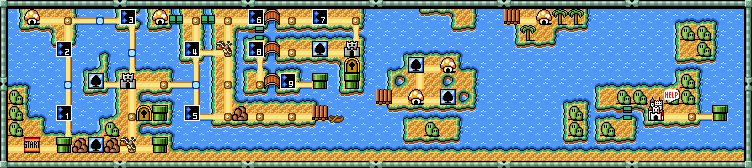-
Posts
590 -
Joined
-
Last visited
-
Days Won
29
Content Type
Profiles
Forums
Articles
Downloads
Gallery
Blogs
Everything posted by Grila
-

BigBox - Select Random Game Feature fixed by "Wheel Spin"
Grila replied to FreeSoftwareServers's topic in Features
- 167 replies
-
- bigbox
- randomgame
-
(and 1 more)
Tagged with:
-

BigBox - Select Random Game Feature fixed by "Wheel Spin"
Grila replied to FreeSoftwareServers's topic in Features
Ok, that's better. Send me your Capcom Classics.xml, I think I know what's causing that. The option for the entire collection isn't there anymore because it's now pulling the playmodes from the xml of the platform/playlist you have selected. Scratch that comment, my mind was on a different subject. I will add that option back. These playmodes that get listed are taken directly from your games in the xml so yes, if you select 2-player simultaneous it will only find games with that. If you want to find games with say 2-player Simultaneous; Competetive, you have to select that entry. That's how the data is. It will never work in "View All Games" because you'd have to parse every xml in the Platform and playlist folder, which would most likely crash BigBox.- 167 replies
-
- bigbox
- randomgame
-
(and 1 more)
Tagged with:
-

BigBox - Select Random Game Feature fixed by "Wheel Spin"
Grila replied to FreeSoftwareServers's topic in Features
And please try it on a platform and a playlist.- 167 replies
-
- bigbox
- randomgame
-
(and 1 more)
Tagged with:
-

BigBox - Select Random Game Feature fixed by "Wheel Spin"
Grila replied to FreeSoftwareServers's topic in Features
OK, please try this file. If this doesn't work something weird is going on. I have it successfully working on 3 different machines now, each with a different LaunchBox install directory. One machine it's on my D:\ drive, one machine it's in my Downloads folder, and my main machine the path is set up similar to yours.- 167 replies
-
- bigbox
- randomgame
-
(and 1 more)
Tagged with:
-

BigBox - Select Random Game Feature fixed by "Wheel Spin"
Grila replied to FreeSoftwareServers's topic in Features
@MayorQwert, use this file and take a screenshot when the messagebox pops up so I can see the path that's getting returned. And thanks for being the guinea pig- 167 replies
-
- bigbox
- randomgame
-
(and 1 more)
Tagged with:
-

BigBox - Select Random Game Feature fixed by "Wheel Spin"
Grila replied to FreeSoftwareServers's topic in Features
Indeed I did and forgot to change it ?- 167 replies
-
- bigbox
- randomgame
-
(and 1 more)
Tagged with:
-

BigBox - Select Random Game Feature fixed by "Wheel Spin"
Grila replied to FreeSoftwareServers's topic in Features
OK, that makes more sense. Try this file... Overwrite the old one and be sure to unblock it.- 167 replies
-
- bigbox
- randomgame
-
(and 1 more)
Tagged with:
-

BigBox - Select Random Game Feature fixed by "Wheel Spin"
Grila replied to FreeSoftwareServers's topic in Features
Also, the plugin won't work if you are viewing your collection by "All Games", you have to use a platform or playlist view. That's how it knows what xml files to read for the play modes.- 167 replies
-
- bigbox
- randomgame
-
(and 1 more)
Tagged with:
-

BigBox - Select Random Game Feature fixed by "Wheel Spin"
Grila replied to FreeSoftwareServers's topic in Features
It works with playlists. For games, WheelGamesView is Vertical Wheel 1 in the options. I assume you put the actual .dll in your LaunchBox\Plugins folder and unblocked it? You can also copy the example theme I included and test it out on PlatformWheel1.- 167 replies
-
- 1
-

-
- bigbox
- randomgame
-
(and 1 more)
Tagged with:
-

BigBox - Select Random Game Feature fixed by "Wheel Spin"
Grila replied to FreeSoftwareServers's topic in Features
You can't edit the Default theme, it gets overwritten on each launch. You have to copy it and make the edits to the copy. Everything else you did is spot on though.- 167 replies
-
- bigbox
- randomgame
-
(and 1 more)
Tagged with:
-

BigBox - Select Random Game Feature fixed by "Wheel Spin"
Grila replied to FreeSoftwareServers's topic in Features
OK, the old version has been deleted and the new version is uploaded to the site. Have at it- 167 replies
-
- bigbox
- randomgame
-
(and 1 more)
Tagged with:
-
BigBox Random Game Selector View File This plugin will allow you to select a random game from your platforms/playlists/entire library in BigBox. It was written mainly for the platform views, but it does work in game views as well with a small caveat that will hopefully be fixed soon. Since this plugin utilizes a custom menu, you cannot just drop it in the LaunchBox\Plugins folder. There are additional steps that must be taken that involve editing your theme files, all outlined with step-by-step pictures, in the documentation. Please, READ THE DOC before you post that it doesn't work (because I have thoroughly tested it and it does). In the download I have included a sample theme which has the plugin implemented in the PlatformWheel1 view as well as some individual xaml files in another directory that have the plugin implemented. Please look at these files if you are having trouble adding this to the theme you use, it will help you see what needs to go where. There's only two things that need added to make this work, so it's not difficult. Usage After following the install instructions, start up BigBox. Once you are in the view(s) you configured the plugin for: hold right to bring up the random game selector for the currently selected platform/playlist hold left to bring up the random game selector for your entire library hold right to call the plugin (the menus have been combined) Updates From this point moving forward (June 28th, 2018) updates will only be posted on GitHub. It's way easier than zipping the project up, uploading it to this site, editing the description/change-log, etc. You can find the most current release at https://github.com/G-rila/BigBoxRGS/releases. Thanks to all in the thread (https://forums.launchbox-app.com/topic/43251-bigbox-select-random-game-feature-fixed-by-wheel-spin/) who suggested this. Hopefully the changes implemented in this version will make it a bit more user friendly. A very special thanks to @MayorQwert for being the guinea pig on this plugin. Submitter Grila Submitted 05/23/2018 Category Third-party Apps and Plugins
-
Version 2.0.0
322 downloads
This plugin will allow you to select a random game from your platforms/playlists/entire library in BigBox. It was written mainly for the platform views, but it does work in game views as well with a small caveat that will hopefully be fixed soon. Since this plugin utilizes a custom menu, you cannot just drop it in the LaunchBox\Plugins folder. There are additional steps that must be taken that involve editing your theme files, all outlined with step-by-step pictures, in the documentation. Please, READ THE DOC before you post that it doesn't work (because I have thoroughly tested it and it does). In the download I have included a sample theme which has the plugin implemented in the PlatformWheel1 view as well as some individual xaml files in another directory that have the plugin implemented. Please look at these files if you are having trouble adding this to the theme you use, it will help you see what needs to go where. There's only two things that need added to make this work, so it's not difficult. Usage After following the install instructions, start up BigBox. Once you are in the view(s) you configured the plugin for: hold right to bring up the random game selector for the currently selected platform/playlist hold left to bring up the random game selector for your entire library hold right to call the plugin (the menus have been combined) Updates From this point moving forward (June 28th, 2018) updates will only be posted on GitHub. It's way easier than zipping the project up, uploading it to this site, editing the description/change-log, etc. You can find the most current release at https://github.com/G-rila/BigBoxRGS/releases. Thanks to all in the thread (https://forums.launchbox-app.com/topic/43251-bigbox-select-random-game-feature-fixed-by-wheel-spin/) who suggested this. Hopefully the changes implemented in this version will make it a bit more user friendly. A very special thanks to @MayorQwert for being the guinea pig on this plugin. -

BigBox - Select Random Game Feature fixed by "Wheel Spin"
Grila replied to FreeSoftwareServers's topic in Features
I can most likely add that by checking the BigBox options xml. I'm going to release it in its current state now and I'll circle back and get that figured out. Great suggestion, thanks @Kondorito- 167 replies
-
- 1
-

-
- bigbox
- randomgame
-
(and 1 more)
Tagged with:
-

BigBox - Select Random Game Feature fixed by "Wheel Spin"
Grila replied to FreeSoftwareServers's topic in Features
And just to illustrate it in a few different themes: Default theme - text filters view: My Fundamental theme: @keltoigael's awesome City Hunter 2 theme: and @CriticalCid's awesome Unified theme:- 167 replies
-
- 3
-

-
- bigbox
- randomgame
-
(and 1 more)
Tagged with:
-

BigBox - Select Random Game Feature fixed by "Wheel Spin"
Grila replied to FreeSoftwareServers's topic in Features
Currently I have it set to use one or the other. If you have my custom display enabled, it skips the games detail view all together and just launches the game when you select "Play this game". I could possibly add another property that could be set to make it function like you mentioned. I actually may have misspoke @neil9000. I have game details enabled on my dev computer so you may be right about it not working with the option set to skip. Anyhow, that old plugin will be void once I release this one and it will be removed from the site. It will still function, you'll just have to go through the "browse by letter" index without holding right, but by repeated presses to move. But, a dedicated hotkey will be prime if it gets implemented. And just to clarify to everyone, this new version IS NOT on the downloads page yet, that's the old version. I'll post here to let you guys know when I get it uploaded.- 167 replies
-
- 2
-

-
- bigbox
- randomgame
-
(and 1 more)
Tagged with:
-

BigBox - Select Random Game Feature fixed by "Wheel Spin"
Grila replied to FreeSoftwareServers's topic in Features
This version hasn't been uploaded yet, the one on the downloads page is the initial one that uses the System Menu and it will show the Game Details Screen regardless of your individual settings (it's forced).- 167 replies
-
- bigbox
- randomgame
-
(and 1 more)
Tagged with:
-

BigBox - Select Random Game Feature fixed by "Wheel Spin"
Grila replied to FreeSoftwareServers's topic in Features
Today's update along with the announcement that I think this thing is ready to go. I just have to write up some documentation because this one can't just be dropped in the LaunchBox\Plugins folder (because of the built in UI). Added a custom display of the random selected game for those of you who have the default BigBox Game Detail's screen disabled or don't wish to use it. If you did like the way the old plugin used the BigBox Game Detail's Screen, you can still use this as an option by setting UseBigBoxGameDetailScreen="True" Here's a video of the new custom display: I'm going to start writing the docs and should have this thing ready to fly by tomorrow, hopefully. If @Jason Carr implements hotkeys to the API, I'll change the way it's called now to utilize that. Otherwise, we're stuck with what we currently have available, which is holding right to call it.- 167 replies
-
- 6
-

-

-
- bigbox
- randomgame
-
(and 1 more)
Tagged with:
-

BigBox - Select Random Game Feature fixed by "Wheel Spin"
Grila replied to FreeSoftwareServers's topic in Features
There isn't one...it isn't ready yet.- 167 replies
-
- 1
-

-
- bigbox
- randomgame
-
(and 1 more)
Tagged with:
-

BigBox - Select Random Game Feature fixed by "Wheel Spin"
Grila replied to FreeSoftwareServers's topic in Features
Another little update: The plugin now works with playlists When I first implemented grabbing the play modes directly from the platform XML files yesterday, I presumed it would no longer work for playlists because the playlist XML files don't have the play mode tag in them. This morning I realized I could just lookup the play mode for each game in the playlist by its ID. It's now implemented and everything is working as expected.- 167 replies
-
- 3
-

-

-
- bigbox
- randomgame
-
(and 1 more)
Tagged with:
-

BigBox - Select Random Game Feature fixed by "Wheel Spin"
Grila replied to FreeSoftwareServers's topic in Features
OK, I have some progress to report: hotkey has been added but I could only use what's available in the plugin API (up, down, left, right, enter, esc). Right now, I have it bound to holding right which sounds a little weird, but in use it's really not that bad. I'm gonna tag @Jason Carr to get some feedback on if we can implement a user settable hotkey to the API. The playmodes are now taken directly from the xml file of the selected platform. This should solve the problem of your manually edited playmodes @MayorQwert. Now, there is a downside to getting them automatically as the plugin won't work for playlists since the playmodes aren't stored in the playlist xml. The plugin still goes to the game details screen for now because in the API there is no other way for me to navigate to the game. I'm going to tag @Jason Carr again to see if that also can be added to the API. Other than that, I'm chugging along. Here's a little video of the new revision in action. In the video, when I get to Sega 32x you can see a custom playmode I created on one game (just to illustrate to can set your playmodes to anything you want).- 167 replies
-
- 4
-

-
- bigbox
- randomgame
-
(and 1 more)
Tagged with:
-

BigBox - Select Random Game Feature fixed by "Wheel Spin"
Grila replied to FreeSoftwareServers's topic in Features
It's on my list.- 167 replies
-
- 2
-

-
- bigbox
- randomgame
-
(and 1 more)
Tagged with:
-

BigBox - Select Random Game Feature fixed by "Wheel Spin"
Grila replied to FreeSoftwareServers's topic in Features
@MayorQwert can you give me some examples of your play modes please? Exact as possible including any punctuation you have in them so I can get an idea how to handle them. For example, some of the default LaunchBox play modes are: Single Player Multiplayer Cooperative; Multiplayer 2-Player Alternating 2-Player Simultaneous 3-Player Simultaneous 4-Player Alternating / 2-Player Simultaneous 4-Player Alternating 4-Player Simultaneous- 167 replies
-
- bigbox
- randomgame
-
(and 1 more)
Tagged with:
-

BigBox - Select Random Game Feature fixed by "Wheel Spin"
Grila replied to FreeSoftwareServers's topic in Features
Sorry guys, I was on vacation and just got back. I'll start taking a look at improving this with your suggestions when I'm back in the office tomorrow.- 167 replies
-
- 2
-

-
- bigbox
- randomgame
-
(and 1 more)
Tagged with:
-
This is looking really good @y2guru, nice work.