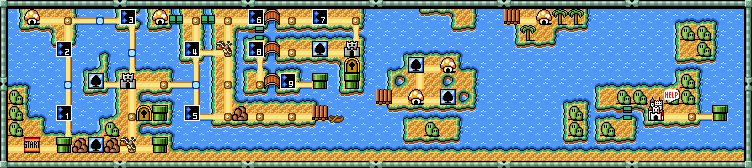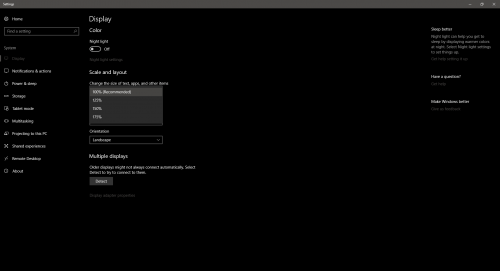-
Posts
590 -
Joined
-
Last visited
-
Days Won
29
Content Type
Profiles
Forums
Articles
Downloads
Gallery
Blogs
Everything posted by Grila
-
<TextBlock> <TextBlock.Text> <MultiBinding StringFormat="{}{0:yyyy} · {1} {2}" > <Binding Path="SelectedPlatform.ReleaseDate" FallbackValue="{x:Null}"/> <Binding Path="SelectedPlatform.Cpu" FallbackValue="{x:Null}"/> <Binding Path="SelectedPlatform.Category" FallbackValue="{x:Null}"/> </MultiBinding> </TextBlock.Text> </TextBlock> Try this.
-

BigBox - Select Random Game Feature fixed by "Wheel Spin"
Grila replied to FreeSoftwareServers's topic in Features
Such is the nature of the interwebz I'm glad you're satisfied and appreciate the support.- 167 replies
-
- 1
-

-
- bigbox
- randomgame
-
(and 1 more)
Tagged with:
-
Awesome, glad you got it sorted
-
Did you read the notes? * Designed for 1920x1080. I can't guarantee it will work at any other resolutions (really only the platform wheel), even in the same aspect ratio, because of the margin that is applied to the wheel to get it off center. The box game view and all text views are NOT affected by this and will work at any resolution, although text spacing and some other misc. elements may not look as perfect as they do at 1080.
-

BigBox - Select Random Game Feature fixed by "Wheel Spin"
Grila replied to FreeSoftwareServers's topic in Features
I added the play mode filters and am uploading this to the Plugins section of the site now. Make sure to delete this test version when adding the new one to avoid any unforeseen complications.- 167 replies
-
- 2
-

-

-
- bigbox
- randomgame
-
(and 1 more)
Tagged with:
-

BigBox - Select Random Game Feature fixed by "Wheel Spin"
Grila replied to FreeSoftwareServers's topic in Features
Give me a day or so and I'll have options for all games, single player games, multiplayer games, and coop so you can have more control over your randomness- 167 replies
-
- 1
-

-
- bigbox
- randomgame
-
(and 1 more)
Tagged with:
-

BigBox - Select Random Game Feature fixed by "Wheel Spin"
Grila replied to FreeSoftwareServers's topic in Features
I just wrote a plugin for this. It grabs all your games and selects a random one (as long as it isn't marked broken or hidden) and shows the details page. Easy peasy. Here's the file. Put it in the LaunchBox Plugins directory and unblock it: (File removed from thread, now available in the site downloads) The only caveat is if you want to go back to scrolling your whole collection, you have to select "View All Games", "View Platforms", "View Platform Categories", etc. or however you like to view your collection from the system menu. This is because I'm manually setting the BigBoxViewModel, so it needs reset to continue to scroll through your collection normally. Not really a big deal, but it's a downfall nonetheless. And here's a little example...- 167 replies
-
- 4
-

-
- bigbox
- randomgame
-
(and 1 more)
Tagged with:
-
OK @shro2016: 1. Download the DLL, unblock it, and put it in your theme's "Plugins" folder. GrilaUtils.dll 2. Declare the namespace in any and all views you wish to use it in: xmlns:g="clr-namespace:GrilaUtils;assembly=GrilaUtils" The "g" letter can be changed to suit your needs, I always just use "g" because it's short and the first letter of my name. 3. Define the converter as a static resource in any and all views you wish to use it it: <UserControl.Resources> <g:UppercaseText x:Key="UppercaseTextConverter"/> </UserControl.Resources> 4. Use the converter on your targeted text <TextBlock Text="{Binding Path=ActivePlatform.Name, Converter={StaticResource UppercaseTextConverter}}" Foreground="White" FontSize="36" FontFamily="Arial"/> Note: If you are using Visual Studio, you'll have to add a reference to the DLL to avoid errors in the designer. If you are using a regular text-editor such as Notepad++, the steps outlined above will be sufficient. Sorry if this explanation is too dumbed down for you (I'm not trying to insult). I just thought I'd outline all the steps for anyone looking back through this thread for help.
-
Ok, if you can be patient with me I'll send you my DLL. I'm currently on vacation, so in between watching my kids and the beach, my access to my laptop is limited to the evening. I'll get your problem solved though, I promise.
-
How about if you made the dot with text (•) so it could scale with the text size?
-
Did you compile your own converter for this or are you using someone elses DLL?
-
Did you define the resource in the view's usercontrol.resources? Attach a copy of the xaml file and I'll take a closer look.
-
I presume Jason has some way of calculating it, since with the original one we can't change it at all.
-
A quick example for TextListView.xaml (the game list): <UserControl xmlns="http://schemas.microsoft.com/winfx/2006/xaml/presentation" xmlns:mc="http://schemas.openxmlformats.org/markup-compatibility/2006" xmlns:d="http://schemas.microsoft.com/expression/blend/2008" xmlns:cal="http://www.caliburnproject.org" xmlns:i="clr-namespace:System.Windows.Interactivity;assembly=System.Windows.Interactivity" xmlns:lbsc="clr-namespace:ListBoxScrollCenter;assembly=ListBoxScrollCenter" xmlns:x="clr-namespace:System;assembly=mscorlib" mc:Ignorable="d" d:DesignHeight="300" d:DesignWidth="300" HorizontalAlignment="Stretch" VerticalAlignment="Stretch"> <DockPanel Name="RootPanel" Visibility="{Binding ListVisibility}"> <Image Name="Logo" DockPanel.Dock="Top" Visibility="{Binding LogoVisibility}" RenderOptions.BitmapScalingMode="HighQuality" /> <TextBlock Name="Title" DockPanel.Dock="Top" Visibility="{Binding TitleVisibility}" FontWeight="Bold" Foreground="White" TextTrimming="CharacterEllipsis" TextWrapping="NoWrap" HorizontalAlignment="Stretch" /> <ListBox Name="Index" Style="{DynamicResource ListBoxStyle}" DockPanel.Dock="Left" Width="70" Visibility="{Binding IndexVisibility}"> <i:Interaction.Triggers> <i:EventTrigger EventName="MouseDoubleClick"> <cal:ActionMessage MethodName="OnEnter" /> </i:EventTrigger> </i:Interaction.Triggers> </ListBox> <!-- OLD LISTBOX --> <!--<ListBox Name="Items" Style="{DynamicResource ListBoxStyle}"> <i:Interaction.Triggers> <i:EventTrigger EventName="MouseDoubleClick"> <cal:ActionMessage MethodName="OnEnter" /> </i:EventTrigger> </i:Interaction.Triggers> </ListBox>--> <!-- NEW LISTBOX --> <lbsc:GameList> <i:Interaction.Triggers> <i:EventTrigger EventName="MouseDoubleClick"> <cal:ActionMessage MethodName="OnEnter" /> </i:EventTrigger> </i:Interaction.Triggers> <lbsc:GameList.Style> <Style TargetType="lbsc:GameList"> <Style.Triggers> <!-- 1920x1080 --> <MultiDataTrigger> <MultiDataTrigger.Conditions> <Condition Binding="{Binding Path=ActualWidth, RelativeSource={RelativeSource AncestorType=Canvas, Mode=FindAncestor}}" Value="1920"/> <Condition Binding="{Binding Path=ActualHeight, RelativeSource={RelativeSource AncestorType=Canvas, Mode=FindAncestor}}" Value="1080"/> </MultiDataTrigger.Conditions> <Setter Property="FontSize" Value="32"/> </MultiDataTrigger> <!-- 1366x768 --> <MultiDataTrigger> <MultiDataTrigger.Conditions> <Condition Binding="{Binding Path=ActualWidth, RelativeSource={RelativeSource AncestorType=Canvas, Mode=FindAncestor}}" Value="1366"/> <Condition Binding="{Binding Path=ActualHeight, RelativeSource={RelativeSource AncestorType=Canvas, Mode=FindAncestor}}" Value="768"/> </MultiDataTrigger.Conditions> <Setter Property="FontSize" Value="22"/> </MultiDataTrigger> <!-- Add more for each resolution--> </Style.Triggers> </Style> </lbsc:GameList.Style> </lbsc:GameList> </DockPanel> </UserControl> This grabs the canvas' width and height and sets the font size accordingly. You'll have to play around to figure out what you want the font sizes to be to match your design vision. And here is the file: TextListView.xaml
-
I see, we are talking about 2 different things. The fix I implemented was for display scaling: not for changing resolutions. There is no automatic way for changing the font size with different resolutions, but I think you can manually implement a datatrigger based on the canvas dimensions and manually set the font size accordingly. I'll work on an example for you.
-
Did you unblock the new file? Working here just by replacing the old file with the new.
-
OK, nevermind the above two samples and try this updated file...it should handle DPI scaling on its own. Please let me know your results so I can update the downloads page. ListBoxScrollCenter.dll
-
-
Here are two example files that keep the new listbox font size the same no matter what scale the Windows UI is set to, it utilizes the hacky way I mentioned above. TextFiltersView.xaml TextGamesView.xaml Examine how I achieved it and you should be able to implement the same into your project.
-
The scaling issues affect every theme unfortunately. There are some hacky workarounds like wrapping the element in a viewbox with a set width/height and then setting the element to the same width/height, but it's not possible to do on some elements where you don't know the size. I'm still trying to get the new list to scale according to resolution, but in the meantime that has to be adjusted manually with the font-size. Example...If at 100% Windows scaling you have it set to 32, at 150% scaling you'd have to decrease it. It won't change automatically (for now).
-
Are you doing this just to prevent the dot in the menu? If not, please explain why you didn't just use the resource dictionary to style it.
-
I see, you're setting the styles directly in the view instead of using the resource dictionary. Let me think on this one for a minute. And for the ellipse, wrap it in a viewbox for it to be responsive.
-
Could you show me some screenshots of how you did it before? It's not making sense to me. The vanilla listbox on all views (filter view, game view, system menu, options menu) gets it's style from the ListBoxStyle and ListBoxItemStyle files. This plugin does the exact same thing, gets its styling from ListBoxStyle and ListBoxItemStyle. Post your old code that you used before switching so I can examine.
-
-
ListBox Scroll Center for BigBox View File This control will make the selected item in the list views stay in the center of the list as the user scrolls if the list is indeed scrollable according to the IScrollInfo. Please read the included docs and view the example pictures for each step! If you are inserting this into a theme where the author has modified any of the required views, make sure to only replace whats outlined in the docs. Any troubles implementing it let me know and I will make the modifications when I have time. Major thanks to @Jason Carr for holding my hand on this one Submitter Grila Submitted 04/25/2018 Category Third-party Apps and Plugins
-
- 2
-