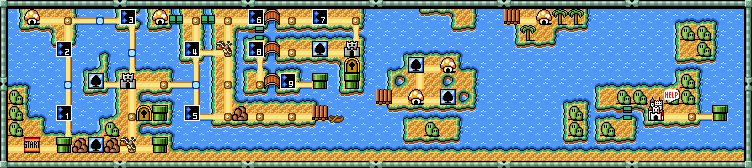-
Posts
590 -
Joined
-
Last visited
-
Days Won
29
Content Type
Profiles
Forums
Articles
Downloads
Gallery
Blogs
Everything posted by Grila
-
Version 1.0.0
321 downloads
This control will make the selected item in the list views stay in the center of the list as the user scrolls if the list is indeed scrollable according to the IScrollInfo. Please read the included docs and view the example pictures for each step! If you are inserting this into a theme where the author has modified any of the required views, make sure to only replace whats outlined in the docs. Any troubles implementing it let me know and I will make the modifications when I have time. Major thanks to @Jason Carr for holding my hand on this one -
Almost ready for release, just writing some documentation up now. Here's a quick video of it in action in @faeran's awesome CoverBox SNES theme:
-
You can already do that with the current listbox. You have to get creative with the ListBoxItemStyle.xaml. Examples done in 10 seconds:
-
That's a whole different beast. The text list views, at the core, are just plain old Windows listboxes styled in a way so they don't look like plain old Windows listboxes. There's no looping behavior. The wheels and coverflows are custom coded and loop their contents endlessly.
-
No, it will never start in the middle. No front end I've ever used (EmulationStation, RetroFE, Attract Mode) have ever started their list in the middle. It starts at index 0, scrolls to the center, stays there until nearing index Nan, then scrolls to the bottom. If it started in the middle, and you were at index 0, then the whole top of the list would be blank...doesn't make sense.
-
User control, so the dll will have to go in the theme's plugin directory, then the code added to the corresponding view. It's a minor change, so it shouldn't be that difficult for most.
-
I've seen quite a few people request this before so I started working on it. It's not totally complete yet and I am still trying to figure a few minor things out, but here's a preview of it in action. The video has a little lag from recording, but rest assured the scrolling is butter smooth in real time. Oh, and you can set the font size in this one
-
-
Hmm, you mean on the wheel or are you using clear logos where the cover art it supposed to be? If it's the latter, it was because of the way I had to implement to corner radius on the covers so it worked no matter what ratio they were. If you look in the forum thread, I uploaded a fix for @neil9000 a month or so ago that fixes the issue.
-
Put the converter on the elements themselves. Also, no need to put it on the date since you're showing year only. Example: <TextBlock> <TextBlock.Text> <MultiBinding StringFormat="{}{0:yyyy} * {1} {2}"> <Binding Path="ActivePlatform.ReleaseDate"/> <Binding Path="ActivePlatform.Cpu" Converter="{StaticResource TextTransformUppercase}"/> <Binding Path="ActivePlatform.Category" Converter="{StaticResource TextTransformUppercase}"/> </MultiBinding> </TextBlock.Text> </TextBlock>
-
You almost got it, you made a .NET Standard Class Library though...it needs to be a .NET Framework Class Library (I usually target 4.7 since that's what BigBox uses currently). Include these 3 directives at the top: using System; using System.Globalization; using System.Windows.Data; Good effort...you're almost there! EDIT: I forgot to mention to add a reference to PresentationFramework.dll. That's why you're getting the error about the IValueConverter.
-
Not without a plugin, you have to use a converter. Here's the code I use: public class TextTransformUppercase : IValueConverter { public object Convert(object value, Type targetType, object parameter, CultureInfo culture) { if (value != null && value is string) { return ((string)value).ToUpper(); } return value; } public object ConvertBack(object value, Type targetType, object parameter, CultureInfo culture) { return null; } }
-
@viking @Rincewind I just noticed my previous solution doesn't respect the transitions, so here is another way to do it that will utilize the transitions. Sorry about that. <Grid ClipToBounds="True" Grid.Column="1"> <transitions:TransitionPresenter x:Name="vidsource" TransitionSelector="{Binding ImageVideoTransitionSelector}" Content="{Binding ImageVideoView}" IsContentVideo="True" Visibility="Visible" Margin="-480,0,0,0" Width="{Binding ElementName=Canvas, Path=ActualWidth}" Height="{Binding ElementName=Canvas, Path=ActualHeight}"/> </Grid> It basically does the same thing, you just have to adjust the margin for aligning the video. So in this example, the video margin is set to center the video in the right column. To align it left, set the margin to "0,0,0,0" and to align it right set it to "-960,0,0,0" Here are the two example files for you to examine... PlatformWheel1FiltersView.xaml WheelGamesView.xaml
-
<transitions:TransitionPresenter x:Name="vidsource" Grid.ColumnSpan="2" TransitionSelector="{Binding ImageVideoTransitionSelector}" Content="{Binding ImageVideoView}" IsContentVideo="True" Visibility="hidden"/> <Border Grid.Column="1"> <Border.Background> <VisualBrush Visual="{Binding ElementName=vidsource, Path=Content}" Stretch="UniformToFill" AlignmentX="Center" AlignmentY="Center"/> </Border.Background> </Border> First, you don't want to use the BackgroundView because it stretches videos to fill, not uniformly. So in this working example, I've used the regular ImageVideoView, set it to hidden, and then projected it's contents to the background of a border. That border background visual is then set to stretch UniformToFill and I've set the alignment to Center-Center. You can change the alignment as you wish. Here's screenshots showing a 16:9 video on the platform, and a 4:3 video in the game view. As you can see, both keep their aspect ratio, but are filled and centered to the border which is half the screen for illustration purposes. Here's the files from the two views for you to examine... PlatformWheel1FiltersView.xaml WheelGamesView.xaml
-
Give me a few, I have a working solution for you. I'm just taking some screenshots now to illustrate.
-
I think you're over complicating it...let BigBox handle the data. Why would you care if everyone has the same details? But, to each his own.
-
Chicuelo's Theme from the RetroPie community...it's very nice indeed. I was going to port this one over myself, now it looks like I can go back to being lazy
-
It definitely requires code behind. I actually started writing a plug-in for this but was having some problems with BigBox passing the data to it. I could get it to work in a test app outside of BB, but couldn't get it to work in BB. I guess I need take another look into it.
-
The FTP site, not the website. I can't link because the membership is paid, but I assure you if you connect to the FTP site they are in the directory I mentioned in the previous post... /Official/Platform Videos
-
They are on the EMU Movies FTP, if you have an account you can grab them from there under the /Official/Platform Videos directory. Epoch Super Cassette Vision - Unified (16x9)(HD).mp4 Casio Loopy - Unified (16x9)(HD).mp4
-
That's the only one. I never took the time to package it up and list it in the downloads section. It's working, but only has a few views if I recall correctly.
- 75 replies
-
- 2
-

-
- crt tv
- low resolution
-
(and 1 more)
Tagged with:
-
The file in the forum downloads section has now been updated to include the fix.