-
Posts
180 -
Joined
-
Last visited
-
Days Won
4
Content Type
Profiles
Forums
Articles
Downloads
Gallery
Blogs
Posts posted by SNAK3ATER
-
-
13 hours ago, mr 2fngrz said:
@SNAK3ATER, what are the view settings (such as wheels, etc) to get the theme to look the way you have it setup?
I can assist you but I need more information, can you share with me a screenshot of your current setup?
-
So I tried my luck today and created some platform banners for BIGFLIX since the theme doesn't have a banner set
I'm still novice when it comes to artwork development and this is my first attempt at creating banners so go easy on me will ya?




 I also created an alternative version that has BIGFLIX logo on top left similar to how Netflix banners are presented
I also created an alternative version that has BIGFLIX logo on top left similar to how Netflix banners are presented
-
 1
1
-
-
4 minutes ago, neil9000 said:
Wow, thank you very much for the long and detailed explanation. You are actually wrong in that i am actually very inexperienced in xaml!! I.E, i have no idea really
 . I will have a good sit down with this in the morning, it's 12:20am at the moment. Thank you so much for even taking the time to look at it for me, it really is appreciated, and ill have a real proper sit down in the morning.
. I will have a good sit down with this in the morning, it's 12:20am at the moment. Thank you so much for even taking the time to look at it for me, it really is appreciated, and ill have a real proper sit down in the morning.
Again thank you very much for taking the time to listen.

Don't mention it mate, let me know how it goes and if you require any further assistance
-
4 hours ago, neil9000 said:
Yeah, lol. The thing is they look great when in the PC platform as most are widescreen games and have widescreen trailers/snaps, but all the other categories/platforms are 4:3, that's why i use bezels in Retroarch, to close of the space at the sides to look nice to me, without stretching the games to 16:9.
Alright I did some testings and it appears if i'm not mistaken you can't have BackgroundView object and ImageVideoView object simultaneously in the same theme, my theme uses BackgroundView object exclusively as it allows me to stretch the video to whatever space I set to and it doesn't have video alignment issues that's plaguing ImageVideoView..
What that means in simple words you cannot use my current setup and the 4:3 view you requested in the same theme. Luckily for us you can have two versions of BIGFLIX running: Original and modified views versions.
I suggest that you keep the current build of BIGFLIX for PC platform and all those eye candy stuff and create a new build of BIGFLIX for 4:3 material, here is the steps on how to create one:
1- Copy the BIGFLIX folder and paste it in Launchbox themes root folder. Rename the new folder BIGFLIX XXX (i.e. BIGFLIX neil9000)
2- Copy the attached ThemeSettings.xml and paste it in your new BIGFLIX folder and replace files when prompted
3- The xaml files to be modified are HorizontalWheel1GamesView, HorizontalWheel2GamesView, HorizontalWheel3GamesView, CoverFlowWithDetailsGamesView, PlatformWheel1FiltersView, PlatformWheel2FiltersView, PlatformWheel3FiltersView and TextGamesView but don't panic yet as the whole process takes less than 10 minutes to complete. All there is to do is just renaming one line in each of the views.
4- In order to make the videos scale to 4:3 and 16:9 aspect ratios instead of getting stretched you should replace the BackgroundView to ImageVideoView. For illustration purposes let's edit HorizontalWheel3GamesView.xaml, go to line 251 and replace the following code "<transitions:TransitionPresenter Transition="{transitions:FadeTransition}" Content="{Binding BackgroundView}" IsContentVideo="true" Grid.Column="3" Grid.Row="4" Grid.ColumnSpan="8" Grid.RowSpan="6" Panel.ZIndex="10" />" to " <transitions:TransitionPresenter TransitionSelector="{Binding ImageVideoTransitionSelector}" Content="{Binding ImageVideoView}" IsContentVideo="true" Grid.Column="3" Grid.Row="4" Grid.ColumnSpan="8" Grid.RowSpan="6" Panel.ZIndex="10" />"
4a- An easier method is to use the search or find function of Notepad/Notepad++ and typing "BackgroundView" in the search field, once you located the line code you only need to replace the following part only instead of replacing the entire line code: Transition="{transitions:FadeTransition}" Content="{Binding BackgroundView}" to TransitionSelector="{Binding ImageVideoTransitionSelector}" Content="{Binding ImageVideoView}"
5- Make sure you uncheck the "use game background video" and "use platform background video" under options
I apologize for the long post I know that you're experienced in xaml but I wanted to have a tutorial for beginners who share the same preference as you

cheers,
-
1 hour ago, mr 2fngrz said:
LOL Daniel Bryan was the man back in the days
 Let me know your feedback and impressions regarding the theme mate
Let me know your feedback and impressions regarding the theme mate
@neil9000 Don't worry bro everyone have their own tastes and preferences I will try my level best to assist you
Just to confirm is this how you want the theme to look like?
Game snaps with 4:3 aspect ratio
Game snaps with 16:9 aspect ratio
-
 1
1
-
-
Hello everyone,
BIGFLIX 1.0 is live today as promised:
As I mentioned earlier the theme does not come with any set of platform banners and custom fanarts so make sure you download them and applying them to the theme before using BIGFLIX, I recommend the works of @nosh and @niglurion as this is what I use for my personal setup. Also make sure you have good source of game fanarts and Screenshots as this build relies on "Banner" imagetype for platforms and "Screenshots" imagetype for some of the game views. My themes does not officially endorse beta versions of Launchbox thus why steam banners support is omitted in the first release. I will update the with steam banners support as well as explore the new wall view once Launchbox 7.11 is officially released.
As always thank you for your constant support and I look forward to your user feedback and experience!
Cheers,
-
 4
4
-
-
BIGFLIX
View File
BIGFLIX as the name suggests is a variation of Netflix for BigBox, the theme uses some assets from the popular streaming giant while offering a twist of its own. The theme introduces many features to enrich the user experience such as personalized user profile and banners support that takes the aesthetic looks to a whole new level. BIGFLIX was designed for users who enjoy using Big Box on a large HDTV and HTPCs with supported resolutions up to 4K but it should also scale nicely on PC monitors that supports 16:9 aspect ratio.
As of BIGFLIX v1.1 and onwards, the theme will come in two variations:
BIGFLIX: The original theme will stay faithful to the Netflix formula and is designed for users who wants authentic experience for their HTPCs that mimics the popular streaming giant UI.
BIGFLIX PLUS: A theme variation of Bigflix created for the community using their feedback (i.e. keeping the original aspect ratios of videos and wallpapers, removing timer/buffer animations, fixing boxart overlapping for odd systems (PSX), weather and time plugin, Grilla's ListBox Scroll Center plugin, and many more! ). BIGFLIX Plus is constantly adapting to include latest community features while staying true to the original BIGFLIX experience.
BIGFLIX v1.2 Changelog:
SpoilerBIGFLIX v1.2 Changelog
It's all about new Theme Artworks and Plugins support!
- New: Added more platform banners by the talented @Klopjero to raise the supported systems to more than 100 custom banners including futureproof consoles such as Nintendo Switch and Sony Playstation 4
- New: Added over 100 platform clear logo for the new Platform Text View that was introduced in BIGFLIX PLUS v1.1
- Fix: Added ActivePlatform and ActiveGame properties when appropriate for a smoother and faster browsing experience. The themes should have less stuttering compared to previous releases
- Overhaul: BIGFLIX PLUS now supports weather and time plugin by @Grila, as well as, Centered Listbox Selection across various supported views! (Credits for the plugins goes to @Grila)
- Overhaul: BIGFLIX PLUS now shows Total Games in all platform views (Thanks to @NJDave71 for his HelperControl plugin)
- Overhaul: Applied polish and nifty little details in every existing views for a better user experience
BIGFLIX v1.1 Changelog
2018 UI Overhaul!
- New: Introducing BIGFLIX PLUS, a theme variation of Bigflix created for the community using their feedback (i.e. keeping the original aspect ratios of videos and wallpapers, removing timer/buffer animations, fixing boxart overlapping for odd systems (PSX), and many more! ).
- New: Bigflix Themed Custom platform banners recreated faithfully by the talented @Klopjero All credits goes to his amazing work!
- New: Platform wheel 1 completely redesigned to match Netflix's 2018 Smart TV Homescreen.
- New: A brand new platform view created for lovers of fullscreen videos rising the total number of platform views into 4 for this update.
- New: A brand new Wall view added loaded with features for HTPC owners!
- New: Community Ratings has been added that faithfully matches the new Matching algorithm of Netflix. Game views will alternate between User star rating and community ratings for each selected title.
- New: Added more user options for Platform Text View, users can now add custom platform fanart and/or platform clear logo to customize the view to their liking. The view will automatically retrieve random game fanart related to the selected platform title if no custom artworks were found.
- Fix: Image cutouts in platform text view is fixed and will scale properly to its original aspect ratio
- Fix: Platform banners spacing overlap now fixed in all platform views
- Overhaul: BIGFLIX PLUS now shows video snaps in their original aspect ratio and applies a blurring effect in the background that enhances the overall look and legibility of the theme
- Overhaul: Removed the buffering animations for both BIGFLIX and BIGFLIX PLUS and speed up the transitions for a more smoother experience
- Overhaul: BIGFLIX PLUS - Edited the Boxart view to be compatible with odd boxed platforms like PSX (no overlapping boxarts)
- Overhaul: Added white frame that highlight the selected platform banner to enhance the user quality of life experience
- Overhaul: Applied polish and nifty little details in every existing views for a better user experience
BIGFLIX Showcase:
Installation Guide:
- Extract BIGFLIX folder in "BIGFLIX_v1.2.zip" and/or BIGFLIX PLUS folder in "BIGFLIX_PLUS_v1.2.zip" to ...\LaunchBox\Themes
- Read the supplied text file in the Theme Colors folder and follow the guideline instructions on how to install BIGFLIX Black or BIGFLIX Red color schemes. The theme is defaulted to BIGFLIX Black.
- IMPORTANT: BIGFLIX PLUS uses plugins as of v1.2 so make sure you unblock the plugins found in ...\LaunchBox\Themes\BIGFLIX PLUS\Plugins by highlighting each plugin and then mouse right-click-->properties-->then scroll down and check "unblock"-->Apply
- Choose BIGFLIX or BIGFLIX PLUS in Options > Views > Theme
- Set Video Playback Engine to VLC in Options > Videos
- Refresh the platform wheel cache under options (Refresh All Images options is recommended for better user experience)
- Restart Big Box
- OPTIONAL: In order to fully enjoy the theme as per the creator's intended vision download the custom BIGFLIX startup video by the talented @ea4492 found Here. The BIGFLIX platform banners used in the video showcase is from @Klopjero's amazing work that is bundled within the themes all credits goes to them.
Downloads:
- BIGFLIX_v1.2.zip: CORE theme file ---> Contains the Theme folder and is the only requirement to use this theme
- BIGFLIX_PLUS_v1.2.zip: Variation theme file ---> Contains the Theme folder and must unblock the plugins for first time setup before using this theme
- BIGFLIX additional media and theme artworks coming soon!
-
Submitter
-
Submitted07/19/2017
-
Category
-
 2
2
-
 1
1
-
As promised here is a final look at the official release of BIGFLIX 1.0 that will go live soon sometime this week. The video showcases some of the features of the themes along with the bundled color schemes Bigflix Black and Red:
Here is a couple of things to note regarding the first release version of BIGFLIX 1.0:
1- The theme is very small in size (compared to my other theme that comes in more than 150+ MB) to make it easier for people with low end systems (i.e. Win-gpd) and to make it as portable as themes can get.
2- The theme will not feature any banners/Custom Fanarts/other artwork as I was more focused towards the development of the theme creation rather than artwork design. However, the theme does come with customized set of theme icons, profile pics, theme panels, etc to make it true to the source material as close as possible. (The banners used in the demo showcase is from the great work of Nosh and platform fanarts are from various community creators)
3- The theme comes bundled with two color schemes: Black and Red. Theme color switching is a very simple process of copying the respective color folders and pasting/replacing them on the theme root folder (As was shown on the video demo)
4- The theme will be defaulted to the Black color scheme.
5- Users can make the theme more personalized by setting a profile picture from a set of icons that are included in the theme or adding one from their own collection (an example was shown in the demo video), the profile name will be defaulted to "User" but can be replaced to any name of your liking (The entire process takes less than 2 minutes and a tutorial file will be included on how to set user profile settings).
This is a PSA for any artwork creators who liked this theme and would like to develop artwork for this theme (Platform/Playlist Banners, Custom Fanarts, Steam Banners, etc), your contribution will definitely enrich the user experience of this theme and your work will be featured both on this thread and Theme download page. Message me if you would like to contribute towards the development of this theme.
Cheers,
-
 3
3
-
-
On 7/13/2017 at 7:47 PM, Jason Carr said:
This type of functionality is already possible via the image priority settings, however, I do not believe that there are priority settings available for Steam banners. That said, it's easy to tweak the priorities to pull this off already by using one of the existing available image groups.
Welcome back @Jason Carr!
How do you add image priority settings to an existing view? for example if you look at the image below you will notice there is launchbox placeholders on the two game to the left since they do not have screenshots downloaded (I've set the imagetype to Screenshots for now as LB 7.10 does not support steam banners yet)
My question is how can I force BigBox to retrieve secondary imagetype for the missing media (i.e. fill the placeholder with clear logo, banner, etc)?
-
7 minutes ago, ALIE said:
Every time you show something i get more impressed.
And you don't have to apologize
 I'm just excited for this one. but of course this is your free time so it take the time it does but it's definitely appreciated.
I'm just excited for this one. but of course this is your free time so it take the time it does but it's definitely appreciated.
Thanks for your kind words @ALIE I would like to mention that without your feedback and encouragement this theme would not be what it is today so thanks everyone for your contribution in making this theme your ideas and feedback were taken for granted and are well appreciated

Now guys there is always room for improvement so if you have anything to say regarding the theme that was based on the video above let me know in the comments below
-
Opps I just noticed after I uploaded the video that it does not have audio my apologies guys

I'll upload a new video that will showcase both colors tomorrow if I have a free time
-
 1
1
-
-
On 7/9/2017 at 6:40 PM, ALIE said:
@SNAK3ATER how are things going ☺️
Yo @ALIE, everything is fine bro
I apologize for the lack of updates I was involved in a huge project at work and everything had been crazy lately, I had some free time yesterday night so I resumed my work on the theme and i'm happy to say its almost complete.. just a lil bit of polishing here and there for the BIGFLIX black version and it'll be ready for upload

Here is a video showing BIGFLIX 1.0 Black in action: (Official version will include both Black and Red schemes)
The only thing left is to work on is the Red color scheme that will be included as an option in BIGFLIX 1.0 so it's pretty safe to say that hopefully the theme will be live this week
Cheers!
-
 4
4
-
-
Thanks @Maddoc1007 for the "Dockpanel" tip it has totally fixed the dpi scaling issues that was plaguing this theme, now the text should scale nicely on all the resolutions regardless of the windows scaling option selected.
Here is the end result after applying the dockpanel and text wrapping properties, notice that the new text became smaller than the original text which is weird (and yes, I tried increasing the text size) but it is better than having overblown text size at different resolutions..fair tradeoff I believe

Original Game View 1 and 2 at 1980x1080 at 100% scale:
Original Game View 2 at 3840x2160 at 300% for comparison sake
Fixed Game Views 1 and 2 at 3840x2160 at 300% (now consistent with original 1080p view at 100%)
The fix was very tedious as I had to revisit each and every game view and rewrite the values again after the addition of the Dockpanel property but the effort was worth it in the end.
Now back to Platform views development
-
 5
5
-
-
@Maddoc1007 Haven't thought about the dockpanel property, i'll try it and get back to you if I faced any issue.. The red and black versions uses different colors for the borders, shadow depth effect and selected item highlights. What I can do is including a folder called "Theme skins" with the xaml files that were modified and all the user has to do is simply drag those files and replace them with the default files in the theme

-
 1
1
-
-
19 hours ago, shinra358 said:
@Jason Carr Just got around to trying out the steam banners inclusion. When there are no steam banners available for the game, there's a huge launchbox placeholder. And you fix it so the place holders become text of the name of the game please?
Actually I wanted to request something similar to your idea but instead of inserting the text in place of the launchbox placeholder how about we have an ability to set a fallback property for the imagetype?
Here is an example of how this would work:
1- Let's say that I decided to set the ImageType of the flowcontrol for my view to Steam Banners
2- The theme would look cool with the games that have steam banners downloaded. However, any game that does not have steam banner will have launchbox placeholder instead..totally disrupting the flow of the theme
3- Here the user can set a fallback property instructing bigbox to retrieve pictures from a second ImageType specified by the user (i.e. In my case I will instruct BigBox to retrieve pictures from Steam Banners first and second retrieve from Screenshots/Boxart if the game is missing steam banners media)
4- Having text alongside Boxart/Steam banners would not look aesthetically pleasing imo
What do you think about this idea @Jason Carr is it possible to implement it?

-
 1
1
-
-
1 hour ago, Thatman84 said:
Black with red textbox looks spot on
dark red is better than light but maybe the text needs to be a little brighter or the textbox darker imo
whatever you choose this is one super nice theme
I remember some themes like Minimal-AO and SimplyHD had options to choose different theme colors so I might look into this down the line; offer the user the option to choose BIGFLIX Black or Red.
Now there is another issue that I found out today and sadly I still couldn't solve it as it might be something out of my control...
DPI Scaling issues:
When I started designing this theme I had plans to support it up to 4k resolution as i'm mainly using Bigbox on my 4k HTPC setup, but since many people still use 1080P and below monitors I built the base of my theme to be defaulted to 1980x1080 monitors at 100%
Here is the theme at 1980x1080 100% (Default setup, everything looks perfect)
Here is the theme at 3840x2160 (4k) at 225%
Here is the theme at 3840x2160 at 300% (recommended windows scale for 4k TVs)
I really don't know how to tackle this issue and certainly I prefer not to waste my time building different versions of this theme for different resolutions and scaling options..so dunno i'm out of words to say lol
Wish if Bigbox had DPI Scaling options for theme creators
-
1 hour ago, Rincewind said:
I'm a fan of the black version , maybe you could change the grey (selected item) to red
Alright I modified the text game view a little bit to make it consistent with the rest of the theme views (added border for video preview, changed the logo and highlights to red):
 What do you think about the new changes? should I keep it or try a different color scheme?
What do you think about the new changes? should I keep it or try a different color scheme?
Also for the rest of you, do you prefer the new black background or the old red version below?
-
Alright I tried different color schemes for text games view to see if I can improve on the current setup:
Here is the original text game view unmodified:
Here is the same view but with a darker shade of red applied:
Here is an alternate look with a black background:
I don't know about the last picture the black just look..bland..meh
Any ideas guys?
-
 1
1
-
-
53 minutes ago, kerszr said:
Is there many different views for platforms? I only see game views so far.
So far only one platform view is near completion which was shown in the video above, I might revisit the game views to work on some of the suggestions mentioned by @shadowblind so if you have any feedback regarding game views (or ideas for platform views) let me know
-
Yo shadow, what's up bro?
Thanks for your feedback man, I really do enjoy those kind of constructive criticisms as they help me tackle any flaws/weaknesses that I may have overlooked and also help me improve my work overall so thanks again

The platform view is still a work in progress so that fading Bigflix logo can be removed completely in the final version, still haven't decided on how to finalize the look of this view (currently the wheel scroll is showing only 3 banners at a time so may increase the number of banners shown? Dunno haven't decided yet)
The play icon of the first view can be adjusted to fade out faster, noted.
As for the box art view and the rest of the games views, this was an intentional move as this is how I wanted the view to play out:
1- Game is highlighted, the game fanart is displayed
2- The play icon buffering animation starts (notice that some of the views has the play icon buffering (0%->50%->100%)
3- Once the buffering animation is complete the fanart fades out and THEN the video playback starts
Now unfortunately video playback delay is not possible at this current stage due to limitation from BiigBox, the main goal of this delay effect is to give the user enough time to read important bits about the game and appreciate the game's fanart before shifting focus to watch the game video (Before I had this issue where I didn't know whether I should read the info or watch the video and I tended to loss focus inbetween. this solution should help elevate those issues for me atleast). I have already requested video playback delay in the beta thread so hopefully @Jason Carr would help me look into this.
I did not understand the screenshot-bar at the top view comment, but if you meant this view then I believe it was request by you earlier on this thread

Here was the concept art
Here is the final view based on the concept art
As for the spacing for the boxart only view, I will look into it as part of the polishing phase
I wholeheartedly agree with you about the text based view as the bright red is an eye scorching especially at 4K
 I did in fact start out with black background similar to the rest of the views but here's the problem I faced: Using black background, the nice big square video preview was lost due to the video borders mixing with the black background so I resorted to the red scheme.
I did in fact start out with black background similar to the rest of the views but here's the problem I faced: Using black background, the nice big square video preview was lost due to the video borders mixing with the black background so I resorted to the red scheme.
Here's what I can do, since you are a graphic designer i'll send you the png file for you to modify. Share with me your idea of how you want the text game view to look like and we'll work on it together.
As I mentioned earlier on this thread I have an open mind policy thus the community ideas and contributions will be much appreciated towards the development of this theme, keep them feedbacks coming people!
-
Hello everyone,
Sorry for the lack of updates as I was busy with work and life lately, after a month of hard work i'm happy to say that I finally completed all the games views of this theme. I started working on the platform views earlier today and once that's completed i'll polish the rest of the experience (System and option views, logos, text alignment, etc) and hopefully will push for an official release before the end of this month

For the time being here is an updated video of my current progress in BIGFLIX: (I'm using @nosh platform banners temporarily as I do not have one yet for this theme)
On 6/21/2017 at 8:14 PM, Jason Carr said:This looks amazing @SNAK3ATER! I should be able to get steam banner support for the wheels added very soon. Possibly in the live stream today.

OH MY! Thank you @Jason Carr I love you bro! This is much appreciated you have no idea how excited I am for the next official LB release!
Ahem..If you don't mind Jason I do have a couple of requests that will not only help me with my theme, but will help all of us theme makers in general. Let me know if you're interested in hearing them.
P.S. Since the theme is in a usable condition now I would be honored if you'd beta test it in one of your developing sessions

-
 3
3
-
-
wow, I really like where this is going very promising indeed!
-
 1
1
-
-
19 hours ago, keltoigael said:
Really, really awesome.
Thanks kelto, I really appreciate it
 2 hours ago, shadowblind said:
2 hours ago, shadowblind said:Ah, I think my fade comment wasn't clear. I meant that the video is behind a black vignette effect on the left side--that would make it look as if it's "fading" into the metadata. It'd be more organic-looking instead of the video just being displayed in a square box like, well, pretty much every theme, haha.
Still not sure I'm explaining it well....basically, in the fourth view screenshot of Daredevil you posted, just replace the video in the bottom left with the snap video of the game. It already has a black vignette effect on the left side, and make the right side reach the edge of the screen on the right.
I like the idea of changing "overview, etc." into other buttons! Play count works, maybe favorited . . . really wish launchbox had a rating system (does it?) so we could rate it 1-5 stars, or something.
In any case, those are just some thoughts--you're doing awesome work and I can't wait to see the finished product!

As @DOS76 mentioned there is a rating system hence why you see in some of my pictures posted a 5 rating stars (red stars, they vary based on the rating you set for each game) and some are not rated yet (grey stars) but currently you can only rate the game via launchbox only but your settings do reflect in BigBox
Btw your idea of faded black vignette was already implemented as I want the theme to be true to the source
 Now unfortunately the bottoms system cannot be implemented currently at this this stage as i'm not even sure if the feature is even supported by BigBox but it would be so cool to be able to click on "overview" to get the metadata info, click on "more details" to get publisher/developer/release info, "player stats" to get play count/last played etc.. but one can only hope
Now unfortunately the bottoms system cannot be implemented currently at this this stage as i'm not even sure if the feature is even supported by BigBox but it would be so cool to be able to click on "overview" to get the metadata info, click on "more details" to get publisher/developer/release info, "player stats" to get play count/last played etc.. but one can only hope
Let's hope that Jason hears my pleas and stealthily implement them in one of his developer sessions

-
 2
2
-
-
3 minutes ago, mr 2fngrz said:
Wow, this is sexy as hell. Damn good job on this and can't wait for you to drop this. Definitely on my watch list. One quick question though, how did you get the video clips for pc games? I've been wanting some for a while now
Hello @mr 2fngrz i'm glad that you liked the theme and to answer your question I imported my steam games and launchbox did the rest of the hard work:
Assuming you haven't imported your steam games yet
1- Open launchbox and go to tools-->import-->steam games
2- You will be greeted with the wizard guide box, enter your steam id as shown in the picture and click next
3- Here you can tell launchbox what metadata and media to download for your games, to get the video trailers make sure Steam Trailer Video is checked
 Complete the wizard and you'll have everything you want once the games are populated
Complete the wizard and you'll have everything you want once the games are populated
Now assuming you already have imported steam games (or any games for that matter)
1- On the left hand side where it shows all of your available platforms click on Windows (or whatever the platform name you decided to give for your pc games)
2- Once clicked the middle section will populate all the games you have for that particular platform, click on any game once and then use Ctrl + A to highlight all the available games for that platform
 3- Once all the games are highlighted go to Tools-->Download Metadata and Media... and follow the wizard guide instructions
3- Once all the games are highlighted go to Tools-->Download Metadata and Media... and follow the wizard guide instructions
4- you can choose the Steam Trailer Video option similar to step three above
That's all
-
 3
3
-








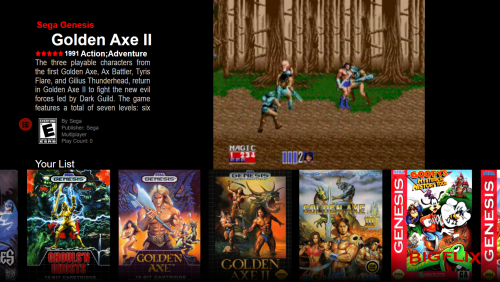
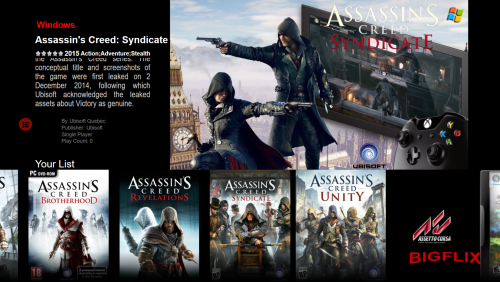
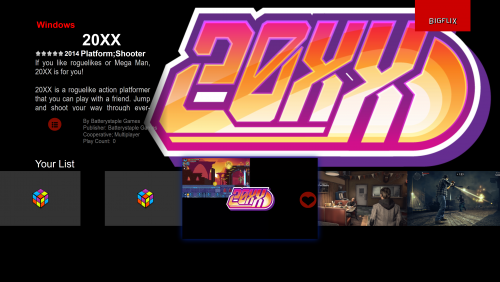
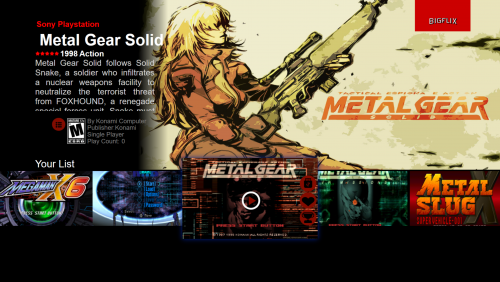
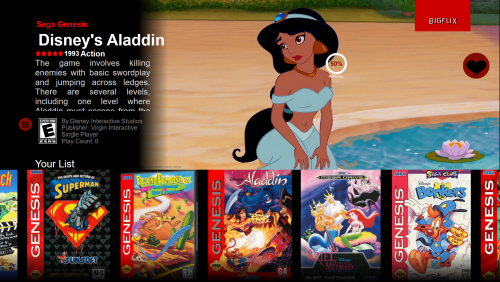
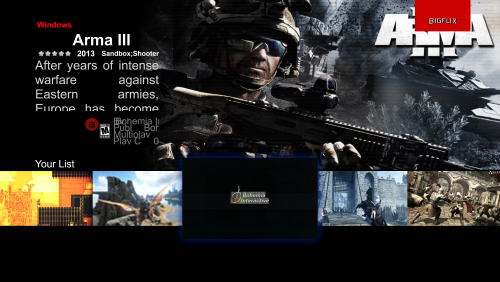
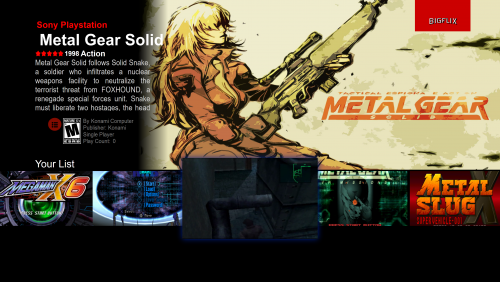
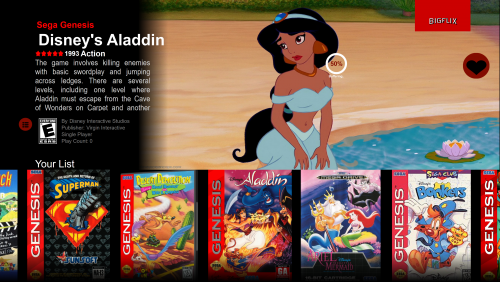
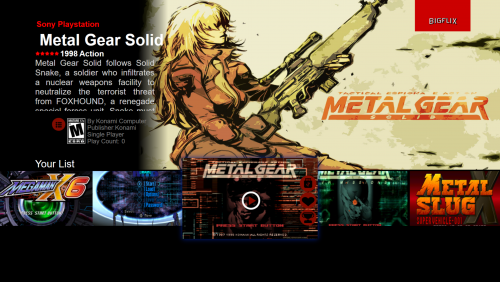
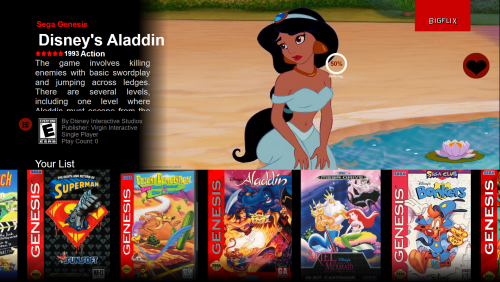
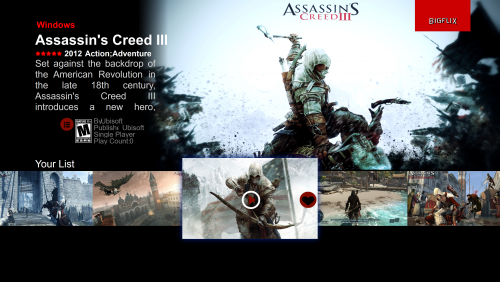
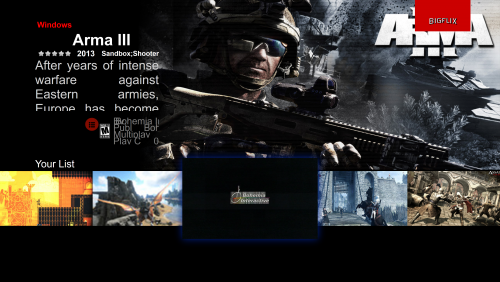
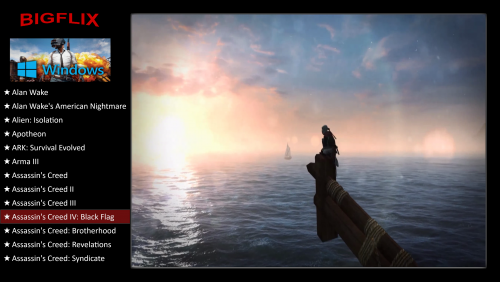
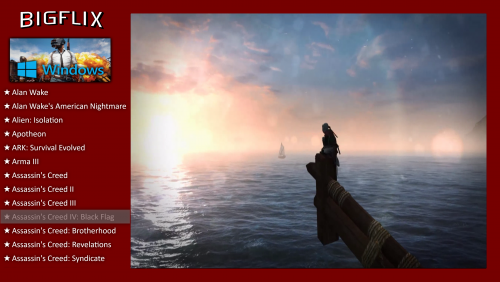
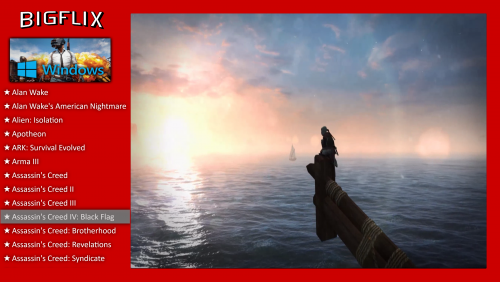
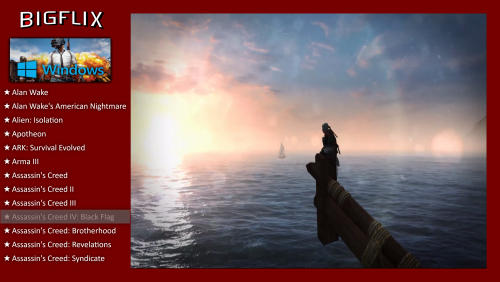
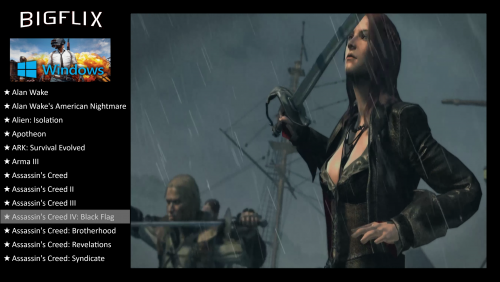






BIGFLIX: A new user experience for your HTPC
in Big Box Custom Themes
Posted
Not sure if this is what you're after but here are my theme settings:
Hello @Thatman84, my theme relies on five media files:
-Banners for Platform views 1-3, the theme does not come with an official set but i'm currently working on some banners for this theme (This should be inserted manually at ...\LaunchBox\Themes\BIGFLIX\Images\Platforms\Banner\ (make sure that the images are named correctly to its respected platform name, example can be found below)
-Game Front Boxart for Games Horizontal view 2, Coverflow view and coverflow with details view
- Game Fanart for all Games views
- (Optional) Platform Custom Fanart for platform views 2 and 3 (This should be inserted manually at ...\LaunchBox\Themes\BIGFLIX\Images\Platforms\Fanart\ (make sure that the images are named correctly to its respected platform name)
- Platform and Games videos can be scrapped from Launchbox
Here is a screenshot of what to scrape for this theme if you're starting fresh (I usually check all the options but if you are concerned with storage space then checking only the specified options should be fine):