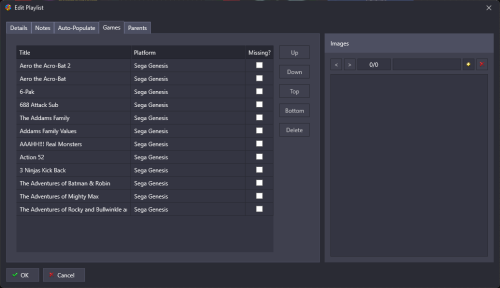-
Posts
2,932 -
Joined
-
Last visited
-
Days Won
141
Content Type
Profiles
Forums
Articles
Downloads
Gallery
Blogs
Everything posted by faeran
-
One thing that stood out in what you said was you were trying to match what MAME's display outputs were with what Windows says. Unfortunately, for whatever reason, Windows and MAME do their own thing and those numbers don't match. Looks like newer version of MAME they tried to mess with those display options a bit and it made things a bit more complicated than before. Are you using MAME to display something on your marquee screen or are you using LaunchBox to display something on your marquee screen. If you are using LaunchBox, then you'll want to tell MAME only to display 1 screen, and not 2. In your mame.ini under OSD VIDEO OPTIONS, switch numscreens to 1 to stop MAME from using more than 1 monitor, and put all the screens back to auto. Then adjust the screen value. Switch that to \\.\DISPLAY1 and launch MAME to see which monitor it opens up on, then switch to \\.\DISPLAY2 and see which monitor it opens up on. Pick the one that works for you and save out.
-

Problem changing Windows platform name with Storefronts auto-import
faeran replied to DeCeballos's topic in Troubleshooting
It sounds like a limitation to the auto-import storefront feature. I'll add it to the list for us to take a look at. There are some challenges there, as there's nothing stopping a user from importing multiple platforms where the scrape as value is set to "Windows" making it a question of now where do the new games go? -
It's in Big Box under Options > General > Require Holding Back to Navigate to System Menu
-
Unfortunately, I don't believe this is currently possible. Big Box is designed to pause when another windows is active (ie. a game starts playing).
-
This would depend on which version of RetroArch you've installed on your device. LaunchBox has support for many different kinds of RetroArch, and it sounds like whatever version you have installed is not the version you are telling LaunchBox to launch into. Go into your platform, click on the top-right menu and enter into Emulator Settings. Choose the version of RetroArch you believe you have installed, and click the verify button to make sure it's the correct one. Make sure you have the correct core selected that you've downloaded within RetroArch as well. Now try and launch your game and see if it works. There are some benefits for using the version of RetroArch that LaunchBox installs, like RetroArch updates and core downloads and such, but follow the steps above and it's easy enough to bypass all of it.
-
I'm not entirely sure why you are seeing what you are seeing, but I can tell you what LaunchBox and Big Box does after you close it. It first moves any Data related changes from memory and saves them into your Data folder, then it backs up your Data folder, creates an archive and saves that to your Backups folder. Then it closes the LaunchBox or Big Box background process. The larger your library and the more playlists you have, the longer that backup process could take. You could see if Backups is related to what you seeing by disabling them in the settings under Tools > Options > Data > Backups , then seeing if that solves what you are seeing.
-
Try this: Go to Tools > Import > Steam Run through this import and when you get to the last page, see if your game appears in this list. If it does, finish the import. Deleting a Storefront game in the manner that you did, adds it to an auto-import blacklist. In this way you can delete what you don't want and not have it import again. Then you can use the manual import process to bring games back if you made an oopsie, like you did.
-
My guess then is that even though the option is off, we must still do some kind of parsing of Android apps. We've marked it on the list to look at to see if we can better help with the Quest.
-
We haven't heard of this crashing Android in a long time. Some older versions did have an issue with importing a full MAME set. I just ran a test on the latest version but all seems well, however the test involved an external SD card on a phone, and not an external HDD using the Nvidia Shield. I'm guessing you are on the latest version of LaunchBox for Android. There are a few different settings you can play around with during import. Maybe try and toggle on/off the "This is a Full MAME set" option and see if that changes anything for you. It would also be nice to know exactly where in the process it's crashing for you. If you could map that out for us, that could be helpful. We will also check our reporting system to see if we see the crash and if there's anything we can do about it for future releases (after the beta that we have queued up for sometime soon).
- 2 replies
-
- android
- nvidia shield
-
(and 4 more)
Tagged with:
-

FAQ: Moving Your LaunchBox Instance to a New PC
faeran replied to AstroBob's topic in Community Corner
It doesn't always happen, it depends on the version of LaunchBox and the version of Windows you have. A lot of people message us specifically about that dependency. -
Just fyi, based on a quick glance at our support email inbox, you sent us an email last Thursday, and you got a response the next day.
-
Default - Featherweight View File For users that wanted to play their games with no "fluff". This theme removes a lot of the "extras" that a game could have, while keeping as close to the look of the default theme that you can get. This theme was built during an official live stream. Come join in the next one: https://www.twitch.tv/launchboxofficial What is removed/changed? The Platform View Game Details View Top banner Full screen mode Badges All dynamic elements that react to different width sizes All load delay animations Achievements MAME High Score Leaderboards Box View Change alignment to Left (instead of Stretched) Submitter faeran Submitted 11/20/2024 Category Custom Themes
-
Version 1.1
273 downloads
For users that wanted to play their games with no "fluff". This theme removes a lot of the "extras" that a game could have, while keeping as close to the look of the default theme that you can get. This theme was built during an official live stream. Come join in the next one: https://www.twitch.tv/launchboxofficial What is removed/changed? The Platform View Game Details View Top banner Full screen mode Badges All dynamic elements that react to different width sizes All load delay animations Achievements MAME High Score Leaderboards Box View Change alignment to Left (instead of Stretched) -
Can you take a screenshot of your box - front priorities for me. Tools > Options > Media > Box Front Priorities
-
My first guess is that the way the Quest handles apps might be a bit different from the way regular Android does, which could be why the app is getting confused when trying to parse them. However, just to confirm, what happens if you turn off the option to Show Android Apps? Does the error then go away?
-
Since this thread, the ThirdParty ScummVM has actually been completely replaced with a new process that keeps ScummVM always up-to-date. Here's a good video showing it off:
-
That's interesting. Themes cannot directly influence what shows up in the carousel, so that's very strange. There's absolutely no code in the theme itself other than saying "show image carousel here", and LaunchBox itself takes care of the rest. I did a quick test and, of course arcade cabinets show up in the carousel on my end, so if I had to make a guess, it's probably related to the exact same file access issue that we kind of side-stepped with that theme change.
-

BB game box selection border missing bottom on new LB versions?
faeran replied to drw4013's topic in Troubleshooting
Yeah, see if your HDTV has display scaling higher than 100%. If it does, switch it down to 100% and test the theme out and see if it corrects it for you. -
In LaunchBox, open up Tools > Options, and find your Screenshot Priorities. Move up the gameplay image types to the top of the list.
-
The image does clearly show an issue with some image priority configuration. You can ignore it and get some pretty good results, but if you do want to look into getting that fixed up it let me know and I can help. What you are seeing in Unified Redux theme is a 3D Model rendering your 3D Box Image on the front of it, which end up looking distorted like that.
-
Here's one last try. If this doesn't work, you may unfortunately have to deal with your file access issues, whatever they are. Well, if this one doesn't work I could strip part of the theme out for you and it would most likely work. You just wouldn't be able to update the theme in the future if I ever end up releasing an update for it. PlatformFiltersDetailsView.7z
-
In the Edit Playlist window, after you've changed the sort to Manual, go to the Games tab, and you can move games up and down the list to your liking.
-
-
Interesting. Just from how themes fundamentally work, they don't determine file access issues. I did a quick test on a build that hadn't downloaded the theme before, and seemed to work just fine. My guess is this. The line it's referring to in the error is the default background graphic. The theme is trying to display an image from a specific location, and Windows is telling you that access to that location is denied (for whatever reason). If you want to troubleshoot reasons why this could be let me know, as they are plenty, and it's something you'd have to investigate on your side. I've made a quick change to how it's accessing that file in the following 2 files. I'm curious if it makes any difference if you copy and paste these into your LaunchBox\LBThemes\Big Details\Views folder, and then open LaunchBox. Views.7z