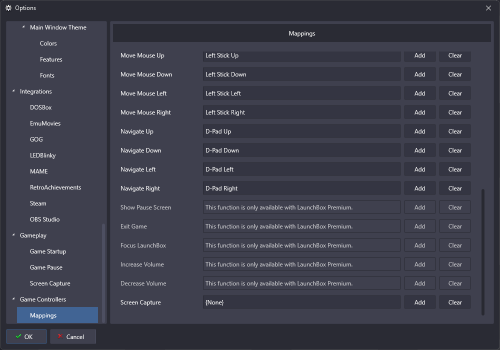-
Posts
2,932 -
Joined
-
Last visited
-
Days Won
141
Content Type
Profiles
Forums
Articles
Downloads
Gallery
Blogs
Everything posted by faeran
-
-
Live Stream Starting Now! Tuesday, February 25, 2025 - 1:00PM EST Join Josh and Stefan as they work towards the completion of the Games Database's Game page. Participate in discussions, learn about upcoming updates, and ask your burning questions! https://www.twitch.tv/launchboxofficial
-
-
Beta 2 is out to address the issue with the Game Details menu not fully initializing.
-
Thanks guys. Easy enough to replicate. Looks like the view itself is not fully initializing. I'll add it to the known issues and we'll have it fixed up before release.
-
Hi everyone, Another beta round is upon us. This would be a shorter round the usual, as we are hoping to address some of the major issues that we have with 13.19 that have cropped up. Thanks to all who help test these beta versions. Don't forget to include the following information in your feedback to help us out with tracking down with any issues you may face with these betas: Your Windows version Description of the issue Can it be reliably reproduced on your end? Reproduction steps You can opt into the beta within LaunchBox by going to Tools > Options > General > Updates and turning on Update to Beta Releases. If a beta release is available, you will get prompted each time the app opens up, or you can manually check using Menu > Help > Check for Updates. Beta Changelog Beta 1: New Feature: Added a new Teknoparrot emulator profile to assist users with setup Improvement: Achievements scan option now supports RVZ files for Nintendo GameCube and Nintendo Wii using the Dolphin emulator Fixed: The "Attempt to hide console window" emulator option caused flickering, windowed mode, or prevented emulators from launching Fixed: Bug that prevented the Big Box options menu from functioning when the Sounds folder was missing Fixed: Crash related to the Game Save backup, restore, and delete options Fixed: Rare visual errors where Arrange By headers were missing when using custom badges from a plugin Fixed: Badge menu visual issue where parent categories didn't display a checkmark when all child elements were enabled Fixed: .scummvm files can now be imported into the ScummVM platform using the Single Platform and Drag/Drop import wizards Beta 2: Big Box Game Details menu view not fully initializing Known Issues Known Issues in Beta 1: We have been heavily testing the reported issue with Big Box freezing in certain scenarios. We are unable to reliably reproduce it. If you are one user that is facing this issue the following information would be extremely useful: Theme it is freezing on View it is freezing on Which section of Big Box you are in (eg. All Games, Platforms, Platform Categories... etc) Which plugins you have installed What you were doing when Big Box froze (eg. was it in Attract Mode, did you return after a while and press a navigation button and then it froze) Which game did it freeze on? Whether you have 3D Models turned on or off List of transitions used Do you have background music playing Do you have game music playing Do you use videos and source of the videos (eg. Steam videos, EmuMovies videos... etc) Screenshot of the freeze could be helpful Big Box Game Details menu view not fully initializing - Addressed in beta 2
-
Live Stream Starting Now Thursday, February 20, 2025 - 1:00PM EST Let's talk about development, community hot topics, feature ideas, theming, and answer all of your burning questions about LaunchBox. Join Brian/Faeran, Product Manager at LaunchBox, for his weekly stream. https://www.twitch.tv/launchboxofficial
-
Yeah, it's because the name search on the GamesDB uses the main name and any alternate names. The alternate name for this game is "Starwing", so when you search "Star Wing", it wouldn't find this particular game.
-
Live Stream Starting Now Tuesday, February 18, 2025 - 1:00PM EST Join Josh and Stefan, of the LaunchBox Team, as they work further towards the ultimate SSO dream! Participate in discussions, learn about upcoming updates, and ask your burning questions. https://www.twitch.tv/launchboxofficial
-
I just ran about 4 different types of imports on my TurboGrafx-16 roms, but each time it worked just fine. I assume you are either setting a specific import option I'm not, or your roms are significantly different, or there's some other factor going on that's different than just an ordinary import. Maybe you can take me through the exact process, step by step, option by option, that you are doing. A video could definitely help here.
-
This is actually an issue with region tagging on the Games Database. If you notice, there's no Europe box on the Games DB for this game. We have a fairly lengthy set of fallback systems in place for this scenario, and it looks like none of the fallback scenarios were hit until the very last one (actually the Android app is missing some of these fallbacks that the Windows app has), which is a hard coded set of region priorities where the NA box is probably set as one of the higher priorities, and therefore, since it found an NA box, it downloaded it. If you look on the GamesDB, there looks to be a bunch of other countries with a box front, but not one for Europe. The simple solution there would be to get a box front on the Games Database with the Europe tag on it. I've adjusted one myself and I'll try and quicken the process to a GamesDB metadata file update so I can test and confirm without having to wait 24 hours for the server-side metadata rebuild.
-
Live Stream Starting Now Thursday, February 13, 2025 - 1:00PM EST We are live! Let's talk about development, community hot topics, feature ideas, theming, and answer all of your burning questions about LaunchBox. Join Brian/Faeran, Product Manager at LaunchBox, for his weekly stream. https://www.twitch.tv/launchboxofficial
-
Ok, interesting. I just set that same thing up, but not seeing an issue, games are still running fine, so something else also must be configured. If you can, zip up your data folder and PM it to me, maybe that will give us some clues. Good to know. Good deal.
-
Can you be more specific to what exactly is your symbolic link and how you are utilizing it?
-
A very specific scenario that we are unable to reproduce on our end. Every attempt at importing either a UNC or mapped network drive is successful. If you can zip up your Data folder and send it to me in a PM that may help track down what's going on in your build.
-
That could do it, if that's the case for everyone, that should be fixed internally already.
-
We need one more foundational building block in place before we can look into it, but once that is done, the goal is to make this emulator as seamless as we possibly can. I wouldn't want to make users go through some hassles of setting up dummy files and such if I can help it, so stay tuned. Good deal. Platform videos have already been fixed and tested internally, so they should be good to go. Everything else I mentioned in my response is also fixed or shored up and is ready internally. Unified was definitely not made for a 1:1 screen aspect ratio like that, which is why you are seeing it like that. However, since I'm the one who coded that theme, I could look into what it would take for it to work in that aspect ratio.
-
Live Stream Starting Tuesday, February 11, 2025 - 1:00PM EST Tune in now to our weekly LaunchBox Dev Stream with Josh/MysterNybble! 🎮 Get ready for a deep dive into the inner workings of LaunchBox. Josh will be sharing updates, diving into discussions, pushing along the SSO project, and answering your burning questions about how the magic happens. https://www.twitch.tv/launchboxofficial
-

What is the "Controller Automation" feature listed on the purchase page?
faeran replied to basementjack's topic in Features
It's referring to these options you can see that are grayed out when on the free version: Big Box has something similar for both Controller and Keyboard controls. From the sounds of it, while your friend would benefit from those options, it doesn't sound like that's their immediate issue. -
It sounds like you are referring to creating a platform while in the Platform Category section of LaunchBox, where when you right click on a platform and choose to create a platform, it will automatically place it under that platform. This also happens in Big Box, but you'll also need to be in the Platform Category section in Big Box.
-
That's too bad. At least internally I ran it for about 2-3 straight days using VLC without any issues, so maybe it's reduced to more of a hardware related issue. At least we all have WMP that seems fixed for the first time ever, so we'll take that win. Internally we've thought about it, and we may as well do it in the future, but there's going to be some trade offs, and we'll have to weigh that to what the actual pros would be if we did this. If we do this and we find there's very little, if no actual real life user gains, it may just not be the smartest choice. We'll be weighing those choices internally. We've ran some extensive testing, but just simply cannot get achievements to not scan properly across multiple accounts, so this might be something on your end. Try and remove your RetroAchievement credentials within the options menu. Restart LaunchBox and then add them back in. Not sure if that will help, but you never know. Also ran some extensive tests but games always did end up importing eventually. I did see that sometimes games were importing slower than previously, although other times where it was almost instant. It's possible it depends on what LB is currently doing behind the scenes at the moment you add the games into the folders, but we'll see what we can do to speed that up, and depending on our findings will depend on when that will make an appearance. One thing to note is that relative pathing is baked into the app itself for everything, including all media and the like, so most likely what your issue is is not related to relative pathing directly. I did some extensive testing to see if I could reproduce what you are seeing. I set up a new version of LaunchBox, created relative paths to both ROMs and Emulators, but they launched just fine. I then set up a network drive version of LaunchBox, set up network UNC paths that were relative to both ROMs and Emulators, but everything worked as intended. The only difference in Beta 4 is that you no longer have to load up the local database file into memory during startup. If you want that benefit right now, then you'll have to be on Beta 4, or you can wait for the release cycle to complete.
-
Thanks for your beta report. 1. Thanks for letting us know, we will see what we can do for the next beta. 2. I'm seeing platform videos working in most situations here. if you can be more specific about the view you are using and whether you use platform categories, primary and secondary filter sections, and what they are, that could help. I am seeing in specific combinations of these settings that sometimes a platform video doesn't play, so we'll look into that, but I want to make sure I'm seeing what you are seeing. 3. Make sure you upgrade this theme to the latest version (I think it's 1.21), many changes to all themes took place after the move to MAUI (which happened in version 1.16). 4. This is an unfortunate known issue. Not with this update, but with YouTube changing their systems to stop streaming like this from happening. Basically means it broke the streaming feature for all versions of LaunchBox, not just this beta. We've spent considerable time looking for solutions, but there's nothing as good as what we used to use. At best, we found a solution that could download the video and audio streams and then piece them together, which may possibly work for downloading the video locally but no streaming options yet, but we will keep investigating but is unfortunately out of our hands here.
-
-
Live Stream Starting Thursday, February 6, 2025 - 1:00PM EST Let's talk about development, community hot topics, feature ideas, and answer all of your burning questions about LaunchBox. Join Brian/Faeran, Product Manager at LaunchBox, for his weekly live stream. https://www.twitch.tv/launchboxofficial