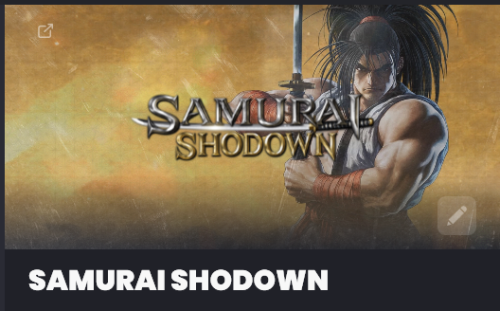-
Posts
2,932 -
Joined
-
Last visited
-
Days Won
141
Content Type
Profiles
Forums
Articles
Downloads
Gallery
Blogs
Everything posted by faeran
-
Basically because of exactly what you said. It's the way this particular theme was created. The BannerBox platform view code was designed so that the entire full screen that you see is essentially one giant horizontal wheel, specifically designed for banners with the ratio of 386x1080. Without a banner, you end up seeing what you see. Themes have full control over what you end up seeing visually on the screen. If I were to code this theme today, I would have built it more robust with fallback code to provide a better experience for when a banner doesn't exist, although at the time the theme engine wasn't robust enough to accommodate that.
-
This is unfortunately what happens when you don't have a banner created for a particular category/platform/playlist. If you want to use BannerBox for your playlist section you'd need to find or create banners for each one of your playlists.
-
Correct, it works that way on both the Windows version and Android version. Essentially, parts of the database are downloaded locally, allowing users that are offline to still import their games and receive metadata. In your specific case, the Nintendo Switch metadata file should be updated to include all changes to the database the next time you try and import a game into your library.
-
Can you provide more information about what platforms you've tried, and maybe list a few games that we can test off of, including the file names.
-
The LaunchBox 13.17 beta thread has been opened:
-
Hi All, It's time for another beta round. 13.17 beta 1 is out with the following: Fixed: Game saves weren't always being detected on startup correctly We've also added some extra logging which should hopefully help us track down a few of the crash reports some people have been seeing related to the import games bug using the ROM Import wizard or drag/drop wizard, and the delete platform bug. It would be beneficial for a user experiencing either of those to update to this beta, turn on debug logging and get it to crash, then post your logs here. Beta 2: Fixed: Microsoft Xbox ISO files could fail to properly be identified using some import methods like the ROM Import Wizard Fixed: Resolved an issue that prevented game changes made in the Game Details view from being persisted to the database Fixed: Multiple null reference exceptions that could occur under certain conditions Fixed: Switching between Text List view to another view in Big Box would sometimes fail to load the correct information in the new view Beta 3: Improvement: Optimized the fetching of RetroAchievement hashes to reduce API calls and prevent user timeouts Improvement: Disable automatic ROM import for specific platforms in the Edit Platform window Improvement: Simplified plugin names for better clarity Fixed: Resolved some play time sync issues Fixed: Corrected region sorting errors when combining games Fixed: The RetroArch plugin no longer creates unnecessary save folders Beta 4: Improvement: Non-Steam Windows games now have the ability to scrape Steam media Fixed: Updating MAME using the Full Set Import wizard now accurately updates the emulator name and folder to match the imported version Fixed: The "Create Playlist" option in the quick filter now functions correctly when viewing "All" games on the sidebar Fixed: The BIOS window for RetroArch should no longer take Dolphin and PCSX2 cores into consideration Fixed: RetroAchievement scanning now correctly indicates whether achievements are available for a given game (introduced in beta 3) Fixed: The per-platform auto-import disable option now functions as intended (introduced in beta 3) Fixed: Navigation issues within the playlist section of Big Box have been addressed. This should resolve instances where game details were not updating correctly during navigation (introduced in beta 2) Thanks Everyone.
- 78 replies
-
- 13
-

-
Yeah maybe. I'll give it a shot. I did play with the different alignments before, but it really made no difference in where that background image was placed. It was always equally as bad (or good depending on how you want to look at it) across a user's library on average. I'll give it a shot though.
-
and just as an alternate solution for future readers of this thread. Instead of editing the ini file, you could add the other paths to LaunchBox's MAME emulator window: -rompath %romlocation%;roms_chds;software;software_chds it's all the same.
-
The way LaunchBox works is that it's file agnostic. It doesn't care what files you are trying to import and will . The one thing it won't let you do (but default) is import the same game twice. If you are pointing to a folder of files and LaunchBox is saying there's nothing new to import, it essentially means that LaunchBox sees those games in its library area somewhere. If you can't find the games in your library, you can test this theory out by running through the import and at the very last page, just before it lists the games, check the option to Force importing duplicate games. If you enable that setting and the next page shows all of your games, then that's what's happening. You could then choose to duplicate the games in your library and import them anyway, or you could try and figure out where those games are in your library.
-
Yes, but I would highly recommend not doing it, especially if you are not sure if your folders and files are standardized in a way that LaunchBox can consume already. If not, you could end up creating a mess for yourself. If you are not wanting to do that leg work, I'd recommend still doing it one platform at a time, but in a different way than what you are currently doing. First, just be sure that your platform game folders only contain your games and nothing else. It's also best to have a flat folder structure, ie z:\games\Sega Saturn\allyourgames.files Also make sure that the auto rom imports option is turned on under Tools > Options > General > Automated Imports Then go to Tools > Manage > Platforms, Add a new platform. Type in the Title and set the Scrape As value, and Press OK Find the new platform in the list and edit the platform. Navigate to the 'Folders' tab, assign the 'Games' folder to your games' location, and click 'OK'. Everything inside of that folder will now import and download a small subset of media
-
First thing you'll want to do go into the Options and turn off the following options: Automatically Download Missing Media When Needed - This will use background processes to download media while you are browsing, which costs performance modern devices can easily spare. Cheaper handheld devices would want to turn this off and download media using the manual process. Enable Video Streaming - Although downloading and watching videos are nice, cheaper handhelds may struggle to constantly be streaming video, so having this off would be beneficial. You'll also want to use a view that requires minimal media. In total LaunchBox for Android can download and display a total of 5 different types of media per game, which can be a lot for a small device. Using a custom theme like Pure, which only needs 1 image per game, could help your situation out a lot. Go into Manage Themes, download that theme, open the Global Theme View Options and switch the game view to this, and see if that helps. Not sure it will solve all your issues, a low powered device will always be a low powered device, but at least there are some things you can turn off and be mindful of that could help that device out a bit.
-
You don't need to mess with the CTC. Find the other banners in the theme's file structure and just place it along with the rest, just make sure the name of the banner is exactly the same name as your platform. You may or may not need to refresh your image cache after you do this inside of Big Box.
-
At least for your first issue, after app startup, if you simply change from one sidebar filter to another, does that kick in the badges?
-
I have a feeling this theme doesn't include a PS Vita banner, so it fell back to the generic banner that's included with LaunchBox. You could create a banner or see if someone has already done so, and include it with your version of the theme and that should fix it up for you.
-
Just to give you guys a bit of an update with this specific error. We think we found out what the issue is. This seems to be happening when user-submitted content that lacks necessary metadata enters the queue. From the moderator side, you see the next change on the list attempt to load, but the game lacks essential metadata and cannot be loaded. What we have done: We reviewed the queue and deleted all changes that lack the necessary metadata, so things should be running smoother now What are we doing: We need to identify all the ways changes can be submitted incorrectly and plug those holes We need to continue to review the queue for any new changes that users submit that have the required information missing and remove them At least for right now (until it happens again), the queue should be running smoothly. We are prioritizing the rest and will have it in place as soon as possible.
-
Unfortunately, things are more isolated on Android. If the Android app has an exit button, that would be the easiest way to get back to LaunchBox. Most emulators have something like this built in, but each app would need to individually support some kind of exit button.
-
If you were to tell LaunchBox to utilize the 64-bit version, this version has no code in place to send a core to it, so I'm not sure where the breakdown i, but sounds more like you have a configuration issue inside of LaunchBox at this point. Our integration is designed to always utilize the latest stable release of both RetroArch and its cores. If you are wanting to not use the stable release, but use something more custom, you'll want to use either the standalone 32-bit of 64-bit releases which does not utilize our automated RetroArch app/core download processes.
-
Beta 4 is out with the following fixes: Fixed: LaunchBox now handles Amazon Storefront scans without encountering unexpected termination Fixed: Keyboard shortcuts now function within the Audit window, providing easy access to context menu options Optimistically, we are hoping for the official release to come out next week. Thanks all.
-
Since that's a RetroArch settings that's supposed to lock the core you are using, not much we can do on our side. What you'll want to try is go directly to the RetroArch's website, download the x64 version of the app and install the apk and get the emulator set up the way you would like. Inside of LaunchBox for Android, go into the platform's Emulator settings and switch to RetroArch 64-bit sideloaded version. This version specifically doesn't have any of the auto-core logic. My best guess, without testing your specific device, is that the red magic 8 is not providing data about itself properly, so it's possible that we ask red magic 8 "hey tell us about your device so we know which core type to send", and it returns an incorrect value.
-
I'd be curious to know what device you have and what version of RetroArch you are running. Both the actual version and the apk version (which apk you installed). However, to answer your question, in RetroArch, Load Core, then enter into Information > Core Information, then scroll down until you see the option to Lock Installed Core. Once that's on, the core can't be altered.
-
The old option was replaced and standardized so that more emulators can now be updated in this fashion, with more to come.
-
Beta 3 is out with the following: New Feature: Added option to prevent emulator update checks by right-clicking and selecting "Don't check for updates" while in the Manage Emulator window Improvement: Translations have been updated Fixed: LaunchBox now correctly handles clicking on the LaunchBox or Big Box exe files while its minimized to the system tray (introduced in beta 1) Fixed: A crash related to using the new game save quick filters (introduced in beta 2)
-
The issue you are having is that you are trying to use the clear logo image type for an image that's not a clear logo, which is why you are seeing it show up in the spot that you are. To use your example, this is a clear logo. This is a fanart background: Here's what those 2 look like in the playlist details: