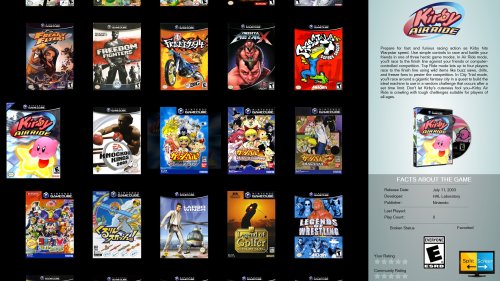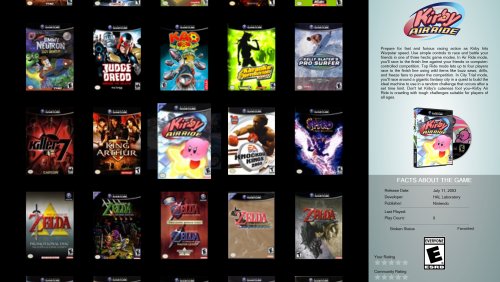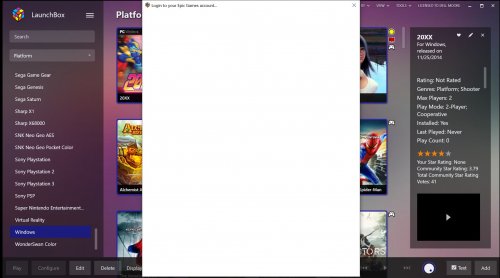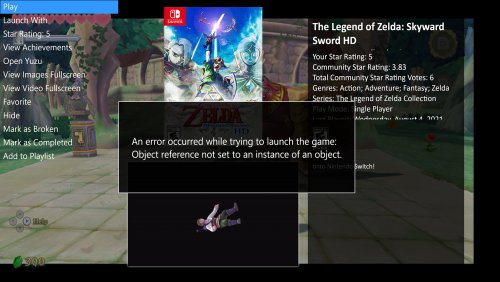-
Posts
1,126 -
Joined
-
Last visited
-
Days Won
1
Content Type
Profiles
Forums
Articles
Downloads
Gallery
Blogs
Everything posted by The Papaw
-
I think I have some great animations going on, my thing is how the "Immediately, Once Selected, During Selection, Navigation Changed", etc.. works correctly versus the way my brain thinks about them when I read them.... haha
-
Thank you @Rincewind, @y2guru has done an amazing job with CTC. Never opened it until about a week ago, Almost finished with a full theme. Took me about 2 months the old way with limited views. If I can just get a better grip and understanding on how the animations work. I know what I want it to do, but making it do it in CTC can be a bit confusing when you try it and all.
-
I found it, it was the CoverFlow Image Quality setting in BB.
-
I am building a theme with CTC. I have a test copy of LB that I am using with CTC. It looks fine in the test copy of BB. But when I move a copy of the theme to my actual LB build, the posters are real blurry, but only in the wall (wheel). I am figuring I have some setting in BigBox in my actual build different that I am not aware of somehow? Anyone have any ideas. TEST Build of BB Actual Build
-
@C-Beats Yes Sir, confirmed fixed for me!
-
I am trying to set up a condition that will play a user defined video if there are no actual game videos. The only was I can get it to work is by setting the conditions as in the screen shot The problem is the user defined video always loads first and shows, before the actual game/platform video. Looks pretty bad seeing it before the game video starts. There is not option for a fallback video, like there is for images. Would that be something possible? I have tried with the user defined video collapsed / hidden, and the just about every combo I can with the values as well.
- 831 comments
-
- bigbox
- custom bigbox themes
-
(and 1 more)
Tagged with:
-
@neil9000Thanks, I didn't know that was there!
-
Is it possible for a user or forum admin to change my user name?
-
Had started new thread for 12.1. Read @C-Beats post about this is for that, so re-posting it. Was adding some games manually (v12.1), when I try to copy-n-paste something into the "Notes", the right mouse button isn't working (not bringing up the context menu). That's the only place I have found it not working so far.
-
Yes Sir, I meant Max Controllers. It is working okay on other metadata fields. It was a copy from one page to another. Concerning the Conditions, I wasn't referring to the Max Controllers, they are already there I was asking about adding like 4 additional ones that you could pick from pulling data from say the first 4 "Custom Fields" that you create in LB. Kinda like is done with genre1, genre2, genre3 & genre4. I have create a custom field in LB for if a game is split screen and another for VR games. I have them working perfect in CTC, but I would like to be able to use a condition on the images it displays, like you did in the above mentioned video showing how to use the alien divider in genres...
- 831 comments
-
- bigbox
- custom bigbox themes
-
(and 1 more)
Tagged with:
-
I may have found a possible bug. I created a group using a Stack. It has a text, x4 images and metadata for Max Players. The bug is when I try and copy-n-paste it, it appears to paste everything correctly. After you publish, the metadata for Max Players isn't showing. I can create it again, add it to the Stack, publish it and it works. Also, is it possible to add 4 Custom Fields to be able to use in Conditions like you did with the Genres (genre1, genre2) Like you used in this video @ about 8 minutes. (https://www.youtube.com/watch?v=fSmQyksxtgs&t=548s)? Here are some screenshots showing more about the possible bug. They are showing what was pasted. I didn't check if there were issues copying other metadata.
- 831 comments
-
- bigbox
- custom bigbox themes
-
(and 1 more)
Tagged with:
-
First I want to apologize for bugging you so much. I am blown away by what and how much you can actually do with CTC compared to the old way. The excitement can be overwhelming I reckon. I did one theme the old way and that was enough for me. HaHa. I apologize if I asked before, I really do. I am really sorry. I can make your idea work I believe, just have to rethink it a bit. It pertains to videos, most are around 30 seconds, but some are longer and some shorter, ya know? I'll really will try to keep from bugging ya anymore. You're an awesome fella, just so ya know. Sure hope I haven't offend ya or have ya pulling out hair or anything. LOL
- 831 comments
-
- bigbox
- custom bigbox themes
-
(and 1 more)
Tagged with:
-
I sure hate to keep posting, but I am stuck. Working on a platform view. I have an animation triggering @30 seconds to go full screen. I need someway to reverse the animation with a button press like "B" or something. It is in a horizontal view, and the virtual controller works if I set up the new animation I am trying to add using "Navigational Change" in the setup and click the left/right button on the virtual controller. But I am not really wanting to actually change to a new platform, only reverse the animation from full screen back to its original size. I have tried using the "Navigation Up & Navigation Down" to trigger the lastly added portion of the animation, but they appear to be disabled with both the virtual and real controllers. I currently have it setup as such Once Selected (this is what expands it to full screen) Navigation Changed (this is IS returning it to original size when actually changing to a different platform) I figured something has to go in between the two to make it reverse the first one, but I can't figure it out. I have been tinkering with it for 2 hours.... BTW what is the Navigation Center used for?
- 831 comments
-
- bigbox
- custom bigbox themes
-
(and 1 more)
Tagged with:
-
Thank you Sir, I figured out a way to use them. Great for the added info!
-
I am needing help with how to set up a couple custom fields, I need them to work like true or false, like the check boxes Favorite, Broken, Complete, etc.. on the Edit Metadata screen. I have been trying to create the to use with CTC, but I don't think I am doing the value part right. I have tried by setting the value to "true; false" or "true, false, but neither of those seem to work.
-
- 831 comments
-
- bigbox
- custom bigbox themes
-
(and 1 more)
Tagged with:
-
I have some elements that fade away after a few seconds and doesn't return until a platform change is done (done with opacity animation). I would like to be able to add something like "Press X" to re-active them. Is that possible? Is it possible to create a button press of "X" and it restarts or resets the animations again somehow? Or any way to re-activate them using a gamepad? Pretty new with the CTC. Any help would be much appreciated
- 831 comments
-
- bigbox
- custom bigbox themes
-
(and 1 more)
Tagged with:
-
I have waited for this for so long, TY I can't wait to give it a try
-
-
When trying to download some missing media in Windows platform, this is what I am getting if I choose Epic as a source with the other sources...
-
Okie dokie, will keep looking......
-
-
When running beta 2, RPCS3 will not run for me. I hear a sound like a windows prompt, but LB is frozen and keyboard is about useless. Can't even do ALT>TAB. Have to kill LB process in the task manger. At first I thought it might be the AHK script I was using, so I removed it and had the same issue. Went back to 11.15 and all is working good again, even with my AHK script. Anyone else having issues with the beta's and RPCS3?
-
I am also getting "Object reference not set to an instance of an object." error like @Madman3001 Had to revert back
-
From my understanding, if you use an Nvidea card, you need to run Yuzu as Admin so it can utilize the threaded optimization features via the Nvidea Control Panel??? Has it changed?