Leaderboard
Popular Content
Showing content with the highest reputation since 11/20/2025 in File Comments
-
4 points
-
2 points
-
2 points
-
These look very nice but I'm unable to try them out. How do you copy them to the overlays folder? In the settings it says to copy them to [storage]/Android/data/com.github.stenzek.duckstation/files/resources/overlays but for the life of me I cannot access the overlays folder because it is part of the Android protected system folder.1 point
-
1 point
-
1 point
-
Oh man, please don’t stop! You are truly the absolute pinnacle of video editing in this BigBox universe. I’m a huge fan — and you know it! I always make a point of following everything you do, keeping up with your projects and the insanely high level of quality you deliver in every single piece of work. I’ve been a bit tight on money lately due to some bad life choices I made, but as soon as things improve, you can be sure I’ll be back supporting you on Patreon and helping keep this amazing work going. Sending a big hug from a guy here in Brazil who truly admires your work.1 point
-
1 point
-
1 point
-
1 point
-
Thanks for the quick reply... Just a theory at this point as I am actively working through my systems... I believe that feature may not even be needed as I believe the required file is in the "launching" section... so anything listed as 'additional apps' may not even be needed... I have no idea how a lengthy list of rom files were added under additional apps (probably my own stupidity), but through deductive reasoning I believe that nothing in additional apps is even needed so I chose to delete all the entries, this pretty much negates needing the feature...though it could be handy in some cases. Perhaps consider it a low priority. Thanks again for responding.1 point
-
1 point
-
1 point
-
1 point
-
1 point
-
1 point
-
1 point
-
Again as i said, the game was incomplete, and was never added to mame, so i will not be adding it to the nonag. Just add the game to your LB and just set the emu to hbmame for that one game. I did in the past, but there just isn't a demand for it. There was someone else posting it a few months back. But its not something i will go back to doing, as i have no use for it.1 point
-
You could have checked that first. But I still wouldn't have known unless you brought it up here (again, thanks for that!). Even if you did share the error with me, the error message basically just translates to "It's Broke!". They're pretty sparse and generally inclusive (can cover many things) vs. exclusive (straight to the point of the actual fault). aka Lazy programming.1 point
-
1 point
-
1 point
-
1 point
-
1 point
-
1 point
-
1 point
-
1 point
-
Your cover templates are the only templates I use; Incredible work as always ABeezy13! Looking forward to what you have cooking. - Hope you don't mind a cheeky wee request 😬PS3 is in a dire need of attention for a cover and you would be the best person to design one. Looking forward to anything you're working on though1 point
-
1 point
-
1 point
.thumb.png.c9faf450e4d2b690a819048b18173f61.png)













.thumb.png.1885847bc1a3ae6d7e0d03bce5fd363f.png)




.thumb.png.4412b2727855553ccc651afdfe487596.png)

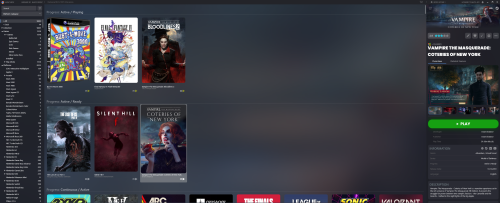
.thumb.png.597faca3807571dee4f05b6843ae288d.png)

.thumb.png.dfb6d8399ee20b855c0a77a2d6e7ed25.png)
.thumb.png.df1303e6c9059c01689c673541c7543e.png)