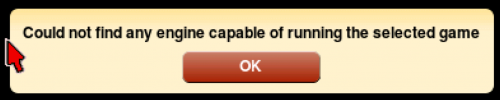-
Posts
105 -
Joined
-
Last visited
-
Days Won
2
Content Type
Profiles
Forums
Articles
Downloads
Gallery
Blogs
Everything posted by tycho
-
I've had my LB set up with all my MS-DOS games working properly for a couple of years now. Some of my games are using ScummVM for emulation, and they were working great, complete with MT-32 support. Today, I tried launching Space Quest 3 and got this message: I tried all of my games that use ScummVM and now none of them work. I have no idea what's going on or how to fix this. Anyone have any ideas? ETA: I broke out a backed up copy of my build that I have on an external drive, which is running LB 11.11. All my ScummVM games loaded and ran perfectly. Could LB have borked something with the recent updates?
-
These videos should autoplay; I'm not sure if there's a setting for that. If so, make sure autoplay is on. Are you using VLC or Windows Media Player as your default player? Whichever it is, switch it to the other and see what happens. Or you can just disable the videos so that the fanart is the only thing that shows.
-
Tycho's Game Control Screens View File These are for use with @Retro808's excellent Game Controls pause theme. I love its utility, so I made my own screens. I've included "generic" (system-wide) screens, as well as some game- or series-specific screens. Those are placed inside a folder named for the platform, with each file named using the games' Launchbox database ID number. They've been tested and work as expected, assuming you've set up the theme correctly. Of course, you may have to rename some of the platform files or folders according to your own setup; see the original post of the theme for more details. Some of the screens include button mappings that obviously won't work for everyone, and I didn't even come close to making a screen for every platform (only the ones I have), so I've also included template files to create your own screens, using the PNGs and backgrounds that I've made/collected. There are Photoshop and Illustrator files, and I'm sure I used a non-standard font or two. Anyway, I hope these are of use to somebody - enjoy! Submitter tycho1974 Submitted 10/15/2020 Category Pause Themes
-
Version 1.0.0
352 downloads
These are for use with @Retro808's excellent Game Controls pause theme. I love its utility, so I made my own screens. I've included "generic" (system-wide) screens, as well as some game- or series-specific screens. Those are placed inside a folder named for the platform, with each file named using the games' Launchbox database ID number. They've been tested and work as expected, assuming you've set up the theme correctly. Of course, you may have to rename some of the platform files or folders according to your own setup; see the original post of the theme for more details. Some of the screens include button mappings that obviously won't work for everyone, and I didn't even come close to making a screen for every platform (only the ones I have), so I've also included template files to create your own screens, using the PNGs and backgrounds that I've made/collected. There are Photoshop and Illustrator files, and I'm sure I used a non-standard font or two. Anyway, I hope these are of use to somebody - enjoy! -
All the games I've personally played from exo's pack were already cracked, or came with a crack. The games will then either skip the copy protection step, or are modified so that any input from the user "solves" the protection.
-
Recent RPCS3 user here. I tried this script, and I discovered that using my button shortcut to bring up the LB pause screen does work - but it's not visible. What I mean by that is pressing my button shortcut results in the mouse pointer becoming visible, so that led me to ALT-TAB, holding ALT to keep my list of open programs showing. I saw an entry for the LB pause screen, but switching to it did nothing. I'm not sure if the problem lies with an inability to render it on top of RPCS3, or if it's not working properly. The pause screen shows up on all the rest of my emulators.
-
-
I see, thanks for clarifying that. I think that, given my own personal proclivities, I am more likely to flesh out my backgrounds collection; that being said, I'll try this out later tonight and see it for myself. Thanks again for this theme, it is everything I never knew I wanted for LB presentation and visuals. UPDATE: I added about fifty more backgrounds, then looked at the prospect of finding backgrounds for around 6,000 more games, and decided to go with this method of making the placeholder transparent. Works great!
-
1.1 is a great update. Thanks for the time you put into the changes - I love the fanart as bezel for the video snaps. That is some *chef's kiss* work. Update #1: I noticed some odd behavior with some video snaps, consistent with the particular files. For example, my Descent video, which is 640x480, displays in the 4:3 ratio, and I can see the fan art underneath. My snap for Descent II, which is 640x480, also displays in 4:3, but shows black bars on the sides. Upon further inspection, this seems to happen with games that do not have any images classified as "fanart - background". Every game that has such an image displays videos properly, and without any black bars. Update #2: I can confirm that manually adding or defining an image as "fanart - background" fixes the issue, and allows proper video display. Not a big deal, as the completionist portion of my brain is now demanding I make sure every game in my collection has a proper wallpaper now...
-
This theme inspired me to make my own designs. I made a total of 24 platform screens, and only one game-specific screen for now; here are a few that I whipped up today. I duplicated the Street Fighter file and named each copy for every arcade Street Fighter series game I have, so now all my SF games have the same pause screen, because they're all configured the same.
-
-
-
Again, my memory is fuzzy, because I did this a while ago, mostly after one in the morning. So I may have run the included setup batch script (with only one game downloaded) before doing anything I mentioned above. I also have MUNT and GUS drivers installed on my system, previous to adding the eXo games, because I had already set up a ton of games on my own, with MT-32 and GUS support. But I can say that I've tested every game I added from the eXo pack, and they all work properly, with MT-32 and GUS audio. But yeah, I probably ran the setup script, first things first. Like I said, it worked for me, but that's no guarantee it'll work for everyone.
-
I did this a couple of months ago. I downloaded the entire eXo pack, but I only wanted to add around 35 games to my existing 220-game DOS library. After a lot of trial and error, I ended up on a process that worked pretty well, but it's involved: Before beginning, make sure you have DOSBox and DOSBox ECE installed, as you'll need both versions. Find the game you want in the torrent, and only download those that you want; or just download the entire pack. If you're doing a partial download, make sure you absolutely download !DOSmetadata.zip and XODOSMetadata.zip. Extract the files from the game archives that you downloaded/want to install. Each archive is fully named, like "Space Quest 3", but the folders in the archive are more DOS-friendly, like "sq3". Move the extracted folders to your DOS games folder. Extract !DOSmetadata.zip and XODOSMetadata.zip. These are very large files, so be patient. These files contain the DosBox configuration files for each individual game. You'll need to find the one for the games you downloaded. My memory is failing me right now, so I can't remember the exact procedure here, but I believe what I did was I opened the .conf for a game, copied the text and created a new .conf for that game in my LB folder. (Personally, I keep all my DOSBox .conf files in the DOSBox folders, not the individual game folders.) Through extensive testing, I edited each .conf with the appropriate settings and commands to copy the details from eXo's .conf files. Sometimes simply copying and pasting would work, sometimes it would require a combination of .conf editing and LB tweaking to get the games to run properly. You can grab all metadata (boxes, screenshots, logos, manuals, etc) from eXo's metadata archive. Again, this is just what I ended up doing, and is by no means the definitive way to selectively add games to your LaunchBox build. It took a lot of trial and error, but it worked, and I'm happy. Good luck!
-
I would love to try that, but the entirety of my coding knowledge tops out at a "deleting stuff line by line and testing until it works and hope it doesn't break anything" sort of reverse engineering. If anyone here could post a code snippet, I'd be more than happy to test it out. Here are a couple vertical videos for you: 1943_ The Battle of Midway.mp4 Gunlock.mp4 Pac-Man.mp4
-
Since I'm using WMP, I don't have any issues with 4:3 and 16:9 videos. I did, however, run into something interesting with vertically-oriented videos. The video ends up taking almost all the real estate in the game details screen, probably because I deleted the height properties in the appropriate xaml file. I don't hate it, but there's so much I can't see when a vertical video snap is playing. This is a tricky one.
-
I have MAME 210 set up on my LB build, with all roms nested in the MAME roms folder. I also have Bezel Project bezels for each game, and their respective cfg files, in the MAME folder. I installed MAME 220, then added this no-nag executable and copied over all recommended folders and ini files from my 210 install; finally, I added MAME 220 as a separate emulator in LB. When I try to launch games from LB using the 220 emulator, they won't run. I tried copying over all the cfg files for each game, still no success. I copied over a single rom and then attempted to run that game, but still no joy. Can anyone tell me what I'm doing wrong? I absolutely yearn for a no-nag MAME experience, since I'm getting my young kids into retro gaming, and I'd prefer if they didn't have to bypass any error messages.
-
-
Sure! Here's the original line in the file: <controls:VideoControl x:Name="VideoControl" Background="{StaticResource LD_VideoBackgroundBrush}" Visibility="{Binding VideoVisibility}" Margin="0,-10,0,5" Height="{Binding Path=ActualWidth, RelativeSource={RelativeSource Self}, Converter={StaticResource VideoWidthToHeightConverter}}"/> And here's the modified line: <controls:VideoControl x:Name="VideoControl" Background="{StaticResource LD_VideoBackgroundBrush}" Visibility="{Binding VideoVisibility}" Margin="0,-10,0,5"/> Hope that helps!
-
-
-
-
-
Thanks for this - I love minimal themes. Since this is a beta release, may I offer some suggestions? I've attached a screenshot of my setup, and there a couple of things I'd like to note. The first are video snaps. I have snaps for all my games, and in your theme, they show up in the top right. It works great, but if my snap is 16:9 aspect ratio, I get gray bars above and below the video. 4:3 snaps take up the full frame. Is there any way to ensure 16:9 videos don't have those bars? Second, is there any way to specify what details are shown in the text under each game thumbnail? I'd like to just have the game title and the year displayed, but I'm not sure where (or if) I can specify that. Again, great theme, I love the clean style. Thanks!
-