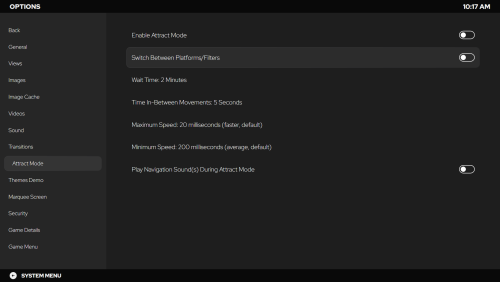-
Posts
5,214 -
Joined
-
Last visited
-
Days Won
18
Content Type
Profiles
Forums
Articles
Downloads
Gallery
Blogs
Everything posted by C-Beats
-
Are you using the 3D box image group in those platforms? The ImageView will use the same image group you are using for that platform inside of LaunchBox. It sounds like you are using Front image group on some platforms, and 3D Box image group on others
-
In LaunchBox Options can you go to Integrations > GOG and tell me if your user name is there? If not add it and see if it resolves the issue. If not can you put your entire \\LaunchBox\Data\ folder into a zip file and PM it to me and I can take a look to see if there anything obvious wrong in the data that may be causing it to not work for you.
-
@DM2_uk down grade your installation and then with LaunchBox closed navigate to \\LaunchBox\Data and delete the InputBindings.xml file and you can start it back up. Doing so DOES clear your controller mappings in both LaunchBox and Big Box though so you will want to remap them after the fact.
-
LaunchBox will always attempt to grab artwork accurate to the region of the game you are scraping for. If the game is a game from North America, it will attempt to grab those images before looking through your region priorities.
-
Are you sure the game has GOG achievements? As stated a large number of their games don't. I just verified with my collection and I'm seeing the menu option on my GOG games. Do you have a particular game you're trying to see achievements for that isn't working?
-
The way auto-populate works is that comparisons of different fields are combined with AND logic, comparisons of the same field are combined with OR logic. This is why when you did Genre is equal to Adventure as well as Genre is not equal to Action you got all your games selected.
-
What you're asking for is our Platform Category View. You can then set your hierarchy to be anything you like. We have an older tutorial on how the process works here. The UI has changed since that video was posted but the logic is still almost identical and should least get you started down the rabbit hole.
-
-
This isn't a bezel. It's your transparent image trying to be rendered on the new 3D model and is caused because you're using a 3D Box image type in the Box Front image group. To stop this from happening you'd want to use the 3D Box image group in your LaunchBox grid, and then the change will apply to the images in that view as well and you would no longer get the effect you are seeing.
-

Allow audit tool to work on playlists, not just platforms
C-Beats replied to Retrofrogg's topic in Features
Is there a reason you can't use List View to accomplish this? -
If the game HAS GOG Achievements they are located the same place the Steam ones are. If the game has both Steam and GOG then there will be two tabs in the Achievement section and you can move left/right to go between them. It's important to note that just because a game has Steam Achievements doesn't mean that it will have them in GOG. Achievements are a newer mechanic for GOG and so many older games were revisited after release to add them to the GOG version.
-
Right now the websites have been going through a pretty large number of improvements and changes, and because of those we have not been able to add the new image types to the website just yet. If you have a pack like that I'd suggest uploading them to the forums download section for now. Users can then use the image pack importer to import and apply them to their collection.
-

BigBox is adding borders to some 2D box covers
C-Beats replied to drw4013's topic in Troubleshooting
This is related to using the Box Models in ImageView. Your images aren't the standard Front images which don't have transparency as is causing the issues you are seeing. I'll be looking into ways to mitigate this from happening for people using more custom images like that. -
What you're asking for isn't randomness. What you're asking for is a predetermined value selected based on previous selections. Random would have repeats as you are seeing, the latter wouldn't (which is what you're asking for).
-
This is because you are using the 3D Box image as a Box Front image. If you removed 3D Box from the Front Image group you wouldn't see those black area's around the box. If you change your image priorities though you will need to delete your image cache and let it repopulate.
-
Revert, then go to LaunchBox\Data and remove InputBindings.xml file and you should be good to go. You will need to remap your controller bindings inside of LaunchBox and Big Box though after doing this.
-

Big Box - Crashing while in attract mode
C-Beats replied to jonathanmarcoux's topic in Troubleshooting
What theme are you running? Event Viewer log reads like the fault was a memory access violation which typically happens when you run out of memory. -
@The Mask What system is that case for? Want to take a look at the potential causes. Almost looks like UVs are backward but I haven't seen that previously happen.
-
You can turn it off in the Game Details area of the Options window
-

Big Box - Crashing while in attract mode
C-Beats replied to jonathanmarcoux's topic in Troubleshooting
If you open Event Viewer you want to look inn Windows Logs > Application. Then once that grid loads up you'd look for a event log where the Level is "Error" and the source is "Application Error" Then look for one that mentions the faulting application name being BigBox.exe. Typically these come in pairs. One just says that Big Box faulted, and then another that has the actual error. The actual error is typically more useful, but both could be helpful. -
There is no option but you can alter a theme to revert it to the old style. To get rid of that error delete InputBindings.xml file in \\LaunchBox\Data\. Doing so will reset your controller bindings in Big Box though so make sure you reset them after.
-

LB 13 .Net Core does not download during installation
C-Beats replied to mark928s's topic in Troubleshooting
Go to Add/Remove Programs. Look for an entry labeled "Microsoft Windows Desktop Runtime - 3.1..." (there is probably a third number, depending on what you do or don't have installed. If that exists select it and remove it then restart your computer before moving onto the next step. Go here and download the .NET Desktop Runtime 3.1.31 (you want the x64 installer). Once downloaded run that setup, restart your computer again and you should be good to go. -
@RobertBlum The issue you're running into is you don't HAVE Box images. You have 3D Box images. They are different in the LaunchBox ecosystem. The new models utilize the images from the Front/Back image group as well as spines and logo images (or a full scan cover image). If you want to continue to use the images you have in the old CoverFlow style you CAN but it requires an alteration to your theme file. Attach or PM me the "CoverFlowWithDetailsView.xaml" file in your \\LaunchBox\Themes\{ThemeName}\ directory and I can show you where/how to do that.
-

LB 13 .Net Core does not download during installation
C-Beats replied to mark928s's topic in Troubleshooting
Typically this is because of corrupted system files in your operating system. To resolve the issue do the following: Run command prompt as administrator and then type the command "sfc /scannow" (without quotes) and let it run, then restart your computer. After you come back run the installer again. If that doesn't correct you may need to manually uninstall the runtimes and then manually install them again. If you get to this point and need help just ask and we can get you steps to do that as well. -

Big Box - Crashing while in attract mode
C-Beats replied to jonathanmarcoux's topic in Troubleshooting
Are you seeing anything in Windows Event Viewer? I know Jason has an army of test machines and all were started with the 13.0 official release before we deployed it, and as of last night he reported in that all were still running.