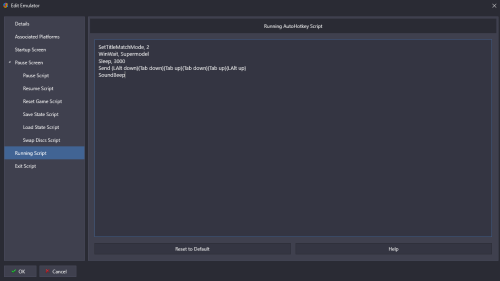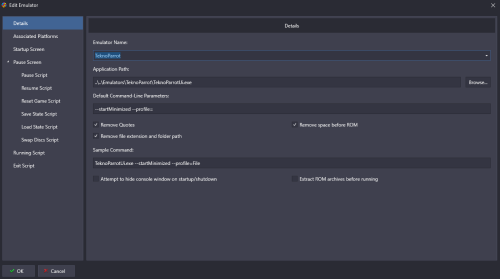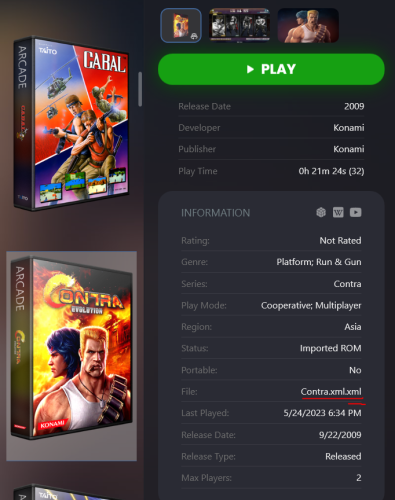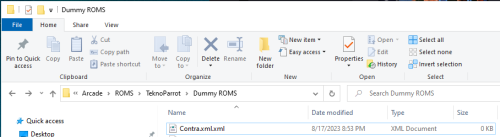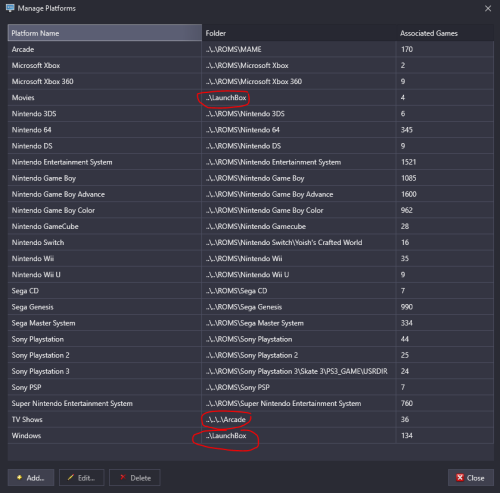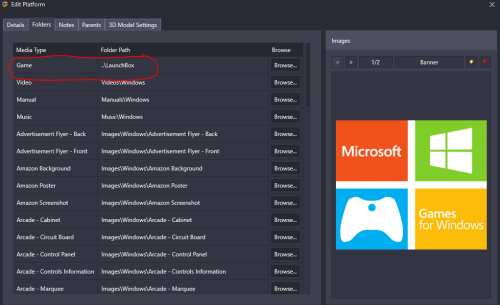skizzosjt
Members-
Posts
731 -
Joined
-
Last visited
-
Days Won
1
Content Type
Profiles
Forums
Articles
Downloads
Gallery
Blogs
Everything posted by skizzosjt
-
@Jass_167 what did you change regarding the condition? I made the mistake once of making "Beat 'em Up" as a color condition and it messed up CTC like you describe, constantly would crash, it was unusable. the problem with my example is the program apparently does not like the single quote character ' in the condition. so I had to manually edit this out then CTC would finally run. there should be a backup file too by the way. file name is the same but with .bak extension rather than .txt potentially could just delete the file giving the problem and then use the backup file I mention this thinking maybe you used a character the program doesn't like too?
-
not that I care much about this product, like at all, but I checked it out when I caught wind of it recently and knew it would be expensive, but this is just plain stupid high regarding cost from their website......
-
@viking and @Margo for what it's worth I'm fairly certain my setup does the same thing and I have never once thought it to be a bug or unintended. a few things to note... I am using the dark variant with 4K videos, and I have customized parts of the theme, but this seems to really only occur under these specific conditions. You must being changing from a Platform View going into Text List With Details as the view to select individual games. I've kept an unaltered copy of Colorful Dark as well and see same behavior on stock settings too Video clip of my system doing the same thing. I am going from SNES platform, into said platform to select a game, this is the only way I can recreate it so far. Notice the black section where the color condition should be filling it in on the left hand side? Shows up for just a split second before getting the proper fill in along with the rest of the view loading. I do notice that looks delayed compared to switching to other views/screens throughout Big Box, at least in regard to a noticeable black element filling in, or not filling in, however it's technically seen by the program. BigBox Colorful Theme Text List with Details Platform View.mp4 I noted this occurs when using Text List With Details for the platform view and I think it's equally import to notice it does NOT occur on the ACTUAL Game Details View. Which may or may not be helpful because I kinda thought they were one in the same view lol?! So it doesn't matter if you have Game Details marked as skipped or not, going into that Game Details via a user assignable button or from having the view come up natively (due to not being marked as skipped) the issue doesn't occur there. I would be suspect of Text List With Details view having something to do with this issue based on my brief investigation
-
I'm thinking due to the specific issue you're having, that being the window is on top but not active, the WinActivate command might not help you out. I'm not capable of recreating the issue you have so all I am going by is if the windows I'm manipulating are getting moved around and the script does do that. With that said, I would do the ALT+TAB keys getting sent because it would be better at selecting the specific window, the emulator and making sure it's in focus so your wheel feedback works. So yea try this below. You're correct that it should go in "Running Script" field of the emulator SetTitleMatchMode, 2 WinWait, Supermodel Sleep, 3000 Send {LAlt down}{Tab down}{Tab up}{Tab down}{Tab up}{LAlt up} SoundBeep This does two tab key presses, remove the 2nd cycle if you only need one cycle or add more if you need more. That is dependent on how many windows you have open when you launch the game. The SoundBeep is there so you should actually hear a beep, which means the script ran fine since it is the last line. It can be removed after testing. Maybe the sleep line which pauses the script for 3secs may also help, making sure windows have had time to actually display. You can change the timing if needed. hmmm, yea I'd say prolly not either. if it creates a window that can be ALT+TAB'd to then this would count as one of the windows you need to consider in how many times you need to press tab though
-
I recently got familiar with the emulator. Do note I did have to use partial match mode for window title match to work. I didn't initially realize the title would change based on the game running so it's understandable why the standard WinTitle method didn't work for you following my advice. This below will mean if you had a line like "WinWait, Supermodel" it will only need to find "Supermodel" in the title. It is still case sensitive, but again, just a partial match is required and this creates a match with something like "Supermodel - Scud Race" SetTitleMatchMode, 2 If you're content with your button method that is OK, but wanted to let you know every method I described, window title, executable name, and sending keys, worked for me as expected. so if you really want it automated I can try and help you figure it out.
-
Cannot correct game metadata that has been identified wrong.
skizzosjt replied to KingCronecker's topic in Troubleshooting
I'm thinking this is unrelated to the main issue your thread here describes and what retro linked you to. that entry you linked looks to just be a human error, as in, someone had to actually submit that description in the "overview". otherwise at a glance the rest of the info appears correct. this is something that a DB user would need to submit for correction and get enough approvals, not that it would be an issue as it's clearly wrong. I just made the submission myself, so that will be corrected shortly when enough users give it the thumbs up! -
that is an easy task. you will likely need just two lines. the first would wait for the window to exist. the second would activate the window. so you need the following: WinWait https://www.autohotkey.com/docs/v1/lib/WinWait.htm WinActivate https://www.autohotkey.com/docs/v1/lib/WinActivate.htm if using title to determine window, then just insert title as the first parameter. title is case sensitive. change it accordingly WinWait, Window Title Here WinActivate, Window Title Here and to be clear, there are several other ways to determine window, but the other common way is to determine via the executable. I don't know what this exe name is for the program, so this is just another example. you will need to insert proper exe file name WinWait, ahk_exe exe-name-here.exe WinActivate, ahk_exe exe-name-here.exe if that doesn't work but you know a single ALT+TAB keypress does the trick then use this instead. Hmm I could have sworn this actually tabbed to the adjacent window in the tab list on my main PC but on my laptop this morning, this just seems to bring up the tab list for a split sec without actually tabbing to the next window....which if it works like that for you two that is a good thing (I think). Otherwise, you will only get this to work as long as there are no other windows existing. If you do have additional windows existing and it tabs to them, you could add additional {Tab down}{Tab up} cycles to tab back over the intended emulator's window Send {LAlt down}{Tab down}{Tab up}{LAlt up} For ex additional tab key presses, add as many as needed, if needed, depending on how many windows might exist. say you have a controller remap window also going at the same time and the first ALT+TAB makes that remapper window active, adding the 2nd cycle of tab down/up will then tab back to the emulator Send {LAlt down}{Tab down}{Tab up}{Tab down}{Tab up}{LAlt up}
-
Navigation sound set to 0% but still makes sound
skizzosjt replied to Hamburglin's topic in Troubleshooting
thanks, appreciate you chiming in with the update! -
from checking out my setup last night I originally setup an AHK script to launch Teknoparrot games. but due to how it works, it would need the file name to be proper, such as "contra.xml" and not "contra.xml.xml" so only the couple games that needed this treatment due to identical names are being launched directly by the emulator. so I did the same, I have two "emulators" in my emulator list to launch TeknoParrot based games
-
Navigation sound set to 0% but still makes sound
skizzosjt replied to Hamburglin's topic in Troubleshooting
if everything as in all "navigation sounds", as in l/r/u/d and select and back inputs, then yes that's how I would assume it would work too. -
here is what I did for emulator setup and what I did is make a more of less second profile file, a "dummy" if you will. I added the extension so it is written out twice, for ex "contra.xml.xml". since I selected the checkbox to remove the extension, the command line syntax for TeknoParrot is still valid as it will actually still include the intended extension, the first one, while removing the 2nd one due to the checkbox. this in turn resolves the media mixup dilemma due to the file name per LB logic is really "contra.xml" and that no longer will match up with the expected "contra" string. so you will need to create the bogus file. it can be completely empty, we are just using it for this file name work around as TeknoParrot loads the profile file in \TeknoParrot\UserProfiles for it's default file path. since we are just sending the file's name, it will instead still look there and doesn't really use the contents of the file we are pointing to.
-
Navigation sound set to 0% but still makes sound
skizzosjt replied to Hamburglin's topic in Troubleshooting
I noticed same exact behavior when I have previously messed around with attract mode. going into a category, platform or playlist, as well as leaving a category, platform or playlist both create the sound despite navigation sound being off. so seems it only turns off the sounds as it rolls through selections within a category, platform or playlist. but not when changing between them. I would think it's just how it was implemented. making a distinction between navigation (up/down/left/right) vs button presses (back or select). they disabled the up/down/left/right inputs from creating sound, but allowed the back or select inputs to continue making sound one could certainly make an argument for the button presses to not make a sound too, as they do technically still navigate throughout the frontend. -
I went through the same song and dance with this. Media would be duplicated. Worse, when I went to for example delete a video I would assume it is deleting the video for a single game....but two games are attached to the same file it would have seemed. Just as nietzsche666 suggests, the old school game videos also end up also attached to the new game versions, I saw the same behavior. So, as I delete the old school arcade video from the newer games thinking there would be two instances of the video in the video folder, there was not. It was still just one so I deleted the file I wanted to keep, I just was trying to remove wrong media mixed up between the games. It was quite the musical chairs kind of situation for a hot min. I did manage to sort this out for the two games this occurred to me with, Contra vs Contra Evolution and Rampage vs Rampage (2018). I'll have to check what I actually did to resolve it though and let you know
-
glad this thread was made since I would've never known it happened. so I just gave it a watch. it was entertaining, thanks for sharing all the stories! it was on youtube I first heard of LaunchBox. think I was checking out arcade stuff and they kept talking about "frontends" and I had to look that up because I never heard of the term at the time despite doing emulation since the Windows 98 era. when I did start using one it was Hyperspin though, and there were two things that sucked me in over from HS to LB. mainly how easy it was to get media and info setup thanks to the games database. and the other was the impression development is in a continuous improvement mode and things can only get better, contrary to HS which was stagnant at that point. so, it was all that hard work that gave me the good impression, and it was warranted! here's to another decade of success! cheers! 🍻
-
LB will change the game directory for a platform to the last used directory during an import.....this is GREAT when you have a system/platform than can have all files in a single folder. But for ones that have a folder structure to it, such as individual games going into individual folders, it's going to list it like you described. It's doing the same thing, changing the path to the directory that was used during import. This is BEYOND annoying to me because I have a couple platforms that use files on a separate disk. So if I accidentally try to edit these platforms when the disk isn't connected LB just crashes with an error it couldn't write to the folder that is designated as the game directory I have movies, TV shows, and lots of Windows based games on disks that are not on the same disk as my LB/BB install. So after I got everything imported I changed them manually to a relative path so it wouldn't give me that error again. Though if I were to add anything new to them it would end up changing to that directory that was used during import....then I gotta manually edit again. Just showing this so you know where those link up. It's the game directory So to answer your question specifically....there is nothing to worry about. You're situation is fine as far as I can tell because it appears everything you have is on same disk, so can always use relative paths. Mine issue is a little more unique and I don't think is same as your issue. But wanted to explain that it could lead to problems if you have stuff on separate disks and they are not always connected.
-
hi @PlatRunX and welcome to the forum! I've never used these before but am familiar with the emulator. After giving them a quick test drive I can confirm they work fine. So I would have to think you are not using proper syntax. Index in this context is a common way to differentiate between iterations of something. PCSX2 offers 10 save states. So index will direct which specific save state to load. For ex "-state 1" will load save state #1 Are you loading the game with the same command line? You need to tell the emulator to run, what game to open, and then any optional parameters. In this case you want to load a save state. We can also include other common parameters like the -nogui and -fullscreen if that is desired Here are two examples I used and worked fine. This one is for the save states, you use the "-state <index>" syntax pcsx2-qtx64-avx2.exe "D:\Arcade\ROMS\Sony Playstation 2\Crash Bandicoot - The Wrath of Cortex (USA) (v1.01).chd" -state 1 This one is for the resume save states, you need to use the "-statefile <filename>" syntax because these do not get designated a specific "slot #" so we must specify the file name as is requested pcsx2-qtx64-avx2.exe "D:\Arcade\ROMS\Sony Playstation 2\Crash Bandicoot - The Wrath of Cortex (USA) (v1.01).chd" -statefile "D:\Arcade\Emulators\PCSX2\v1.7.4107\sstates\SLUS-20238 (103B5706).resume.p2s" Alternatively you could even use the statefile parameter to load up the save states that are in a numbered slot, but as you can see that would take having the full path to the file so it's not as convenient as just being able to specify the save state slot # instead. For giggles, here is an example of that pcsx2-qtx64-avx2.exe "D:\Arcade\ROMS\Sony Playstation 2\Crash Bandicoot - The Wrath of Cortex (USA) (v1.01).chd" -statefile "D:\Arcade\Emulators\PCSX2\v1.7.4107\sstates\SLUS-20238 (103B5706).01.p2s To keep stuff like the no GUI and fullscreen parameter in use, add those to the end of the command, for ex pcsx2-qtx64-avx2.exe "D:\Arcade\ROMS\Sony Playstation 2\Crash Bandicoot - The Wrath of Cortex (USA) (v1.01).chd" -state 1 -nogui -fullscreen pcsx2-qtx64-avx2.exe "D:\Arcade\ROMS\Sony Playstation 2\Crash Bandicoot - The Wrath of Cortex (USA) (v1.01).chd" -statefile "D:\Arcade\Emulators\PCSX2\v1.7.4107\sstates\SLUS-20238 (103B5706).resume.p2s" -nogui -fullscreen pcsx2-qtx64-avx2.exe "D:\Arcade\ROMS\Sony Playstation 2\Crash Bandicoot - The Wrath of Cortex (USA) (v1.01).chd" -statefile "D:\Arcade\Emulators\PCSX2\v1.7.4107\sstates\SLUS-20238 (103B5706).01.p2s -nogui -fullscreen
- 3 replies
-
- 1
-

-
- pcsx2
- savestates
-
(and 1 more)
Tagged with:
-
great, thanks again!
-
Thank you for the explanation. To clarify for me, is PDF the only file extension currently treated as a document or are there others? If so, I'm wondering what other file extensions are treated like a document?
-
Error when I move my SD Card with Launchbox to another Windows PC
skizzosjt replied to CertainSB's topic in Troubleshooting
For what it's worth, I import Steam games and do not have any "Front" folder. I'm still on 13.5 though. so maybe something new in 13.6? hmmm......going to update now and find out for sure! nope, no cigar. I still have no "Front" folder in Windows platform, or any platform at that. Tried removing and reimporting a game and downloading media again to see if that would do the trick, no new folders generated though. I think that Front folder business sounds funny even if no problem is currently presenting itself This is a new feature that was just rolled out on this version, 13.6. It can be found in Options > General > Automated Imports Otherwise the traditional way required the user to enter in their Steam custom URL and password in order to link their Steam account into LB in Options > Integrations > Steam So now I would wonder if the Front folder existing has anything to do with this automatic imports option being enabled? OK just tried that, no new folder created anywhere. -
For wondering how to manually put a file into Media > Additional Documents Looks like you just need to have those files be PDF format? I have for instance a couple PDFs for GTA2, the game manual, and the game map. I've named them both as I see fit, for ex "Grand Theft Auto 2 - Game Map.pdf" and added them as an additional app. They end up being a selection in Additional Documents though and do NOT actually show up under Additional Applications. Their name can be whatever you want file name wise since it's manually being linked up. Their name displayed in the menu is what you use for their "Application Name" in the additional app window. I think this because if I were to change the extension of these PDF files to anything but PDF, the file ends up in the Additional Application menu rather than the Additional Document menu. So seems like LB says "hey a PDF....you go over here instead" and then other file types go to Additional Applications I also made a third file which is just a 2nd copy of the GTA2 Manual PDF. This one I name accordingly being the game's title since that is normal link that LB looks for. Like what Retro has mentioned, doing it like this will make the doc designated as the game's manual and can be easily accessed with a hotkey. You can still access the other additional docs from LB/BB Pause Screen if you have that enabled.
-
Joe or someone would be able to correct me if I am wrong, but I believe all the images that display in LaunchBox's categories/platforms/playlists are sized down cached versions of the full size image. the full size image is what is displayed when you use the "view image" button to see it in full screen. the refresh button is supposed to, well, refresh that cache folder so it would update the image to the new image you assigned. something is being stubborn for sure if it doesn't update when you have tried I think every step I've ever had to take to get an image to refresh. reinstalling a previous version over the current one is an easy troubleshooting step, in my opinion. you can then return to 13.6 by reinstalling that version over the install again if you want to return to it. doing reinstalls over an existing install will not impact your settings or library
-
OK so sounds like you know how all that stuff is connected then. What you describe does sound strange! If closing and reopening LaunchBox doesn't do anything either, then this possibly could be a bug. Not being able to select an image on your PC instead of using one of the images from the database that is downloaded through LB sounds even more frustrating in my opinion (I use many custom images). You could try reinstalling v13.5 over your current setup to rollback to v13.5 and see if the issues goes away? If it does go away, then you would have to reinstall v13.6 over that v13.5 instance to make sure that the issue returns in v13.6. That would prove the program version is related to the issue. Or make a separate instance of v13.6 and setup just one system to see if the issue continues or not? If it goes away that might prove you had a funny setting giving you issues, as settings would have returned to defaults on a fresh separate install of the program. I haven't been doing the betas the last couple versions so I'm not sure if anyone else has reported similar issues but those would be good troubleshooting steps to narrow down some variables. I have not experienced this issue, but I'm still on v13.5.
-
You likely can resolve that with a "refresh" (not sure if that is the proper term for the task). If you highlight the game or games and then press F5 things should straighten themselves out. Sometimes I need to press it more than once, or I need to leave the currently selected platform then return to it for the change to be seen. This assumes the images actually exist still in your images folder. There shouldn't be a need to do any reimporting or rescraping as you or the video described, as that would only be required if the game entry doesn't exist or the image doesn't already exist in your images folder
-
OK so my issues sure don't seem LB related. This never occurred with Windows 7, and I have yet to experience a real stuck disk with Windows 11. Windows 10 on the other hand....constantly occurs with or without LB being in the mix. For what it's worth I have found some random LB process, usually two instances when I do find them, running after closing LB/BB. But manually ending them has never helped the issue. Hence why I would assume the issue lies elsewhere. I've had no concrete proof of LB or any other single program at that being the culprit, with the only exception being Windows 10 sure seems more prone to the problem. And if this matters, it only occurs with internal disks being connected externally. If it's an external disk by design like a USB thumb drive this issue doesn't occur. So I would bet this is most likely impacting users who either use a 2.5" or 3.5" disk that is in a self-contained enclosure or use a dock. I've only used USB to connect disks like this so not sure if for example if something like Thunderbolt connected disks would suffer the same issue.
-
not being able to remove ("eject") the disk could be an infinite number of things. I use external docks to move my disks between systems and it happens far more often, almost all the time, on Windows 10. Yet on Windows 11 I can always eject the disks. There are times I restart Windows 10 and try to eject before anything even launches....still get the message it cannot due to being used....even though it's not really being used. Sometimes it randomly works, even after using LB/BB. A normal shutdown is perfectly safe, it will flush anything it needs to and then you can power off and remove your disk(s) afterwards. You do not need to be ejecting the disk(s) prior to a shutdown. If you wanted to remove the disk(s) prior to a shutdown and this occurs....well.....it just ain't gonna happen and you would need to shutdown or at least try a restart. Been using LB/BB since around v12, it's certainly not version related. Close any other game launchers like Steam, Uplay, Epic, Rockstar, Origin etc if those games exist on same disk(s). Try to restart Windows Explorer. Those are about the only two things I've ever had to do. This is something at the OS level, I wouldn't be blaming LB/BB from my experience.