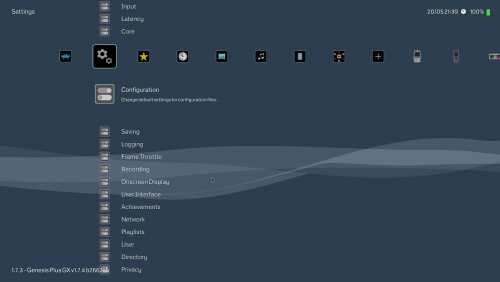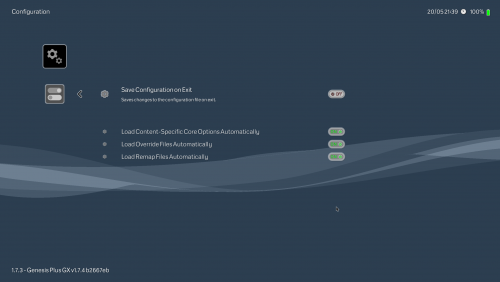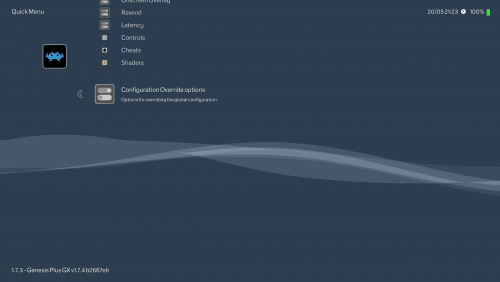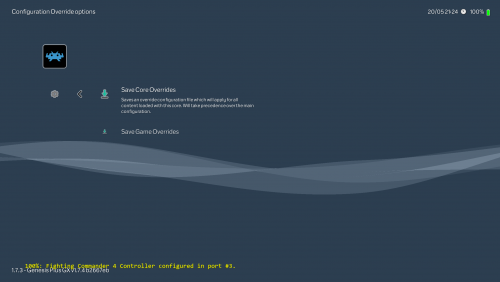-
Posts
11,556 -
Joined
-
Last visited
-
Days Won
76
Content Type
Profiles
Forums
Articles
Downloads
Gallery
Blogs
Everything posted by Lordmonkus
-
Try changing your video player in LB/BB to VLC or Windows Media.
-
Background image settings in LB and BB should have zero impact on each other.
-

STREET FIGHTER APHA 3 NVRAM EEPROM FILE FOR TITLE SCREEN
Lordmonkus replied to bman83's topic in Games
I don't know about for that specific version but for me it was get the cheat.zip file and put it in the \Mame\cheat\ folder and then enable cheat in the mame.ini file under the # CORE MISC OPTIONS section. Once that was done pressing Tab to bring up the Mame menu has a Cheat section added to it. I'm using Mame 194.- 7 replies
-
- street fighter alpha 3
- nvram
-
(and 1 more)
Tagged with:
-

STREET FIGHTER APHA 3 NVRAM EEPROM FILE FOR TITLE SCREEN
Lordmonkus replied to bman83's topic in Games
Not sure if this is what you are talking about or not but if you have the cheats file and enabled you can access the cheat menu and it has this:- 7 replies
-
- street fighter alpha 3
- nvram
-
(and 1 more)
Tagged with:
-

Not Launching Atari 2600 Games Through Retroarch
Lordmonkus replied to sipes760's topic in Troubleshooting
This is why the latest beta has the new drop down menu core selector -
It is if the emulator supports loading save states via command line, Mame allows it and it does work through LB. You would have to check the emulators documentation to see if it's possible.
-
I just use the command line version of Mame and anytime I have a problem with a game I just open the command line and run: mame64.exe gamerom replacing gamerom with the actual name of the zip file for the game, it will tell me in the command prompt window what it is missing and where it is expecting to find it Here's an example using an arcade rom for Street FIghter EX, you can see that it's looking for sfeu_04b.sh but cannot find it and it's looking in sfexu, sfex, coj1000c and since it's not seeing it either of those files it doesn't work.
-
You can put the bios where you want and point to that folder in the mame.ini with the rompath line and you can even have multiple locations for files if you want to further customize it. Just separate the different paths with a semi colon, put quotes around it if there are spaces in the path. Example: rompath "roms;path\to\roms1\;path\to\roms\2\"
-
The -skip_gameinfo -nowindow is not necessary to load anything, those are extra commands to Mame / Mess which can be set in the mame.ini file. Here's my Associated Platforms command line parameters window for my Mame Console emulator in Launchbox, it doesn't have every system, just the systems I either use or have setup just to test something.
-
Maybe in Launchbox / BigBox your controller that you had the controller automation set to got changed to a different controller.
-
Yeah i'm not sure what to tell you that I haven't said already. I'm using the Quick Menu with a game and core loaded, set the overlay in the Onscreen Overlay section of the Quick Menu as well as the Save Core Override in the Configuration Overrideoptions of the Quick Menu. This is also using the 1.7.3 build and after saving it I closed RA and then reloaded it with the overlay and shaders both working. Edit: The shaders per core override is saved in the Shaders section of the Quick Menu.
-
I just messed around a bit with the overlays using the Quick Menu and they load perfectly fine after saving the core over ride. Not sure why it's not working for you at all but working fine for me.
-
I wish I could be more help to you in terms of bezel stuff, it's not something I use so I don't know what could be causing you issues with it. I'll tag @Zombeaver for you though, he uses bezels in RA without RocketLauncher.
-
Hmm, well it should work, I do per core conifgs and they always work for me though I don't do anything with the bezels so I have no idea if there is anything with that not working with per core configs. I would think it wouldn't matter but of course who knows.
-
-
Did you save out a core override after setting up the cores the way you want them ? You can do that in the Quick Menu at the bottom in its own sub menu in 1.7.3
-
Ah yes, I missed where he said they were in his config folder so his command line is all screwy, missing both the config folder and the space before -c. It should be: -L "cores\gambatte_gbc_libretro.dll" -c "config\gambatte_gbc_libretro.cfg"
-
Well the config part of that is only if that is the folder you are storing your configs, if you are keeping them elsewhere then you need to adjust that.
-
Easy enough to work around for now but good to know it's something you will be fixing @Sour, you the man.
-
-L "cores\gambatte_gbc_libretro.dll"-c "gambatte_gbc_libretro.cfg" Not sure if this will solve your problem but the immediate thing that sticks out to me is a lack of a space after the dll and before the -c. Try this -L "cores\gambatte_gbc_libretro.dll" -c "gambatte_gbc_libretro.cfg" Also make sure that the location of your config file you are loading is correct, the way you have it there now LB will be looking for it in the root folder of your RA install where the RA executable is. Another options is to use the core splitter app and batch file to break the core into 2 different cores where you can easily create per core configs right in RA itself without worrying about calling the config file with the command line.
-
Here's the full AHK script I have for Citra, loads it fullscreen, moves the cursor if it's showing and sets the Escape key to close it out properly. Sleep, 3000 SetKeyDelay, -1, 110 Send {F11} Return Sleep, 3000 SetKeyDelay, -1, 110 MouseMove, 0, 2160, 0, R $Esc:: { Process, Close, {{{StartupEXE}}} }
- 23 replies
-
- 11
-

-

-
Just did some testing with a couple of different DOSBox builds I have installed and how well this works or if it works depends on the build you are using. I don't use the 0.74 build or the one that comes with Launchbox but I can confirm this works perfectly with the ECE build of DOSBox https://blog.yesterplay80.net/dosbox-ece-en/ I loaded up Eye of the Beholder in fullscreen mode and then pressed Control + F10 and it freed the mouse to move to my 2nd monitor while the game stayed running and fullscreen on the main monitor. I tried this with another build which I really like (https://aeronextedit.wordpress.com/dosboxscummvm-ports/) using but it didn't work, this build though does have certain other minor issues especially in terms of fullscreen stuff.
-
Put this as your command line parameter: %romfile% -fullscreen
-

Display only games with specific missing media for audit
Lordmonkus replied to Kondorito's topic in Noobs
Nope, not a Mame only thing at all. -

Display only games with specific missing media for audit
Lordmonkus replied to Kondorito's topic in Noobs
Using the Audit tool you can sort by media type so you will have all the missing ones grouped up.


sfa3h.thumb.png.f5941b7e56cf1cd8d60e1f307f320737.png)