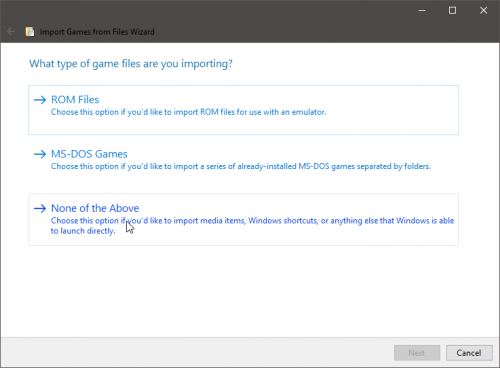-
Posts
11,556 -
Joined
-
Last visited
-
Days Won
76
Content Type
Profiles
Forums
Articles
Downloads
Gallery
Blogs
Everything posted by Lordmonkus
-
From my experience it all depends on which version of Pinball FX you are using, some support command line loading of tables and some don't.
- 18 replies
-

Installing/Adding PC Windows Games easily
Lordmonkus replied to SentaiBrad's topic in Troubleshooting
Lol, yeah technically I guess you could call me "staff" but I am just a volunteer moderator to make sure no spam stays around and everyone behaves but I like to help out with any questions I can. -

Installing/Adding PC Windows Games easily
Lordmonkus replied to SentaiBrad's topic in Troubleshooting
In Launchbox go to Tools > Manage Platforms and then double click your PopCap platform, in there you can edit the details. -

Installing/Adding PC Windows Games easily
Lordmonkus replied to SentaiBrad's topic in Troubleshooting
No problem, glad you got it sorted. -

Installing/Adding PC Windows Games easily
Lordmonkus replied to SentaiBrad's topic in Troubleshooting
Ok it looks like you got the same wheel logo art associated with your PopCap platform. Try changing the art or use the "v" key while in BigBox to change the view to the text list instead of the clear logos and see if it shows as PopCap then, it should. -

Installing/Adding PC Windows Games easily
Lordmonkus replied to SentaiBrad's topic in Troubleshooting
Can you show a screenshot of it ? -
Edit your Demul emulator in Launchbox and enable "Extract ROM archive"
-

Installing/Adding PC Windows Games easily
Lordmonkus replied to SentaiBrad's topic in Troubleshooting
You can have your own custom platforms so yeah you can have your games in a PopCap platform and your other Windows games in the Windows platform. So just import your PopCap games to the PopCap platform, or you can just select them in the Windows platform (if they are already there in LB) and then bulk edit them to change their platform. -
I mean, I don't know if it will fix it for you but I know it was an issue for me until I removed it.
-
Since you mention you have an Nvidia graphics card are you using the GeForce Experience software with it ? If so try removing that, a couple of driver versions ago I noticed it was causing some minor performance issues for me, removing GeForce Experience fixed it.
-

SEGA Saturn stuck on system settings menu in Mednafen
Lordmonkus replied to flatuswalrus's topic in Emulation
All I can tell you is that if something isn't working it's 99% chance it's either the bios or disk rip is incorrect. -

SEGA Saturn stuck on system settings menu in Mednafen
Lordmonkus replied to flatuswalrus's topic in Emulation
Do other games work or is this the only one you have tried ? There are a lot of bad Saturn rips out there, ideally you will want to make sure the rip you get is either a ReDump or Dark Water release. -

SEGA Saturn stuck on system settings menu in Mednafen
Lordmonkus replied to flatuswalrus's topic in Emulation
-

SEGA Saturn stuck on system settings menu in Mednafen
Lordmonkus replied to flatuswalrus's topic in Emulation
Make sure they are named correctly for Mednafen. -

Installing/Adding PC Windows Games easily
Lordmonkus replied to SentaiBrad's topic in Troubleshooting
What I wrote is now obsolete since Jason implemented a better way to import Windows exe files with the "None of the above option" You can create your own platform called PopCap and it should show up in both Launchbox and BigBox. You will most likely have to scrape it as a Windows game though since I don't believe there is a PopCap specific category in the database. -
I cover where to get roms in the Beginners Guide. You shouldn't have to, they are generally zipped when you get them.
-
Why a premium option ?
-

SEGA Saturn stuck on system settings menu in Mednafen
Lordmonkus replied to flatuswalrus's topic in Emulation
This is usually a bad disk image, Mednafen is picky over the disk images used in comparison to SSF and Yabause. -
Generally it's an emulator thing but you can do it somewhat universally with ReShade. Using ReShade however will require a lot of manual tweaking to get it looking "acceptable".
-
Welcome to the forums. Since you're asking a pretty general question I would suggest you check out the Launchbox Youtube channel and watch some tutorial videos to help you out. They provide pretty much all the necessary information to get you up and running. https://www.youtube.com/channel/UCSIht6UXIEXIgz4eXAEShxA/featured You can check out my Beginners Guide to Emulation there here:
-
Probably the one I linked above. https://m64p.github.io/
-
I tested this with the rom set I currently have, not sure what set it is but it's not horribly out of date yet and the 194 build of Mame and got the same missing rom error message. I downloaded the mtrap.zip from the 197 rom set and those files are in it and do work in 194 Mame. So if you can get the latest version from the 197 rom set it will work.
-
Very cool, i'm assuming this will work on future releases as well so people won't have to compile their own or hope some kind soul does it for them ?
-
The first thing to test is to make sure your games are loading in the emulator on its own.
-
Ok let's start with the basics here for Retroarch. Have you downloaded the cores you want to use and tested that the games load in Retroarch on its own ? Is your Associated Platforms command line parameters calling the correct cores ? The ones you have downloaded and want to use. Does your Associated Platform names match that of the platform names you have showing in Launchbox ? ETAPrimes tutorials are very good and walk you through everything so if you followed them correctly everything should work but here is a quick and simplistic tutorial I did showing setting up the NES and some of the things to watch out for. The same things I cover for the NES apply to all the different cores and systems.