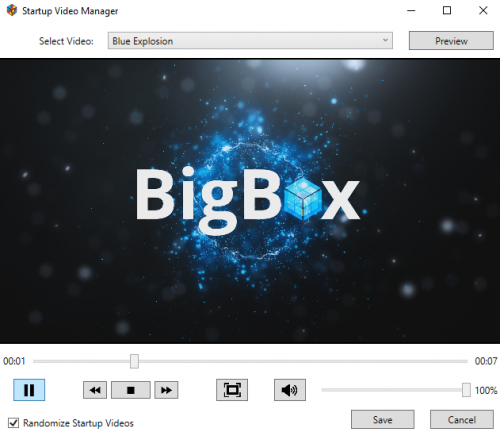-
Posts
70 -
Joined
-
Last visited
Recent Profile Visitors
The recent visitors block is disabled and is not being shown to other users.
timekills's Achievements

16-Bit Artificial Intelligence (4/7)
24
Reputation
-

To run this application, you must install .Net Core - Windows 11 Issues
timekills replied to IllMethods's topic in Noobs
I'll third that. Background: Confirmed .NET Framework 3.5 and 4.8 were installed and available in "Windows Features". Installed .NET core (SDKs) for 6 (6.04), 7 (7.04), and even the 8 preview; both 64 and 32 bit versions of all. Ran the "netfx repair tool". Got .NET Core needed each time for LaunchBox What worked was installing the dotnet-sdk-3.1.423-win-x64 file from above posts. Note: This also was on a pre-created/attached drive that I have used on other systems before. It is possible that executing the install of LaunchBox removes this issue, and it only exists when running from a portable solution. -
I thought so as well, but recently I've had a few issues with DLL files not being accessible It's been a while since I'd seen it, and the "old" fix wasn't immediately accessible any longer. Just in case anyone else runs into that issue. Even if it was solved well over two years ago...
-

BigBox Graphical Glitching v11.3-11.6 *Solved - Page 3*
timekills replied to neosean99's topic in Troubleshooting
You don't have to completely disable the Nahimic service (unless you want to - and if so, I'd recommend uninstalling that trash software completely then.) Just disable the "Sound Tracker Engine" under the Setting section. That specific portion is for a graphical overlay, and appears to be what causes the interference with many other programs. See attached screen shot for where to find it. -
Little late to this, but Win 10 may give you the error telling you to select the file properties and unblock the (usually) DLL file. Only problem is the unblock selection doesn't always manifest. Try this page: https://www.tenforums.com/tutorials/129101-add-unblock-file-context-menu-windows-10-a.html You can download a registry modification that adds "Unblock" as a menu option when you right-click a file. Works very well. For those that want to trust it and/or me, I've attached the file below. Simply download and install. As with any registry modification, of course it's always recommended to make a backup, and I'd certainly view the file in a text editor before adding it to my registry. But as I said above, it worked perfectly for me. Add_Unblock_context_menu.reg
-

Videos play in BIGBOX but not in LAUNCHBOX
timekills replied to reverse_sorrow's topic in Troubleshooting
If anyone is checking this thread with a newer version (i.e. 10.11x or later) go to Tools->Settings then Legacy->General->Game Details and in the "Game Details" portion of the window under "Show" ensure "Video" is checked. If it isn't, even if you have the correctly named video in the proper location it won't display in the side bar. See screenshot below for example: -

How to launch specific controller configs with Dolphin?
timekills replied to CrystalForce's topic in Troubleshooting
Using latest version of Dolphin (as of 22 APR 2018 that is 5.0-7062) I've had success doing the following: First, add a blank text file to your Dolphin directory called "portable.txt". This will force Dolphin to save all the config files to the Dolphin directory under a folder named "User" rather than in the windows user documents directory. Once you've done this and run Dolphin once, you can copy your old files from your Documents directory (My Documents\Dolphin Emulator\*.*) to the dolphin\User directory that was created to make it portable. Next, create and save your per-game controller settings: Under "Controllers - Wii Remote 1 (Configure)" set your configuration for the game. Save the configuration profile by giving it a name (preferably either generic i.e. "Sideways" or "vertical" or related to the specific game) and press "save" Right click on the game in the Dolphin menu list of games and select "Properties" Note that you must have specified the game directories in Dolphin's settings for it to find and list the games! In the game properties menu there is a button in the lower left labeled "Edit User Config". Select that to edit the config for that game. Note that you must specify your text editor in Dolphin's settings for it to open the .ini (text based) file for editing. There may already be some pre-set conditions. Just add the control settings at the end, or overwrite anything in [Controls] if already there. The text you add will be [Controls] on one line and the next will be the WiimoteProlfileX (where X= the player # of the controller you are setting) = config file you set in step 2. As @StuDentBR stated, the instructions are located at How-to set game ini settings per game Do not add the .ini to the end of the config when you type it. Just the name of the config file. Basically you just paste the following into the ini file you've opened for editing: [Controls] WiimoteProfile1 = DKCountry Replace the name after "WiimoteProfile1" (I used DKCountry in the example) with whatever you saved the controller config as in step 2 above. -
Just recently started having issues with VLC as well. Color gradation issues, primarily. They play fine in standalone VLC, and work when I switch to WMP option - although I prefer to use VLC. If I replace the libqt4_plugin.dll with the libqt_plugin.dll (and rename it to libqt4_plugin.dll) the game videos work great in LaunchBox, but startup videos crash BigBox.
-
timekills started following Game of thrones style Startup
-
-
timekills started following Launchbox 7.12 Released - Change Log , Startup Video Manager and Tapatalk
-

Startup Video Manager
timekills replied to UnderwoodNC's topic in Third-Party Applications and Plugins (Released)
@UnderwoodNC When using the GUI for the manager inside new build of LB (ver. 8.2) I get an error when saving. Reproducible. Does not matter whether reandomize box is checked or not. Plugin still works with manual editing of xml file (PluginConfig.xml.)- 22 replies
-
- plugin
- startup video
-
(and 1 more)
Tagged with:
-
Just bumping this again to see if it's possible to get authentication working through Tapatalk. The site always prompts you to use it, but it's not very useful if you can't log in.
-
The random video startup with full video play is great! I had been using the plug-in but it had some issues with videos of differing lengths. Now I can load up a bunch of different versions and it works perfectly.
-
Using Tapatalk fine logging in with about 12 other forums but not Launchbox so it seems unlikely it's a fault on Tapatalk's side. I used Tapatalk Pro, but tried with the normal version as well as the beta. All gave the same error: Network error please try again later
-
Same error as @Ziege_UK and @pkay0101 when trying to save default Startup video. I am using the 8 JUL test version and still getting the error. P.S. Not sure if I'm doing something incorrect, but without setting the StartupTimeOffsetInSeconds to the length of a video, the full video never plays. I.E. if it is set at 0 and "No Delay" set in BigBox, it will only play about 5 seconds of the video. If I understood correctly, ffmpeg should determine the length of each randomly chosen video and adjust the delay to that length. P.P.S Not sure if relevant, but I have three videos in the Startup folder, and it will only randomly play the same two videos. The third will work if I manually make it the startup video not using your app, so it is a viable video.
- 27 comments
-
- plugin
- startup video
-
(and 1 more)
Tagged with:
-
Any chance you could post what keyboard commands you set the buttons and sticks to for optimum use?
-

Syncronizing Collection Between Two Computers
timekills replied to StuDentBR's topic in Troubleshooting
Robocopy works well, if you don't mind the command line interface. I recommend SyncBack. The free version works very well, and would be perfect for your situation. Works over network shares or locally, has a GUI to make life easier, and can either overwrite based on file date, rename, delete, etc. http://www.2brightsparks.com/download-syncbackfree.html Sent from my Nexus 6P using Tapatalk