-
Posts
590 -
Joined
-
Last visited
-
Days Won
29
Content Type
Profiles
Forums
Articles
Downloads
Gallery
Blogs
Posts posted by Grila
-
-
You can't edit the Default theme, it gets overwritten on each launch. You have to copy it and make the edits to the copy. Everything else you did is spot on though.
-
OK, the old version has been deleted and the new version is uploaded to the site. Have at it

-
BigBox Random Game Selector
View File
This plugin will allow you to select a random game from your platforms/playlists/entire library in BigBox. It was written mainly for the platform views, but it does work in game views as well with a small caveat that will hopefully be fixed soon. Since this plugin utilizes a custom menu, you cannot just drop it in the LaunchBox\Plugins folder. There are additional steps that must be taken that involve editing your theme files, all outlined with step-by-step pictures, in the documentation.
Please, READ THE DOC before you post that it doesn't work (because I have thoroughly tested it and it does).
In the download I have included a sample theme which has the plugin implemented in the PlatformWheel1 view as well as some individual xaml files in another directory that have the plugin implemented. Please look at these files if you are having trouble adding this to the theme you use, it will help you see what needs to go where. There's only two things that need added to make this work, so it's not difficult.
Usage
After following the install instructions, start up BigBox. Once you are in the view(s) you configured the plugin for:
-
hold right to bring up the random game selector for the currently selected platform/playlist -
hold left to bring up the random game selector for your entire library - hold right to call the plugin (the menus have been combined)
Updates
From this point moving forward (June 28th, 2018) updates will only be posted on GitHub. It's way easier than zipping the project up, uploading it to this site, editing the description/change-log, etc. You can find the most current release at https://github.com/G-rila/BigBoxRGS/releases.
Thanks to all in the thread (https://forums.launchbox-app.com/topic/43251-bigbox-select-random-game-feature-fixed-by-wheel-spin/) who suggested this. Hopefully the changes implemented in this version will make it a bit more user friendly.
A very special thanks to @MayorQwert for being the guinea pig on this plugin.
-
Submitter
-
Submitted05/23/2018
-
Category
-
 1
1
-
 4
4
-
-
9 minutes ago, Kondorito said:
Gotcha.
Ideally it would be great for the plugin to check if the game details screen is enabled or not in BB, and either launch the game directly or go to the details when pressed "Play game".
Nevertheless, at its current state it is a great add-on, so thank you.I can most likely add that by checking the BigBox options xml. I'm going to release it in its current state now and I'll circle back and get that figured out. Great suggestion, thanks @Kondorito-
 1
1
-
-
And just to illustrate it in a few different themes:
Default theme - text filters view:
My Fundamental theme:
@keltoigael's awesome City Hunter 2 theme:
and @CriticalCid's awesome Unified theme:
-
 3
3
-
-
1 hour ago, Kondorito said:
@Grila this is an INCREDIBLE feature! Thank you!
I am not at home right now to test it, but if I have the game details screen enabled in BB, would I still be able to see the new cover preview with the options to play or choose another game? I love the details screen for the games, so my perfect scenario would be to trigger your plugin, get the custom display with the options to play or choose another one, but when choosing to play, to send me to the Details screen and not directly to the game. If this is how it is working now, then I apologize as I am too excited and could not wait to get home to test it and know how it works.
Currently I have it set to use one or the other. If you have my custom display enabled, it skips the games detail view all together and just launches the game when you select "Play this game". I could possibly add another property that could be set to make it function like you mentioned.
1 hour ago, neil9000 said:Hmm, must of been doing something wrong then, ill take another look.
I actually may have misspoke @neil9000. I have game details enabled on my dev computer so you may be right about it not working with the option set to skip. Anyhow, that old plugin will be void once I release this one and it will be removed from the site.
1 hour ago, MayorQwert said:Looking forward to trying out the updated version! Can't wait until updated hotkeys are added, since I get a lot of use out of using Left/Right to browse by letter as is the default setup in BigBox.
It will still function, you'll just have to go through the "browse by letter" index without holding right, but by repeated presses to move. But, a dedicated hotkey will be prime if it gets implemented.
And just to clarify to everyone, this new version IS NOT on the downloads page yet, that's the old version. I'll post here to let you guys know when I get it uploaded.
-
 2
2
-
-
3 minutes ago, neil9000 said:
Ah I see, I dropped this into my plugin folder yesterday and it didn't do anything
 I have game details screen off by default.
I have game details screen off by default.
You are a godsend to this community @Grila not only with your awesome themes and plugins, but also you patience and willingness to help users with issues and requests.
Thank you.

This version hasn't been uploaded yet, the one on the downloads page is the initial one that uses the System Menu and it will show the Game Details Screen regardless of your individual settings (it's forced).
-
Today's update along with the announcement that I think this thing is ready to go. I just have to write up some documentation because this one can't just be dropped in the LaunchBox\Plugins folder (because of the built in UI).
- Added a custom display of the random selected game for those of you who have the default BigBox Game Detail's screen disabled or don't wish to use it. If you did like the way the old plugin used the BigBox Game Detail's Screen, you can still use this as an option by setting UseBigBoxGameDetailScreen="True"
Here's a video of the new custom display:
I'm going to start writing the docs and should have this thing ready to fly by tomorrow, hopefully. If @Jason Carr implements hotkeys to the API, I'll change the way it's called now to utilize that. Otherwise, we're stuck with what we currently have available, which is holding right to call it.
-
 5
5
-
 1
1
-
There isn't one...it isn't ready yet.
-
 1
1
-
-
Another little update:
- The plugin now works with playlists
When I first implemented grabbing the play modes directly from the platform XML files yesterday, I presumed it would no longer work for playlists because the playlist XML files don't have the play mode tag in them. This morning I realized I could just lookup the play mode for each game in the playlist by its ID. It's now implemented and everything is working as expected.
-
 1
1
-
 2
2
-
OK, I have some progress to report:
- hotkey has been added but I could only use what's available in the plugin API (up, down, left, right, enter, esc). Right now, I have it bound to holding right which sounds a little weird, but in use it's really not that bad. I'm gonna tag @Jason Carr to get some feedback on if we can implement a user settable hotkey to the API.
- The playmodes are now taken directly from the xml file of the selected platform. This should solve the problem of your manually edited playmodes @MayorQwert. Now, there is a downside to getting them automatically as the plugin won't work for playlists since the playmodes aren't stored in the playlist xml.
The plugin still goes to the game details screen for now because in the API there is no other way for me to navigate to the game. I'm going to tag @Jason Carr again to see if that also can be added to the API.
Other than that, I'm chugging along. Here's a little video of the new revision in action. In the video, when I get to Sega 32x you can see a custom playmode I created on one game (just to illustrate to can set your playmodes to anything you want).
-
 4
4
-
7 minutes ago, MayorQwert said:
It would be interesting if it would be possible to have a key you could bind that would find a random game in whatever view you happen to be in. If that's too hard to do then perhaps an option to pick by genre, but I digress.
It's on my list.
-
 2
2
-
-
@MayorQwert can you give me some examples of your play modes please? Exact as possible including any punctuation you have in them so I can get an idea how to handle them.
For example, some of the default LaunchBox play modes are:
- Single Player
- Multiplayer
- Cooperative; Multiplayer
- 2-Player Alternating
- 2-Player Simultaneous
- 3-Player Simultaneous
- 4-Player Alternating / 2-Player Simultaneous
- 4-Player Alternating
- 4-Player Simultaneous
-
Sorry guys, I was on vacation and just got back. I'll start taking a look at improving this with your suggestions when I'm back in the office tomorrow.
-
 2
2
-
-
This is looking really good @y2guru, nice work.
-
<TextBlock> <TextBlock.Text> <MultiBinding StringFormat="{}{0:yyyy} · {1} {2}" > <Binding Path="SelectedPlatform.ReleaseDate" FallbackValue="{x:Null}"/> <Binding Path="SelectedPlatform.Cpu" FallbackValue="{x:Null}"/> <Binding Path="SelectedPlatform.Category" FallbackValue="{x:Null}"/> </MultiBinding> </TextBlock.Text> </TextBlock>
Try this.
-
 1
1
-
-
4 minutes ago, JamesBond@ge said:
A lot of us wanted this feature, and no one apart from me and FreeSoftwareServers has put a "thanks" or a "like" on Grila's post. Pull your finger out people.
Such is the nature of the interwebz
 I'm glad you're satisfied and appreciate the support.
I'm glad you're satisfied and appreciate the support.
-
 1
1
-
-
Awesome, glad you got it sorted

-
13 minutes ago, RetroGameReaper said:
@Grila I'm also having alignment issues. It's on my pc though. My scale is at 100% so I'm not really sure what to do. My resolution is at 1366x768 if that helps.
Did you read the notes?
* Designed for 1920x1080. I can't guarantee it will work at any other resolutions (really only the platform wheel), even in the same aspect ratio, because of the margin that is applied to the wheel to get it off center. The box game view and all text views are NOT affected by this and will work at any resolution, although text spacing and some other misc. elements may not look as perfect as they do at 1080.
-
I added the play mode filters and am uploading this to the Plugins section of the site now. Make sure to delete this test version when adding the new one to avoid any unforeseen complications.
-
 1
1
-
 1
1
-
-
Give me a day or so and I'll have options for all games, single player games, multiplayer games, and coop so you can have more control over your randomness

-
 1
1
-
-
I just wrote a plugin for this. It grabs all your games and selects a random one (as long as it isn't marked broken or hidden) and shows the details page. Easy peasy.
Here's the file. Put it in the LaunchBox Plugins directory and unblock it:
(File removed from thread, now available in the site downloads)
The only caveat is if you want to go back to scrolling your whole collection, you have to select "View All Games", "View Platforms", "View Platform Categories", etc. or however you like to view your collection from the system menu. This is because I'm manually setting the BigBoxViewModel, so it needs reset to continue to scroll through your collection normally. Not really a big deal, but it's a downfall nonetheless.
And here's a little example...
-
 4
4
-
-
OK @shro2016:
1. Download the DLL, unblock it, and put it in your theme's "Plugins" folder.
2. Declare the namespace in any and all views you wish to use it in:
xmlns:g="clr-namespace:GrilaUtils;assembly=GrilaUtils"The "g" letter can be changed to suit your needs, I always just use "g" because it's short and the first letter of my name.
3. Define the converter as a static resource in any and all views you wish to use it it:
<UserControl.Resources> <g:UppercaseText x:Key="UppercaseTextConverter"/> </UserControl.Resources>
4. Use the converter on your targeted text
<TextBlock Text="{Binding Path=ActivePlatform.Name, Converter={StaticResource UppercaseTextConverter}}" Foreground="White" FontSize="36" FontFamily="Arial"/>
Note: If you are using Visual Studio, you'll have to add a reference to the DLL to avoid errors in the designer. If you are using a regular text-editor such as Notepad++, the steps outlined above will be sufficient.
Sorry if this explanation is too dumbed down for you (I'm not trying to insult). I just thought I'd outline all the steps for anyone looking back through this thread for help.
-
 2
2
-
-
Ok, if you can be patient with me I'll send you my DLL. I'm currently on vacation, so in between watching my kids and the beach, my access to my laptop is limited to the evening. I'll get your problem solved though, I promise.
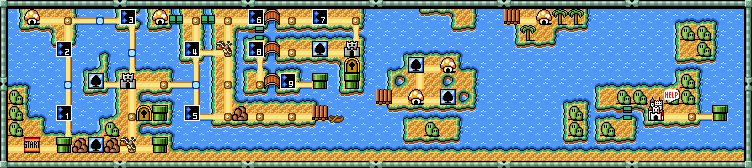







BigBox - Select Random Game Feature fixed by "Wheel Spin"
in Features
Posted
It works with playlists.
For games, WheelGamesView is Vertical Wheel 1 in the options. I assume you put the actual .dll in your LaunchBox\Plugins folder and unblocked it? You can also copy the example theme I included and test it out on PlatformWheel1.