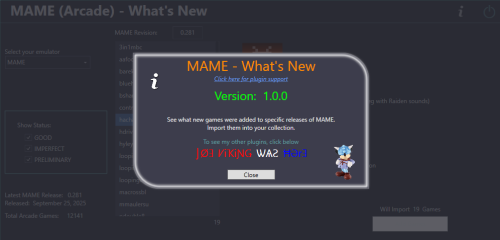-
Posts
1,442 -
Joined
-
Last visited
-
Days Won
8
sundogak last won the day on July 8 2023
sundogak had the most liked content!
Recent Profile Visitors
The recent visitors block is disabled and is not being shown to other users.
sundogak's Achievements
-
No, because LibreELEC is based on Linux. LB at this point doesn't support Linux, only Android and Windows.
-
sundogak started following Warped Polygons Arcade Emulation Pre-Config Project Tracker
-
For all the eXo setups there are two main folders where there are large file sizes that can make sense to use symlinks if stored on another drive (or network). The main thing to keep in mind is wherever you symlink things is you still have to keep the folder structure that eXo expects after it had run an install. One is the eXo folder which is what is mentioned in the instructions. The other is the Content folder, both are located in the root of the Launchbox directory as shown below: For eXoWin, the eXoWin3x folder (with all the game zips) goes inside the eXo directory and that is the one you would symlink. I don't have the eXoWin3x files installed in my setup but the eXoWin3X (and others such as eXoDOS) go here similar to what I have for Apple IIGS, ScummVM, and ExoDos. I also installed the magazines, catalogs, and books as symlinks to network location. The folder icons with the arrow are symlinked (not shortcuts!) to my network drive and those files within are not locally installed on the C drive as it is a SSD and not enough room. Contents of the eXoWin3x directory that would be within the ../Launchbox/eXo/eXoWin3x directory above if I installed it: The other candidate for symlink is the "Content" folder which has all the images, manuals, etc.
-
The original developer page (in French) at a site I cannot link to has a mega link on first page for the Gameloader posts (58 pages worth) that is still live that lists all the older versions (including 376) and up to 379 which is the last as no longer developed. Google GameLoader All RH.
-

Option to disable automatic startup of games after installation (eXoDOS)
sundogak replied to Siegfried_Tatum's topic in Noobs
That is controlled by eXoDOS as the launching is done via the eXo batch files (install.bat and launch.bat in eXo util directory and game batch files in !dos directory). You would have to dive into the batch file logic to see if an "easy" way to branch around/bypass launch calls. -
Classic works for many of us. Particularly, for an arcade setup as most (just count wise) will be classic/older games where my preference is a consistent theme style. A brief video intro of gameplay to remind person of what the game is about, then title card, and fade out...move on, or play the game. Particularly for scrolling through game wheels quickly this theme style works well (30 to 40 secs). Plus there is the sheer volume of videos/themes already in the hyperspin style. From my view, missing media and/or mismatched styles than everything else around it (at least at platform level) drags down even the coolest LB/BB themes. My 2 cents, others opinions I am sure will vary.
-
The passwords for the forum and the DB are not synced. Did you go to DB portal to reset? https://gamesdb.launchbox-app.com/account/sign-in
-

MAME (Arcade) - What's New
sundogak commented on JoeViking245's file in Third-party Apps and Plugins
-

MAME (Arcade) - What's New
sundogak commented on JoeViking245's file in Third-party Apps and Plugins
-

MAME (Arcade) - What's New
sundogak commented on JoeViking245's file in Third-party Apps and Plugins
Yeah, definitely didn't expect nor think really needed as intent is looking at small subset of new items for each MAME release. You already have the "clone of" info in your descriptor. I likely wouldn't have even noticed but I had completed a full re-import of 0.281 into LB after moving of bunch of folders/things/drives around and thought maybe had messed something up as should show no gaps. One thing that would be helpful is selector to turn off import of a game(s). So if it is the millionth clone of Pac-Man can skip it. Especially if using curated MAME setup similar to yours. Again, not huge issue as 9 or so games and can just run import and delete ones didn't want...but feature creep is fun if I am not coding it! -
sundogak started following MAME (Arcade) - What's New
-

MAME (Arcade) - What's New
sundogak commented on JoeViking245's file in Third-party Apps and Plugins
Hi JoeViking245, thanks for this plugin. It ..plugs...a major gap in my mind on how LB handles the full set import aspect for MAME. 😀 I always keep an updated set but hesitant to run full set importer as it nukes any customization to metadata. As there typically isn't huge updates to the arcade platform it is a drag to wade through the change notes to see if anything cool added. Much slicker to see what is new and add things that are of interest and keep any customization post fullset import using your plugin awesomeness. One thing I noticed and not sure if intended. I have a current non-merged set 0.281. For fun and giggles, I went back in tool to Ver 0.260 to see anything missing. The tool says missing in my collection the demonwld5 entry. But it is in the additional application listing for that parent so it has been imported into LB and ROM is present. Does the tool only look at the main entry within LB under ROM File Launching entry or was it intended to also see the additional applications/clones? I noticed in other sets such as 0.279 for 280zzzapa a clone of 280zzzapa as well. Not a big issue just want to make sure something isn't amiss for my understanding of how it is working. -
Well would try removing that game from LB and reimporting to make sure no spurious commands lurking. Also check that no spaces at end of path as seen LB do weird things there: C:\game \game.zip Barring that, not sure. However, I don't think it is an interaction issue within LB itself as Flycast RA core is relatively simple with no switches needed and no special commands for that game (and [non-helpfully] launches fine on my setup with current RA core, LB version, etc). I have only ever seen a similar DIMM error (although not identical to yours) and the network portion not showing in startup when there is nvram issue.
-
Two things to try. 1) Make sure you have current NAOMI bios set (naomi.zip and naomi2.zip) in your RA system/DC directory. I know the standalone flycast recommends using current ROMs from MAME. I have 281 MAME set and no issues with VF4 Tuned. 2) Corrupt or incorrect nvmem file. Remove the nvmem file in RA and resave settings via Naomi (in game) system menu. If it was working with old core and not the new core maybe something changed in how core manages and/or corrupted (seen with MAME games on occasion). Admittedly, doesn't quite make sense that would be the issue as the bios should still be unaffected either way but worth shot. Plus, re-saving the system settings will see if anything amiss there. I have network turned off in settings and still see the BIOS start with Naomi "Network" on logo.
-
Well....ignore what I posted above. Looks like they annoyingly moved things around if using a version 13.21 forward but left the older folders and files which is how they used to work (but apparently they now completely ignore for newer versions). They moved things under the "media packs" folder (and in my case duplicated everything). See wiki for more info. I never liked that feature and thought I could avoid it on newer versions but guess not.
-
They go in folder shown below depending on if a Platform or Playlist. In the case of the flags/regions, that is typically under playlists. They must be named exactly as your playlist/platform name and LB will automatically match accordingly.