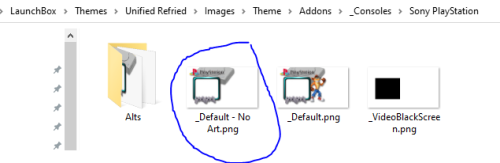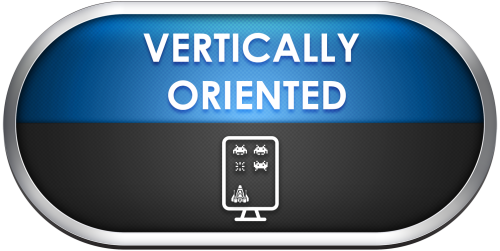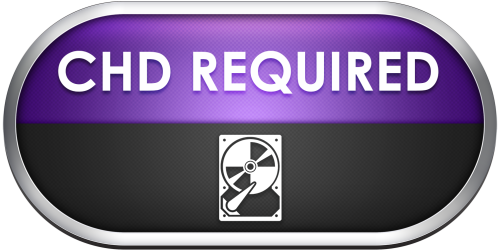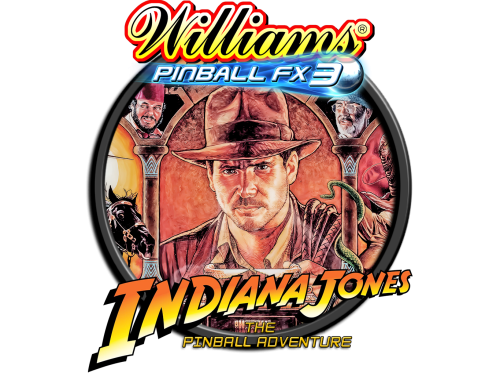-
Posts
1,442 -
Joined
-
Last visited
-
Days Won
8
Content Type
Profiles
Forums
Articles
Downloads
Gallery
Blogs
Everything posted by sundogak
-

How can i delete some informations on the "Games View" Screen
sundogak replied to TJ_on_Launchbox's topic in Noobs
For the Disc, you can turn that off by changing the view in Big Box with whatever key you have mapped to "Switch View". You can see what assigned to your controller by going into Big Box Options, Controller Mappings, Switch View. It then toggles between disc, rotating disc, and no disc as I recall. For the info on the bottom, that isn't an option so you would need to edit the theme files to do so. You have the Refried "addon" graphics so the graphic with controller is located here: ..LaunchBox\Themes\Unified Refried\Images\Theme\Addons\_Consoles\Sony PlayStation There are a couple of "ALTS" in a folder one of which is just a plain border with no PS controllers. You then would need to rename the original (circled below) and rename the ALT graphic to the default no art file name. -
HLSL is controlled (primarily) via your MAME.ini file around line 363. # # DIRECT3D POST-PROCESSING OPTIONS # hlslpath hlsl hlsl_enable 1 hlsl_oversampling 1 hlsl_write auto hlsl_snap_width 640 hlsl_snap_height 480 shadow_mask_tile_mode 0 shadow_mask_alpha 0.1 shadow_mask_texture shadow-mask.png shadow_mask_x_count 12 shadow_mask_y_count 6 shadow_mask_usize 0.5 shadow_mask_vsize 0.5 shadow_mask_uoffset 0.0 shadow_mask_voffset 0.0 distortion 0.0 cubic_distortion 0.10 distort_corner 0.0 OpenGL shaders are around 298. # # OpenGL-SPECIFIC OPTIONS # gl_forcepow2texture 0 gl_notexturerect 0 gl_vbo 1 gl_pbo 1 gl_glsl 0 gl_glsl_filter 1 glsl_shader_mame0 glsl\crt-easymode-halation\linear glsl_shader_mame1 glsl\crt-easymode-halation\blurx glsl_shader_mame2 glsl\crt-easymode-halation\blury glsl_shader_mame3 glsl\crt-easymode-halation\thresh glsl_shader_mame4 glsl\crt-easymode-halation\easyh glsl_shader_mame5 none The other files you mentioned such as raster.ini and vector.ini can be used to load custom settings only for those particular system types. They take priority/override what is in your MAME.INI if they are located in your INI folder. If you wanted special settings that only apply to raster games, you can have those included in the raster.ini file (you only need to put the deltas from the MAME.ini). Correspondingly, an INI named after the game will take priority for settings over the MAME.ini (qbert.ini as example). The MAME docs go into more gory detail on ini order priority here
-
There are couple ways to do it but if go the logos per theme route then they go here and need to be titled to match your category to be picked up:
-
-
There is a Steam logo in Viking’s original set on first page. Computer zip pack. Also another style here: https://forums.launchbox-app.com/topic/55218-looking-for-silver-ring-clear-logo-of-steam/
-
Just add Arcade as a platform or category (right click in the left pane area and option will come up). Once created, right click on the name of the platform, and then go to parents tab to move that platform under Arcade. Repeat for others. You do not have to reimport anything. I have something similar where Arcade is top level and then under "Systems" (which is a category) I have Sega Model 3, etc so one deeper level then you want. But same concept. You can also check multiple boxes under the "Parents" if you want that platform to show up under multiple categories but it doesn't dupe any games, just shows another entry. Make sure to uncheck "root" if you only want it to show up under the sub category.
-
If using steam, just drag and drop the pxp file for the table into LB. Can look at other fx3 paths already imported to see where that root folder is located. Typically in C drive.
-
- 6 comments
-
- pinball fx3
- game videos
-
(and 4 more)
Tagged with:
-

Zen Pinball FX3 Gameplay Video Snaps - Updated to Volume 7 (March 2022)
sundogak replied to sundogak's topic in Game Media
Updated with two videos from the Indiana Jones - The Pinball Adventure released on March 2022. Set includes all 100 tables.- 1 reply
-
- pinball fx3
- game videos
-
(and 4 more)
Tagged with:
-

Zen Pinball FX3 Image Media Pack - Updated to Volume 7 (March 2022)
sundogak replied to sundogak's topic in Game Media
- 17 replies
-
- 17 comments
-
The very first page of this tread has a link to his video tutorial and the Photoshop template (ATN) file.
-
@Johnny TThe download section here has some media packs. The PinballX, VPForum, Hyperspin, and VPUniverse sites have various media as well. PinballX has FTP for packs but only have access if subscribe (somewhat like EmuMovies). With no consistent naming convention and the various subversions of tables the media side of things is hunt and peck. However, clear logos, videos (esp for FP) and Tarcisco Style logos (silver round ring) can be typically found in packs. For screen snaps, I found just as easy to use snap tools when importing versus hunting around and name matching them. On the parenthesis (or brackets) aspect for LB (also talked about in this thread), one thing to watch with pinball is that you can get tables that have the same name but are different companies and/or years so the media import can get confused in LB: Circus (Zaccaria 1977) Circus (Bally 1973) Circus (Brunswick 1980) LB will match any media such with "Circus" even if completely different logo. You have to kludge it with the other two and name slightly differently in LB and manually import/adjust for those. But there are not that many situations where pops up. LB will also merrily rename media to LB way of things if the game edit pane is opened and modified. Highly annoying with pinball stuff. Circus (Zaccaria 1977) media will get renamed to Circus-01 or some sequence number. Just something to be aware particularly if using other front ends like PinballX.
-
I stuck with VPX initially simply to keep the time suck (somewhat) under control. There were a few tables I had installed later on that were VP9 (Apollo 13) but those were eventually ported over to VPX and at moment I have no VP9 tables. You cannot run VPX tables in VP9 but thought someone mentioned you could run some VP9 directly in VPX, but I never bothered to try. If you use the "all in one installers" (highly recommend if starting out) for VPX they come with the VP9 executables. I just set up VP9 and VPX in LB as separate emulators. Pinball setups (particularly when get to media) are not quick and dirty like many of the other platforms. I initially started with Future Pinball and added VPX later when got a handle on all the pieces and parts (B2s backglass, PinMAME DMD, etc). There are a couple threads here on how to setup things for those two platforms. The main thing that got me rolling was when (contrary to FP and VPX setup guides which say things will melt if you do it) I found you can put tables in their own folders for both VPX and Future Pinball (including their main parts) as shown below for FP table. This keeps the file management under control, particularly when upgrading a table with a new version. Both VPX and FP look inside the folder where the table is located first for needed files, then to the central folders. One big exception is VPX you have to place music files in the central folder "Music", because the path is hard coded in the tables unless want to mod it. Also, FP BAM cfg files must stay in central folder for BAM (it will autogenerate anyway). Out of the +700 FP and +1000 VPX tables I have never had an issue of them running properly in folders. Also stick with consistent naming convention to make media a bit easier. Most "media packs" will have the format of "Attack from Mars (Bally 1995) or Attack from Mars (Bally)(1995)". LB ignores things in parenthesis so if your table is named "Attack from Mars" then it will auto pickup that media. The other is deciding how many versions of tables do you want to deal with. I typically try to keep one version of table and for a few keep a couple mods if they look good/different than the main. Otherwise, you go crazy with all the different versions.
-
Beyond OBS, if you have Nvidia card can use GeForce Experience screen recorder. That is what I used for Future Pinball some time back before OBS integration in LB. But won't have any edit ability with GeForce. If using Visual Pinball, then JoeViking245 made a cool plugin that takes most of the work out of process and prefer it over the OBS way of things.
-
FP tends to take exclusive control of the screen which can create some issues with other programs. If you use BAM there is an embedded screen capture tool that will screen snap each active screen (i.e., desktop and backglass). The Nvidia GeForce Experience (video and images) screen cap option also worked when I didn't have BAM installed.
-

Please help me figure out how to use this photoshop template.
sundogak replied to djweevil666's topic in Monkeys
Use the perspective tool, and top left handle (click image, right click handle). Or can wing it free hand and use distort tool as long as you keep lines and angles the same for top left and bottom left relative to each other. -
The default location for platform level default images is here: ..\LaunchBox\Images\Platforms\ or can do it through the LB interface via Edit Platform and adding image/changing type in right pane. You can then substitute whatever image you want as the banner for that platform. You should check your image priorities as well to make sure they are in order you want them to be: As to active marquees, the theme has to support that and there have been some recent improvements to marquee support with newer LB versions (12.7). Unified Refried supports video marquees directly (may be others, didn't look). This plugin mods themes to allow animated marquees as well: ( EDIT: see comment by Retro808 on support in new versions) A search in the download section will bring up some user created marquees. Example:
-
Check that you are not running BB/LB in admin mode. Also check that you have turned off startup screens from within LB for FP.
-
This all assumes you are using the "mame_libretro.dll" core which is at 0.239 and not one of the ancient hacky versions. Also assumes you have a full MAME arcade set in whatever rom path you put below in your ini file (which will include the needed mac zip files to run but not the DSK software). Need to make sure your MAME.cfg in your \\Retroarch\config\MAME\ folder has this which allows you to have a specific MAME options file: game_specific_options = "true" Then your MAME.OPT file in your \\Retroarch\config\MAME folder has this: mame_boot_from_cli = "enabled" mame_boot_to_bios = "disabled" mame_mame_paths_enable = "enabled" The key one tends to be that first line and if you are pointing to roms outside the RA path structure you have to have that last entry. Then your \Retroarch\system\mame\ folder has copy of at least your hash files, samples, and ini files. You need to make sure your HASH files are close to the same version of the RA MAME core version you are using (copy from normal MAME install). The rompath to your MAME roms can point outside your RA folder structure as long as the mame_mame_paths_enable = "enabled" is set My MAME.ini in the \Retroarch\system\mame\ini\ file has following paths which you would need to update to reflect your actual paths: # # CORE SEARCH PATH OPTIONS # homepath G:\Emulators\Retroarch\system\mame rompath G:\Emulators\MAME\roms;G:\Emulators\MAME\roms_chds;G:\Emulators\MAME\software;G:\Emulators\MAME\software_chds hashpath G:\Emulators\Retroarch\system\mame\hash samplepath G:\Emulators\Retroarch\system\mame\samples artpath G:\Emulators\Retroarch\system\mame\artwork ctrlrpath G:\Emulators\Retroarch\system\mame\ctrlr inipath G:\Emulators\Retroarch\system\mame\ini fontpath G:\Emulators\Retroarch\system\mame cheatpath G:\Emulators\Retroarch\system\mame\cheat crosshairpath G:\Emulators\Retroarch\system\mame\crosshair pluginspath G:\Emulators\Retroarch\system\mame\plugins languagepath G:\Emulators\Retroarch\system\mame\language swpath G:\Emulators\MAME\software # # CORE OUTPUT DIRECTORY OPTIONS # cfg_directory G:\Emulators\Retroarch\saves\MAME\mame\cfg nvram_directory G:\Emulators\Retroarch\saves\MAME\mame\nvram input_directory G:\Emulators\Retroarch\saves\MAME\mame\input state_directory G:\Emulators\Retroarch\saves\MAME\mame\states snapshot_directory G:\Emulators\MAME\snap diff_directory G:\Emulators\Retroarch\saves\MAME\mame\diff comment_directory G:\Emulators\Retroarch\system\mame\comments
-
Check the download section. Here is one of several links with various logos:
-
First off, you shouldn't move MAME zips around they should be left within the standard MAME folders as you setup in your MAME.INI, particularly when running Software List programs. You can put the DSK file wherever you want but the files MAME needs to run (like macclasc.zip) should remain in the MAME folder structure. Also, I don't recommend using RA for most things MAME related, particuarly when it is non-arcade emulation since just adds another layer of complexity and troubleshooting. But...if you still want to run with RA this is how you do it. This all assumes you have MAME up and working within RA for arcade (i.e., you have your RetroArch\System\MAME\INI\ path settings all correct). Note the "remove quotes" option is checked for this setup process. "macclasc -flop1 \"%romfile%\""
-
If you do an update from within LB, it installs every core. This unfortunately differs from what standalone RA does during an update by only updating installed cores. You can delete the unneeded cores since they are not connected to any emulator within LB. However, if you do another update within LB, it will download them all again (hence, why I don't use it to update). As to the messing up question, LB doesn't change any settings you have setup for RA in the emulator side. If you have RA set for platform XYZ to use a specific core that will remain unchanged. If you were keeping an older core for whatever reason, then that was updated/overwritten with newer version, but that would be the same with the RA auto core updater as well.
-