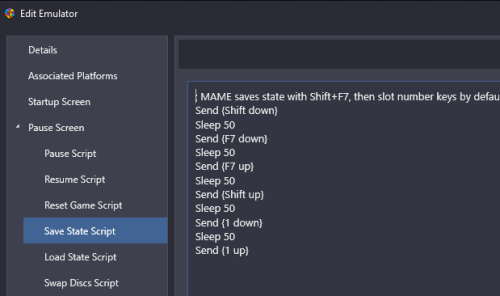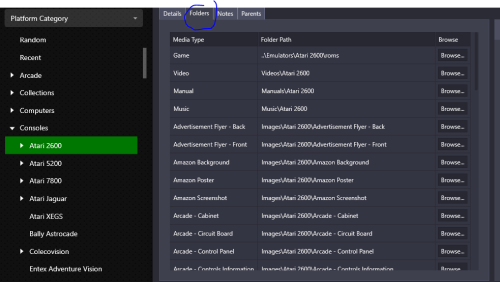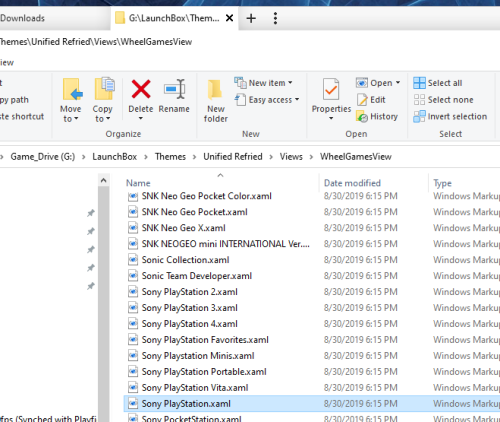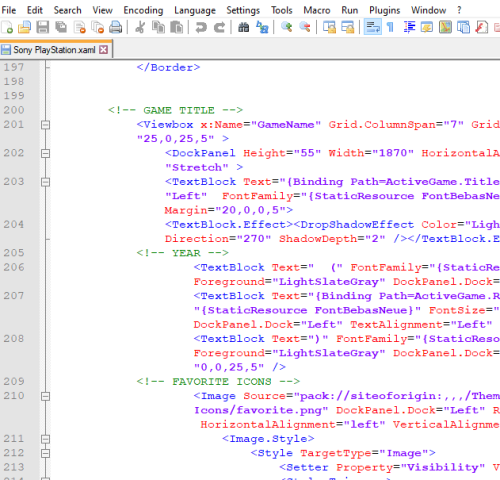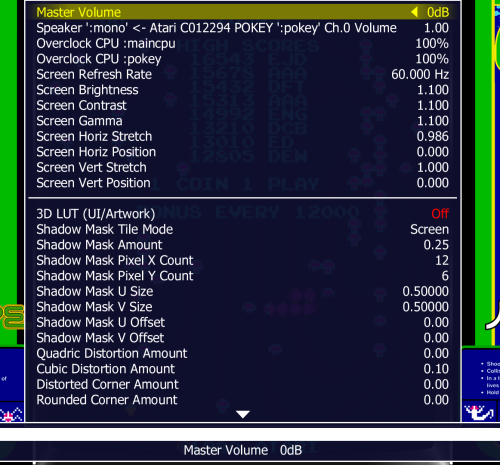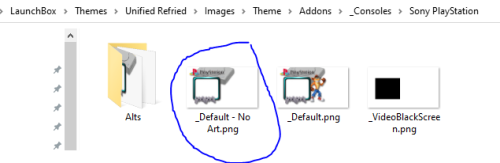-
Posts
1,441 -
Joined
-
Last visited
-
Days Won
8
Content Type
Profiles
Forums
Articles
Downloads
Gallery
Blogs
Everything posted by sundogak
-
The Daphne emulator is command line input. So I assume when you say "load in Daphne emulator" you are really speaking about the Daphne Loader. The Daphne Loader is just that, a front end to create a command string that then runs in background and points to the Daphne.exe. That the game runs via the loader means you have all the files needed. However, if running wrong file in LB it then means your command or batch file used in LB isn't correct. What you set/do in the Daphne Loader does not make corresponding updates to anything LB sees. However, you can use the loader to help troubleshoot what the command line/batch file should look like and adapt accordingly in LB. To do that you can open up the Daphne Loader and click on the Configure Button. Then Advanced, and change the drop down box "Display Command Line" to "Enabled". Then select the game you want and start. Before it runs, it will pop up the command line the Daphne Loader is using to run the game to help you generate the appropriate string within LB (or to add to your batch file).
-
LB keeps copies of installer files in the ...\LaunchBox\Updates folder so you can rerun the installer from there as well as try an older version if think that is the issue. It will over write and/or update any files that were missing/corrupted but doesn't touch your games, images, and metadata folders (i.e., your specific setup). It does sound to me like an antivirus issue if you double click and then nothing happens. Some AVs would trigger due to the way more recent versions of LB running from the ..\\Launchbox\Core folder (symlinks). So I would make sure the LB folder is excluded from your antivirus before rerunning the installer.
-
-
-
There was one or two non-arcade I found (puzzle, fighting) but not a complete set. Will see what can work up but may not be until next weekend.
-
You do not need a script. See here.
-
Almost all those have been done prior in this thread or in Vikings original zip files in first post.
-
Hacks: Page 42 has a bunch hack logos including Nintendo 64 both blank and non-blank version mid-point in page. Page 48 towards end of thread has another style with hack N64. Another style here On the genre logos most with those were done with "Arcade" style. See end of page 41 (others are scattered). If don't want arcade text on bottom not sure on if those genres from Unified were done yet.
-
-
-
The default MAME keys are Left Shift F7 to save state and F7 to load state. Each is then followed by a number to select which slot. LB uses these as the default key commands and slot 1. So if you changed mapping in MAME you would need to update your settings in LB accordingly. Go into edit emulator and look at the Save State and Load State blocks. Those are what LB uses when doing things through the LB Pause menu.
-
Copy the folder to whatever location you want. Then update LB via the edit platform option and change the paths to the media accordingly:
-
Just delete the folder or rename it (best to do, then delete later if works as you wanted). Just close LB/BB prior to make sure no files are locked but otherwise won't mess anything up.
-
-
-
same process as above with: --exec="launch WoWC" You do have to toggle if Burning Crusade or WOW classic directly in the launcher first. All the various commands listed here
-
-

refried Refried Theme Platform Video Set
sundogak replied to RetroHumanoid's topic in Platform Media
Nope. But to speed it up, you can right click on download button, select save as link, and then that will keep the Download listing open versus clicking the button which closes out the window completely. Then you can just go down list and "save as link" and will download multiple at time. -
Those screens you see are exactly how the real game booted up when turned off/on so has nothing to do with the MAME version or the romset. If you are seeing videos where it boots right into game screen that is because they have save states (likely) turned on (not all games have this ability). Then the game boots to the last memory state versus booting up from scratch thereby skipping some of the screens you reference such as Galaga. You can toggle it on by editing your Mame.ini file and looking for "Autosave" entry. Note you cannot use this with the LB high score feature. it doesn't work with all games, and everytime you update your MAME.EXE it will reset the save state back to full startup.
-

How can i delete some informations on the "Games View" Screen
sundogak replied to TJ_on_Launchbox's topic in Noobs
As said, you need to edit the theme files to do what you want. It means you have to know a bit about the coding of the theme. You can also break stuff so make sure you backup your theme first before messing with the XAML files. It isn't as simple as a toggle option in the theme since you are editing the base view code. The Sony Playstation XAML that generates that block is under Views folders within each XAML. The code is that generates that block is here: Removing the blocks will likely do what you want but realize you are editing the code of the theme (see backup caution above). Also, each view has to be edited unless you stick to one only (i.e., Platform 1 ..2..3 ..or Text View..1..2.3). You would also need to do for EACH platform you have but once you figure the blocks you want gone then should be rinse and repeat for the others. -
I would double check the installation section on the theme and make sure you have the files in correct locations. Refried is older theme (but I still use) so there are some steps you may have missed along the way, particularly if using the addons.
-
-

How can i delete some informations on the "Games View" Screen
sundogak replied to TJ_on_Launchbox's topic in Noobs
For the Disc, you can turn that off by changing the view in Big Box with whatever key you have mapped to "Switch View". You can see what assigned to your controller by going into Big Box Options, Controller Mappings, Switch View. It then toggles between disc, rotating disc, and no disc as I recall. For the info on the bottom, that isn't an option so you would need to edit the theme files to do so. You have the Refried "addon" graphics so the graphic with controller is located here: ..LaunchBox\Themes\Unified Refried\Images\Theme\Addons\_Consoles\Sony PlayStation There are a couple of "ALTS" in a folder one of which is just a plain border with no PS controllers. You then would need to rename the original (circled below) and rename the ALT graphic to the default no art file name.