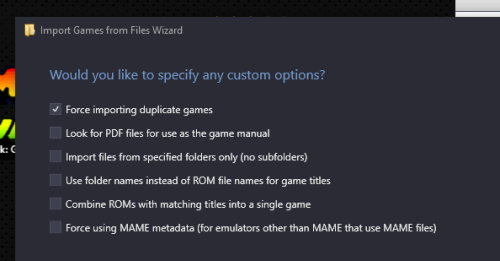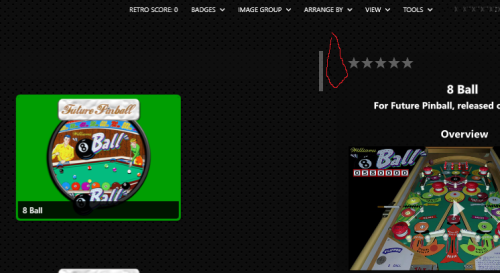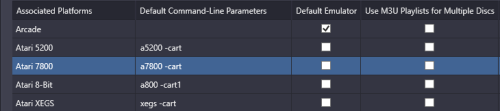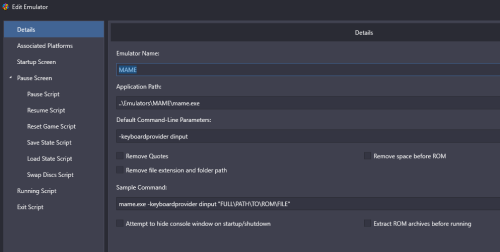-
Posts
1,441 -
Joined
-
Last visited
-
Days Won
8
Content Type
Profiles
Forums
Articles
Downloads
Gallery
Blogs
Everything posted by sundogak
-
Sone quick ones. Note that "The Pinball Arcade" by Farsight logo is what is above whereas the "Pinball Arcade" playlist for MAME is the logo shown below (LB gets them mixed up on occasion). There is also a blank template logo if want to add different ones than the Unified versions used below.
-
-
Here are the remainder except for "Spinner Racing Games" since don't know what referring to there. Need to provide logo /or link. Also, reuploaded the prior logos since I had a layer issue (background screening). Likely, cannot tell difference but fixed it anyway to be consistent with all others.
-
If you are using Steam, you can do without batch files if you link directly the PXP files in the Steam data folder for each table. Note check box configuration in emulator setup. -applaunch 442120 -class -table_ Example for Aliens (PXP is unique for each table): C:\Program Files (x86)\Steam\steamapps\common\Pinball FX3\data\steam\Aliens.pxp
-
@WallyYou are pretty much limited to a few options most of which have limited to no development in +3 years or more: GSPORT GSPLUS ActiveGS (more focused toward execution in browser). Did see it had updated in 2020. Most of these are based in some form or fashion on KEGS (2006 last update). I have run/setup most but don't use them in LB but MAME for IIGS. One of the few MAME software/computer emulators use versus standalone. The IIGS emulator in MAME actually had relatively active updates/development. I would also say that the above standalone are not that much easier to get running than MAME IIGS emulation at this point.
-
@RedHoodRobin64 Here are a few more. The ones in green are in this thread already and I think Contra has several as well. These were done prior:
-
It's in your MAME directory (where emulator EXE is located) ...doesn't have anything to do with LB.
-
-
Assuming a standard MAME setup (the MAME folder can be called whatever you want but is MAME here): ..\MAME\MAME.EXE ..\MAME\CHDS\ ..\MAME\ROMS\ ..\MAME\SAMPLES\ ..\MAME\SOFTWARE\ ..\MAME\HASH\ You then should verify your MAME.INI is set accordingly. rompath roms;chds;software samplepath samples The paths in the MAME.INI are relative to the MAME.EXE and the above assumes your MAME.EXE is in same root folder as CHDS, ROMS, etc. You don't need to do anything with the BIOS or CHDS import wise as long as your MAME.INI is set correctly to match your folder paths. LB will figure out what to do if you use Tools, Import, MAME Arcade Full Set feature and point it to your ROMS folder for import. Software Sets Now MAME Software (non-Arcade) is different issue in that currently LB does not natively import these easily via a wizard like the arcade import feature. However, a user has made a very useful plugin to do some of the work. It is located here Even with the plugin it isn't as straightforward as the arcade MAME games to get working in that you have to tell MAME commands specific to that software platform. Ther are several threads on the forums that go into more detail (like Phillips CD-i). But in general, it is usually easiest to setup a duplicate emulator of MAME just for software if you are going to use ROMS in the MAME\Software folder since it will have different settings than for MAME arcade. I called mine "MAME_MESS" but you can call whatever. Unlike arcade setup, you will need to check the "Remove File Extension and Folder Path" as shown below if running properly named ROM zips in the MAME Software folder. If using ROMS in the Software folder, it is also critical that you have updated the HASH folder data to match your MAME.EXE version (comes with the full MAME install) and that your MAME.ini points correctly to the folder like: hashpath hash The reason is that MAME uses the XML files in the hash folder to "figure out" via checksums of the zip file how to load the software and allows for a bit simpler command lines in LB (don't have to use media flag like -cart). For this to work properly, you need to make sure you have a properly named software set and in zips that match what MAME expects (see below). Then in your duped MAME emulator settings you set the default command lines so that MAME knows how to run each platform. A few I have are shown below but there are many others. Typically, the first part of the default command is the same name as system name in the software folder (example a2600 is the Atari 2600). With all that, MAME isn't always the best emulator and/or easiest to setup for many systems, so although you CAN run them, it is usually easier to run in something like RetroArch if there is a core. This is particularly the case for most cartridge based systems.
-

Specific Rom Wont Import to Launchbox/Bigbox
sundogak replied to johnnydlux's topic in Troubleshooting
Double check you don't have a game called Global Champion. If did the North America import, then that is what is set as priority with the Kaiser Knuckles as alternate roms: This site is good to root out clones/names and if the game is running or not. When you drag/dropped the ROM if you check the "Force Importing Duplicate Games" before the next MAME Import Game selection window it would force import (but as a dupe). If you check that and see it pop up in last screen just before import, then that indicates it has an alternate name and already imported. The site linked is good reference to see what the North America/Japan names differences since not always obvious. -

MAME - will re-importing romset change anything?
sundogak replied to Surfdeign's topic in Troubleshooting
I assume you are speaking to the MAME Arcade Full Set import feature. If you just do an import again and don't remove any of the existing files (i.e., delete, reimport) then anything that is LB specific data will remain such as hidden, broken, favorites and playlists. However, anything you customized that is part of the MAME XML metadata (pulled from the MAME.EXE) such as game name, description, genre, play mode, etc will be overwritten back to whatever MAME thinks it should be (Genre and Play Mode in particular to watch for). Additionally, if you do this way, if during a previous import you had included Casino games and then subsequently checked to exclude, the casino games from the first import will remain (i.e., importer won't delete it). This trick is useful if you just wanted a few from a type but don't want to prune that category again. Best before doing import is to make data backup of LB XML data files. Go to Tools, File Management, Create Data Backup and then try import. Then do a check of things you wanted to carry over. You can always restore backup if something isn't working as expected. -
They were both there where said earlier if scroll whole page......Page 32 (VMU)...Page 51 (FX3)...bunch of FX3 category types on 52.
-
Guess not sure why you have your MAME emulator in different directory as ROMs. Typical setup for MAME is: MAME\MAME.EXE MAME\ROMS MAME\SAMPLES MAME\CHDS But you can do it the way you are doing if you have separated things. So what I stated above would be incorrect in that case. Ultimately, MAME will look relative to where the MAME.EXE is located for any relative path in the INI. So your MAME.INI should set that accordingly if you moved the ROMS somewhere else. If gets too weird, you can always use a full path as well. But if works how you have then wouldn't mess with it.
-
Okay..good still suggest you get rid of this: ..\..\Games\Mame\roms What MAME will interpret is "Come up two directories from the MAME folder, then look for ROMs from that point. So it would be looking at same level as your LB folder (plus not needed since have ROMS there).
-
With the paths you showed initially, this doesn't need to be there only the ROMs entry: ..\..\Games\Mame\roms Did you use the Tools, Import, MAME Full Arcade Set in LB? It isn't clear what you are referring to when you say "it" doesn't detect the roms...you talking MAME or LB? Does MAME work outside LB?
-
If you have that setup then your paths in your MAME.ini file would be like this (relative to MAME folder): rompath roms;chds samplepath samples Then can be relative or absolute but relative is typically best unless you have specific reason otherwise. It is always relative to the MAME folder (where MAME.EXE is located), not LB. Edit: as long as your MAME.ini is correct MAME figures out when/how to use CHDs and Samples. You don't have to "load" those in LB.
-
-
You can widen the screen by dragging the side pane wider (see red area). Or you can double click on video for full screen. Otherwise it is theme dependent and would need to alter code there.
-
If just running ISO on your hard drive (and not via an actual CD player) then your setup should be something like this in LB: The error in your screen snap indicates that for some reason the emulator isn't getting the name/path of the ISO file. Double check you are not trying to launch a separate configuration file or have a conflict (typically stored in \PCSX2\inis). If you have a non-standard setup then may need to indicate in LB in the Default Command Line Parameters where your ini files are located: --cfgpath="Path": Specifies the configuration files path to use instead of inis. --cfg="CFGFile": Specifies the configuration file to use instead of PCSX2.ini (does not affect plugins). See here for more info Normally, you do not have to set these if running a standard PCSX2 setup so wouldn't add them if you haven't done any custom paths. Lastly, the "release" version (1.6) lags quite a bit behind, so might check what version of you have. Nightly versions (+1.7) are here. Just make sure you make a backup if using 1.6 and going to 1.7 since difference in plugins/etc. There also shouldn't be anything to change in the CDVD plugin.
-
1) Does it work outside LB in MAME? 2) Why are you using Mess? MAME and MESS have been merged for quite some time now so likely means using an old version. 3) the command you have in LB is correct with a7800 -cart and what I have and works fine. Double check by retyping the command. Sometimes errant space/character can cause troubles. 4) If doing software list stuff in MAME (i.e., non-Arcade) AND they are unzipped and in non-MAME naming format then make sure you have the boxes below unchecked. 5) Are you sure your ROM set is valid and not corrupted? MAME can run a78 ROMS (i.e., not MAME software list standard zips) but they have to have been dumped correctly.
-
If so inclined, you can always open up the individual platform XML files under Launchbox\Data\Platforms where the notes data are stored and search accordingly for whatever is you don't want to see (making backups of original XMLs first..but don't store backups in Data directory). After that, you would need to not import/update anything notes related, or your curated data will be overwritten with the user DB provided information. Or, use the bulk edit wizard and nuke all notes completely and update however way you wish.
-
A summary of options here
-
@noMADx469The white bordered versions are simply scans of the original media but have not had any work to cut out the border and hole. Someone has to have taken a scan and using a media program like Photoshop or GIMP remove the white space. There are templates that people have done to help with process, so the edges and rings are uniform. However, to do a "good" disc cut, it is relatively time consuming. Scans can be crooked/warped, need touchup, and each system had unique ways of how the CDs/DVDs were mastered (different holes mostly). A quick and dirty cut can be done, but those are usually obvious with rough edges, spindle not centered (which in a BB theme where disc spins will "wobble") and just overall poor cut out. PNG supports transparency whereas JPG does not, which is why you see that the cut versions are all PNG. But I can take a JPG file and simply convert it to PNG but that doesn't automatically address the cutout issue. So, making PNG the standard wouldn't resolve the issue you capture. Plus, the JPG images are good placeholders until someone comes along to clean up the image. Example of lots of time/skill to do cut outs for DC: