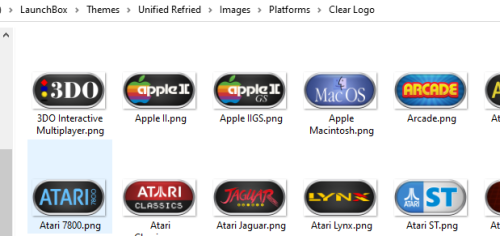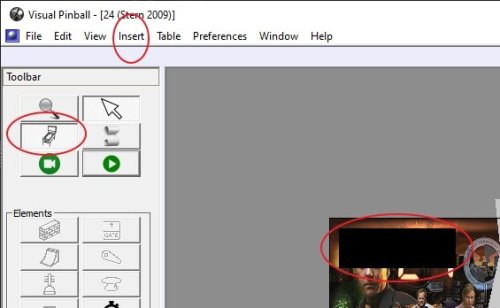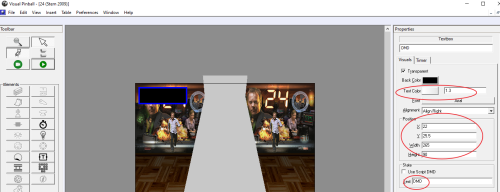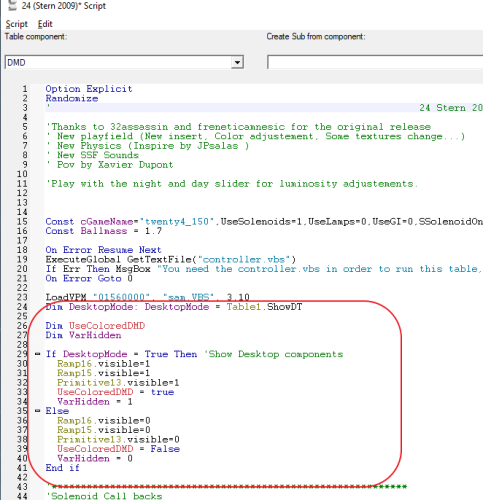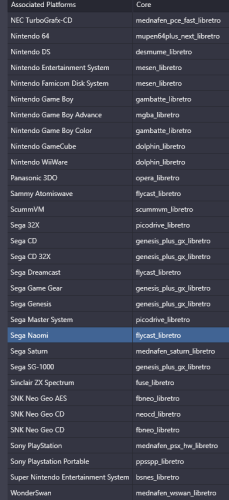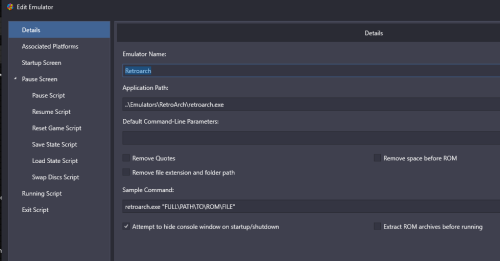-
Posts
1,442 -
Joined
-
Last visited
-
Days Won
8
Content Type
Profiles
Forums
Articles
Downloads
Gallery
Blogs
Everything posted by sundogak
-
The issue you find with "media sets" with VPX and Future Pinball media, particularly with LaunchBox, is the lack of standard naming convention and no pinball "media categories". Coupled with the LaunchBox database not being conducive to pinball in general, it makes for quite a slog to make a pack that (mostly) works for others. Most packs you will see outside the LB universe are like "Attack from Mars (Bally 1995)" and that is the format I use. LB ignores anything in brackets, which is 90% of time good (except for games of same name with different release years/companies). However, LB has a penchant for renaming media to "Attack from Mars-01" so that is also a headache when working with pinball media. The various MODs, table versions, and originals (some of which are really MODs of "recreations") add even more to the naming fun. PB dedicated frontends like Pinball Popper and PinballX have better options media management and launching, but still prefer LB for "overall" game management. For my PB setup I have VPX (~1,100 tables) and Future Pinball media (~700 tables) and have most of key media (logo, table screenshot, marquee shot, docklet, adverts), but there is always "one more addition to fix". Only the FX3 and Pinball Arcade are "complete". Media for pinball is a definite time suck!
-
Do you have under the "Clear Logo" folder name? Also, did you do a "refresh" of the platform images within BB under Options?
-

Match existing media assets to newly added games
sundogak replied to huh123's topic in Website/Forum Support
Might try this: make a backup, then open up the XML file in the \\LaunchBox\Data\Platforms\NAME_OF_YOUR_PLATFORM.xml and search for the game name. Under <Application Path> entry you can then edit the file name to the changed one. The metadata should all then be the same. Media "should" match unless media was matched to the ROM/File name (typically LB names media via game name). Note: When messing with DATA XML files, make sure the backup XML is NOT kept in the Data folder or can cause LB weirdness. Only the actual Data XML files LB needs should be in that folder. -
For others, in case question comes up on how to do, you can put in "model3.cpp" in the Driver tab under "Source File" for the Sega Model 3.
-
That is because you have to go to Additional Filters, then put in Naomi into the Required Bios section. You are telling it to look for games named with Naomi which is why you only got one result.
-
-

Visual pinball some tables the scores are minimized or wont stay top
sundogak replied to Montell's topic in Troubleshooting
I have never quite been able to track this issue 100% and like JoeViking245 said, sometimes alt tabbing eventually fixes. But I have had some that something is obviously "pulling" the DMD back behind the main screen window. Option 1: there is a pup pack utility that can use to z-order the running DMD back to top (don't have to use PUP Packs, but it was designed to help with same issue there). I have had "mixed" success with this and can be non-intuitive to setup initially. Option 2: This option always "works" to fix DMD not on top. If willing to put in some minor table editing, you can fix the code in the table to embed the DMD as part of the main table display. The main thing you lose by embedding the DMD is if you are using Freezy's DMD and/or full color mods because you are using Visual Pinball's built in DMD process versus an external DLL. The embedded VP DMD is also limited in color flexibility (4 options). Once you figure out, the general principals apply to any table you want to embed the DMD into the desktop. Oddly, this coding is present in many tables, but the authors have tended to "undo" much of it on assumption most are not running in desktop mode (even though there is code to say "embed DMD on desktop, else turn off". Step 1: Open table in editor. In this case I will use the table 24 by Stern. Click on the icon that looks like a pinball table that toggles to backglass view. Most times, you will not find the DMD text box, or they have drug off screen. To make one go up to "INSERT" in the menu. Click insert "Textbox". You can quickly place it anywhere/drag size (don't worry about placement, will fix later) Step 2: Now make sure you click on the text box so highlighted (shows below in shot below). You will see the "position" options at the right. I typically just use 25,25,290,84 or something similar to place DMD on upper left. You can adjust but most DMDs are similar size once get hang to it. The most important item here is that at bottom right under "STATE" you will want to type "DMD" (no quotes) in the box labeled text. Basically, that tells VP that the Textbox is to be used as a DMD. Now you have told VP where the DMD is placed so next is to adjust some code. If you look at tables done by JPSALAS he almost always uses the proper embed "DMD" code since he is on desktop. So, you can use them as examples as well. Also, you can adjust the "brightness of the DMD by the option on the right called "Text color" . Setting at higher than 1.0 makes brighter DMD. Also, if want DMD to be colorized, need to click on the little box in the Text Color option and make white (most times it is "orange"). If like orange, can just leave it as is. Sometimes just doing the above will work since the code is in the table, just the text box DMD was purposely removed. In the case of 24, most versions I have seen have the code already in it so don't have to change/add. If run table and don't see DMD, then proceed to next step. The code that is doing the embedding is the text below in red for 24 (click on Scroll icon on left panel to bring up script window). Step 3: In the case of the table 24, all of this code is already in the table. But for others, if the block isn't present at all (do search for "DMD") then typically add near the first 100 lines of code (i.e., beginning) after you see the first set of "DIM" variables. I would work on a duplicate of your table so in case mess stuff up can go back. Below basically says set variables for (DIM commands) then if in desktop mode display DMD, if in cabinet mode, don't display DMD. Dim UseColoredDMD Dim VarHidden If DesktopMode = True Then 'Show Desktop components UseColoredDMD = true VarHidden = 1 Else UseColoredDMD = False VarHidden = 0 End if Sometimes have found that some tables will only work if substitute all references to UseColoredDMD variable with one of the following (in order of what found typically works): UseVMPDMD UseDMD UseVPMColoredDMD After you do the above, the DMD is fixed on the desktop and cannot be moved around but also will not move under the main window. It is part of the main screen. The other benefit is that if you use JoeViking245 video plugin for VPX that it will record the DMD as part of the video. -

Going well so far, but got a few more questions...
sundogak replied to Slag-O-Matic's topic in Noobs
Yes, you also have the option of dragging and dropping the ROM file into LB under the platform you want to add to and it will start the process to add. For adding a few that works quickest/easiest. If have a full MAME (arcade) set and are using the "Import, MAME Arcade Full Set..." import feature, then you do not use the scan for added ROMs feature and/or remove ROMs or it will cause issues for most situations depending on the set type you have (i.e., merged, split, unmerged). Correct. Full set importer is basically just pointers and really doesn't "import" anything like for non-Arcade ROMs. The advantage is that LB does the work to know where ROMs are and understands how the MAME naming convention works so metadata is (mostly) correct. The assumption is that you have a full set. The set is only modified by your selections on import (i.e., region, skip casino games, etc). If don't have or don't want a full set and only one offs then don't use the fullset import feature. But then it is up to you to know how MAME works well enough to know what ROM to import and typically you will have to "help" the metadata search in LB DB since the DB won't know how to parse the zip ROM names (looks for the actual game name in DB). The fullset importer features uses MAME backend files created by the MAME developers, so LB "knows" what the MAME ROM names are and what MAME (per the MAMEDev group) named the game. That is distinct/separate from the LB database. You can tell this in that the genres that MAME uses are hyper granular compared to what is in the LB DB. So, if the game was just added in MAME the game will still import and have a name with limited metadata even if not in the LB DB. If no one has added it in LB DB you won't get images and any additional data beyond what the MAME Developers included. -
For this the easiest I have found is using FreeFileSync and then periodically updating the other PCs from a "master". It can mirror the setup, or you can pick and choose (which would be lengthy process first round). It has a save function so you can replicate what folders/files you want to copy. LB is still locally installed on each of the "child" PCs (particularly the image cache) for speed purposes. Somewhat depends on the intent of the child PCs. If they are full copies and similar capability (i.e., can run all same emulators) then relatively straight forward. The mirror function only copies changes/updated files after initial pass. The key is making sure all the paths and drive letters are the same on each (either for local drive or for NAS). The "Data" folder for LB is where you have to be careful and not mirror to other child PCs beyond the initial if the child PCs have significantly different setups (or you will lose the customization on those PCs). If using a NAS, then don't have to mirror games (but can come with speed hit if have slow network and depending on emulator). For example, for the "kids" setup it was a massively stripped-down version of my master setup. I mirrored over initially a LB setup from master and then on that local PC stripped out the emulators not used, deleted games, etc so only included what want. Brute force approach, but really didn't take that long. At that point only sync is done on the games folder and media but not the LB data folder or other emulators not used. Rarely do I update that computer since it is mostly very small set of MAME games, and cartridge-based games (PC is too slow for CD based). Basically, this is what you described, copy over, delete what don't want. Even for the cabinet, my experience is once you get that running, you REALLY don't want to mess with things that much. I use that cabinet copy as "it works" if I mess up something on the Master (my main gaming PC). Plus for cabinet, you usually have different setups for things than on PC (controls, screen, etc). Again, found it easier to master over the whole thing, get it setup to cabinet specs and then setting FreeFileSync to only copy folders like media, roms, game files and not touch emulation folders and LB data side.
-
A search at the Internet Archive for "MFME Windows" will get you v20 which you can then use the program's updater to go to V20.1
-
You might look into the Keyb2Joypad Project (Jemy Murphy) that in essence has done similar work on database for keyboard to controller. If you are on Discord, the ExoDOS channel has a separate section for that 3rd party APP where the author posts occasionally. DosBox Pure has incorporated the database into code base. See this youtube link for more info. It might be something where you could use that existing database via plugin vs having to start from scratch.
-
You don't say which Retroarch core you are using that are not working. Make sure you have the core(s) selected in the Tools, Manage, Emulators, Retroarch, Associated Platforms section.
-
LB doesn't care where the files are located as long as the path is valid at time LB runs (and LB is installed on the other computers). For example, I don't keep any games in the actual LB folder directory but on separate drive mapped with letter "G" for the very reason you mention.
-
The other if the INI trick doesn't work, and sort of long shot, is to make sure you don't have a service and/or driver running called "Nahimic". Usually comes along for ride with various sound drivers like RealTek. I have seen it cause all sort of weird oddities in emulation completely unrelated to sound. Check your Windows service list for it and if it is there try disabling.
- 9 replies
-
- startup screen
- startup
-
(and 1 more)
Tagged with:
-
I have HLSL enabled on MAME 0.244 and don't see any of the behaviors you notice in your three posts. It is an odd result particularly if associated with toggling on HLSL. Using Asteroids Deluxe as example on 244 and HLSL I can use the pause screen, save state, exit, etc with no issue and no menu screen (assume you mean the MAME UI) pop up either. My only suggestion(s) would be to try a vanilla/default MAME.ini and any other sub ini's in the directory to see if there is some conflict. The other is to make sure graphics drivers up to date. But nothing I can think of pops up that would cause those issues unless someone else can chime in with help.
- 9 replies
-
- startup screen
- startup
-
(and 1 more)
Tagged with:
-
The playlist should refer to this game (not sure why linked to Space Force). The Zaccaria game called Space Fortress is indeed a vector game similar to Star Castle. There is a "Space Fortress" with same game name and confusingly the same year and a very similar ROM name (vector = spaceftr.zip versus non-vector =spacefrt.zip) which is likely how it got confused in the playlist. On the Meteoroids, I suspect the list was meant to include "Meteors" which is a bootleg of Asteroids. Arcadeitalia.net has a useful feature where you can make custom sort (under Additional Filters) and export (under Options) the results in XML, TXT etc. For example, based on current 244 MAME set, the attached exported text file lists all working games including prototypes and bootlegs that are a vector display type. Note at least from MAME view, romless games like Breakout are not listed in vector graphics type. Working Vector Games - MAME 244.txt
-
Selecting the games and hitting the refresh selected images (F5, or right click and select menu option) will regen. You could also delete files within the cache folders which are located in ..\Launchbox\Images\Cache-BB and Cache-LB
-
Everyone has their priorities on features they want to see added. Every poll, I am surprised on what makes the cut or not from user vote side. But specific to your idea, I don't use different themes on playlists now, and most definitely wouldn't use different themes at a platform/category level...visually I think it just makes it too much. Although I geek out on all this stuff, my experience is friends/family that might use BigBox, prefer the "keep it simple" approach. Plus, a "good" theme is already a difficult thing to pull off. Adding in more complexity (interface/graphics wise) means someone has to spend a lot of design time to make each of those categories/platforms/playlists themes mesh without looking like a jumbled mess and/or so confusing people cannot figure out what is going on. Ultimately, for me, it isn't that it is a stupid idea, it is just that I see a whole bunch of things I would want to see added before that.
-
LB has option to use the game folder name for scraping or the rom name. So as long as your game folders have some semblance of logical naming then should get most for purpose of DB scrape.
-
A 2-drive NAS will do much of what you are looking at (depending on how many TB looking at may have to go to large bay units). I have Synology 8 Bay 1817 and 1821, but other brands like QNAP have similar features and would meet Items 1, 2, 3, 4, and 5. For example, Synology has normal backup process (daily, weekly etc) or you can use a mirror process where you keep an exact copy of the target drive update all the time on NAS (basically, local cloud). Most also have a true cloud option, so for example the Synology NAS copies my critical /non-replaceable files to my OneDrive account as a mirror which is encrypted on Synology side. NAS will typically have some RAID features, but that isn't a "backup" solution, and only deals with a drive on the array dying and giving you potential to replace. Synology offers a compression option, but don't see it gaining that much space wise and then there is speed hit (similar to Windows driver compression options). As for 6, I keep my NAS on 24/7, mostly because run Plex and not so much from the game aspect. You can set it to spool down the drives and go into low power mode. It does have Wake On Lan but my experience (back to ReadyNAS days) was that was more bother than worth and takes a bit of time for NAS to wakeup, boot OS, check drives, etc. Just having the NAS send the drives to sleep mode is your biggest power buck anyway. Wear and tear is somewhat irrelevant in my mind if you are getting high quality NAS drives like Seagate IronWolf or WD Red drives. They will run for years on end 24/7 with no issues.....just make sure you have a UPS if doing 24/7. I have True Image that use to back up my C:Drive on my main PC to NAS but have never been 100% thrilled with it. They put their files in their own compressed format (tibx). The reality is I could use the NAS applet to do the C:Drive backup, but "it works" and just haven't messed with it. In theory, the True Image software should be a bit better than NAS applet backup solution on the restore end of things. But I have found True Image can be problematic on some motherboard/driver combos if doing a full restore of your C:drive. You are also basically on a subscription model if want bug fixes/features beyond 1 year (still works, just major bug fixes only). I still use "simple" approaches to a couple things though. For example, I have a cheap Costco WD external USB drive that I occasionally use FreeFileSync to mirror a copy of my 8 TB Games drive. I only use that USB drive for backup. I use this as a "I just screwed up my emulation games setup somehow". It has saved me on occasion, particularly with Retroarch or I used a batch file that went haywire. That is the issue with a mirror of target drive solution, if do something bad then will replicate back to your "backup". In my experience it is this issue (deleting something accidently, making major mod that shouldn't have) that happens most often versus "drive dies". There are also homebrew NAS solutions like Unraid and TrueNAS. But ultimately, for any NAS, the drives are the big expense.
-
There is already a video plugin that does just that:
-

Problem with latest tutorial by ETA PRIME for Philips-CDi
sundogak replied to Johnny T's topic in Troubleshooting
By default, that is the CDi behavior to stop at that launch screen and MAME is just emulating that behavior (RA just uses stripped MAME core). You can map controller pad/stick to move the mouse and click the button as one option (and easiest). In the settings button, the next screen has the option "Auto FTS" which is the option to auto play a music CD (auto favorite track select) but doesn't do anything for non-audio CDi discs. Plus, MAME doesn't seem to save the setting anyway. You might be able to use the MAME -autoboot command to send the keyboard mouse click command (or an AHK in LB), but the issue ultimately is the cursor has to be over the play button for that work. Another option is to use save states post that launch screen and have MAME load that up. -
You appear to be mixing import types. If you have a full rom set for MAME you use the MAME Arcade Full set importer option. It will then ask you for the platform name your arcade setup (typically Arcade but can be others depending on what you named platform), then it will ask for location/folder of your ROM set and ROM set version. Once you point it there, then LB will do what it needs to do. For the full set ROM importer it doesn't actually move/copy any ROM files, just sets up pointers inside LB based on your option responses. If you had things moved around from your prior try, make sure you revert back to the ROMs in the folders as they were downloaded from the original archive (i.e., folder then a bunch of zips containing the MAME roms).
-
As I said, if you re-run the installer it will not touch the games, themes folders other than reinstalling the files LB needs to run for whatever version you are launching from the updates folder. Also LB keeps backups of the XML files (its settings, data, configuration) in the Launchbox\Backups folder. Go to Tools, File Management, and Data Backup and you can force a backup before you do anything.
-
Daphne is a bit of dark art with the ROMs/Video files, etc, so glad you got it squared.