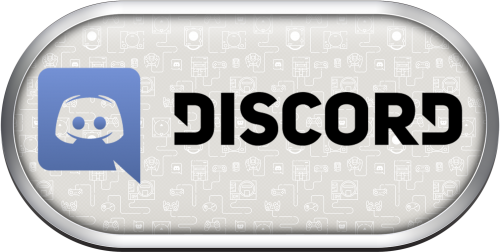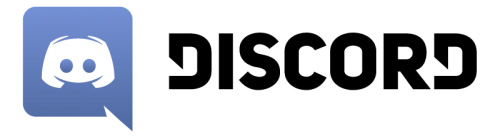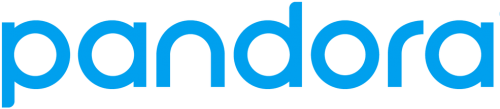-
Posts
1,441 -
Joined
-
Last visited
-
Days Won
8
Content Type
Profiles
Forums
Articles
Downloads
Gallery
Blogs
Everything posted by sundogak
-
It is a known issue with Daphne core and Windows with no sound. There is no fix unless core developer addresses.
- 7 replies
-
- daphne
- configuration
-
(and 1 more)
Tagged with:
-

3D Box image selection reverting / behaving strangely
sundogak replied to invada's topic in Troubleshooting
You can set a default image if there is no image present. That is done through the edit platform and right click on the images. So if you didn't have a 3D Box you could set a specific platform box to show in that case. However, if there is an image or multiple images of same "type" already for that game then there is no real way to tell LB to "always pick that one". It would be cool, particularly for cases where you want to keep region media but want to display one specific one. As it stands, LB tends to pick the last one loaded and most times it tends to stick, but as you found it will alternate to the other image at times (particularly if refresh or do download action). Basically, LB is treating those images no different than say if there were multiple screenshots. It picks one and displays it since all equal. The only way I know to get the image you want is to delete all the others in that "type". You can also move the image to a "placeholder" category in LB. I tend to use the "Fanart - Cart - Back" type for this since I don't use that for anything and rarely is anything ever downloaded for it. But it does allow you to keep it and retag it if change mind later. -
@retroarcadium You might double check that for your user group assigned that they execute permission checked. Sounds like there is read/write but the execute bit is not set. Go to File Station, Properties. File Properties, Permission, Advanced Options, Permission Inspector for the folder you want to check and then select the user group and it will show you if checked like below. Also, under File Station see if the Privilege column has the "X" bit set and what group is assigned.
-
Agree, it would be cool (I have all the pinball flavors in my LB setup), but pinball is a bit of challenge in that space. It would be a different process and code to read Future Pinball hiscores versus MAME. Future Pinball stores high scores in the fpRAM file for each table. Visual Pinball has more similar structure to MAME in it stores high scores (among other settings) in nvram files similar to MAME. The older pinball frontend called VP-MAN (like you mentioned in your post) was able to retrieve high scores from both VP and FP but hasn't been updated in quite some time. I saw a few tools/plugins for HyperPin also that did something similar. Not sure if PinballX does or not (will have to fire it up and see). So likely not so much a "can it be done" but if there is enough priority among all the other features for LB team to spend time and effort do it. Pinball as a whole has been typically lower priority because it isn't as high on past community feature polls. The other headache and likely bigger struggle then the coding of getting the high scores is that pinball versus MAME is all over the map as far as naming conventions for tables. It is one of the reasons media is such a headache (and why LB database is limited for PB media). So it would be tough to do any sort of public leader board feature with FP and VP. Am I playing "Jaws" , Jaws Ultimate", "Jaws Ultimate Pro", "Jaws Ultimate Pro with PinUp Mods", or some other multitude of Mods that people do. In case of FP, that can mean older table is using different physics and harder/easier than newer/different table plus in the end I can name my table whatever I want. Popular table themes are under constant revision by folks, with MODs, tweaks, and graphic/physics updates. Visual Pinball does use unique ROM naming convention for tables using PinMAME ROMs, and the nvram structure is similar as well. Even then, there are VP tables that don't use PinMame roms (i.e., UltraDMD) and/or they are using the same PinMAME ROM for a remake (Attack and Revenge from Mars is good example). So again, back to how to uniquely identify the table you are playing versus another if doing leaderboards. The better bet would likely adding it for some commercial product like Pinball FX3 who would have locked/static table naming convention. But then Pinball FX3 already has public leader boards, so could argue why needed in LB (plus they struggle with folks cheating and that is their primary product). Anyway, for a LB feature, it would be something to suggest for future polls and see what others would think. Otherwise, a LB plugin would be alternative, but would need someone who had the time, skill and desire to make one.
-
No bulk move feature that I am aware of at this point.
-
Did you refresh the data/images after moving? Go to LB Menu Tools, Refresh Images. Or if just want to test on one platform first, go to a platform and select all games and hit F5. Everything in LB is typically relative to your LB install but if you hard mapped some things (for example ROMs) you may have to update those entries. Go to Edit Platform and Folders tab to double check. If looks like below where no Drive letter than it is relative to the LB install drive.
-
@witherzombie222 Here are the rest except for "picasa", not sure what game console /system you are referring to. Only Picasa I am aware of is the photo manager. So you will need to provide logo so know what it is you want.
-
-

Unable to connect to EmuMovies through LaunchBox
sundogak replied to zheren's topic in Troubleshooting
Glad you got it sorted. I have noticed some sites (annoyingly) don't seem to tell/indicate when characters are not acceptable. -
-

Unable to connect to EmuMovies through LaunchBox
sundogak replied to zheren's topic in Troubleshooting
Hmm..stumped really since (in theory) shouldn't need to mess with any firewalls and such. Have you tried the EMU Movies Sync utility just to see if it will connect or it is something local to your computer that is getting blocked? FTP routes separately for EMU Movies. https://emumovies.com/files/file/321-emumovies-sync/ Also you are using the EMU web login in LB not your FTP login, correct? -
-
-
@witherzombie222 Here are the logos requested from the other thread: This one with Japanese series title at top. Versions with old and new logo.
-

Unable to connect to EmuMovies through LaunchBox
sundogak replied to zheren's topic in Troubleshooting
No issues with EmuMovies in LB here. I would reenter your PW and username as a double check since that is response will give if they are incorrect. I also assume you don't have free version of LB? -
Great tool, glad you have had time to update it and add features. One thing I notice with naming is that matching for games with "colon" in them that use a dash as a placeholder for reserved characters in file names will not match in AAM but do in LB. So for example: Image Name: Ultima IV - Quest of the Avatar.png LB Matches Game as: Ultima IV: Quest of the Avatar AMM: Doesn't match, shows as missing. AAM and LB match this: Ultima IV_ Quest of the Avatar.png Another naming pattern difference is how pinball media is usually named since typically sourced outside LB database. So for example: Image Name: Attack from Mars (Bally 1995).png LB Matches: Attack from Mars LB ignores anything in media brackets or parenthesis for match. AAM doesn't match, shows as missing Particularly for pinball media, the manufacturer and year in parenthesis format is typical. Although LB method isn't 100% either since there are few pinball tables with same name but different year and manufacturer so then LB sees that media as the same table entry. Anyway, not super critical but wanted to let you know.
-

200 Genre Videos - Unified Refried Style
sundogak replied to Mr.Laor's topic in Collections and Builds
Interest here as well. I use Unified Refried as well and have been holding back on any getting crazy with playlists simply because I didn't have the time to create the videos to merry it up with the theme. -

Does anybody have clearlogos for these systems?
sundogak replied to witherzombie222's topic in Game Media
@witherzombie222 If they are silver rings, then I will take crack at them likely this weekend and post them/tag you in the thread Retro808 mentioned above. There are a variety of NEC ones done recently but don't recall on that specific one. -

Does anybody have clearlogos for these systems?
sundogak replied to witherzombie222's topic in Game Media
A google image search with the name you wanted and "logo" or "png" quickly gets you these. The NEC logo is on this site. -
As long as the title field is only area altered (which should only be one instance), the IDs and paths remain same then LB keeps maintains linkages. I did make backup of XML just in case. Every other emulator you can put whatever in title, it is just the autofill feature is counteracting for RA.
-
-
That is one of the few LB likes to pre-fill things in. Only way I have seen it be something different if name is modified from just Retroarch (i.e., RetroArch1). The other way to do it is to go into the ..LaunchBox\Data\Emulators.xml Then search for string under the Emulators listings: <Title>Retroarch</Title> Then edit the Title to be what you want. When reopen LB it will have whatever you edit here including "RetroArch" if that is what you want.
-
Glad you got it worked out. I am reverse in that have always used ROM importer or currently the fullset importer tool once it was added as feature. I only use the drag and drop for non-MAME. But as long as you get the MAME import window at some point for whatever method it should work. MAME is unique in that you want LB to look to the MAME.XML file in the metadata folder during import so things are added correctly.
-
I would try importing via menu Tools, Import, Rome Files method or drag and drop of zip file into LB window and see if that works. That should bring up the MAME import selection window at the end. Also, LB won't indicate if it didn't import because it is already there. You verify by checking the box to override importing of duplicates.
-
Yes, but the game has a region assigned as Japan in your Edit screen but then in priorities you don’t have Japan checked at all. If want all the art then remove the the region in the game edit box or if want Japan art then leave as is in edit box bit also check Japan in region priority.