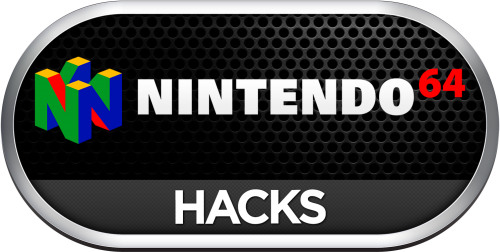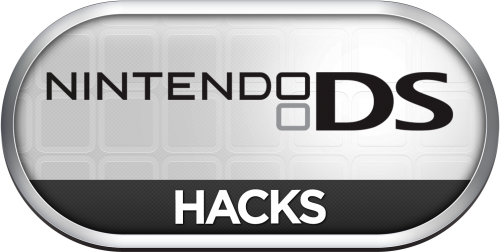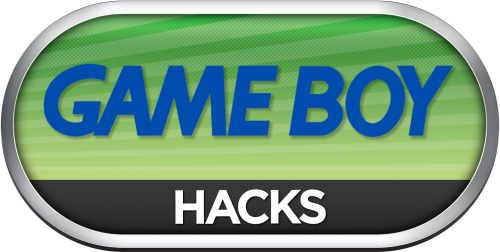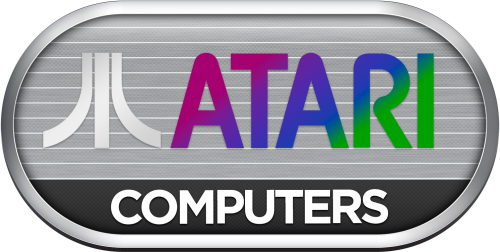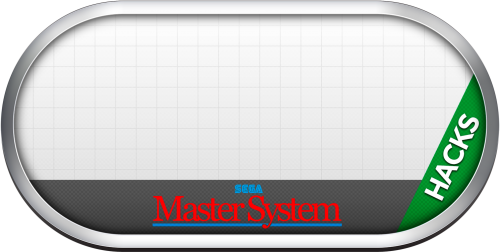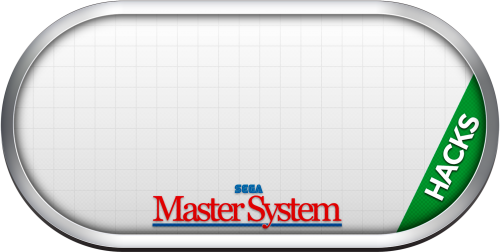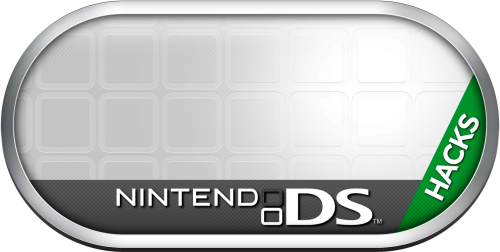-
Posts
1,441 -
Joined
-
Last visited
-
Days Won
8
Content Type
Profiles
Forums
Articles
Downloads
Gallery
Blogs
Everything posted by sundogak
-
I am sure flatuswalrus will lend insight for a RA default install with ROMs in RA directory as far as folder structure. I do recall the duplicate named folders (one is used to tell RA which software list needed) under ROMs. Wait for flatuswalrus to show his setup, if you want to keep ROMs in RA directory. In my case, I use the normal MAME structure outside RA for all ROMs. I wanted to be able to use normal MAME and RA where desired without duplicate/moving ROMs. For the ROMs outside RA folder structure method this is what I did. In MAME RA under Options check on the "Enable Softlists" , "Boot from CLI", and "MAME INI Paths". Then make sure your: ...\Retroarch\system\mame\ini points to the location of your MAME roms since not using the default where RA expects ROMs to be. In my case, I have this pointing to my existing normal MAME directory for the MAME.ini in the RA system folder: rompath G:\Emulators\MAME\roms;G:\Emulators\MAME\roms_chds;G:\Emulators\MAME\software;G:\Emulators\MAME\software_chds For either method, you MUST have in the Retroarch\system\mame directory are the INI files, the HASH files, and samples. Although the RA Mame INI files has paths to these, changing the INI path for them doesn't work and RA ignores them (basically only ROMs can exist outside RA). With the above setup and the second instance of RA, then the normal MAME structure is used with MAME\ROMs and MAME\software folders. Thus it looks into the MAME\software\advision directory for games and the bios files under the MAME\ROMS folders. Using this method you do have to have the second instance of RA as noted in prior post since quotes must be turned off to launch.
-
You could can set the Daphne platform (and any other) to only be a parent of Arcade (or whatever name you called that category, some use MAME). All the child games will then show up under that parent regardless of platform.
-
@FuriousPigAll of the RA setups are similar for software (former MESS) MAME games. Assuming you have MAME working in RA you then setup a separate instance of RA from that used for Arcade and other consoles. The reason is that for software list MAME games you need to have the "Don't Use Quotes" check box checked. In my case I called it "Retroarch_Mess" (what you name it doesn't matter). "advision -cart \"%romfile%\""
-

Launchbox crashes on start up. Bigbox works fine.
sundogak replied to Elcias's topic in Troubleshooting
Just a guess looking at the error, but looks like a permission and/or potential issue with a folder LB is trying to access (assume you have LB on portable/remote drive?). It appears to be the Images folder. Might try renaming the ...:\LaunchBox\Images folder to "Images-Test" or something similar (so don't lose your image info) and see if LB launches. If does, then work backwards to replace image information to find the problem directory. Again, complete guess but that is where I would start based on that error. If doesn't work, then rename back to Images and see if C-Beats or Jason have any ideas. -
@itssevere Okay, here are the Taito logos with all the ones on your list. The Non-Taito will get to likely not until next weekend. These are relatively simple design. There are so many Taito boards that will take a lot of time to find the appropriate character art. If someone wants to gather send my way and will see what can incorporate. In mean time, these logo/text versions should tide folks over. I threw in some additional Taito hardware boards beyond what you had in the list since easier to do now. Since there are so many I have zipped them and attached to this post. There are 41 logos in total and a few are included here so people can see what is in zip without downloading. The list of logos in the zip: Taito 40-0 Hardware.png Taito 68000 Based Hardware.png Taito 68020 Based Hardware.png Taito 8080 Based Hardware.png Taito Air System Hardware.png Taito Arkanoid Hardware.png Taito B System Hardware.png Taito Birdie King Hardware.png Taito Bonze Adventure Hardware.png Taito Buggy Challenge Hardware.png Taito Classics 2 Hardware.png Taito Cycle Mahbou Hardware.png Taito Darius 2 Twin Screen Hardware.png Taito F1 System Hardware.png Taito F2 System Hardware.png Taito F3 Package System Hardware.png Taito F3 System Hardware.png Taito FX-1A System Hardware.png Taito FX-1B System Hardware.png Taito G-Net Hardware - ALT1.png Taito G-Net Hardware.png Taito Gyrodine Hardware.png Taito H System Hardware.png Taito L System Hardware.png Taito LG System Hardware.png Taito Ninja Warriors Hardware.png Taito Nunchacken Hardware.png Taito NY Captor Hardware.png Taito O System Hardware.png Taito Operation Wolf 3 Hardware.png Taito PPC JC System Type-C Hardware.png Taito QIX Hardware.png Taito Safari Hardware.png Taito Super QIX Hardware.png Taito System SJ Hardware.png Taito The Pit Hardware.png Taito Top Speed Hardware.png Taito Wolf System Hardware.png Taito X System Hardware.png Taito Z System Hardware.png Taito z80 Based Hardware.png There are logos with more graphical backgrounds located in this thread: Also the Safari and G-Net logos are credit to Seaview59 in the above thread. Taito Silver Ring Logos - System Board Hardware.7z
-
-
-
@corleone got busy at work but here are what you requested in style with bar on bottom and without. There were few you didn't ask for since got mixed up with another request but posted anyway.
-
-
I used the ZIP file versus the MSI installer. But my DMDExt files are all in the root of the VPinMAME directory. So the DMDext.EXE, DLLs, etc in ...\Visual Pinball\VPinMAME\ Just make sure to backup your DMDDevice.ini file which should be in same directory prior to install/zip.
-
Seems to be working fine on 10.15 BB and LB on at least the 6 or so tables I tested. Using VPX 10.6 and Freezy DMDExt 1.8 (recent update). I did have a task bar issue but it was related to a problem I had with DMDExt install (the DMDExt DLL got overwritten with old version somehow) rather than anything LB related. Once I updated I haven't seen the issue. But I have always found getting VPX, DMD, and B2S in sync is a bit of dark art.
-
No, not currently. It has been on the added feature polls but never has been high up enough relative to the others. Here is link to a way to do it that have used in the past:
-
The Daphne core is basically in non-play state (on PC). At best on the RA core you will be able to get video up and running on some games, but it won't have any sound. Plus, the setup is not clear and takes lots of fiddling to get to that level of working. The few instructions you find are mostly outdated or were during initial porting (RA in general doesn't do well on core documentation, imo). Its odd to me they keep the core up for autodownload. So stick with standalone. There are a few threads on setup. This was recent one:
-
-
@wallmachine Yes, I didn't get into that in above description but suspect the numbers differed because of of way LB does imports if don't remove platform. So not something you did wrong. The full proof method always is to delete the platform and re-import each time (I should have noted this). If you don't do a platform delete then there is potential that you have games from prior selection in there (hence the 4273 where there were ~50 games "extra"). From what I can tell it doesn't keep anything where ROM is deleted from official set and no longer in XML. But, if the game is still valid it will keep the game on a subsequent imports even if it was part of a set where you subsequently checked "skip" (hence why playlists stay intact). For example, I used this to my advantage in that I only wanted some of the Casino games, but didn't want to wade through them each time. So I did a full import of casino games, deleted all the ones I didn't want (only from LB, roms leave them as is). Then on subsequent imports for monthly updates I check the "skip casino games" and it doesn't ADD any casino games I deleted back, but it also doesn't remove any casino games I left from the first import as long as they are still valid in MAME set. That would be example of where numbers in my platform wouldn't match what the import numbers would be since those "others" remain. So my guess is as you saw there are 4273 in the selection you made but before you did a full platform delete there were some "left overs" from within the "unplayable" or the "non-arcade" category....or.... Or..... based on what Jason said in prior thread if the catver.ini and other INIs making up the LB MAME.XML lag behind each other (i.e., like now where main is at 221 and ini data is at 220) then you could get a glitch I hadn't thought about prior where the categorizations are not quite up to date and game is imported since doesn't know category yet. But, it would only ever impact the (few) new games and if imported soon after MAME update and/or where the XML data isn't in sync with the INI categories. A lot of edge cases for most people who don't update that often. All conjecture, but I could see the numbers getting out of sync if doing like I noted above. From my end, I typically go in right after import, hide anything that is new that don't care about and done. So if something came in accidentally then really I won't notice after that anyway. But I could see it might confuse people with numbers not matching. Ultimately, I am okay with any minor issues since the benefit is my import happens quickly and retain my overall setup with playlists, hidden, and favorites but something to be aware of.
-
@Jason Carr Thanks for the info and clarification. Understood on the versioning and experience that on the updates for graphics packages which lag versions by about 2 to 3 weeks from main MAME EXE. Maybe just an XML header comment something similar to what you captured above? Ex: MAME Metadata = ver. 0.221 Third-party data sources = ver. 0.220 Anyway, appreciate all the updates/work on LB, its a great tool.
-
These were done earlier by another user, is this what you were looking for or are you talking about with the arcade banner on bottom? Nevermind, found the others. Logos are from Unified theme done by others here in Forum.
-
@itssevere You might take a look at this page and see if these work. There were definitely a few on your list since was looking for the logos based on what you typed. Ironically, the request on those pages was to take the silver rings and just make a regular clear logos. Otherwise will be a week or so before can look at it since dealing with rebuild on my main computer with all my stuff on it plus work demands.
-
Playing around with this after I looked at my MAME.XML date stamp and it was 5/12/2020 even though I had literally just downloaded the LB newest release (10.15 release). However, I noticed if I forced an update via Help, Force Update Games Database Metadata it was date stamped today. The problem is either way, you cannot tell what version of MAME is included in the XML. The XML doesn't have any header to indicate and nothing in LB indicates version. For example, Version 221 was released today but the XML is not 221 after checking a few of the new machines. No biggie, but date of XML isn't good indicator. Now, I am not saying the LB team has to jump on Day 0 to update the XML when the MAME team literally just released the EXE, but it would be much clearer if somewhere it indicated the MAME version. That way if it is a glitch where need to force update (i.e., the XML was updated and not on my system) or if just need to be patient and wait to next update via LB then so be it. So if like @wallmachine noted it isn't something that can be automated then it would be great to indicate version in the Fullset importer interface.
-
No, because LB MAME.XML is likely not updated yet. You would have to do manual import at this stage. From Post above:
-
@Polemicist If there are multiple regions name then they are added as one entry with the alternate name as the region specific name. Then if you add art for says "Bass Angler 2" then you make sure to add it with the Japan region (or whatever region name it applies to). The region feature/alternate name was added later to the DB setup, so a lot of existing titles don't have regions assigned to the original artwork uploaded for the main entry (typically the North America/USA version). So when you import you may have to fix the other media as needed if they do not have correct region assigned. As to adding games you do that from here: https://gamesdb.launchbox-app.com/games/add
-
@Bellozanne There have been some prior threads on getting Daphne working. In most cases it is a mix up of how the files are called. This large thread has lots of info. Generally speaking, Daphne needs to know what game name, a text file indicating how the video files (VLDPs) are arranged (i.e., framefile), and a set of option flags telling Daphne how to run. The full gory example if called from a command line is below. Some people use batch files to simplify the calling of the options but you don't have to do that as long as those three pieces are called from LB somehow. Also, you have to adapt your setup paths accordingly which is why some instructions may vary from your particular install (i.e., where are your video files located). So here is my example for DL and the pointer/batch files I use. That coupled with the thread linked above should get you pointed in right direction. Game Entry: Frame file called from LB which acts as the dummy "rom". The name of text file used has to be consistent for all parts and folder naming. I have attached that framefile to this to show you as example. Note that the framefile contents can be different for your setup so don't worry if that is case. Ultimately, it has to match all the M2V files in your VLDP folder. So here is the "emulator" which is actually calling the batch file (attached below) which based on the name of the framefile above (i.e., lair.txt but only uses the "lair" part with no extension) matches the appropriate options in the batch file and then launches the actual Daphne EXE file in the last line of the batch file. Important: for the batch file attached, all of the entries do not need to be changed EXCEPT the very last line of the batch file which is snipped below. That you must adapt to match your folder structure for your games. So you would need to change the path to home directory to where your Daphne EXE is located. You will also need to update the path to reflect where your VLDP and framefiles are located (right after -framefile command) The %1 in each point just tells LB to insert the "lair" name from the "lair.txt" file called in screenshot 1. It does the same for any other game and hence why you have to have consistent naming of files or things will crunch. daphne.exe %1 vldp -framefile G:\Emulators\Daphne\roms\vldp\%1\%1.txt -blend -ignore_aspect_ratio -blank_searches -min_seek_delay 1000 -seek_frames_per_ms 20 -homedir G:\Emulators\Daphne -fastboot%bank% -nocrc -fullscreen -noissues -noserversend -sound_buffer 2048 -x 1680 -y 1050 -useoverlaysb 1 So what this tells LB once the batch file takes all the above is it launches this (note where "lair" gets inserted): daphne.exe lair vldp -framefile G:\Emulators\Daphne\roms\vldp\lair\lair.txt -blend -ignore_aspect_ratio -blank_searches -min_seek_delay 1000 -seek_frames_per_ms 20 -homedir G:\Emulators\Daphne -fastboot%bank% -nocrc -fullscreen -noissues -noserversend -sound_buffer 2048 -x 1680 -y 1050 -useoverlaysb 1 So folder structure and file naming are key and 99% of time that is the problem and almost always it is due to framefile or VLDP naming problem. As MCF noted above, the daphne_log.txt file located in the root of the Daphne directory is your friend. If it cannot find a file at launch (even if launched through LB), it will say so in the log to give clue how to modify your folder structure or if a naming problem with a file. A working Daphne log for DL is also attached so you can what it looks like when all is well. Then lastly make sure your platform is named the same within LB: Here is what my framefiles directory looks like: This is my VLDP folder for DL. Note that the M2V files must all be referenced in the framefile text file. daphnebatch.bat daphne_log.txt lair.txt
-

EpicFail ScummVM Launcher NEW
sundogak replied to epicfail's topic in Third-Party Applications and Plugins (Released)
Your steps @oblivioncth captured very well what I eventually broke down and did after the new ScummVM version came out. Once you resort to normal EXE as emulator and pointer text files, then get benefit of Pause feature in LB as well as "future proof" EXE wise. The few new games they add over time are easy enough to add. If I was coder I am sure it would have been easier, but having no skill in that area took the brute force approach of doing each folder and modifying the text file in each to match the ScummVM name. Not elegant but worked and don't have to mess with it anymore. The pointer files usable with standalone ScummVM and Retroarch and folder structure are in ZIP file I attached in this thread. -
@bigcletus glad you got it sorted. I have seen sometimes LB will see something as a duplicate and not import depending on how ROMs are named. I have seen this particularly with pinball tables where they have parenthesis and brackets in names but LB will see as same game and not import. So turning on import duplicates can force things. You can take a look via the Tools, Audit platform function and it will show the “duplicates” in red highlight so sometimes that will give insight as to how LB is interpreting you rom file name setup.
-
@legolas119 No, never even heard of it until you noted in post. If it is using similar logic as MAME.ini settings would look at if it can use HLSL which will simulate CRT. But have no idea if PGM2 ported over that portion from regular MAME. See here for MAME docs https://docs.mamedev.org/advanced/hlsl.html