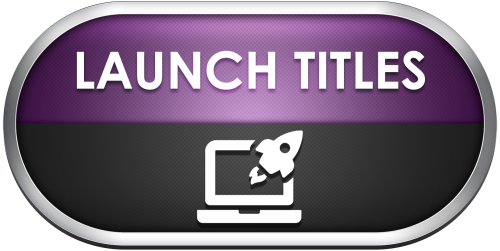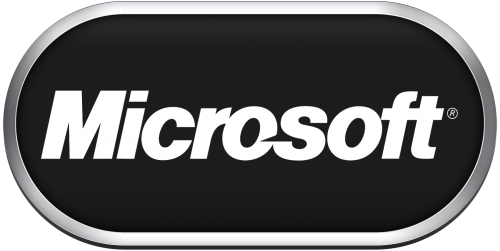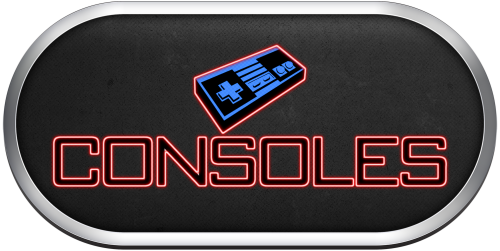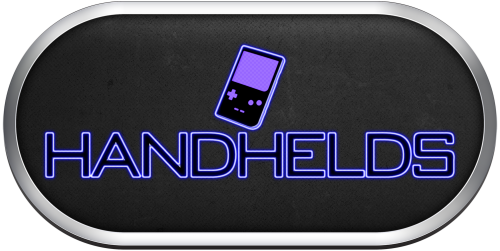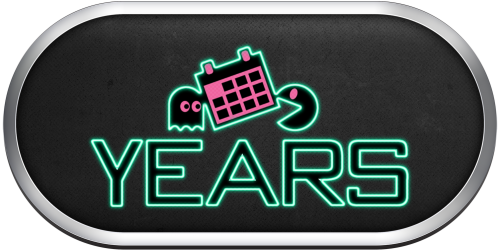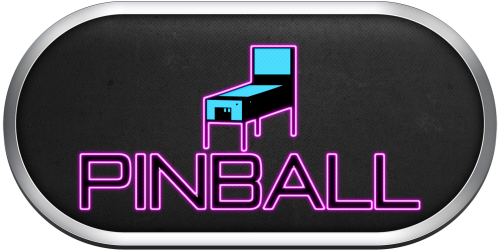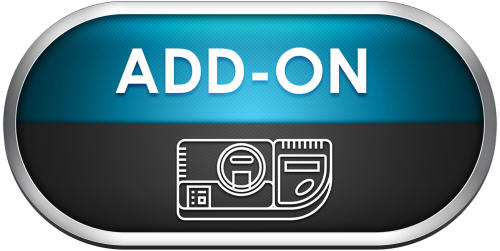-
Posts
1,437 -
Joined
-
Last visited
-
Days Won
8
Content Type
Profiles
Forums
Articles
Downloads
Gallery
Blogs
Everything posted by sundogak
-

CD-i Emulator Fullscreen
sundogak replied to MCF's topic in Third-Party Applications and Plugins (Released)
Good to see another option. For the MAME issue of CDI Text and full screen issue that can be addressed by going into the setup menu in MAME. So TAB, Video Options and then select MAIN SCREEN only and not Main + LCD. MAME is emulating the LCD screen on the front of the CD-i player which is on by default but with that step will get rid of it. That also addresses the second item which gives you a full screen. There is no way I know for MAME to resolve the third issue which is the button push at the start screen. -
@drewjbx One item to note is the Hatari RA core is some versions behind (1.8 versus 2.2) and about 5 years old versus standalone Hatari.
-
@LapoAlso, you can change directly within Hatari what buttons to use for Quit. Right ALT is the modifier key and Q is quit. But you can just directly tell Hatari what you want. For example, you can directly assign ESC (or whatever key you want) to the "Without Modifier" box in the Keyboard setup and then can dispense with any AHK type deals (assuming you don't need that key in a game). You can also tell Hatari to exit without confirming by going into the Hatari.cfg file and looking for "bConfirmQuit" and changing that to FALSE. EDIT: I didn't realize I had it already and it is what you originally asked (sorry haven't used Hatari in awhile) is placing this in the Hatari Emulator Exit tab (make sure to delete any other exit AHK in running tab in previous email). This will send a ALTR Q quit command: Send {RAlt down} Sleep 50 Send {Q} Sleep 50 Send {RAlt up}
-
-
@BluSonik see attached @BluSonik EDIT: Noticed there was a glitch in original ones, so replaced them with fixed versions (blue shading was misaligned on left side).
-
@drewjbx I had used Hatari and still have it setup (use Steem and/or RA with Hatari core). I don't have any issues with startup screen in Hatari. With standalone Hatari this is my setup screen: --fullscreen --statusbar n --fast-boot y --desktop-st n --force-max y --confirm-quit n --disk-a My recollection was that the --force max command helped keep the windows in check and not lose focus.
-
@LapoI have a keyboard and keypad button set via AHK script. Place at least the ESC line into the Running AutoHotkey Script tab in the Edit Emulator screen: Use the Escape key to close Hatari. This should allow LB to exit via the pause screen Exit Menu selection. $ESC::WinClose, ahk_exe hatari.exe Optional Example : Use double press of Xbox One Guide Button to exit ;for exit only with double press of XBOX Guide vk07:: if (A_PriorHotkey <> "vk07" or A_TimeSincePriorHotkey > 400) {} WinClose, ahk_exe hatari.exe return EDIT: See my last entry on next email for best solution and directly what you asked.
-
-
Work productivity = 0 New Logos =1
-
-
About half of these have been done by others in this thread or are in Supersprayer's pack (linked at end). May be a bit on any missing since work beckons. Other company not on your list are in Supersprayer's Pack
-
Good to have options; this logo was also in the original Viking pack in his Game Handheld pack at the beginning of this thread. Also there is a PSD blank template as well.
-
Yes, because it uses the MAME hash files to translate the MAME zip file name to a normal text title. So you have to have a normal MAME Software List set for whatever importing. Similar to MAME arcade for LB import wizard it is then (usually) close enough for the LB DB scraper to match. Particularly, if like Mame arcade DB entries, people have also entered in alternate titles. The few that don't match are not the fault of the tool, just differences in way MAME folks title their names versus what is in the LB DB. At a minimum, you have a "human" readable title versus the MAME short file name to do a manual match if LB doesn't do a fuzzy match. I have used it for some of the "oddball" systems I hadn't tried but were in the MAME software list set, like Fairchild Channel F system. That is a good one to test since not many games but enough you wouldn't want to do manually (~40). There were about 4 out of the set that didn't match (a few were not in DB like Demo Cartridges), in most cases due to glitches in LB DB which updated. Definitely, far easier than putting them in manually if using the MAME sets.
-
@DaneThere is a plugin I have used for this on Software List systems. See here: I have only used on a couple systems (SNK Neo Geo AES MAME set for one), but it worked fine. Was able to import with tool and scrape via LB DB. I use standalone MAME as primary but have RA MAME Core as alternate and works with both (assuming RA MAME core setup correctly).
-
-
Only other thing I can think of (since you said it works in outside LB in RA) is to check your Platform name in LB is exactly the same as what you are listing in the Associated Platform.
-
@RevJoe98More than likely, you have not set the core in the emulator window for Retroarch. Check here under Tools \ Manage Emulators and verify a core is selected:
-
@BluSonik The clear logos that Retrohumanoid has in the download section are slightly different than those in the video But for quick and dirty, that is what used. I assumed simple black background since that is what the videos have as well. Can colorize the background but assumed black will work before mess with them.
-
-

Turn off automatic renaming of media when changing a game title?
sundogak replied to Warped Polygon's topic in Noobs
Media can be the title or the ROM name. My entire MAME media set is the ROM name as well as my Pinball media. I have never had any issues with it picking up the media properly. However, like Normchomsky noted, if you mess at all with title in edit dialog window it will update the media to LB title format (i.e., title with sequence number). Like C-Beats noted, you cannot stop this behavior currently, although it has come up as a request (albeit a low polled/requested one). Admittedly, it is mostly with MAME where this come up with monthly media update packs in rom naming format. With Pinball, the LB media DB isn't really setup for Pinball media, so again an edge case where media is typically provided outside LB in table/ROM format naming. Not really the case for most other use cases. -
AppleWin is great, particularly if using multiple disks games or trying to do more complicated "computer" type things in an Apple. Swapping and loading disks (side A or side B, Disk 2, Player disks) in AppleWin is just much easier to do. It is also speedier to launch, unless you map the MAME speed throttle. MAME has advantage in that likely most people have it already and for single disk games it works fine. Also brings the support of normal MAME without a bunch of other setup needed (i.e,. shaders, overlays). It isn't you cannot use Mame for multi disks, but the interface to do so is a pain, particularly if going for a "use a controller for everything" model. For MAME: See my settings below. Add the gameio switch as noted below if want joystick compatibility directly in the emulator. I also added phasor sound card (mostly for Ultima) but that is optional since Mockingbird is "built in" with no need for switches. The -flop1 switch tells MAME and LB what drive to load the sofware. This is the setting within LB for MAME and screen snap for associated platforms for MAME emulator. apple2ee -sl4 phasor -gameio joy -flop1 For AppleWin This is my emulator settings in LB: Ultimately for both you will run into issue that there is not a lot of standardization on controls and you will either have to allow for a keyboard or map some keyboard functions to your joystick. For example, many games will ask "Keyboard (K) or Joystick (J)" so you will need to give that input. If fine with using combo keyboard and joystick (i.e., sitting in front of screen) then can get either up and going quickly. MAME you can map controller commands to keyboard, but for AppleWin it is not as all encompassing without using something like Joy2Key.
-
Echo above and will add some comments based on experience I had dealing with this with a relatives "mess". They had good intentions (sick family member, surprise, believed the "all setup" advert, not a lot of time) but similar to your situation, it was far from plug in and fire up. A couple observations: Most of these folks are using older images and/or Frankenstein setups merged from a bunch of different drives. In most cases I would wonder if they even bothered to fire up the emulators at all because like you found, most were broken. In many cases, simple issues were the problem, but only if you dug down in to the guts and knew enough where to check (i.e., path problem, out of date rom, corrupt files since they are duping dupes of dupes). Basically, takes longer to trouble shoot that nuke and start over. Most sell on "maximum number of games" so they throw a ton of stuff on there and it is overwhelming for the types of users buying these drives. I would argue most people just want the top 20 or so consoles and some MAME "top 200" type deals and that is it. Launchbox was "new" to many of these type systems where they had been using HyperSpin in most cases. So again, they just bolted on LB (non-license free version) and cobbled it together but the links to game files and media were all whacked out because they had used mixture of Hyperspin setup and hadn't bothered to import into LB (or at least copy a working setup that had done it). LaunchBox (LB) was basically non-usable since it wasn't ever setup correctly. A bunch of other things I can go on and on. So how to "Fix" it? Well, sadly not so easy. But I have the following suggestions with the main one being don't try to mess with the original drive and figure out what is "wrong": Get a new blank drive (similar size to what you got) and install these three items: Install LB (recommend buy license, worth the money in end but free is fine to start off). Install Retroarch (RA is free) intimidating at first if you are not used to it but the advantage is that MOST consoles will work with it and once you get used to working with it new consoles/emulators are the same basic steps (with some exceptions of course). Download "core" (emulator for RA), copy over ROMs to "new" drive, point LB to ROM directory and import/scrape. LB also has made working with RA relatively easy. Install MAME (free) It can be even MORE intimidating simply because it is an insane amount of systems that MAME emulates so it has tens of thousands of files. In some cases, you likely do have ROMs that are "okay" but just the emulator setups are all messed up. So you can use the purchased drive as rom source and/or media source for things like videos if you have slow internet connection. Otherwise, usually easier to have LB just scrape everything again automatically. Go in stepped approach, don't copy all the stuff on the purchase drive over or will make confusing. Pick a system, set it up in LB. Copy ROMs over. Import. Start with Atari 2600 (even if don't want it long term) because it is easy to setup and the ROMs are small in size so easy to move whole directory from Drive A to B and import into LB. It is also relatively easy to get working in Retroarch. If start off with the complex systems, will get discouraged. Stick with the older consoles and move forward in age, particularly Nintendo NES, Super Nintendo, and Sega Genesis. If you are my age group, those get the biggest "nostalgia" factor anyway and are mature emulation systems with lots of information on how to get setup. Lastly, with consoles like SNES, NES the file formats have been around awhile and even your drive, they are likely not messed up (probably a bunch of zips). Most things you can use Retroarch and MAME for relatively quick and easy setup. Tackle MAME once you are comfortable with RA and LB. MAME: MAME is relatively easy if have LB and just do things the way MAME wants you to (i.e., don't mess with the rom files!). If you know what "mame set" you have that will be helpful (i.e., 218, 219, etc). If you are lucky and have a relatively recent ROM set (in the 200s) on the drive, you can simply copy the whole "ROM" directory into the new drive. Point LB to MAME emulator. Import games into LB. LB allows you to prune on import things you don't want such as "no casino games" and the like so even if you have the 5,000 ROM set LB can simplify and doesn't import them (but you can if want later). LB does the heavy lift of knowing how to do that and don't have to worry about MAME complexity (or at least less so). Main thing with MAME, don't try to cheat the set up to find "pac-man" and just copy that over or you will get frustrated in that it will likely not work. You can pretty much get the "golden" age arcade items running pretty quickly without a lot of understanding of how MAME works. Although RA allows you to run MAME inside it (via a core), I think it is easier initially to get running outside RA for MAME. My preference anyway. After that, moving towards more modern consoles such as PS1 to setup. These can be big files, plus depending on who set the drive up, you could have mishmash of file formats which may or may not work. For these bigger files, I recommend sticking with setting up a few ones you have interest in and get them working first. Basically, anything that had a CD as a game, you can run into more complexity to figure out why not working. Recommend don't tackle PC/Computer (Apple II, Commodore 64) emulation until you feel comfortable with the consoles and arcade setup above even if they threw that all in. Again, they tend to throw a ton of stuff in to make it look cool. Rinse, repeat. I found the first 6 or so consoles all went pretty quick (again up until you hit CD images). Your i3 may start to struggle on more complex systems anyway. With all that, in the end, likely the purchased drive will be placed in a drawer and you won't use it again after you do step wise copying of the ROMs over since you will have replaced with newer/better data. Like Lordmonkus said above, "they lied", and buyer beware. On positive side, the folks here at this site are very helpful, so as you dive in, ask questions and you will get pointed in right direction.
-
You cannot use Retroarch with the pinball setups. The graphic I had in my message is something I snapped out of my Pause screen setups. The logo is a "NO RA" logo meaning it isn't emulator using RA. Just my cryptic notes to self. The other one that Itchyrobot attached was just an RA mapping for the controller numbers that RA uses. VPX maps the same only it starts at 1 versus zero. He was just using that as a reference point, so can ignore the RA logos/references. Screen snap your controller setup so we can see what is going on. Is your controller working with other emulators? Working with LB? Showing up in windows (I assume)? Also to eliminate possible table issue, open up table that is automatically installed by VPX called Nudge Test and Calibration.vpx (in tables folder). That will allow you to see if your controller is working without the issue of buggy table.
-
@HutOnChickenLegsI understand the CD and 32X modules, but they already had standalone "platform" rings so that was where had lack of clarity. Anyway, this may be more applicable to your situation.
-
@GamerMTL As point of reference, my XBOX ONE controller is the non-Bluetooth wireless with a USB dongle. My older 360 controller (also with a USB dongle) worked as well. In theory, the bluetooth version should work, but pinball software each have their oddities to deal with. If doesn't work, then the Joy2Key, Xpadder, or X360ce route are the next options to try as ItchyRobot has done with Joy2Key. I have also seen options to use Steam as the controller overlay for VPX, but I haven't tried it. The controller programs do offer lots of flexibility but they do add another external program layer to manage within LB.