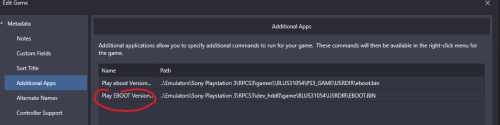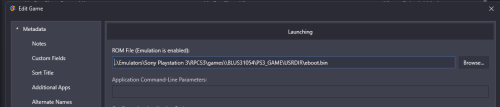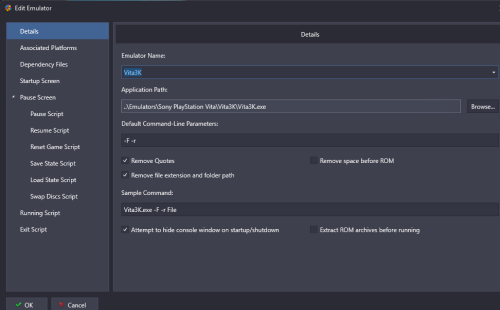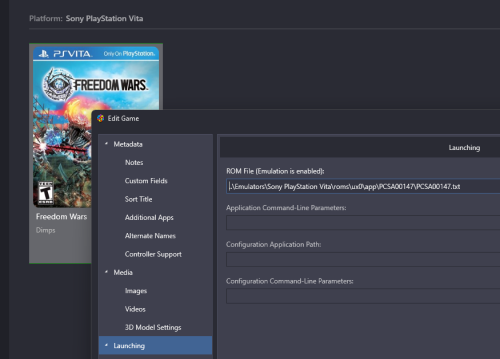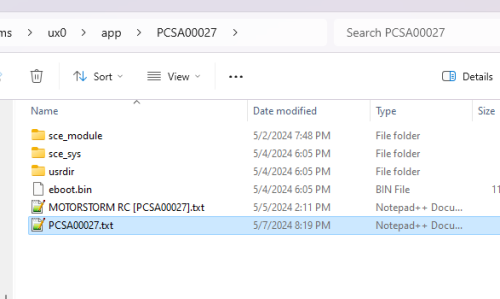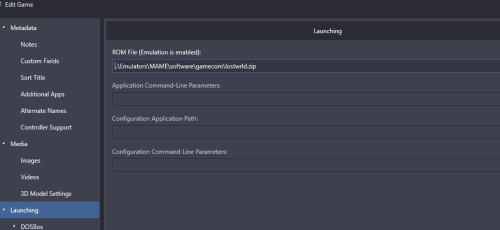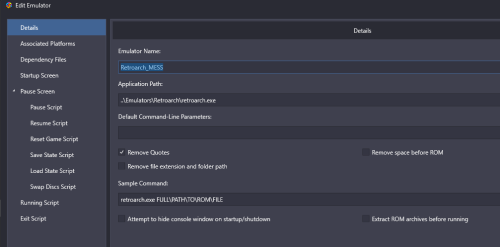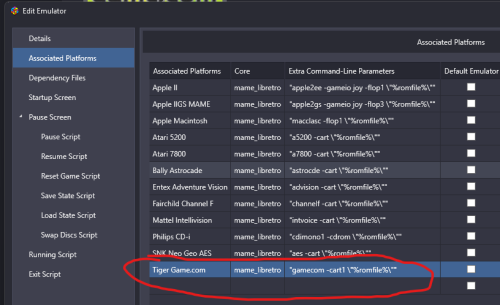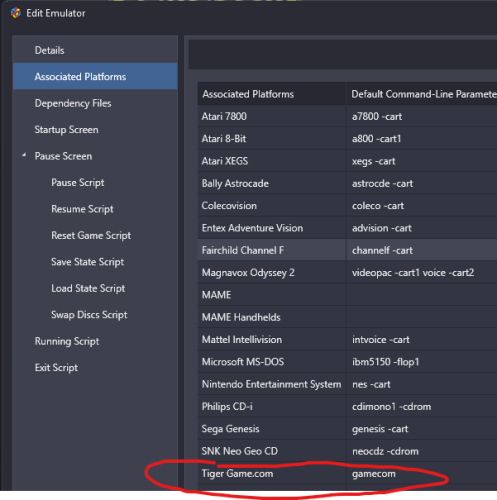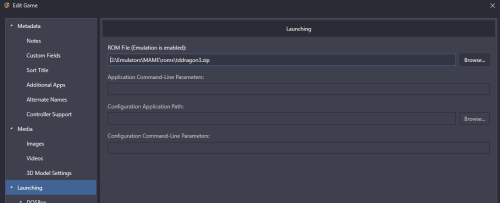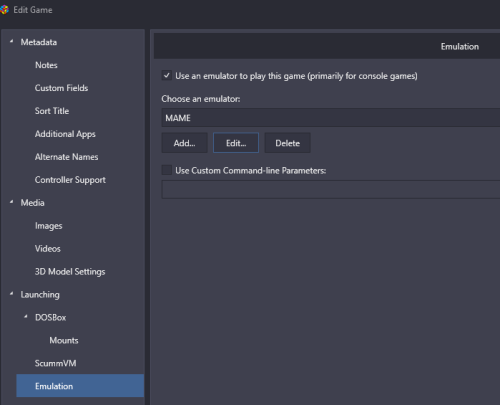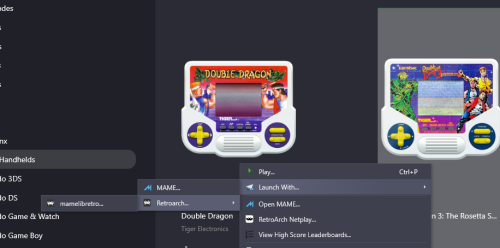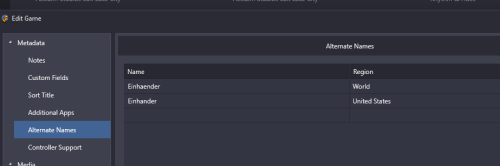-
Posts
1,441 -
Joined
-
Last visited
-
Days Won
8
Content Type
Profiles
Forums
Articles
Downloads
Gallery
Blogs
Everything posted by sundogak
-
Does your standalone Mame use waitvsync option? My try in LB without. Just a guess, as nothing else looks out of place.
-
I tried this with RPCS3 and the way LB is pulling from RPC seems to be using the eboot.bin entries within RPCS3. Thus, there is issue with how LB prioritizes updates resulting in potential for the original (non-updated) eboot.bin selected to launch in LB. Running directly from RPCS3 prioritizes the correct eboot.bin file so not an issue in the emulator. For example, Angry Birds Trilogy has an update to 1.02 to the disc based game. LB auto imports two eboot.bin entries: One within RPCS3\games directory where disc based games are installed A second under the RPCS3\dev_hdd0\game directory where updates and/or PSN HD games are installed. If LB doesn't prioritize as default the eboot.bin in the update directory the game will run under the non-patched/non-updated version. For some games this can cause issues plus not running updated version. You can manually select the updated version and select as default in LB. But that implies the user knows enough to do this or remembers/notices it. For solely PSN download games then not issue as those are files all are within deve_hdd0\game directory. RPCS3 can run commands and direct and that is how it generates its shortcuts. For example the same game shortcut is: "G:\Emulators\Sony Playstation 3\RPCS3\rpcs3.exe" --no-gui "%RPCS3_GAMEID%:BLUS31054" Calling the game from the RPCS3 GameID variable avoids the eboot.bin issue but just like Vita the issue is tying the GameID to a game name so LB knows what to add to the game name and DB lookup.
-
see this post on easiest way to keep a current MAME set:
-
-
However, there is a LB plugin...
-
Three are similar to features existing unless plan is to remove this option in emulator setup. I assume the variable takes precedence vs this? Helpful to add a variable for parent folder name for emulators like Vita3K and PS3 where "rom" is eboot.bin within parent folder with game ID needed for emulator. Or for computers an additional App variable for multi-disks. Is this impacting media matching or just DB matching only? Prior was to ignore anything in brackets for media matching purposes.
-
You have to run the program first to generate the CFG file.
-
That is controlled by the theme xml. Might try asking in thread for your specific theme.
-
-
Place game ID (same name as folder) in a dummy text file in the folder with the eboot.bin. In this case PCSA00027.txt The emulator will only launch directly into a game if the Game ID is used. Setup your emulator in LB. Add the -F and -r switches to the Default Command Line entry. Make sure to check the boxes for remove quotes,extension/folder path are checked. Import the text file as a "rom". Manually override the name at the last step of import to indicate actual game title (in this case Freedom Wars). If you don't want to manually do the text files you can use this batch file placed in the ux0\app\ directory. If run from there it will take the name of each parent folder and create a text file in the game folder. idfile.bat
-
Well, my bad, I didn't read your post carefully. I am going to backtrack a bit on what said above as just noticed you were talking game.com vs Tiger handhelds. You are specifically referring to game.com games which is a MAME Software List game vs the Tiger handhelds which are in the arcade set. Similarly you can set it up as follows to run via MAME and RA. I am using Lostworld Game.com game as example below. You point to your main MAME software list set for both RA and MAME and then you don't have to move any ROMS around (or combine). In this case, it now points to the Software List folder Game.com and the rom: If using MAME then under associated platforms. Note you don't have to use "cart1" if you have properly setup MAME folders with HASH folder and updated. MAME figures it out by Zip file name using the HASH xml. Or you can use "-cart1". For Retroarch it is a bit different for Software List games than it is for Arcade. I setup a separate entry for Retroarch Mess (or software list) emulator to make it easier to work as different check box settings needed. Then for Associated Platforms for RA: This is the entry. Note the spaces and double quotes as is key or won't work. "gamecom -cart1 \"%romfile%\"" Then you should have ability to launch via RA or MAME. As side note, Software List is another layer deep in complexity for RA MAME so my recommendation/preference is to use vanilla MAME particularly for software lists (plus gets goofy on borders/artwork with RA).
-
Don't move stuff around. Point to your main MAME rom folder set. Unless you have a full merged set then you will always run into issues trying to manually reassemble. In MAME: Assuming you have Retroarch working for MAME overall then pointing to the same rom set and using RA as emulator works the same. Below if launch via RA:
-
That is working as designed. LB launches into the main menu for the emulator. The issue is the emulator has no way to direct launch into a game or other command line functions. It is a development preview so not really ready for prime time integration to front ends. So you will only be able to launch into the main menu at this stage unless they add in hooks to direct game launch. Your video shows you are getting to the menu so you just have to select the game down on bottom with controller. Adding to that they don't have any "portable" setup so now have appdata stuff (where roms, config are located) scattered separately from the main emulator exe which always makes things a pain.
- 9 replies
-
- 1
-

-
- zeebo emulation
- zeebo emulator
- (and 3 more)
-

launchbox not scanning cover art for pinball FX3
sundogak replied to Ricardo42's topic in Website/Forum Support
There are threads here on how to setup to launch games directly from Steam in LB: -

launchbox not scanning cover art for pinball FX3
sundogak replied to Ricardo42's topic in Website/Forum Support
See this pack in downloads sections. Others have similar packs if prefer another. LB DB isn't setup well for pinball for emulator type as they don't divide by system such as Pinball FX, FX3, or Future Pinball. -

Importing PSX Games - Not all are imported despite being valid
sundogak replied to wockawocka's topic in Troubleshooting
More than likely they are duplicates as the LB Database sees it. For example, on the "In the Hunt" do you have a game already in your LB listing for "Kaitei Daisensou: In the Hunt"? If so that is the Japanese title and LB won't import it unless you check the box on import to import duplicates. By default LB won't import dupes but sadly isn't good about telling you that (it just shows zero import). My guess is anything you are seeing not importing is likely another name already in your setup. For Einhander, the spelling you see is for the World release so it isn't incorrect. You can override which name is presented/shown by going into edit game and selecting Alternate Names and click on version you want as primary. -

Pixelized icons for Collection playlists
sundogak commented on kobaturtle's file in Custom Sidebar Icons
-

pinball fx Pinball FX (Steam 2023) - LB How to Setup Direct Launch
sundogak replied to sundogak's topic in Troubleshooting
Updated original post with new tables and table IDs: Pacific Rim Pinball – 186 Battlestar Galactica Pinball – 170 Xena: Warrior Princess Pinball – 167 Knight Rider Pinball – 177 Super League Football – 36 Media pack also updated.