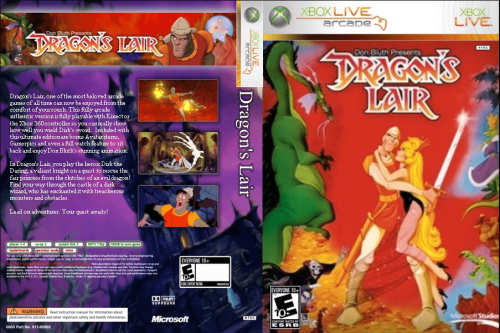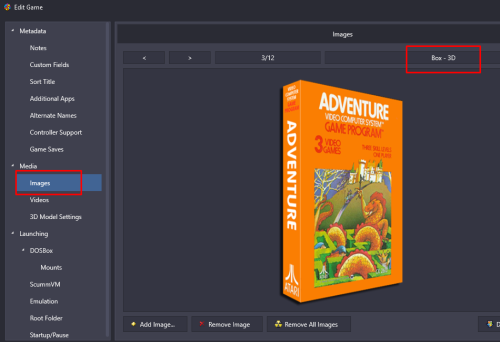-
Posts
4,777 -
Joined
-
Last visited
-
Days Won
36
Content Type
Profiles
Forums
Articles
Downloads
Gallery
Blogs
Everything posted by JoeViking245
-
.thumb.png.c9faf450e4d2b690a819048b18173f61.png)
The Retroach Launchbox is using is missing options.
JoeViking245 replied to PedgeJameson's topic in Troubleshooting
Unless they changed things, should be able to install them the way they were done before. In RetroArch: Main Menu - Online Updater - Update Cheats -
Those default image locations changed in version 13.21 with the added Media Pack Feature. That may be Theme dependent or an available override (either just for 'that' theme or for themes in general). Here's more information regarding the Media Pack Feature from The LaunchBox Strategy Guide. LaunchBox Media Pack Feature – Version 13.21 - LaunchBox
-
Sounds like a settings issue somewhere. Can you share some screenshots of how you have things setup in LaunchBox. Specifically: Edit your Supermodel emulator (in LaunchBox) and show: The main Details section The Associated Platforms section Edit a game (in LaunchBox) that's failing and show: The Launching section The Emulation section
-
If it's of any consequence, and in the spirit of staying away from using technical terms as requested in your other post; Unless you've told Mesen to not check for updates (by default, it does check), when you go to launch a game and there is an update available, the emulator will notify you and can install it for you. Granted, it does "get in the way" when you just want to play a game. But in a way, it does beat having to periodically go into Manage -Emulators to check and if there is an update.
-
Sounds like a settings issue somewhere. Can you share some screenshots of how you have things setup in LaunchBox. Specifically: Edit your Cemu emulator (in LaunchBox) and show: The main Details section The Associated Platforms section Edit a Wii U game (in LaunchBox) that's failing and show The Launching section The Emulation section
-
.thumb.png.c9faf450e4d2b690a819048b18173f61.png)
Need help with launching NeoGeo games from Launchbox/Bigbox
JoeViking245 replied to jspudz's topic in Noobs
Double check that in the Associated Platforms section, for that platform, that it's un-checked there as well. -
EmuMovies has them. In which they could be uploaded there. You can put in a feature request to add Box - Full to the list of available upload image types for the LaunchBox Games Database. Example of a Box -Full image:
-
.thumb.png.c9faf450e4d2b690a819048b18173f61.png)
Screen goes black then crashes after loading game on LaunchBox (Mame)
JoeViking245 replied to Aero's topic in Troubleshooting
Do you have the corresponding .chd file for the game? Is the folder holding the CHD file in the same location as the ROM? /Games/Arcade/sf2049.zip /Games/Arcade/sf2049/sf2049.chd -
Then you have several options. A few are... Change the Image Group to something else. Suggestion: Boxes View < Image Group < Boxes Add the Image Type(s) those games do have to 3D Box Priorities as I suggested above Go to Tools < Options < Media < 3D Box Priorities Create your own 3D Box images This option involves a bit of work on your part. But is an option, none-the-less.
-
Via the menu.. double check this is checked: View < Hide Games < Marked Hidden If it's not, the cat walked across the keyboard or you may have accidentally pressed Ctrl+Alt+H.
-
I suggest using the MAME troubleshooter plugin to help resolve MAME launching issues. But only do so after figuring out your [potential] MAME versioning issue.
-
They moved to Media Packs. LaunchBox Media Pack Feature – Version 13.21 - LaunchBox
-
The only one needing to be on your system is .NET Core 3.1 Runtime. No other .NET-this, .NET-that or .NET-the-other-thing is required by LaunchBox to be installed. LaunchBox does use .NET 9, but ALL required dependencies for it are included within LaunchBox itself.
-
.thumb.png.c9faf450e4d2b690a819048b18173f61.png)
Mame No-Nag Updated Monthly, Current Version:
JoeViking245 commented on MadK9's file in Third-party Apps and Plugins
That's weird. Because when I set seconds_to_run from 0 (zero) to 1 (one), after the game has completely loaded, it exits after one second. It then also creates a subfolder in MAME's root folder named after the ROM, and in that folder has a screenshot of the game. You sure that's the correct line? Though I can see that as a pretty cool feature. Set it to 300 (5 minutes). Start a game and you have 5 minutes to get the highest score you can. When it "kicks you out", look in the folder it created and look at the screenshot to see what your score was. -
In your 2nd screenshot, that's for the 3D Box Model (not to be confused with a 3D box image). The Model is what will show in the Game Details panel (which you have hidden). You can enable/disable that panel via View < Show / Hide < Game Details (Ctrl+T) Your 3rd screenshot is showing a Box-Front image but is marked as Box-3D. That shouldn't be marked that way unless you manually changed it. However, being marked as Box-3D (and you clicked OK to save it that way), it should show. (if it was recently changed to that type, you may need to Refresh the Images [again].) It looks like at least some of the other games don't have 3D boxes available to download. e.g. Looking up EA Sports FC 25 in the database, it doesn't have a Box-3D available. Neither does Deepest Chamber: Resurrection. In fact, neither does Encased: A Sci-Fi Post-Apocalyptic RPG. If you want, you can set it show the Box-Front if a Box-3D image is not available. Go to Tools < Options < Media < 3D Box Priorities. In there, check the box for Box - Front. Click OK to save and close.
-
It sounds like then you don't have 3D box images downloaded for those games. If you edit a game that's not showing an image and go to the Images section, is one of the images you have for it Box - 3D?
-
.thumb.png.c9faf450e4d2b690a819048b18173f61.png)
13.22 Game Competition Status Migration Issue
JoeViking245 replied to wjrandon's topic in Troubleshooting
It looks like it's probably too late now, but if you run into this again in the future, you could try this: Bulk Add/Remove Additional Applications - Third-party Apps and Plugins - LaunchBox Community Forums -
If all your games do have 3D boxes for them, try clicking View - Media - Refresh All Images.
-
Glad to hear you got it work. But am curious as to why it stopped working for you. I can't say for sure if zipped ROMs worked directly with that core before or not. But in the RA Associated Platforms sections, checking Extract ROMs has always worked for me. Maybe somehow in an update that got unchecked? The only other thing I can think of that it could be (based on your example command parameters) is that the .sfc file is not in that location [anymore?]. Note: I put the sgb2 ROM in RA's system folder (similar to your fix) because it looks nicer in the command-line parameters that way. Also note, contrary to the video, you don't need to setup another emulator in LB. Can just add NGB again and un-check Default Emulator. But yes, it does look nicer when right-clicking a game to see the Name rather than selecting RA then choosing it by core name. The above setting produces this full command line: "D:\LaunchBox\Emulators\Retroarch\retroarch.exe" -L "cores\bsnes_libretro.dll" -f "system/Super Game Boy 2 (Japan).sfc" --subsystem sgb "D:\LaunchBox\ThirdParty\7-Zip\Temp\dmg-afge-0.u1" (where "dmg-afge-0.u1" is the ROM inside "frogger.zip" which I got from MAME's software lists.)
-
No worries. It's just a hobby. You didn't get an email because I didn't quote you and also you're not following this post. No biggie. If you're talking from within LaunchBox, you'd either put them into their own Platform or Playlist. You could then put those into whatever Category you want. (semantics matter) ONE WAY you could attain what you're after is, with the games all already imported, go through them and add accordingly to a playlist. Creating and populate them as you so desire. (right-click a game and in that menu somewhere is Add to Playlist.) Once you have a playlist to your liking, select all the games in the playlist and press Ctrl+E to start the Bulk Edit Wizard. In there, change the Platform for those games. Now they're all in one platform and you can delete the Playlist.
-
You're welcome! You update those in LaunchBox via Tools < Manage < Plugins...

.thumb.png.c9faf450e4d2b690a819048b18173f61.png)