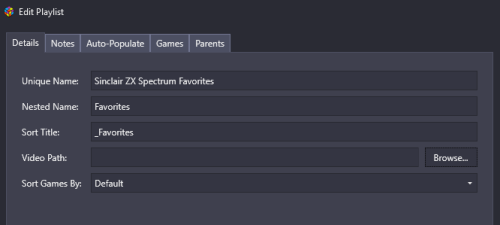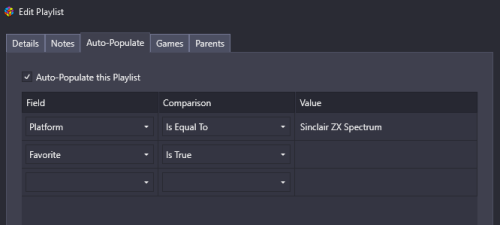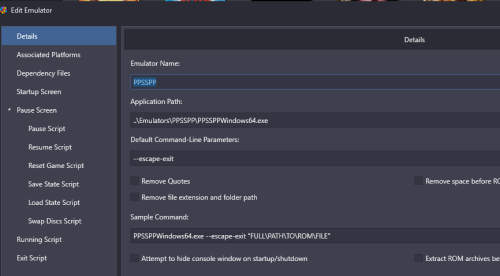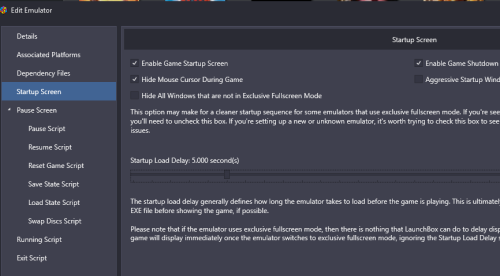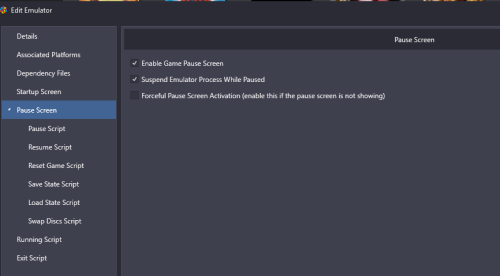-
Posts
4,674 -
Joined
-
Last visited
-
Days Won
34
Content Type
Profiles
Forums
Articles
Downloads
Gallery
Blogs
Everything posted by JoeViking245
-
.thumb.png.c9faf450e4d2b690a819048b18173f61.png)
LaunchBox Games Database Image Viewer-Plus
JoeViking245 commented on JoeViking245's file in Third-party Apps and Plugins
-
.thumb.png.c9faf450e4d2b690a819048b18173f61.png)
LaunchBox Games Database Image Viewer-Plus
JoeViking245 commented on JoeViking245's file in Third-party Apps and Plugins
-
Your 1st screenshot is showing (not showing) the games' Clear Logos. If a game doesn't have its Clear Log, plain text will be shown. If in LaunchBox, you recently added [more] game Clear Logos (or any other images for that matter), in BigBox you need to update the image cache. System Menu < Options < Image Cache - select 1 or more options Your 2nd screenshot if for Platform Videos.
-
I merged your post with the one you linked since they are directly related. The 2 command lines are synonymous. When you add the command-line parameters the OP suggests, %romfile% translates to <game ROM> "location of your bios" translates to <BIOS> "location of your sound bios" translates to [sound BIOS] LaunchBox will automatically replace %romfile% with the path to the games ROM file [as you have it set in the games Application Path]. For the BIOS file, you want to put the full path to the file, "in quotes". The sound BIOS is optional (but according to the documents, you need it if you want to hear something) as depicted by it [being in brackets]. Like the main BIOS file, you want to put the full path to the file "in quotes". Here's an example: %romfile% "D:\Games\Loopy Stuff\casloopyBIOSfile.zip" "D:\Games\Loopy Stuff\casloopySoundBIOSfile.zip"
-
Thanks again. Some done. Some ignored. Some extras (well, one). V1.2.0 New Feature: Window size/location and Image Zoom level are saved on close and used next time you open the plugin Improvement: Image Gallery can now zoom +/- using Ctrl+MouseWheel and also MouseWheel-scroll over the Zoom slider Right-Click NOT on an image inside the Gallery to reset zoom level New Feature: View images fullscreen. (Right-click image and select View Fullscreen) New Feature: Bulk. Can now select multiple games
-
.thumb.png.c9faf450e4d2b690a819048b18173f61.png)
"Additional Apps" that worked before are now broken
JoeViking245 replied to Drakorex's topic in Troubleshooting
-
Some things. But not all. You need to set the controller bindings separately in LaunchBox and BigBox. Respectively.
-
.thumb.png.c9faf450e4d2b690a819048b18173f61.png)
Favourites List for ZX Spectrum not generating.
JoeViking245 replied to megagarrym's topic in Troubleshooting
Before you indicated is said Nothing to Do. No Missing Playlists makes more sense. I just ran a test on v13.18 and v13.19 and it worked here to 'add the missing playlist'. Based on the actual message it gave to you, makes me wonder, if you switched to the Playlists view (left panel, change from Platform Category to Playlists), if it would appear there. And that for some reason it just didn't nest it under the platform. Maybe look there to see if there're 2 [similar] playlists (the 1 generated and the one you created). The one it generated for me looks like this. -
.thumb.png.c9faf450e4d2b690a819048b18173f61.png)
LED Blinky - I'm using xinput. How do I simply turn my LEDs on?
JoeViking245 replied to Hamburglin's topic in Features
I keep forgetting 'newer' encoders can also do XInput. The antiquated IPac-2 encoder on my cab can only do keyboard mode. But the cab at least does have the side flipper buttons. -
.thumb.png.c9faf450e4d2b690a819048b18173f61.png)
LED Blinky - I'm using xinput. How do I simply turn my LEDs on?
JoeViking245 replied to Hamburglin's topic in Features
Never tried it on the other 2, but you can [also] set XInput controls for Visual Pinball (VPX). Though, to me, it's weird playing it with a controller. -
.thumb.png.c9faf450e4d2b690a819048b18173f61.png)
Favourites List for ZX Spectrum not generating.
JoeViking245 replied to megagarrym's topic in Troubleshooting
Show your work. Kind of difficult to help when we don't know exactly what you did. Edit your ZX Spectrum Favorites playlist you created and share some screen shots. Specifically, the Auto-Populate tab. -
Sorry. I have zero knowledge of UltraSticks. But I do know that the folks at Ultimarc have been super helpful for other Community members. Maybe not specific to this, but in general. And not to throw out a cliche, but Googling may help. I find it works better than searching the site. Throw in the keyword "LaunchBox" or :BigBox" in your case helps a lot. i.e. "BigBox Ultrastik 360".
-
LaunchBox is meant to be a keyboard and mouse application. Sounds like maybe the buttons are Keyboard Input (vs XInput). A good way to tell is open notepad and press player1-button-5. Does a "z" get typed? If it does, also try this... (this assumes you have a Pause button...) Select a game. Press and hold player1-button-1 and press Pause. If all goes well, you just "pressed Ctrl+P" and the game should start. This may not be ideal. But again, it's intended to be a keyboard and mouse application.
-
You might try asking on that theme's support page from where it was downloaded.
-
.thumb.png.c9faf450e4d2b690a819048b18173f61.png)
PPSSPP won't pop up when loaded from BigBox
JoeViking245 replied to TylerBoucher's topic in Troubleshooting
Here's how mine's setup: And then in my F:\Emulators\PPSSPP\memstick\PSP\SYSTEM\ppsspp.ini file, I have FullScreen = True. (You'll have to scroll down and find it and make sure it's set to True.) Though I suppose you could just add --fullscreen (2 dashes) to the command line. That may be easier. -
I presume "EmuMovies". After adding your EmuMovies credentials into LaunchBox and verifying it works (which you have done).. I think what you're after is Tools Download Update Metadata and Media for All Games When you get to the LaunchBox images click Check None Then for the EmuMovies click Check All (or just the ones you actually need)
-
.thumb.png.c9faf450e4d2b690a819048b18173f61.png)
PPSSPP won't pop up when loaded from BigBox
JoeViking245 replied to TylerBoucher's topic in Troubleshooting
BigBox or LaunchBox? Didn't know BigBox could be minimized. In LaunchBox, edit your PPSSPP emulator. Under Startup Screens, un-check Hide all windows that are not exclusive fullscreen. -
System Menu - Options - Images. Then do one, some, or all of the Refresh Image cache type-options. (Don't have BigBox open right now, so the menu/options names may be slightly different. But should get you towards the right direction)
-
You can rerun the MAME Full Set Import Wizard and uncheck more filters and it will add just those 'extra' games. Unless of course you uncheck 'ignore duplicates'. If you manually removed some games, they will get readded. Conversely, if you run it again and check more of the filters (more that you had previously checked), it will not remove the games that fall under the newly checked coxes. For this scenario, there's a plugin for that. Arcade MAME ROMs are the exception for using "Scan for Added ROMs" in the Tools menu. That is, it doesn't (by design) work for them.
-
Select a platform Press Ctrl+A to select all games in that platform Go to Tools < File Management - Change ROMs Folder Path for Selected Games...
-
You're welcome. For window sizing, it's a one click maximize. What more do you need. Do note that when you resize and/or move the window, if you maximize the window then restore it, it goes back to the previous (remembered) size/location. (But yeah, only for that session) Zoom setting, there is a default. I think what you're asking is to remember your default. I will add to my request's notes, something along the lines of 'store window size and zoom setting'. The intent is to have a visual of the available images and the ability to add them to your collection. With the added bonus of being able to remove images from your collection. Not to 'audit' the quality of the images. I don't know, I think the slider is way easier to use that selecting from a combo box. Click-hold drag up/down vs. click, select, "doh, not big enough", click select. (The latter making the "remember last zoom setting" more palatable.) I'd have to look into the 'override the built-in scroll up/down if Ctrl is pressed when inside the ScrollViewer'. I will add to my request's notes, look into increasing the zoom level and Ctrl+MouseWheel zoom. MAYBE look at adding preset radio buttons for a one click 'jump to zoom level X'. I don't see it as "have to keep toggling... or hiding". I see it as you get to. 😎 In your example, looking at the database images, in the left panel click Clear Logos to see just the 3. Click Hide to [visually] remove the ones you have. Click again to show them. I'll add this suggestion to "the list". But TBH, it'll go to the bottom, and I foresee it staying there a long time. Mainly because of what all would be involved to make it work 'best'. I'll add this suggestion to "the list". Thanks for the suggestions. I had actually pondered all these (except increasing the zoom level) prior to release. (But not for very long.) I figured I'd wait for someone to ask for them. Then if they didn't, I wouldn't have to spend time coding them in. And if they did, I could claim it as a New Feature or Improvement.
-
.thumb.png.c9faf450e4d2b690a819048b18173f61.png)
13.19 Dolphin doesn't launch fullscreen anymore
JoeViking245 replied to jevcleem's topic in Troubleshooting
Just to clarify, I believe the issues you're noting are with 13.19. Not 3.19. At first, I thought it may have just been a typo. But it appears fairly consistent in yours (as well as several other members) posts throughout. Also, .NET8 to .NET9, though there are notable changes, LaunchBox actually went from .NET6 to .NET9. Which indeed is a major move. -
Of just rename the file from Boom Zoo (Taiwan).7z to boomzoo.7z.

.thumb.png.c9faf450e4d2b690a819048b18173f61.png)