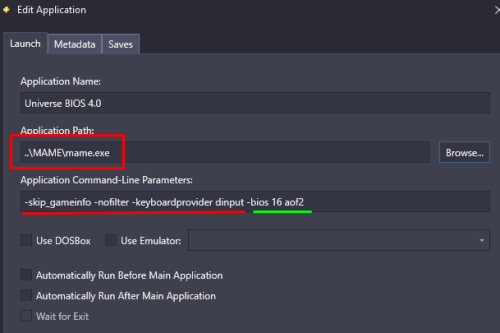-
Posts
4,781 -
Joined
-
Last visited
-
Days Won
36
Content Type
Profiles
Forums
Articles
Downloads
Gallery
Blogs
Everything posted by JoeViking245
-
As a workaround (though not ideal), you can edit the individual Additional Apps and manually set them to do what you want. Uncheck Use Emulator then add the path to MAME and the appropriate parameters (including the ROM name).
-
I think what you're wanting to do is, using the same particular ROM (i.e. aof2.zip), have multiple "copies" of that ROM imported into LaunchBox, but each "copy" loads using a different BIOS. It'll of course be the same physical file (aof2.zip), but seen 3 times. i.e. aof2 (Jap BIOS) aof2 (Eu BIOS) aof2 (US BIOS) How you'd accomplish this from the command line is to add the parameter i.e. -bios 16. ("16" being the variable/number of the BIOS for that game as MAME sees it). Unfortunately, this isn't possible for Additional Apps ('Alternate Versions') because you can't add Custom Command Line Parameters to them.
-
I just ran a test to confirm what you're experiencing. Tools < Import < ROM Files < Single Platform In my case I selected a folder "Nintendo 64". It auto-detected the platform and then gave the option to install RetroArch. Choosing "Install RetroArch", the wizard proceeds without giving the option to download bezels. Test #2, same steps but instead of having LaunchBox automatically install the emulator, I selected "Manually Configure Emulator". Added a new emulator (RetroArch) and continuing through the wizard, the "Download Bezels from The Bezel Project?" screen appeared this time. My guess as to what's happening is, when choosing "Install RetroArch", RetroArch isn't technically installed until the end of the Import process. So the wizard doesn't "see" retroarch,.exe and skips the bezel section. The good thing is, it'll only do that once. Or at least until RetroArch exists as an emulator. The bad thing is it happens once. The easy fix is to re-add those games and the wizard this time should show the bezel option screen. Subsequent platforms using RetroArch as the emulator should see the bezel option screen during the import wizard as well. Feel free to report a bug here: Feedback - LaunchBox This way the developers will have a 1st hand report of the bug and can process accordingly. (Rather than them sifting through oodles of Forum threads.)
-
Select the games in the given platform and then go to: Tools < File Management < Change ROMs Folder Path for Selected Games...
-
.thumb.png.c9faf450e4d2b690a819048b18173f61.png)
Change game list to show banner instead of clear logo?
JoeViking245 replied to gibbagabbagoo's topic in Big Box Custom Themes
Looking at \LaunchBox\Themes\Documentation.pdf, it'd be ActiveGame.BannerImagePath. (or maybe ActivePlatform.BannerImagePath) -
The reason I asked which emulator you are selecting to use is, I believe the "Download Bezels from The Bezel Project?" part of the Import Wizard only appears when selecting RetroArch or MAME as your emulator. I also believe the wizard looks at the actual executable filename (vs the name/title you gave the emulator). So, "retroarch.exe" and "mame.exe". I don't know if it looks for forks of MAME like "mameui.exe".
-
Looking through in your previous posts, I still haven't seen any actual script. Maybe when you're at your computer, you can take a moment and share what you actually have there. Unless what you're saying is that your Running Script actually consists of just yo. And nothing else. Then of course it's going to error. Not sure where you'd get that yo is actually a command of sorts.
-
The Additional Apps look fine. What happens if you remove the erroneous script from the Running Script section? What is the Running Script you have supposed to do? Why is it erroring? What's the action it's not recognizing? What does the whole script look like? It's not supposed to start JoyToKey is it? If so, why are you starting it twice (via the Running script AND Additional App)? If you fix the error in the script, can you remove the Additional App? Sorry so many questions. My mind reading skills have been on the fritz lately.
-
I've never done the download bezels feature so I won't be able to help you. But for someone who might be able to help you, what you're missing could possibly be providing some details on how you're going about doing what you're trying to do. How are you importing the games? Tools Menu? Drag & Drop? A group (or folder) of files? Just one file at a time? Letting the Auto Import feature do its thing? What emulator are you selecting as the emulator? MAME? RetroArch? Dolphin? Xemu?
-
All scripts aside, you say you have JoyToKey set as an Additional App. Is it set to Run Before Main Application? Can you share a screenshot of this Additional App? And when you launch a game that has this Additional App set to Run Before Main Application, the game launches minimized? BUT, if you remove the Additional App, the game launches fullscreen? That doesn't make sense. Now back to scripts... Your script that's giving you an error message, "but it works", where/how exactly are you running this script? As an Additional App? In the Running Script section of the emulator? Are you running it as well as the above Additional App? Or just the script? When you say "it works", are you saying it launches JoyToKey and the Dice game opens fullscreen? What is the error message? What does the script look like? If you click OK on the error message, does it go away and "everything works"? With as much information you've given us, you really haven't given us anything to be able to help you.
-
My guess is that you have 'Attempt to hide console window on startup/shutdown' checked. Do you have Dice set to start fullscreen? Whether you run a batch file or an AHK script shouldn't matter. They're essentially the same thing. How are you running them "at the same time"? When running your batch file (or script) and Dice outside of LaunchBox, do they 'play nice" with each other? Have you tried running JoyToKey as an Additional App to the games and set it to Run Before Main Application? You should be able to run that directly without the need of a batch file or script.
-
.thumb.png.c9faf450e4d2b690a819048b18173f61.png)
Custom sound settings in mame for ti99_4a for specific game
JoeViking245 replied to spikey's topic in Troubleshooting
You were on the right track. You'll need to edit the specific game in LaunchBox and use game specific custom command line parameters. In 'what you tried' #4, what you're looking for is -cfg_directory. This thread shows it being used for the NES softlist. -
Command line: --fullscreen=true Or you can edit xenia.config.toml [Display] fullscreen = true
-
First off, I must sincerely apologize. I swear we were on a different thread for a different plugin when I first replied to your initial request. (guess that's what I get for trying to multitask with multiple tabs open. 😊) Some games have multiple alternate Titles that have no Region associated with them. i.e. Halo: Combat Evolved (default), Halo 1 (alt, no region), Halo CE (alt, no region). When choosing to Select First Title, honestly I think it's coincidence that they're grabbed alphabetically. But there's so few to choose from, it's hard to say. Before changing a games Title, the plugin adds the existing Title to its Alternate Names list if it doesn't already exist there. Thought being, so it doesn't get lost (i.e. you wanted to revert back). But it shouldn't end up with duplicates listed under Alternate Names. 'Duplicates' being case-sensitive. 'Joe' and 'JOE' is not considered a duplicate. However what it doesn't do is remove the 'new Title' from the Alternate Titles list once applied (I debated back-and-forth on this, sticking with the 'safe route'). Making an available Alternate Title a duplicate of the game's [now] Main Title. Hopefully that's what you're seeing. If that's not it, please let me know and I'll dig into it further. [long, boring background details left out...] I have on my list to look into restructuring this plugin to make use of the 'new' metadata database file making it so that it will no longer have to rely on per-game downloaded metadata. aka, Alternate and Default Tiles will come "straight from the horse's mouth". This will also allow me to add an option to "update the game title with the default/main title from the LB games database". No promises on how soon (or not) this may take place.
-
It'd be nice to know what scripts you actually tried so we don't create duplicative efforts. The fork you use might have been helpful also. Since you didn't mention the fork you were using, I tested with the 'regular' flycast.exe. First thing I did was to edit the file emu.cfg and set fullscreen = yes. This alleviates any need for Alt+Enter. 'Regular' Flycast doesn't discern window titles between the 2 windows. They're both simply titled Flycast. So in that regards, you're better off using the fork. For BigBox, I tested using a sleep timer then sending Alt+Tab and that worked perfect. But breaks in LaunchBox because when launched from there, there's not the focus issue and it changes it the screen we don't want. Since your version distinguishes the window titles, you can use WinActivate. At least with the 'regular' version, when exiting this particular game from LB or BB, you need to exit twice. Once for each window. Maybe it's different with your fork. Based on the information you provided, here's what I came up with. Sleep, 5000 WinActivate Flycast - multiboard slave 1 $Esc:: { WinClose, ahk_exe flycast.exe WinClose, ahk_exe flycast.exe } You can adjust the 5 second sleep timer as necessary. For WinActivate, the window title used is case sEnSitiVE. It can also be truncated to just enough where it will distinguish it from another window's Title. i.e. Flycast - m would work.
-
RetroArch will create a Log file in this situation if adding in the -v parameter. Even though it doesn't appear to launch. Looking closer at the partial debug log you shared, the missing file has to do with the assembly file System.Runtime. So, not related to launching the game. LaunchBox knows the games' file exists because of what's in the games Application Path. In fact, you'd get a popup message box [from LaunchBox] stating it doesn't exist if it didn't. Also, LB doesn't care about what's in the command line parameters, either correct for the emulator or otherwise. As long as the physical game file exists (except in the case of MAME) and the emulator application exists, it'll attempt to pass the parameters as shown to the emulator. The command line LaunchBox passes to the cmd line is [typically*] what's shown in my screenshots above under the Sample Command. RetroArch is unique in that you also need to figure in the core that is passed. i.e. add in -L cores/xxxx.dll *Also note that any parameters (if any) shown in the Associated Platforms section of the emulator for the specific Platform will take precedence over what's shown in the Details section. LaunchBox will always pass the result of %romfile% at the end the command line string, taking into account the checkboxes that are checked. The exception is if you manually insert %romfile% in the middle of your parameters. Then it won't [also] add it to the end.
-
I can't attest to what is or isn't in the log file. But I can tell you is that what's passed in place of the variable %romfile% directly depends on what's in the emulator settings. You can also either turn on Logs in RetroArch or pass -v to create a Log file. (\Retroarch\logs\retroarch.log) I understand this all in retrospect/hindsight. But may help in the future or someone else reading this sometime down the line.
-
Try: Edit MAME (in LaunchBox) and un-check "Attempt to hide console window on startup/shutdown".
-
Thanks! That does look pretty sharp! As for the mouse, only play games that don't require one. For me, what I'm seeing is, the emulator mouse looks like it gets stuck in the upper left edge between the emulator and the bezel. My only guess is the emu cursor is 'fighting' with the bezel: The bezel, forcing itself to stay on top. While at the same time keeping the emulator the active window. Pressing the Pause/Break key "takes care of it". But does no good if you need the emulated mouse in-game. Not really sure if something can be done, for whatever is causing the conflict. The good thing is it seems to work great with the LaunchBox Pause themes (I mapped start/stop emulation to "P". Not sure if it was needed) and the game I tested (Bubble Bobble) plays and works great.
-
What settings do you have in Steem? Are you able to get it windowed full screen and then the plugin sizes it to fit within the bezel? I ask because I can't get it to do that. Though, I did just install it within the last hour and am still figuring it out. (If you could detail, or better yet share some screenshots of your Steem configuration(s) [in the emulator itself], it'd be greatly appreciated.)

.thumb.png.c9faf450e4d2b690a819048b18173f61.png)