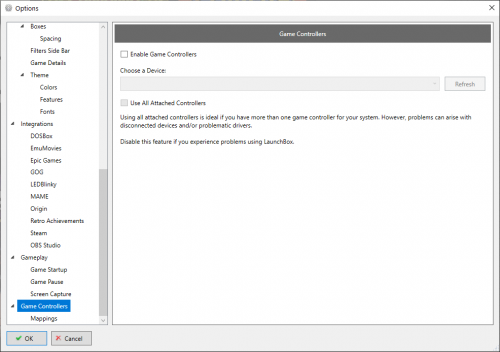-
Posts
5,212 -
Joined
-
Last visited
-
Days Won
18
Content Type
Profiles
Forums
Articles
Downloads
Gallery
Blogs
Everything posted by C-Beats
-
Should be able to run the download media tool again and on the last page select the middle option (do not replace). The download tool will then skip any image you already have downloaded and only get the ones missing.
- 1 reply
-
- 1
-

-
How did you import the platform? Drag/Drop, manual, or some other method? Did you manually edit the notes of your platform?
-
What do you mean by its resetting itself?
-
Not a problem, send it when you can and we can go from there.
-
I doubt it is the cause of the issue but can you see if \\LaunchBox\LBThemes\ is readonly, and if so remove that flag and tell me if that helps at all?
-
The errors the exact same? What theme are you trying to load when you get them? Can you post one just so I can see the message, some times the key is hidden in the nasty wall of text, may prove to be useful.
-
Yeah, that is intentional. Those links or shortcuts are created on start up and then cleaned up on close. Now that you are seeing that can you try to apply a theme and tell me if you continue to see the errors you were having?
-
As I stated it isn't the only cause, but is nice that you can confirm it isn't the cause this time around. Some other things you can check are: Ensure the folders in your Core folder are NOT read only for any reason Ensure you don't have any sync software that could be locking the folder Can also be helpful that you delete the following folders from the Core directory while LaunchBox and Big Box are closed then attempt to open LaunchBox after to see if the symlinks are then created appropriately: \\LaunchBox\Core\Data \\LaunchBox\Core\Images \\LaunchBox\Core\LBThemes \\LaunchBox\Core\Manuals \\LaunchBox\Core\Music \\LaunchBox\Core\PauseThemes \\LaunchBox\Core\Plugins \\LaunchBox\Core\StartupThemes \\LaunchBox\Core\Themes \\LaunchBox\Core\ThirdParty \\LaunchBox\Core\Videos
-
Most of these errors are caused because the symlink creation process that occurs on start up fails. The most common reason is the drive LaunchBox is on is not NFTS but there are other causes. You should be able to turn on debug logging and then try to start up into the theme to get the error, then just close LaunchBox (or Big Box) and look in the log to see whether that process failed or not, and any information as to why it failed. Another easy way to tell if this process happened correctly is to open LaunchBox, then go to the \\LaunchBox\Core\ folder and look for a LBThemes or Themes folder. If there is an actual folder there (and not a shortcut) then the symlink process is failing on your machine.
-
Hey @BadServo was trying to look into this but having a hard time replicating. Could you zip up your data folder and PM it to me? I'd like to take a look at your settings and see if I can use them to track down the cause of what you're seeing. Also is there anyway for you to get a few screen grabs pasted here so I can make sure what exactly you're seeing so I do my best to replicate and confirm the issue? @lotus if you are still experiencing the issue (only mentioned because of the linked forum thread). Could you perhaps do the same?
-
Are you using any third party scraping tools? The way LaunchBox is programmed, when saving to file we overwrite, not append, and save the properties directly to file which would make duplicate tags like that impossible. I suspect you have something else touching or modifying your files.
-

Turn off retro achievements notification pop up?
C-Beats replied to thesupercomboy's topic in Troubleshooting
Glad you got it sorted out. -

I'm able to log into Emumovies on the Browser but not Launchbox
C-Beats replied to NoleColt's topic in Troubleshooting
We use their API to check whether the credentials you entered are valid or not so either your computer is having issues hitting their API and getting the response back, or their API is telling us the credentials are wrong. -
Just do a fresh LaunchBox install to a new location and import what you want to that install. The two installs (if both using defaults) won't interact/conflict with each other at all. They are both self contained.
-

Issues with getting my Marquee monitor to display in big box.
C-Beats replied to Maniac-Uk's topic in Troubleshooting
It shouldn't be but would be interested if flipping them solves your issue. I've not seen too many users with a cut marquee like that so would be curious your findings so we can make that process as smooth as possible. -
If you could go to LaunchBox options menu and go to the "Game Controllers" option page (see picture below). If those options are on (the "Use All Attached..." especially) but no controllers are plugged in I've seen the scan process mess with the cursor on some machines. Basically we ask Windows to give us a list of controllers and it does what SHOULD be a quick scan for us and then we update. I've seen that process cause issues for some users though and typically turning it off when not needed solves the issue.
-

Big Box auto launch into specific game at startup?
C-Beats replied to Northwind Arcade's topic in Troubleshooting
There is no current way to tell Big Box to launch a specific game on start up, the thought being if you wanted that game opened, just open it. You could do something like what you are wanting with a custom plugin though. If it a feature you'd prefer to see integrated into Big Box though you can go to the top of this page and click "Help & Support" > "Request a Feature" and ask there. -
You would need to create a Big Box plugin to do something similar to that. We don't have anything built into the UI that would let you bind a "View specific platform" key
-
If you don't already can you turn on debug logs via the LaunchBox options menu. Your screenshots indicate that LaunchBox is failing to create the symlinks we normally create on startup which is causing the error you are seeing. The debug log would help us see any errors related to creating the symlinks and would help us resolve the issue.
-

Turn off retro achievements notification pop up?
C-Beats replied to thesupercomboy's topic in Troubleshooting
Can you take a screenshot of the popup you're seeing and paste it, I'm not real sure what you'd be referring to then. -
You'd want to take a look in the Keyboard mappings section of Big Box, all the options to do things similar to what you are looking to do are located there.
-
Is each game launching the SAME exe or one specific to them? If all the same just create a new emulator and assign it to those games. If specific to the game create an additional application for the game and in the Edit screen check the "Launch before game start" (or something similar to that, I don't have it open right now) checkbox.
-

Turn off retro achievements notification pop up?
C-Beats replied to thesupercomboy's topic in Troubleshooting
We don't contact RetroAchievements when you launch a game. Are you seeing this when launching a game via RetroArch? Could it be you're seeing the RetroArch notification saying it failed to contact RetroAchievements? If so I believe you can shut that off in the menu.