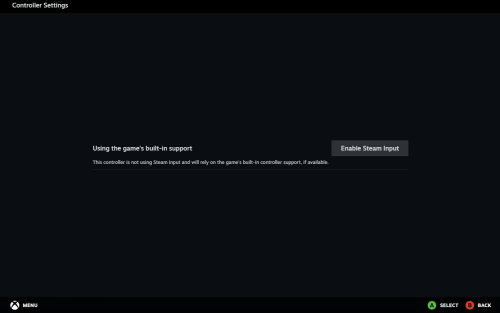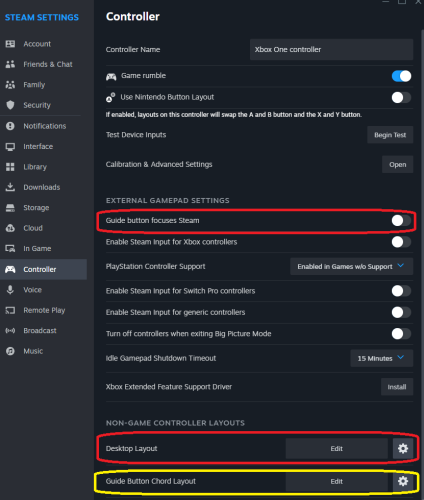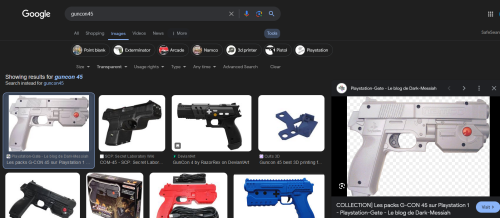skizzosjt
Members-
Posts
729 -
Joined
-
Last visited
-
Days Won
1
Content Type
Profiles
Forums
Articles
Downloads
Gallery
Blogs
Everything posted by skizzosjt
-
I wouldn't call it take over, but there are a couple things going on with the Guide button. This would be a personal preference to any user so this is optional (but I do recommend disabling this stuff). In Steam, you will likely want to disable the shortcut to bring Steam into focus by pushing the Guide button. Then there is the Guide Button Chords which is you hold the Guide button to activate an alternative control scheme for various inputs on your controller. If you don't want to use them, then turn that off. Personally I like the Guide Button Chords since they are only usable when the Guide button is held down. But having Steam or Big Picture Mode pop up into focus with just hitting the Guide Button is likely not desirable for your use case. For ex, Retroarch defaults its menu to the Guide Button. Then there is "Desktop Configuration" that remaps stuff when you're not in game and I turn that off too (might be where you think Steam takes over a controller?). Maybe it is off by default for all I know. Basically it will make the controller act like a mouse and keyboard. My main point here is there are a couple settings at most to toggle off if you want Steam to have no control over controller's actions. Under Controllers you will want some stuff disabled Guide button focuses Steam and Desktop Layout should def be disabled. Guide Button Chords would be optional to disable Click "Edit" and make sure Steam Input is OFF for Desktop Layout. Screen should look like this to indicate it's off
-
Retroarch shaders are in your \Retroarch\shaders folder by default. there are more subfolders there to further organize everything. you can download shaders from within Retroarch, it downloads a lot of included shaders and presets which now does include Mega Bezels (the original project that is. there are other projects that branch off using the original project as the base). Use Main Menu > Online Updater > Update Shaders to download this standardized pack of shaders if you haven't already done this. There are more to download all over the forum and internet should you want them, google "Mega Bezel github" to find more Mega Bezel stuff for ex. But you likely don't need/want them as most would focus on bezel and overlays since you said you just want scanline type stuff. So if I were you I would try out the included ones first before searching for and setting up others To use them, when in game open the quick menu, go to Shaders and turn ON shaders if needed. Then go to Load and navigate to the shader preset you want to use and select it. the shader is now loaded if you go back into playing the game. If desired you can then save the shader from within the shader menu to load when you would like it to much like an override. meaning you can load shaders at a core, directory, or game level. You mention both Retroarch and MAME. this advice is for Retroarch only.
-
Rather than close Steam after closing a game, my advice is leave it open. Make Steam automatically run at OS startup so 1) games will automatically update as needed and 2) you can have Steam automatically launch minimized to the tray. That is the key part you need. It will stay in this minimized state when launching games. If the window never exists it can never get on top of the frontend! If you close Steam and then open another Steam game, now booting takes longer due to needing to open Steam each time prior to starting the game boot. It will be worse when you inevitably try to boot a game that needs to be updated before actually booting. I take this approach with all launchers I am forced to use. You can do the same thing for Epic.
-
-
you can plop it into the template "BLANK CLEAR LOGO v2.1.zip". since I see they included a template for others to make more versions it was easy to do this. I didn't change any defaults and only scaled the streets of rage collection image down so it would fit into the template.
-
apologies it's not in the silver ring format but I made this a while back. sharing it so you or someone else can do what they want with it. I found a "streets of rage" font type and used that to spell out "collection"
-
it's not a you problem, this happens when the file(s) are removed first hit I get with google is mentioning "drives" about this. this looks like some person(s) selling disks with LB/BB software already on it. if user is selling stuff like that the team here usually gets out the ban hammer immediately so potentially nuked their file from their FAQ page LOL @ the "RocketLauncher is continuously developed" comment
-
woo hoo! that's thanks to Joe's advice there! I wasn't thinking about key delay problems. "team work makes the dream work" as they say lol
-
good, that at least reassures you gave correct info on how the hotkey works and proves you need to only send the lowercase letter not every program will properly interpret the keys being sent from AHK and since I didn't test it I put that out there that it might not work....here we are lol. likely needs to either have window focus or use a different send type, input is being eaten by another program, who knows at this point. I'd have to fart around with the emulator to give you more advice but I'm in no place with free time to provide more help like that. I can give some trouble shooting advice though. Put this in a text file and save it as something like "HotkeyTest.ahk" SetKeyDelay, 0, 50 F12:: Send i Return F11:: Send p Return Then double click the file to run the script. pushing F12 will try to send the save command, F11 will try to do the load. Now make sure the emulator is the active window, and try using those AHK hotkeys, to trigger the emulator's hotkeys. Any luck doing that? thanks Joe, that's another good idea. I stuck it in the above example too
-
It is not needed. I know I didn't test it out with the emulator (I don't have it anymore), but on that bit I would say "trust me bro" (I know that sounds reassuring 🙄 lol) that is just obeying proper syntax so I'm confident that is correct. If you want a detailed explanation, read the spoiler bit below
-
in a twisted bit of irony I just updated GPU drivers over the weekend going from ones from August 2023 23.8.2 to latest of April 2024 24.4.1 and problem for me has returned. no clue if I had some magic setting enabled/disabled to prevent it or what, but I'd like to lean on "no". even went back to previous 23.8.2 drivers to see if it would go away again. no luck there. so, now I'm back to requiring a profile for Big Box to disable both VRR and image sharpening. on the plus side, at least the workaround I detailed still works
-
Gloomy rainy Sunday here in my neck of the woods. Perfect time to tackle this project. Unfortunately updating to latest AMD GPU drivers did not help me one way or the other. I still cannot use WindowCast core and put Retroarch in fullscreen unless I have HDR enabled in Windows Display Settings. So I played with a script that can handle launching it both ways, with or w/o HDR enabled Since I assume users would be like me and already have games imported, I wanted to design a script to work with everything configured as it currently is. No need to edit game entries and the like. I tested mainly with native Windows games, those being Streets of Rage 4, Raiden III, Dead Cells, Ninja Gaiden Sigma 2, Andro Dunos II, and Natsuki Chronicles. Tried some other emulators like Dolphin and Yuzu and didn't find a different experience there. Same things went good or poor. The bad part is more I use this the more I run into random issues. Stuff that results in it just booting to white screen and do nothing. Or maybe Retoarch opens to the point you see its taskbar icon but then no window appears. Playing a video in VLC or just having Firefox open results in funny business like that. I know that is not a normal use case, but I usually have other stuff going on as I test stuff like this so that's how that came about. Randomly I'll get some weird artifacting and inputs will not be recognized. But this all seems on par with something experimental and in progress. I didn't really notice any lag or stuttering or FPS loss. That stuff only seems to get introduced depending on how crazy you go with implementing Mega Bezels which I assume is why anyone would want to use this core in the first place. And that's really the shader's fault, not the core. On the good side, when it works, it works well. Every game and emulator I tried worked. A couple games needed additional means to work well and I'll mention that later. Lots of great shader options out there to use, I didn't run into issue trying any certain one. They all seemed to work as expected. Some bits I notice is the text file is interpreted as case insensitive and I did test every game I tried with both their window title and exe file name. Only one did not work with the exe file name, that was Streets of Rage 4. Booted, but just a white screen (made sure it was not due to above bug of having other stuff open). If I use its window title it works fine. So that was an outlier. With that in mind I thought I would design my scripts to be case insensitive too in order for it to properly use this file for window or exe file names. Here is what I come up for me launching with HDR enabled. This will launch Retroarch into fullscreen. Users copying this will need to adjust RetroarchEXE and WindowCastFile variables to the correct path where they are stored on your system. Optionally you could also adjust TimeOutDelay, RunRetroarchDelay, and FocusHotkeyDelay if needed. It's going to make use of the file you put the window title or game exe name in. When the script starts it's looking for one of these windows or processes to exist before continuing. If it takes too long (10 secs), it will timeout and a message box will pop up to tell you script is terminating. Once the window is found it's going to launch Retroarch and then use the CTRL+ALT+T hotkey to push focus to the game so inputs are detected. Then it's going to wait for the game/emulator to close before closing Retroarch and exiting the script. Escape is also a hotkey to close Retroarch. Same thing but this is how I first had to think about stuff if I am in SDR mode. If you have issues like me with putting Retroarch into fullscreen with this core and do not have the option of using HDR then you will want to use this version. What is different here is changing window style of Retroarch so it takes up your whole screen without the system thinking it's in fullscreen mode. For anyone who wants to automate that, here is what I'm employing in a single script. It's detecting if HDR is enabled or not. You will need to get the proper registry address yourself which is going to be specific to your system's display. I have a main system in my computer room and a HTPC in the living room so this is why I have a line checking which computer is running but I haven't bothered to get the address for the other display yet. For emulators I put in the Running Script field a Run command for this WindowCast script. For ex Run, ..\..\Utilities\Scripts\WindowCast\WindowCast.ahk For native Windows games I mainly use scripts to launch them, so in those scripts I can add a line to run the WindowCast script (basically same as above) or you can add the WindowCast script as an Additional Application and check Automatically Run Before Main Application When testing Andro Dunos II this game forcefully runs in fullscreen mode much like a game from it's original era, ya know the 90's. So I just used DxWnd for the first time to force it into a window mode and that was a super easy experience. The included help files by means of a local html files helps explained how to use it perfectly. I had to use this program in order to make use of WindowCast with Andro Dunos II. Another one that needed (maybe subjective) unique care was Streets of Rage 4. When in window mode it defaults to a small window and does not remember its window size between launches. It looks way too pixelated at this small window size all scaled up to 4K so I had to get a better image quality here. Simply maximizing the game window still leaves letter boxing because for whatever reason they didn't make window size default to a 16:9 aspect ratio but the game itself maintains aspect ratio...hence black bars will appear if it's not exact 16:9. I figure using WinMove commands would help and they do move and resize it just fine, but the game doesn't seem to actually update it's render output unless you adjust the window via its borders. As in you must grab the borders via the mouse to get resolution to change. So I had to add a bit for this game to make the game window always on top and then automate moving the mouse to click and drag the window size to be bigger, then immediately tell it to not always be on top. So the launching looks a little goofy seeing the window for a split sec and it grows at that too but the end result is a much better looking game! In the end I had to make a special script with a few extra lines in it just for this one game due to this. Here is that extra bit One thing I left less than optimized was I couldn't get rid of all the file menu and bottom message center in Yuzu's UI. So I instead opt to crop that portion off with the shader used in Retroarch. I will try and play with stuff like this more to see if I cannot get that removed. Title bar (yellow highlight) removes OK, as do the borders, but file menu doesn't and who knows about the bottom one. Here are some examples of the final result in action! I got some mods going in in NGS2 so it works more like the original version with dismembering limbs and all the bloody gore that was taken out so it could run on the PS3. I'm running the Master Collection version on Steam. You have no idea how hard it is to take a screen shot in a shoot 'em up and not die lol
-
You can use send commands. the lower case letters are intentional. if you use a capital letter in a send command you imply just that, which means also holding the shift key which will likely make these hotkeys not work. I did not test these with the emulator, fingers crossed they work for you! Send i Send p Send {LCtrl down}{r down}{r up}{LCtrl up}
-
I've been playing with this a couple times now and it's rather experimental as the dev says. Awesome idea, but still very much a WIP. They have mostly great notes on how to setup and use it, but for the life of me why the hell they didn't include the oh so mandatory setting of making Retroarch not pause when the window is not active in these notes is beyond me! I had to read through the libretro thread to find others talking about it. Makes sense, obviously, that it is req, but that was something that slipped through the cracks. My main gripe is it doesn't seem to work with putting Retroarch in fullscreen. Doesn't matter if it's exclusive or windowed fullscreen or if I used the software or vulkan version. When you use the CTRL+ALT+T shortcut it plops the game window ON TOP of Retroarch. When in fullscreen if the game window is not on top, inputs will not be detected at all. So I must resort to only using Retroarch in a window and this is not desirable, at all. You are stuck seeing the title menu and file menu and Windows system tray on the display. Started farting around with an AHK script tonight to change the window style of Retoarch, removing the title and file menu, it's borders, resizing the window , and hiding the system tray. This works as I hoped it would and doesn't mess up behavior with this core! But I'm just not getting how some other users say fullscreen works fine.....seems "YMMV" kinda thing. I'm one of the unlucky ones who cannot use fullscreen. They are aware of the issue, but seem to think it's just a Nvidia issue as they advise on changing a setting in the Nvidia control panel. I'm on an AMD card so not sure if that is why I have the problem. There is no equivalent setting in Radeon Settings for me to change.....or so I thought. (as I type this....I search for the equivalent setting with google) I found this thread and seemed hopeful but I didn't find any difference when toggling this setting "OpenGL Triple Buffering" and thought I was out of luck.....or so I thought again! I found a workaround thanks to this response from one of the AMD team https://community.amd.com/t5/opengl-vulkan/dxgi-swapchain-on-opengl-and-vulkan-games/m-p/578792 LMAO holy cow! TURNING ON HDR ALLOWS ME TO USE FULLSCREEN PROPERLY WITH THIS CORE! This must be one of the weirdest workarounds I've stumbled onto. I know this will not help users without a HDR capable display but it's an option to try if you have the means. Little weird it's working like this as another post from them implies these settings about "DXGI support" should be enabled by default, but it sure isn't working for me without enabling HDR. Though I see their post date is from 12/7/23 and my AMD GPU drivers are v23.8.2 so I will need to update to the latest 24.4.1 version and see if that makes a difference! Fingers crossed!🤞 Then I just need to automate the LB/BB launching process. Once I iron it all out, I can share my experience and methods to get all this working.
-
@Hamburglin this was an issue plaguing me for a couple years, the moment I started using a Samsung QN90A TV and I enable VRR which looks like you also have a recent Samsung TV based on that "Game Bar" I see in the video. I don't think the issue is related to TV settings though. I am not sure when the issue stopped happening to me, but I no longer have issues in Big Box with horrible stuttering (mostly). All animations looked atrocious when VRR was on....Like ~15 FPS territory. My work around was to make Big Box a "game" (profile) in Radeon Settings and toggle the VRR/Freesync to be OFF for this program. This still allowed VRR to engage when other games/apps could make use of it. However, after one time I updated GPU drivers (I always fully remove the current one before going to the new one I am installing) I completely forgot to redo my Big Box setup workaround. Because I did the uninstall it removed all my saved profiles. So I've been going for at least several months now without the issue. So, something changed between point A and B, I have no clue what though. I also was never able to turn on Radeon Image Sharpening as it would cause a boatload of artifacts within Big Box. But this was another option I could toggle off for just Big Box by using a profile in Radeon Settings. This issue no longer exists for me either! Though the problem is mostly gone for me now, I still notice the FPS counter in the Game Bar looks like it is going nuts all the time when Big Box is the active window, just like your video shows, but unlike what you share, animations look smooth like they should for me. Now the only time I have issues with this problem returning is sometimes exiting certain games and returning to Big Box. When I return to the frontend it starts the issue again, mostly happens with native Windows games, but I want to say every once in a while maybe when exiting some other emulators. I am using scripts with the Windows games so my workaround for this is adding a couple keystrokes, ALT+TAB when I return to the frontend. Even when Big Box is literally the only window existing on the system the problem can occur yet a super basic ALT+TAB fully resolves it.....so seems to have something to do focus in my experience. AHK sends the ALT+TAB so quick you don't usually even see the tab switching window appear. Can you make the issue go away with an ALT+TAB ? Alternatively if you have Steam running (just needs to be running, doesn't need to be the active window or anything like that), the default way to ALT+TAB with a controller is holding the Guide button and then press Start. That is assuming you also have the "Guide Button Chords" option enabled, it's Steam Input would need to be enabled for Guide Button Chords to work (check Steam Settings > Controller. option is last one at bottom of this screen)
-
7365 games? I take a sec to think about that, and that sounds like an absurdly high number! I kinda doubt you have 3000 ROM hacks and unreleased or prototype versions, etc that could pad the total games to double its size. I would bet they are mostly regional versions. I look at the no intro ROM set from the roms megathread, copy the list of games, paste into a spreadsheet to see how many cells it fills and it does indeed have 7300 entries, exactly. but that does not mean you will have 7300 entries in LB! multiple versions of the games will be combined. for example, all 5 versions of "Blood Stone" will be a single game entry in LB (assuming Combine Games is checked) You probably need to delete all the games and then reimport if you're determined on having 7300 separate entries. Make sure the Combine Games checkbox is unchecked when you do reimport.
-
Under the impression there is not a way for a single press to do that. you can select browsing options through the Big Box menu and/or you can assign hotkeys to change to one of those browsing options. for ex, press some button to view by genre, or some other button to view by categories. but you will then still need to select which genre or category after that hotkey. so I would imagine you would want to make browsing by categories your default so Big Box boots into that. then users can select either vertical or horizontal and then play games. if they need to go from one category to the other they will need to hit a back button to go up one selection in the tree from games > categories to select whether vertical or horizontal. I suppose they could also use the hotkey to return to categories to select either category that way, but that is still two presses. I don't think it can be done with less than two.
-
I think most ROM files end up combined. it will not make an entry for a USA, Japan, and Europe version of a ROM for example. It will combine them. So your three ROM files are a single entry into LB. whether or not a game is in the LB Database doesn't even matter. if you did import a game with no entry in the database then it doesn't fill in any metadata or download media automatically, but the entry will still exist in your LB library and its title will be the file's name since that's literally the only bit of info it can go off of
-
Larger additional apps menu with smaller text?
skizzosjt replied to chinagreenelvis's topic in Big Box Custom Themes
@chinagreenelvis yes that would have been my suggestion too with find and replacing "Version...". easy fix there! now if that was my theme I'd still be wanting to avoid text wrap all together and go after the first fix idea, make it wider and or text smaller. as suggested by C-beats it is in the SelectedOptionPopupView.xaml view file. specifically is found on line 20 of the view file in the default theme. here is that line with the surrounding lines <Grid.ColumnDefinitions> <ColumnDefinition Width="2*"/> <ColumnDefinition Width="{Binding Converter={StaticResource ScaleConverter}, ConverterParameter='1000'}"/> <ColumnDefinition Width="2*"/> </Grid.ColumnDefinitions> change the value for ConverterParameter to change the overall width of the pop up window. for changing font size it is on line 118. here is that line with surrounding lines <Grid> <Grid.ColumnDefinitions> <ColumnDefinition Width="1*"/> <ColumnDefinition Width="80*" /> </Grid.ColumnDefinitions> <Border x:Name="SelectedBorder" Grid.Column="0" CornerRadius="{Binding Converter={StaticResource ScaleConverter}, ConverterParameter='5.5'}" Background="Transparent" BorderThickness="0"/> <TextBlock HorizontalAlignment="Stretch" Grid.Column="1" VerticalAlignment="{TemplateBinding VerticalContentAlignment}" Text="{Binding DisplayString}" Padding="{TemplateBinding Padding}" FontFamily="{TemplateBinding FontFamily}" SnapsToDevicePixels="True" TextTrimming="CharacterEllipsis" TextWrapping="NoWrap" Foreground="White" FontSize="{Binding Converter={StaticResource ScaleConverter}, ConverterParameter='35'}" Margin="{Binding Converter={StaticResource ScaleConverter}, ConverterParameter='15,15,0,15'}"/> </Grid> change ConverterParameter value for the line that starts with FontSize -
Larger additional apps menu with smaller text?
skizzosjt replied to chinagreenelvis's topic in Big Box Custom Themes
if you made a theme with CTC it wouldn't have produced this file to my knowledge. your custom theme would instead use the default theme's version of the file since the custom one never produces it ........I think at least lol (could be wrong! not at PC to confirm) at the very least, even if a custom theme doesn't have it the default theme should. go into the default theme folder and snag the file from there. you can then edit it accordingly to your liking. as you likely know already, must be done by hand since CTC doesn't support that specific view file to be edited through it's GUI. if incorporated into a CTC theme it would go into the custom theme's views folder. but....I don't think this is what you're looking for now that you clarified that for me.... the text you see, for ex, "Play (USA) (Disc 1) Version..." is the default text that gets used by LaunchBox for "Versions". The "(USA) (Disc 1)" part is found in the file name so what is stuffed in there for this specific example. The format is like "Play <text found in parenthesis here> Version..." you need to edit the individual entries and change that text in the Additional Applications tab (additional versions are in here). I don't know of any good way to automate that. 10sec job for a single entry.....but if you want to do it on a large scale I'm not aware of a plugin that does this. I get the reasoning for this format as it would have been centered around ROM versions. USA, Japan, Europe, etc for example. So you would see "Play (USA) Version...." and then below that "Play (Japan) Version...." and so on. But I'm assuming you want to see the entire game name there, and therefore think text is getting cut off due to it not being there. The full filename will not appear here due to the nature of how LaunchBox fills in these fields by default, so a user would need to edit them after the fact. so to be clear the ellipses are literally part of the text string, nothing is actually being truncated. I think you instead need to edit those text strings. -
Larger additional apps menu with smaller text?
skizzosjt replied to chinagreenelvis's topic in Big Box Custom Themes
with the photo it doesn't look like text is truncated. is this just an example to clarify what pop up menu you were talking about? or is this in fact the bit you want to change? As in you want to change "Play (USA) (Disc 1) Version..." to something like "Play Lunar: Silver Star Story Complete (USA) (Disc 1)" ? -
Searching for Game titles broken with Steam/Windows
skizzosjt replied to drw4013's topic in Troubleshooting
if the Steam game doesn't have it's Steam ID associated in the LaunchBox Database it's not going to successfully find that game. hence the workaround of temporarily removing the association it is a Steam game via removing the Steam specific launching URL issue is with the program, not the user games that have the Steam ID associated have an icon/button in their database webpage, for ex... it will also be on the search thumbnails too... so not seeing this present for a game like Dragon's Dogma 2 (or Cocoon). it then means it has this issue and requires the workaround. -
TV Series Scraper
skizzosjt replied to skizzosjt's topic in Third-Party Applications and Plugins (Released)
v2.0 is now available to download! -
Custom Badges
skizzosjt replied to jayjay's topic in Third-Party Applications and Plugins (Development and Beta Testing)
@The Papaw that helps me, I forgot that the badge element even exists! I only realized it existed until after I was done making customization with badges lol. I never bothered fixing this after the fact because I got everything working, albeit with some manual tweaking after publishing. I know I tried them, but I must have never gave them their due diligence. They would display 24/7 in CTC. Now I see if I save/publish they work as intended. 🤦♂️ Which leads me to the benefit of not needing to mess with installed/uninstalled badge code if I just used the intended element from the get go. 🤦♂️ 🤦♂️ My issue is I used image elements to display the badges. I'll have to update at least the installed/uninstalled one because that is the only badge I use that doesn't have it's metadata available via other metadata drop downs which led me to my funny roundabout way of doing this. you help me no longer need to edit a handful of lines on a few views every time I publish now! however, I think the bigger issue for arcademode is the custom badge might not be available in a CTC drop down. If it's not in a metadata drop down (the UI Element/Metadata drop downs) and is not in the Badge drop down of a badge element then they might need a workaround. that is where the custom field recommendation comes into play. I'd be happy to be wrong here too, I always prefer the easier way if one exists! So if anyone has one, by all means please do correct me! If the custom badge doesn't automatically come up here I think this might be the issue @arcademode I took a sec to look closer at my setup and I forgot a step that would be required here if you do use custom fields. There's a catch....custom fields are readily available in CTC, but not for visibility conditions UI Element/Metadata drop down. They ARE available in other elements like a text box. You might think.....who cares? well, you can make a text box use this custom field metadata and then make its opacity 0% (or hide in one way or another to your preference). Then in your visibility condition for the custom badge image, call to the text in this text box, using its contents as the trigger/condition. For ex.... Setup a text box using the custom field metadata Then for visibility of the image refer to the UI ELEMENT you used to contain the custom field metadata if all this is bogus ass backwards way of doing things with a custom badge made with this tool, instead consider it a tutorial to use custom fields for other stuff besides just displaying text 😂