-
Posts
11,556 -
Joined
-
Last visited
-
Days Won
76
Content Type
Profiles
Forums
Articles
Downloads
Gallery
Blogs
Everything posted by Lordmonkus
-
Yeah, the stand alone M64p is extremely easy to get working, no command line parameters needed or anything. Just set everything up in the UI of M64p and set it up in Launchbox like any other emulator. The 2 guides I posted a while back are for the older versions of Mupen, Mupen64plus is a newer version.
-
Yes, just edit one of your hack platforms and edit the category for it, you aren't restricted to only the ones in the dropdown menu, just type in what you want such as "Rom Hacks". Then you will have a platform category called "Rom Hacks" and then you can edit the other rom hack platforms you have and change the category they show in.
-
No idea, but now you're into really oddball case territory. You may have to learn to edit a theme to your liking or sucker some overly kind soul into making one for you. I don't think many (any) of the theme makers have a vertical CRT to test their themes on.
-
No clue what that is.
-
4:3 theme that should work on a CRT. Vertical theme.
-
Just the Show Details as far as im aware. Set your command like parameter to the following: %romfile% -fullscreen
-
Sour, the author of Mesen keeps the core up to date with the stand alone version. As for your 16:9 issue did you try setting it in your video settings in Mesen ?
-

Is there somehow that you can import Movies into LaunchBox?
Lordmonkus replied to Lugawigaming's topic in Noobs
None that I know of, not sure if anyone made a movie scraper plugin or not. -

Is there somehow that you can import Movies into LaunchBox?
Lordmonkus replied to Lugawigaming's topic in Noobs
You can import movies if you want but you want get any metadata scraped or anything. You just import your movies like any other rom file and for an emulator you choose your media player. -
You can still name your platform whatever you want on import, you just type in the name instead of picking from the list.
-
Because it's a global setting for the emulator and not the associated platforms window.
-
-
Ah, I was thinking maybe you left that there and it was causing your problem.
-
-
You should be able to, especially if you are using an older version, they are set in the Associated Platforms tab of the Edit Emulator window. The newer versions now have a dropdown menu where you select the core to load. Because this is how it works.
-
I have an AMD 8350 @ 4GHz and when I tested Ridge Racer it was slow. AMD CPUs aren't the best for emulation, they get the job done for most things but when it comes to the more demanding stuff they lag behind Intels even if the AMD is clocked higher. Raw clock speed matters in emulation but so does instructions per cycle single thread performance and that is where Intels kick AMDs ass.
-
Just because you can play a modern PC game perfectly does not mean you can run a specific emulated game 100%. They are 2 completely different animals, I can run GTA V and the Witcher 3 at 1440p at 60+ fps but my CPU just isnt't fast enough to play Ridge Racer in Mame. Emulation is very CPU dependent and depending on your CPU you may run into problems. If you are having problems with some specific games in Mame then maybe you can check the Mame forums. As far as I am aware those Namco games are bleeding edge cases for Mame and require a pretty beefy CPU to run it. We have no idea what sort of CPU you have since you never told us.
-
After a bit of a discussion earlier in Discord with @DOS76 and @neil9000 I decided to setup my flight stick to play Star Wars Arcade. Out of the box this does work but the settings make it not very much fun to play at all so after some tinkering and reading I came up with some settings that work well enough for me for now. Maybe they will get tweaked some more but for now here is a good basic setup that people can use and tweak to suit them and their controller. The first thing you will want to do is to reduce the dead zone since Mames defaults are way too high. Go to your mame.ini file and look for the line: joystick_deadzone I set mine to 0 but you may have to set some dead zone for your controller and preferences. Save your mame.ini file after changing it. Next we can load up the game, after loading the game you will want to move your controller around in circles a few times (you will want to do this every time you load the game). This will calibrate the controller, if you do not do this your aiming cursor will be off center. Now press Tab on your keyboard, then go to Input (This Machine) and set your controls. You want to set the AD Stick X Analog and AD Stick Y Analog Axis to your flight stick. Just press Enter on your keyboard followed by Left or Right for X and either Up or Down on your stick for Y. Make sure you have the Dec and Inc set to none or to a different controller, if you have these set to your flight stick it will cause problems. Don't forget to set your fire button P1 Button 1, most likely this will be your trigger on a flight stick, unless of course you want to use a different button. Here is how mine looks. Next we want to back out one menu and go to the Analog Controls section. This is where you will need to play around a bit to find settings that suit your controller and personal preference. Here are my settings for reference.
-
My guess if your system isn't fast enough for those games. Those are fairly advanced games for Mame and since they aim for accuracy over performance they require a beefy system to play them.
-
Good to hear it worked.
-
Delete the one from your \data folder and then copy in the most recent backup but rename it to settings.xml. If that doesn't work try the next most recent and so on til you get one that works, they are dated in the name.
-
Well I did say "might", I know more retro achievement stuff was on the latest poll and got lots of votes and now with the whole Launchbox Next rebuild it "may" become possible since the whole point of the rebuild was to make new features easier to do. Of course it may still be impossible or very difficult to do.
-
No problem, I also believe that Anti Aliasing is on by default but if it isn't that's another setting you can change in the core options, 2X is generally fine and all you really need but you can go higher if you like.
-
You need to restart the core after changing resolution. Change the resolution, close Retroarch and then reload the game, your settings should have been saved and loaded when you load the game again.



.thumb.png.69d87f97c77085e19823eb2d4a2e75e0.png)
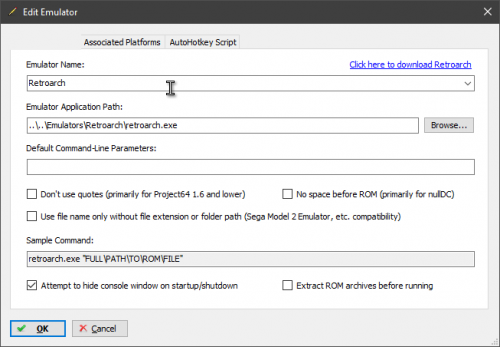
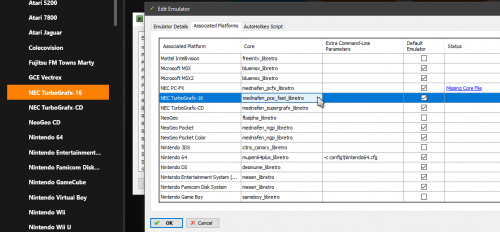


starwars.thumb.png.0c9040a993f003da983b9411d81bdd8d.png)
starwars.thumb.png.ede90bcefbdb5d5887748747bdbbb6fd.png)