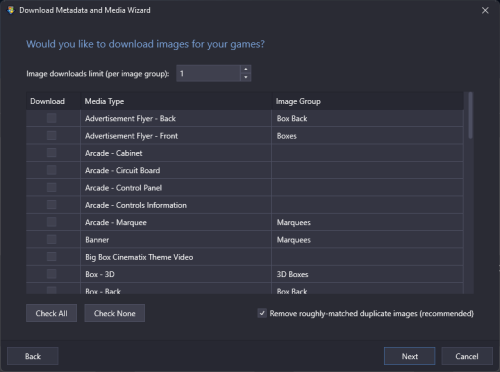-
Posts
2,932 -
Joined
-
Last visited
-
Days Won
141
Content Type
Profiles
Forums
Articles
Downloads
Gallery
Blogs
Everything posted by faeran
-
Yes, but you would have to create a custom theme and add the code for the video into it.
-
It looks like most of what you are seeing here is because your build has no videos. At least for Platform videos you can solve this in LaunchBox by going into Tools > Download > Platform/Playlist/Category Theme Videos... and downloading yourself some. Without game videos, the video element will try and fall back to showing a screenshot or background image instead of showing a blank space. This is essentially what you are seeing happen.
-
Certain themes, like this one, has chosen to override user options and display the 3D Model in that place. The only options you have when a theme decides to do that is to downgrade the theme (like you did), or create a custom version of theme and edit the code to remove the parts you don't like.
-

Launchbox says it has 200 media files to download. Downloads 5 instead
faeran replied to jmandmc's topic in Troubleshooting
-
Something to note, this first screenshot is showing that section's total play count and play time, and not one for a specific game.
-
Can you test to see if turning this on in the Emulator Settings: Quit RetroArch on Losing Focus
-
This will depend on which pack you are referring to here.
-
To have Big Box start in the All Games filter, go into Big Box's Options > Views > Default Startup View, and choose All Games. There are a few different ways you could accomplish being able to filter games by certain things, which depends on what kind of experience you are after. There is an advanced filter in Big Box. You can access this via the alpha-numeric index, or you can set up a keyboard or controller mapping to open that window in the Options. I believe it's just called "Filter". The Platform Categories filter area is designed to be a customizable way for you to set up how you want your games to be organized. For your use case, you could set up a bunch of filters you'd like to organize your games into (which LaunchBox has automated ways of doing for you), and place them all in the root of the Platform Categories tree. Then in Big Box, set up a mapping to Show Platform Categories, which will switch you to your pre-made filter list.
-
There's no option to disable 3D Models when dealing with custom themes. Custom themes can bypass user settings and show what the author wants to show. You would have to dive into the custom theme's code to make the change, or use another one of the many Unified based themes out there.
-
A few things you can check: The screenshot is still showing you using RetroArch Plus. You should change that to RetroArch (64-bit Sideloaded) The Snes9x core you have selected is called the following in RetroArch: Nintendo - SNES / SFC (Snes9x - Current). Make sure that's the one you have downloaded in RetroArch, as I know there's quite a few different Snes9x cores you can download. Double check to make sure the Actraiser ROM is still in the location listed in your screenshot Also make sure you have completely closed RetroArch and then try to launch it again from LaunchBox
-
LaunchBox 13.6 Beta thread has been opened here:
-
Hi Everyone, LaunchBox 13.6 beta 1 has been released with mostly some rare fixes that a very small number of users were experiencing. Improvement - LaunchBox now supports custom theme plugins (for theme developers) Fixed: Rare overflow error thrown from LaunchBox's Platform Details View Fixed: Corrected visual issues when Image View was set to be one column wide Fixed: In some cases LaunchBox wouldn't open on the same window it was closed on Beta 2: New Feature: LaunchBox can now automatically import installed PC games from supported storefronts on startup Improvement: LaunchBox now better monitors install/uninstall processes and updates the UI better when either event completes Fixed: Some storefront import wizards were not updating the game selection counts correctly Fixed: FlowImage was incorrectly using Big Box settings to grab Platform Background images
-
It would take me a while to dive into all the code to see if it's easily possible to convert this one, but I have this feeling that it's not. If I ever get some time, I'll quickly check for you, but if anyone else wants to take a stab at it, I'm all for it.
-
The LaunchBox update check has been delegating to a toast notification. Therefore, when you click on the Check for Updates button, the toast notification will tell you whether an update is available or not. If it is, there will be a download link in the notification itself.
-
WIthin the default theme (and by default), the pop-out will match the size of the details pane's height and width when it's popped out. You can then position the pop out where you'd like which would save if you close and re-open LaunchBox. It currently won't save if you keep closing and re-opening the pop out window though. What you are describing here is cool, but is unfortunately not the way the pop-out was designed to work and would require a heavy handed dose of a re-design, but it's good to see your ideas.
-
Most of those are fairly straight forward to set up and play, so it's tough to know what the issue may be. If you have the ability, try and download the version of RetroArch from their website, as it's possible that the version on the google play store may have some quirks on the device you are using. After doing that and it still doesn't work, let's focus on something simple, like one SNES game. Make sure that SNES game works inside of the new version of RetroArch, and that you know which core you have downloaded within RetroArch itself. Then post the name of that core here, along with screenshots of the game's Edit Game page, the full Startup File path, and the Emulator settings page.
-
It's similar in Big Box. There's an option called "Device" that appears right below the "Use All Controllers" option. Select that and you should be presented with a list of available devices that you can choose from.
-
What platform are you trying to get up and running?
-
I checked the code and the way that it's implemented means you'd have to alter multiple points in the code for it to work properly. If you'd like, you can PM me and I can try and work through it with you when I get some time. It's recommended to download this theme from within LaunchBox itself using the Manage LaunchBox Theme's window. The way the forums work is that I don't put Big Details in a folder within a folder. What users usually do is get the zip program to extract into a new folder not realizing it's already in a folder itself, which causes the confusion for a percentage of users that don't realize it's doing that. There may also be issues with needing to unblock the file (and its contents itself). Both are common things users do need to learn when dealing with downloading theme files here, or just downloading certain files from the internet. It's why it's easier to recommend to get it from within LaunchBox
-

Video Files Showing In Games List {Big Box}
faeran replied to BR0KENSH1ELD's topic in Big Box Startup Videos
kind of curious, do you have video files in the same folder as your game files? -
Version 13.4 + 13.5 - Released May 31, 2023 Full Changelog: https://www.launchbox-app.com/about/changelog New Premium Feature: The LaunchBox game details pane can now be popped out into its own window (custom themes do require updating) Improvement: LaunchBox image views have been optimized and will now load and scroll faster Improvement: Images will now appear more gracefully when scrolling with the mouse wheel inside of LaunchBox Improvement: Badges in LaunchBox will now dynamically update themselves without requiring a reload of the view Improvement: The game details view will now reload after exiting a game to accurately reflect new play time, play count, and achievements updates Improvement: The LaunchBox import wizards no longer act as if they're locked up while parsing the games to be imported Improvement: The MAME arcade full set import wizard is now much faster Improvement: MAME prerequisite files have been updated to allow for a better import experience with newer versions of MAME Improvement: MAME import filters have been adjusted and will now include less non-games by default Improvement: The LaunchBox sidebar filter button will now better adapt its values when used in conjunction with the search bar Improvement: Many new custom theming functionalities have been added to LaunchBox (for theme developers) Fixed: Rare memory leak that could occur in some situations due to the VLC video playback engine Fixed: Rare theme bug when launching Big Box from within LaunchBox Fixed: Rare crash in LaunchBox when selecting a platform with a large amount of playtime
-

Is it ever possible to have a theme without slowdowns?
faeran replied to Daliant's topic in Big Box Custom Themes
Somewhat true, yes. There's also better ways to architect themes, so a poorly optimized one would perform worse than an optimized one, even with the same design. If you do need some help with XAML, send me a PM and I'd be happy to help. -
-
-
You can always check the changelog in the app or on the web to stave off confusion: https://www.launchbox-app.com/about/changelog