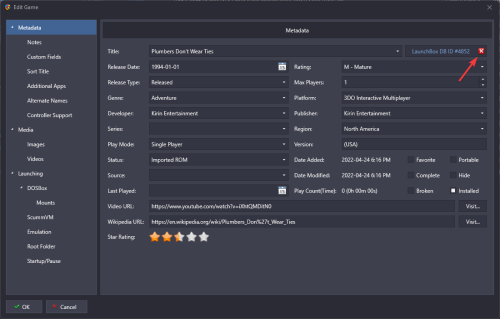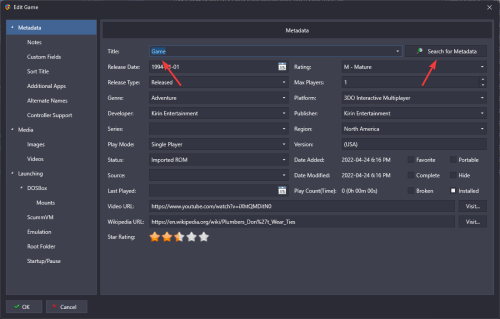-
Posts
2,927 -
Joined
-
Last visited
-
Days Won
141
Content Type
Profiles
Forums
Articles
Downloads
Gallery
Blogs
Everything posted by faeran
-
The next official version has options to turn 3D Box Models off inside of the coverflow. You can update to the beta, or wait for the official release.
-
Haven't checked, but if that's true, @viking, we may need an upload.
-

Photoreal Controller Vectors by Pineapple Graphics
faeran commented on Dan Patrick's file in Platform Console Images
Love these @Dan Patrick. Thanks for facilitating this. One thing I noticed is that it looks like he built the Sega Genesis Mini controller instead of the original Sega Genesis controller. Still really amazing work, just thought I'd mention just incase he was trying to build the original but grabbed a wrong source image or something.- 33 comments
-
- 1
-

-
Right click and Edit a game. In this screen, check the X next to the LaunchBox DB ID# (if it appears): Then, type in a different title and press the Search for Metadata button that now appears in the same spot. If you cannot find a match, it's possible the game doesn't appear in our database. You could either manually type in metadata info yourself into the fields, or see if the game needs to be added into our database. If it does need to be added to the database, you could give it a try and add it yourself if you are feeling adventurous.
-
My first inclination is to send you down the combine games route for a number of reasons, but the main one would be it's this specific scenario that that system was made for. Once combined, when you are deciding which version you should play in Big Box it would bring up a menu providing you the version text for each game, so you are informed as which one to pick. To add the version field next to the name in Big Box would probably require a custom theme. You would be coding in the version metadata binding next to the name of the game within whatever view files you are wanting to see it in. If you are just wanting them to remain unique game entries, you may just want to add this information into the game's title, then you wouldn't have to mess with building your own custom theme.
-

Need help with multiple things Controllers and Data Transfers
faeran replied to bpcervantes's topic in Noobs
Assuming your games are all part of the same platform, you can move over its platform xml file found in: LaunchBox\Data\Platforms Along with any media you want to go with it, found in folders like: LaunchBox\Images\[platform] LaunchBox\Videos\[platform] LaunchBox\Music\[platform] As long as the paths to the game files are still accessible in your second build, you should be good to go after that. -
Here's one thing you can try. In LaunchBox go into Tools > Manage > Emulators Edit the MAME emulator and go into the Running Script section. Delete everything from this section and press OK and try again.
-
Beta 6 is out with the following (we don't talk about what happened to beta 5): New Feature: A new option to automatically start applications alongside LaunchBox or Big Box has been added to LaunchBox's Options > General > Startup Applications. Improvement - LaunchBox Plugins can now correctly read StateManager.SelectedPlatform and are notified when a sidebar value changes (for plugin devs) Improvement: The jewel case 3D model has been updated to include ribs on the top, bottom, and front spines Fixed: Box - Full images were being used incorrectly in some models
-
100%, which it was for just one spine, and at this point we've taken the chance on that. Remember, there's something like 180 platforms in our database, so there's obviously a lot to cover there, and we are monitoring the situation with this one very closely, as well as the whole feature as a whole. Make the naming convention similar to what our image pack importer feature can consume and you'll be okay. If you find sources that have complete, full box scans with all spines included, send me a PM. Looking for 100% coverage of released games for a system, which could help show that these images exist. The good news is that we've seen your request. Adding it to bitbucket was a good idea. At the moment it's not planned to be implemented in the short term, but since it's now on bitbucket people can vote for it which helps us keep informed.
-
the ribs are coming for the regular jewel case, just know that each rib adds a performance overhead, so there's lots that we have to think about when adding stuff like this. The "stretched" model, and the normal jewel cases are completely separate models that we had custom built for this feature by a modeler, so the long model is not just us stretching the jewel case. We will need to do something similar with any other jewel case variation, get a modeler to create one from scratch. There's a lot that goes into adding this sort of thing. We have to balance performance with realism, and there's going to be a number of costs involved for each added image. However, I'd say we are not against opening this up in the future, but I wouldn't mind seeing more packs out there first. There's hardly any packs of the one spine image out there yet, but I'm glad to start to see them trickle in. So far I've seen zero indication that the other 3 spine image packs exist for any system yet and it would be nice to know they are out there somewhere.
-
The next time it freezes with RetroFresh, can you take a screenshot of the freeze and post it here.
-
This is a user defined setting, which means it would have used your platform and game views you have set up under Options > Views. But yeah, the view would matter, especially with RetroFresh, so it would be nice to know so we can narrow this thing down.
-
I believe you mean the European regional variants of these, which are a bit thicker, in depth, than the rest of the world. They are, however, each a very specific model type, and we are looking in ways to eventually include them. This will probably not happen for this next version though. Are you talking about the clear plastic that appears in front of the left and right spines on a PS1 jewel case?
-
Just tested this functionality and it does appear to still be working. Just want to make sure you have highlighted two or more games before pressing the shortcut key.
-
Can you be more specific about what views you were using?
-
Try and go into Options and remove your EmuMovies credentials. Save out, then go back in and re-enter them in. Let us know if this solves the issue you are seeing.
-
Beta 4 is out that should fix the null references people were seeing with beta 3 when using the ROM Import wizard in certain situations related to the Arcade platform.
-
Beta 3 is out with the following changes: New Premium Feature: New options to "Hide in Big Box" have been added to platforms, platform categories, and playlists New Premium Feature: Jewel Case and Long Jewel Case models have been added to the 3D Models features. Platforms will automatically utilize this model where applicable with regionalized front spines available for certain platforms. It is also available as an option under the platform's 3D Model Settings in LaunchBox. Improvement: Support for Amiga WHDLoad filename parsing has been added to the ROM Import wizard Fixed: Categories and playlists that contain no items will no longer appear in Big Box Fixed: Changing the Default Additional Application for a GOG game would sometimes launch the wrong app
-
Well, 3D Models are not specific to this theme, but if you want your 3D Models to shine, you'll need to download some Box - Spine images. It's a fairly new image type, but there are some available here on the forums, which you can use the Image Pack tools in LaunchBox with, and the Games Database is starting to get images for them. EmuMovies also has some available, although from what I can tell most of their packs are fanmade recreations, but it may be better than the clear logo that gets displayed as its fall back. In total, 3D Models use: Box - Front image group Box - Back image group Box - Spine image type There's currently no jewel case model yet (right now there's Box and DVD Case), although I hear that may be coming in a future LaunchBox update, and when it does it should automatically be used by their appropriate platforms. Either way, you'll need those 3 image groups for each game to make the new 3D Models look their best.
-

Missing Platforms/console logos in all BigBox themes
faeran replied to SimonRetroWars's topic in Troubleshooting
Whenever we see this it's most likely caused by intel iGPU issues. See if this post can help: https://forums.launchbox-app.com/topic/70158-platform-images-distorted/#comment-422930 -

Prevent downloading images for multiple locations?
faeran replied to Desolator's topic in Troubleshooting
Your region priorities only play a very small role in determining which images get downloaded from the LaunchBox Games Database. Instead, it's specific to a game's region. Basically, if your game is from Europe, LaunchBox will attempt to download the European images for it (if there is one). -
Can you be more specific about the theme you are using? It's definitely a theme specific issue you are running into, so being exact about the theme and the version of the theme would be helpful. You can also switch to the default theme and see if you are seeing the same lockup. Also, are you able to provide more details about your hardware specs.
-
This is just the default Banner view and not actually the BannerBox theme. I believe this view uses opacity to determine which item is selected. However, in saying that, a user could simply create their own Theme with the changes they want to see made.
-
Hopefully, this post can be used to clear up which rotation is required for a certain system, and moderators can approve or deny accordingly. If there's anything missing from the OP, let me know and I will update it. The goal for this spine image type is for LaunchBox to be able to utilize the images correctly on the 3D Box Model without any image manipulation from the user.