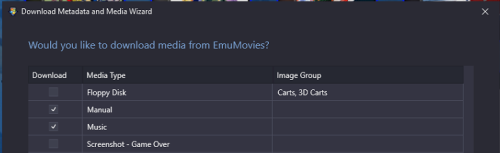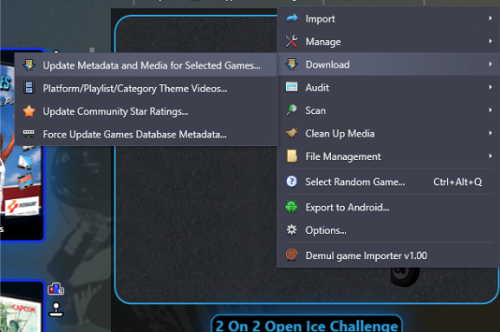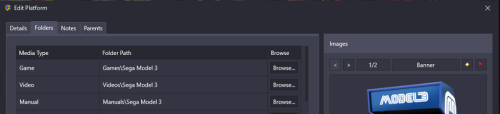-
Posts
7,334 -
Joined
-
Last visited
-
Days Won
27
Content Type
Profiles
Forums
Articles
Downloads
Gallery
Blogs
Everything posted by Retro808
-

looking for Launchbox/BigBox assembly to edit xaml in Visual Studio
Retro808 replied to ksherfinski's topic in Startup Themes
What theme are you trying to edit? I have not had many issues opening a theme in VS and had to add any assemblies. Honestly I do not use VS as much to edit or make a theme so I am not very knowledgeable on it. I usually just use Notepad++. VS is not needed as you can use a text editor to do the work. I will use VS sometimes if I need to easily see a layout or test positioning. -
OK. Not sure on the exact steps you did. So I tested with a couple games. MK2 for example: I have 7 version listed in the Additional Apps page. Right now my default is (Rev 3.1). So if I look in the "Launching" page it shows the path to mk2.zip. I chose Rev 2.0 (which is rom mk2r20.zip) and LB prompts me that making this selection will override some default fields. I select Yes . Now when I go back to "Launching" page the path changed from mk2.zip to mk2r20.zip. Testing this with several games even opening and closing LB several times the default will stick to the change I made. Is this what you are doing? Just want to confirm since you said you also manually change the file. What version LB are you on.
-
Function still works fine. 1. Select the games 2. Go to >Tools >Download >Update Metadata and Media for selected games.
-

Cannot get LaunchBox to run NeoGeo games with Retroarch
Retro808 replied to Ian Segobio's topic in Troubleshooting
Go to >Tools >Manage >Emulators. When it opens edit Retroarch. Go to the Associated Platforms tab. There you need to make sure the platform name for your Neo Geo games is listed and it exactly matches how the name shows in your LB. Also make sure you have the correct core selected for the platform. -
Inside your \Data\Platforms folder do you have backup xaml files or alternate copies in there?
-
Your question about using the theme creator to make Startup themes was answered here. https://forums.launchbox-app.com/topic/63906-customizing-startuppauseshutdown-screens-for-emulators-and-games/?tab=comments#comment-395417
-
How are you importing your curated roms into LB? What exact steps? If you are not importing a full mame rom set, simplest way to import a curated set is to drag and drop the rom files into LB. On several builds with smaller sets this is what I have always done without any issues. Any and all rom sets works with LB.
-
If you take personal issue with something any forum member said PM a moderator or if it is a moderator send a PM to the Staff. I get it, it frustrates you, but jumping constantly into threads like this and posting about it causes a stir in the forums and that is not the most professional way to handle it. I am respectfully asking everyone to not derail the thread anymore. PM the Staff if you feel you need to address it. On second thought I am locking the thread. Figured it would be best for everyone to not let this go south. @darreldearth We can pick this up in this post.
-

Help need changing the language from Spanish to English
Retro808 replied to pressureworld's topic in Troubleshooting
In Launchbox click on: >Tools >Options >General Since it is in Spanish it will show: >Herramientas >Opciones In the General page that opens first, Language is right there in the right hand panel. You could also go into the \Data folder and right click, edit the Settings.xaml. Scroll to around line 109 (or search for "Language") and change what is in the field to be "en" (minus the quotes. <Language>en</Language> -

Help creating a Pause, Satart and Shutdown Theme
Retro808 replied to IxMasterxI's topic in Pause Themes
What exactly are you looking for? An image would help and ideas of what more specifically in the view you are looking for? -

Unable to launch games with RetroArch in 12.3, no BIOS prompt
Retro808 replied to Pottypotsworth's topic in Troubleshooting
Ah.I did not even notice he mentioned PS2. I was focused on PS1. Just tested and it does not work for PS2. PS1 install does work as it was designed. So does look like PS2 is not recognized as @neil9000 mentioned.. -
There are definitely a few items I would like out of the nested tree myself. Best thing is to request a feature on our bitbucket site. It is located at a link at the top of the forum under "Help & Support". If you do that make sure you vote for it and also post a link to it in this post to hopefully steer others with the same request to vote on it. More votes the better chance it gets looked at.
-

Unable to launch games with RetroArch in 12.3, no BIOS prompt
Retro808 replied to Pottypotsworth's topic in Troubleshooting
I have not used the new RA installer since I have had it set up for years. However, I believe the prompt will only show up if you do not have the bios already inside Retroarch folders. In your case was the bios already in the correct RA folder? Just setting the platform name is the associated platform does not link games already in a library to Retroarch if those games are already using another emulator. You need to select existing games (you can select one, several, or all) and then bulk edit them and change the emulator to RA. This will set it as the default emulator for existing games. Also to note, since you deleted Retroarch it removed RA from all those games. -
You have to add it. You manually enter a name (there are some more common ones in the drop down but you can enter any name you want). Then you point to the emulator .exe file. I suggest watching at least one of our videos on adding a new system to get an idea of what needs to be done. Here is one on adding PSP Minis. It will show you the most common things you need to do.
-
No. Even if you did that you would still have to manually add the platforms individually and import the roms. The Retroarch scan works because you are only using Retroarch. So the programming knows what each of its cores need to run and the platforms it runs. LB is file type and emulator agnostic so you can use whatever you want. With that being said, LB does not maintain records of what file type each and every emulator out there needs to run and what systems each can run. So, the import process is manual.
-
Can you elaborate on what you mean? Scanning for missing roms will search the default games folder which is located inside \Launchbox\Games\[Platform Name] folders. If your games are not located within these folders inside LB the scan will not find anything. You would have 2 options. 1. Place the games in these folders and scan will work. or 2. Edit the platform inside LB (right click the platform name and edit) then go to the "Folders" tab and change the "Game" folder location to where you actually store your roms. Then when you run the scan it will scan the place you store your roms.
-
You can dictate where playlist will show by going into LB and editing the playlist. Right click on the playlist name and edit: 1. On the details tab you can click on the option at the bottom for "Include Paylist with Platforms" 2. You can also go the the Parents tab place a check if you want a playlist to show in a more specific place within your build to further refine a location.
-
Where these systems working before or is this a new build and those systems are just not working? What emulator are you using for them? Did you make sure in the Associate Platforms field, in the emulators settings in LaunchBox, do you have the platform name listed and it matches exactly how you named the platform in LB? Also, if you are using Retroarch, did you select the correct core for the platform in the Associated Platforms page?
-
This question has been touched on in numerous threads. https://www.google.com/search?q=how+to+move+launchbox+to+new+drive+site:forums.launchbox-app.com&client=firefox-b-1-d&sxsrf=AOaemvKNXpc1mFM4boN_xTWpTP2k7KNAiQ:1636643898664&sa=X&ved=2ahUKEwjLucvRzZD0AhXxTDABHWV8DLcQrQIoBHoECAcQBQ&biw=1602&bih=953&dpr=1 In short, if you have everything installed in the \Launchbox folder you can simply move the folder to the new drive. Pretty much things should work. Now, there may be some outliers with emulators you may need to correct a path or so, but settings should not be affected. If your roms are moving roms and emulator to separate folders you will need to go into each platform and select all games then under Tools > File Management >Change Rom folder Path to update. For emulators you will need to use the Manage Emulators option and edit each .exe path. You should be able to find more information in most of the topics linked in the Google Search above.
-

I'm getting this error on Bigbox. Please help me !!
Retro808 replied to Yalcin Yada's topic in Big Box Custom Themes
That is the issue then. The recommended format is NTFS. You can test getting it to work by copying the Themes folder from \Launchbox\ to \LaunchBox\Core. Best option if you have space is to copy the data off that drive and reformat to NTFS. -

I'm getting this error on Bigbox. Please help me !!
Retro808 replied to Yalcin Yada's topic in Big Box Custom Themes
We understand. Not the point of the issue though. Still need you to confirm what I asked about the actual issue so we can try to get you sorted.