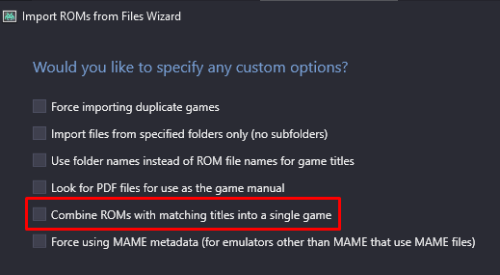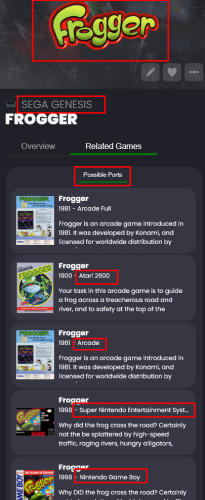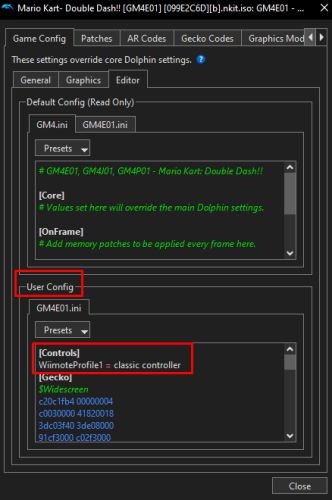-
Posts
4,778 -
Joined
-
Last visited
-
Days Won
36
Content Type
Profiles
Forums
Articles
Downloads
Gallery
Blogs
Everything posted by JoeViking245
-
Can you share a screenshot of what you're seeing?
-
Are you talking different versions (v1.0, v1.1, v2.0 and US, EU...) of the game? Or different ports (SNES, PSX...)? If versions, during import you can check the box to combine different versions. If ports, that's kind of difficult because during import, you're importing into a specific platform. There is however the option (under Tools < Options < Visuals < Game Details) to show possible ports that list the game from other platforms in the game details. This might suffice for the intent of what you were originally after. Not really following here. If you're in SNES, it'll show the SNES cover for it. Same for when in the other platforms. My image above kind of shows that if you look at the different platforms LaunchBox found it in. In the end, you always have the option to request a feature that isn't already available. At the very top of this page, click Help & Support and select Request a Feature. That'll take you to the Feedback site where you can also view other forum member's requests. If you see one you like, be sure to vote for ("upvote") it.
-
There is one of two things that cause that 1) You have a "service" called Nahimic running and it needs disabled (if using a modern version of BB, it should tell you if this is the case on startup) 2) You are running an Intel integrated video card if 2, you need to go to your Intel graphic settings and turn the Anti-Aliasing setting from Auto to On or Off (either works fine)
-
How are you planning to access these? I understand right-click, play version. But you need to get to FF-VI somehow. e.g. Go into SNES. Find FF VI and right-click? But also, be able to go into PSX and find the game, right-click? This would be feasible, but a lot of manual work. As in, there's no automatic way to do that cross-platform. One way to manage games cross-platform would be to create a playlist called Final Fantasy VI and then have all the different console versions in there [separately]. This (and the others you create) could go under a platform category of your choosing. But that would defeat the request to have a single-entry-game. If you wanted to create a [new] platform containing these combined [single-entry] games, you could create a new platform (e.g. Single Entries). Go to All games and filter for "Final Fantasy VI" to see them from all the platforms. Then select all those games, press Ctrl+E to start the bulk edit wizard set the platform to Single Entries. aka, change the platform they belong to. The problem with this is you then need to go into each game (in the new platform) and [especially if they use RetroArch] edit the emulator section, check the box and set the Custom command line parameters. This is because they don't belong to that original platform and RA doesn't know which core (parameters) to use. Once that's setup and they all work, select all the FF-VI games, right-click one of them and select Combine Selected Games. Wash, rinse and repeat for other games you wish to combine cross-platform.
-
Yes and No. Respectively. Each games config is stored in its own ini file under \User\GameSettings\. The only way I know how is: Open Dolphin stand-alone emulator Right-click a game select Properties Click the Editor tab Under User Config click in the editor box If there isn't a head called [Controls] add it Under that, look for or add WiimoteProfile1 Set it to WiimoteProfile1 = classic controller This assume "classic controller" is the name of your custom controller configuration (copy those 2 lines to clipboard) Click Close to save & close Wash, rinse and repeat (use Ctrl+V to paste in the 2 lines on other games) I suppose instead, you could edit the individual game ini files in the above-mentioned folders instead. There may be a general ini file somewhere where you could set the wiimoteprofile1= to multiple configs and use a hotkey to switch which one to use. GameINI (Controller Settings) - Dolphin Emulator Wiki
-
.thumb.png.c9faf450e4d2b690a819048b18173f61.png)
MAME Software Lists Import Tool - plugin
JoeViking245 commented on JoeViking245's file in Third-party Apps and Plugins
The intent of the plugin is to be a fullest importer with limited filtering. Not a pick and choose which individual softlist ROMs to import. The Audit window is just a visual compare to what you already have vs what's in the hash file. It has no effect on the Import process. The "75/75" you see is at the bottom of the main screen. That's still the 'Import" part. Not the Audit. On the last screen, it will show the # to import based on the criteria you set. e.g. if you filtered by status or you selected no Clones. Based on what you're saying, you didn't do either. So it will show 75/75. If you want to import just 1 ROM, the easiest way is to [in LaunchBox] select the platform and then press Ctrl+N. This will open up the Add Game Wizard window. In the Launching section, Browse to the ROM file and select it. Then back in the Details section, type out the name/title of the game and click Search The LB Database button to populate the metadata. Or, you can place the ROM in a folder by itself. Run this plugin and on the 2nd to last page, set the Source Folder to the folder you placed the ROM in. Then on the last page, check the box Import games that only exist in the ROMs Source Folder. The click import. It will still show 75/75 because it hasn't scanned that folder yet. Only does it during the actual import process.- 48 comments
-
- 1
-

-
.thumb.png.c9faf450e4d2b690a819048b18173f61.png)
Save state issue in Mame through Launchbox
JoeViking245 replied to DJ Callyman's topic in Troubleshooting
Tools < Options < Integrations < MAME -
Assuming for a game that supports classic controller, you'll always want to use "classic controller" for 'that' game. You can edit the game (in Dolphin) to always use the specific controller setup. ..without affecting the other games.
-
As of version 13.21, they now live in /Images/Media Packs/ Media Packs - LaunchBox
-
.thumb.png.c9faf450e4d2b690a819048b18173f61.png)
Systems show in launch box but self-delete in big box
JoeViking245 replied to thegreatiandi's topic in Troubleshooting
Your last screenshot, showing the Platform wheel in Big Box, none of those platforms would show there (need to scroll up or down). i.e. "there's not enough screenshots to get a full picture". "Game Cube" should show just above NEC. "Dreamcast" should show above "Game Cube" "Wii" should show at/near the very bottom (before it cycles over again to Arcade) Also, you have "Dreamcast" Platform Category (shown right below "Wii" in your LaunchBox screenshot) in addition to your "Dreamcast" Platform. That wouldn't affect showing/not showing the other 3 platforms. Just an observation. -
A "bug" indicates there's something wrong with the program. This indicates there's something wrong with your setup. Ahh... A "feature request". Now that's a different story. In a world of standing behind a wall of written words, semantics matter. I've been caught too many times wrongly interpreting what someone "meant to say" that I now take the words a face value. At the risk of "wrongly interpreting" your request, you want to: If a game has an associated emulator (the checkbox "Use an emulator to play this game" is checked) and that emulator doesn't exist (the field below the checkbox is empty) You want the plugin to un-check the "Use an emulator to play this game" checkbox That's outside of the intent and scope of the plugin. It's meant to be a viewer. Not a fixer. Going back to your initial post, v1.0.2 was supposed to have removed << Unassigned Emulator >> from even showing on the list of emulators. That would be a "bug". A different feature request could be: In the view Emulators and their Games, list out any errant emulator(s) (it would show only the emulator ID #) and then listing the games associated to it. This may be a bit tricky because it would need to scan all games, check their assigned emulator, verify that emulator actually [still] exists, then if not, start a list for that "emulator", find the next game that the emu doesn't exist, check if a list is started for that emu, then either add to it or start a new one. Or... scan all games and if their assigned emulator doesn't actually exist, add it to a single "<< Unassigned Emulator >>" entry. Or maybe better, "<< Emulator that doesn't exist >>" (or something similar). Still a bit of processing involved. But less clutter in the emulators list.
-
.thumb.png.c9faf450e4d2b690a819048b18173f61.png)
Premium license renew giving wrong date
JoeViking245 replied to steven1977's topic in Troubleshooting
Email support@unbrokensoftware.com to get it resolved. All licensing questions/concerns need to (can only) go through there. -
It's not a bug because the game does have an assigned emulator. That's why the box is checked when you open/edit it. The problem your build doesn't have an emulator with that ID assigned to it anymore. You can see it in the platforms /Data/Platforms/platform_name.xml file, which is where the API gets me the data from. I suggest adding an emulator and assigning it to "that" platform. When ask "do you want to make this the default emulator for all games in this platform?", tell it yes. Most likely those games can't run without an emulator. So adding/assigning one is an inevitable part of the process.
-
.thumb.png.c9faf450e4d2b690a819048b18173f61.png)
MAME Hi-Score Display - A plugin for BigBox
JoeViking245 commented on JoeViking245's file in Third-party Apps and Plugins
- 50 comments
-
- mame
- high scores
-
(and 2 more)
Tagged with:
-
Did you try the "last resort" script suggested in the other thread?
-
.thumb.png.c9faf450e4d2b690a819048b18173f61.png)
portable setup External SSD 100% Portability for Launchbox, Help!
JoeViking245 replied to Deemeister36's topic in Noobs
Didn't watch the video to see what all it covered. But this article from the LaunchBox Strategy Guide may help also. (It covers emulators and their portability, required dependencies and maybe some other goodies.) Moving Your LaunchBox Instance to a New PC - LaunchBox -
.thumb.png.c9faf450e4d2b690a819048b18173f61.png)
MAME Hi-Score Display - A plugin for BigBox
JoeViking245 commented on JoeViking245's file in Third-party Apps and Plugins
Thanks. Glad it worked. As for using it on a different monitor/TV, sure. It'll just won't fill the screen. But should still be readable. When I tested it on my 32" 1920x1080, it looked fine on the middle of the screen. Didn't test on the 60 TV because I don' have 640x480 monitor and won't be using it.- 50 comments
-
- 1
-

-
- mame
- high scores
-
(and 2 more)
Tagged with:
-
.thumb.png.c9faf450e4d2b690a819048b18173f61.png)
MAME Hi-Score Display - A plugin for BigBox
JoeViking245 commented on JoeViking245's file in Third-party Apps and Plugins
Man! You just want it all. Don't you? lol Looking at JayJay's code, the window contents are hard coded to a fixed size. Since I don't have a 640x480 display and can't even change my settings down that far, it's all a guessing game for me. With that, I present to my guess #2. MAME_Hi_Scores (v5.2.0-beta-2 640x480 edition).7z- 50 comments
-
- mame
- high scores
-
(and 2 more)
Tagged with:
-
(quick check) If you go to Menu < Help < About... does it look similar to this? You said you have premium. Just checking that LB knows that too as EmuMovies integration is included in the Free version, video play is not. (though not sure if that also disallows downloading videos) Just checked here and yes. Ms. Pac-Man does have videos. (as expected) Try force updating your local metadata and check it again. Tools < Download < Force Update Games Database Metadata...
-
Do you have it setup in Tools < Options < Integrations < EmuMovies? Based on "it says it's checking EMUMovies", I'll say yes. (Just need to cover the bases) Are you switching to the EmuMovies tab? (see image below) It's possible that they don't have video clips for that game. Are you using the Bulk Download Wizard? Or editing a single game? If the latter, Does the game have an associated LaunchBox Database ID #? When you go to the Videos section and click Download Media When you switch to the EmuMovies tab, (after it's done searching) does anything show? If 'something' shows but you don't see any Video - ... options, then that game doesn't have any videos available.
-
You can’t hide it because it’s a security feature. You can email support and ask them to change it if you’re streaming or something similar and have a personal security issue with your real name being displayed.
-
.thumb.png.c9faf450e4d2b690a819048b18173f61.png)
MAME Hi-Score Display - A plugin for BigBox
JoeViking245 commented on JoeViking245's file in Third-party Apps and Plugins
I went for the "quick" fix (not to be confused with a "cheap" fix). Hopefully this will work for everyone. Otherwise, I'll go back and actually 'spend time working on it'. v5.2.0 - unofficial release (unless it works. Then it'll be official. ) - Displayed window size should now be more autonomous. MAME_Hi_Scores (v5.2.0).7z- 50 comments
-
- mame
- high scores
-
(and 2 more)
Tagged with:

.thumb.png.c9faf450e4d2b690a819048b18173f61.png)