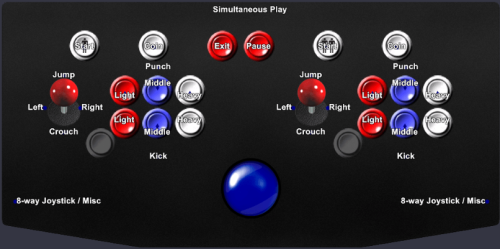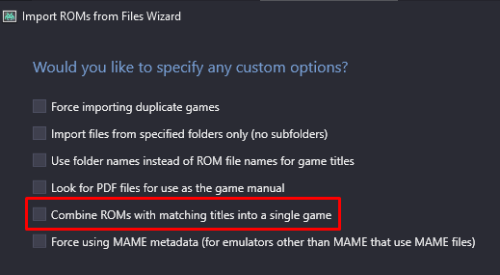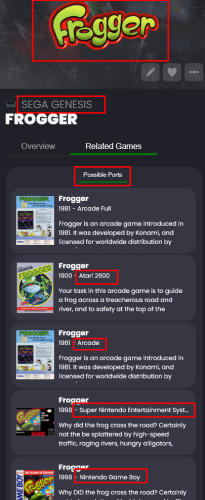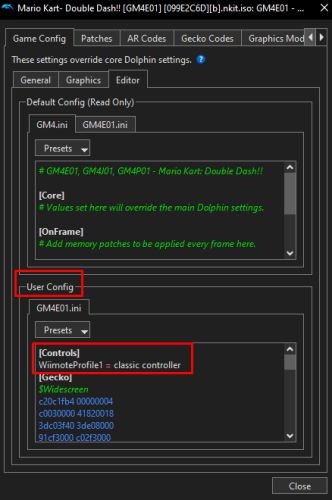-
Posts
4,692 -
Joined
-
Last visited
-
Days Won
34
Content Type
Profiles
Forums
Articles
Downloads
Gallery
Blogs
Everything posted by JoeViking245
-
Short version: Yes. Long version: [generally] LaunchBox does not keep 'record' (say, via an xml file or otherwise) of images associated with a game. On-the-fly, it looks in the respective platforms folder under /Images/. It looks for an image file matches the games Title or the games ROM filename (minus extension). (not sure of the order-of-precedence) Note RE: game Title and image file names. If the game Title has invalid filename characters, they will get replaced with an underscore when saving/naming the image file. e.g. Title = 19XX: The War Against Destiny Image filename = 19XX_ The War Against Destiny.png Additionally, LaunchBox also replaces single-quotes with an underscore. That is correct. Also correct. Following the guidelines of "SelectedGame". You're on a roll. Coded in the Default Pause Theme (specific for "Arcade") for this image is SelectedGame.ArcadeControlsInformationImagePath When you look in the /LaunchBox/PauseThemes/Default/ folder, you'll see Default.xml and Arcade.xml. The latter being the (specific for "Arcade") mentioned above. Default.xml is the Pause screen shown for platforms that don't have their own xml file. Default.xml shows the images: SelectedGame.ClearLogoImagePath SelectedGame.FrontImagePath SelectedGame.CartFrontImagePath So no control panel images. Sort of. No. For Arcade[.xml], it dynamically shows the static control panel image for that SelectedGame (if one exists). You're not that lucky to have available dynamic images like what CPWizard does. In my image above, that panel was created using CPWizard, customized to match my cab (green and buttons etc. layout). I then had CPW save an image file for each game. (Yeah, a ton of images. lol) When you download images, (for Arcade) you can get (if available) Arcade - Controls Information (a generic layout) And/or Arade - Control Panel You're welcome. Now that you have a good basis, I think it's time to stop planning, start setting things up and get to playin'.
-
.thumb.png.c9faf450e4d2b690a819048b18173f61.png)
Save/Load state for RPCS3, Supermodel and Model 2
JoeViking245 replied to Kefka2b's topic in Emulation
The scripts for Save/Load sates are going to be emulator dependent (i.e. what keys need to be pressed to complete the action). Also, the emulator needs to support it. Pretty sure SuperModel doesn't support save states. Not sure about the other 2. So to make it work for these emulators, you need to first confirm they even support save states. Then you need to know what the key presses are needed for each. -
I can't imagine who wouldn't have all assets for the platforms available to display. 😁 I suppose there's a way to set that sections visibility to only display if there's more-than one asset. Then hide (collapse, actually) if there's 1 or less.
-
Ah... I swear when I tested it, the large image stayed and the carousel disappeared. Retesting (along with your comment) proves me wrong. Sorry about that. That said, not sure there's a setting for it (e.g. Don't Show the Carousel). You can however modify [a copy of] the Default theme to remove it. Make a copy of the Default theme folder /LaunchBox/LBThemes/Deflault/ (e.g. Default - Copy) Open PlatformFiltersDetailsView.xaml located in the Views folder [of the copy] with any text editor (Notepad++ works great for this) Comment out, or delete lines 1277 through 1340 Alternatly, search for <!-- PREVIEW IMAGE --> starting with that line, comment (or delete) everything below it until you get to <!-- PLAY BUTTON FOR VIDEOS --> 64 lines total Save and close Set Default - Copy as the theme in LaunchBox
-
Sounds like LaunchBox can't either. Try moving them into their respective console subfolders under /LaunchBox/Games/. This way when they go to get imported, LaunchBox will know what console they belong to.
-
If you're referring to the new Welcome Wizard, for "testing purposes" you can simply rename your /LaunchBox/Data/ folder (e.g. /LaunchBox/Data-01/) then start LaunchBox. Alternately you could instead, move the Data folder to another location outside of /LaunchBox/ and then start LB. Another option is to run the installer found in your /LaunchBox/Updates/ folder and install it into a new location. (e.g. D:\LaunchBox Testing\) Be careful not to install into double folders. (e.g. D:\LaunchBox Testing\LaunchBox\)
-
It was 6 months ago. See this answer for the latest-and-greatest.
-
Read through the 1st post. The answer to your situation is in there.
-
Sticking with Arcade, when you play a game and then pause it (which to me feels a bit Sacrilege ), you'll see that it already does this. Here (the Default Pause Theme) you have the game-specific Clear Logo [SelectedGame.ClearLogoImagePath], "Box-Front" [SelectedGame.Box3DOrNormalImagePath] (I set 'Arcade Cabinets' to the top of the priority list) and Arcade - Controls Information [SelectedGame.ArcadeControlsInformationImagePath} (showing my custom control panel for my cab). And of course, you can add, move, resize the images to your heart's desire. Again, it's game specific. And it looks for the "SelectedGame". That is, you don't need a specific [pause] theme for a specific game. If fact, you can't because they're created per platform. Or use "default" as a fallback (as seen in \LaunchBox\PauseThemes\Default\).
-
This assumes you'll use the Import MAME Arcade Full Set Wizard. It depends on: When you get to the How would you like to filter your games? screen, which option you choose Import Clones as Additional Versions (Recommended) Skip Clones Entirely Import All Clones as Separate Games (Not Recommended) Choosing the recommended option, the main game shown will be the one based on the Region to Prioritize (another option on the same screen) that you select. The "other" version(s) can be played by right-clicking the game, selecting Play Version and choosing the version you want to play. Not sure what you're meaning by folder. You can only Favorite the main ("Default") game. If you have the different version as Additional Versions, you can set whichever version you want as the main game. (Edit the game, go into Additional Apps, select the game and click Make Default). That's between you and MAME. LaunchBox sends the ROM name (e.g. 19xx [Europe] or 19xxu [USA]) to MAME and MAME looks for the bezel based on that. No. When importing using the Full Set Wizard, LaunchBox only looks at your ROMs just enough to know "Yes. You have a full set.". After that, it doesn't look at, nor care what set type you have. Take 19XX: The War Against Destiny as a continued example. When LB imports this game and it clones [as Additional Versions] making 10 total different versions, whether you have a merged set or a non-merged set (my personal preference), it's going to set the respective games application ROM path to the ROM for that game. So the USA version will point to 19xxu.zip. If you have a merged set, that file doesn't physically exist. But that's OK. MAME knows how to find it [inside 19xx.zip]. No. Well, other than you can import ROMs from withing Big Box. You can import the updated set into your existing platform without fear of duplicates. The caveat is if MAME removes a game entirely. Which is rare. This will not alter any settings you made in MAME. As stated, I prefer using (the larger in size) non-merged sets. It provides better flexibility if you want to completely remove (and delete) games. e.g Remove the parent and keep the clone. Also, with each ROM being completely self-contained, you don't have to worry about BIOS and Device files as they're in with the ROM. Import CHD games on an as-desired basis. Making sure MAME can run it 1st. e.g. As of version 0.266 (yeah, old notes. lol), there were 640 CHD ROMs (including clones). 351 were parent ROMs. 57 [of the 351] were considered working. Once you imported your games and got the looking pretty (in LaunchBox/Big Box and during gameplay with your desired bezels and shaders), don't forget to actually PLAY them too. Ahh... bezels..., LaunchBox can import those for from the Bezel Project if you so desire. (an option during import) You mentioned you have custom bezels, so just leave that option un-selected.
-
.thumb.png.c9faf450e4d2b690a819048b18173f61.png)
How to Prioritize Chinese Game Titles in LaunchBox?
JoeViking245 replied to CHNMusty's topic in Noobs
You can set Region Priorities under Tools < Options < Data < Region Priorities. And I believe that will use that region as the priority when selecting the Title during import. But TBH, I'm not for certain. Since (it seems) you have your games already imported, there are a couple options (aside from re-importing). Change each game manually Edit the game. Go to the Alternate Names section. Click (select) the Name you wish to see. Click Set Selected Name as Title. Bulk change the game Titles to an Alternate Name found for a selected Region using this plugin: -
Did you try the Solution in this thread?
-
Add more stuff to the platform and the carousel could look pretty slick. Or... in Tools < Options < Visuals < Platform Details, un-check the top 4 boxes.
-
Can you share a screenshot of what you're seeing?
-
Are you talking different versions (v1.0, v1.1, v2.0 and US, EU...) of the game? Or different ports (SNES, PSX...)? If versions, during import you can check the box to combine different versions. If ports, that's kind of difficult because during import, you're importing into a specific platform. There is however the option (under Tools < Options < Visuals < Game Details) to show possible ports that list the game from other platforms in the game details. This might suffice for the intent of what you were originally after. Not really following here. If you're in SNES, it'll show the SNES cover for it. Same for when in the other platforms. My image above kind of shows that if you look at the different platforms LaunchBox found it in. In the end, you always have the option to request a feature that isn't already available. At the very top of this page, click Help & Support and select Request a Feature. That'll take you to the Feedback site where you can also view other forum member's requests. If you see one you like, be sure to vote for ("upvote") it.
-
There is one of two things that cause that 1) You have a "service" called Nahimic running and it needs disabled (if using a modern version of BB, it should tell you if this is the case on startup) 2) You are running an Intel integrated video card if 2, you need to go to your Intel graphic settings and turn the Anti-Aliasing setting from Auto to On or Off (either works fine)
-
How are you planning to access these? I understand right-click, play version. But you need to get to FF-VI somehow. e.g. Go into SNES. Find FF VI and right-click? But also, be able to go into PSX and find the game, right-click? This would be feasible, but a lot of manual work. As in, there's no automatic way to do that cross-platform. One way to manage games cross-platform would be to create a playlist called Final Fantasy VI and then have all the different console versions in there [separately]. This (and the others you create) could go under a platform category of your choosing. But that would defeat the request to have a single-entry-game. If you wanted to create a [new] platform containing these combined [single-entry] games, you could create a new platform (e.g. Single Entries). Go to All games and filter for "Final Fantasy VI" to see them from all the platforms. Then select all those games, press Ctrl+E to start the bulk edit wizard set the platform to Single Entries. aka, change the platform they belong to. The problem with this is you then need to go into each game (in the new platform) and [especially if they use RetroArch] edit the emulator section, check the box and set the Custom command line parameters. This is because they don't belong to that original platform and RA doesn't know which core (parameters) to use. Once that's setup and they all work, select all the FF-VI games, right-click one of them and select Combine Selected Games. Wash, rinse and repeat for other games you wish to combine cross-platform.
-
Yes and No. Respectively. Each games config is stored in its own ini file under \User\GameSettings\. The only way I know how is: Open Dolphin stand-alone emulator Right-click a game select Properties Click the Editor tab Under User Config click in the editor box If there isn't a head called [Controls] add it Under that, look for or add WiimoteProfile1 Set it to WiimoteProfile1 = classic controller This assume "classic controller" is the name of your custom controller configuration (copy those 2 lines to clipboard) Click Close to save & close Wash, rinse and repeat (use Ctrl+V to paste in the 2 lines on other games) I suppose instead, you could edit the individual game ini files in the above-mentioned folders instead. There may be a general ini file somewhere where you could set the wiimoteprofile1= to multiple configs and use a hotkey to switch which one to use. GameINI (Controller Settings) - Dolphin Emulator Wiki
-
.thumb.png.c9faf450e4d2b690a819048b18173f61.png)
MAME Software Lists Import Tool - plugin
JoeViking245 commented on JoeViking245's file in Third-party Apps and Plugins
The intent of the plugin is to be a fullest importer with limited filtering. Not a pick and choose which individual softlist ROMs to import. The Audit window is just a visual compare to what you already have vs what's in the hash file. It has no effect on the Import process. The "75/75" you see is at the bottom of the main screen. That's still the 'Import" part. Not the Audit. On the last screen, it will show the # to import based on the criteria you set. e.g. if you filtered by status or you selected no Clones. Based on what you're saying, you didn't do either. So it will show 75/75. If you want to import just 1 ROM, the easiest way is to [in LaunchBox] select the platform and then press Ctrl+N. This will open up the Add Game Wizard window. In the Launching section, Browse to the ROM file and select it. Then back in the Details section, type out the name/title of the game and click Search The LB Database button to populate the metadata. Or, you can place the ROM in a folder by itself. Run this plugin and on the 2nd to last page, set the Source Folder to the folder you placed the ROM in. Then on the last page, check the box Import games that only exist in the ROMs Source Folder. The click import. It will still show 75/75 because it hasn't scanned that folder yet. Only does it during the actual import process.- 48 comments
-
- 1
-

-
.thumb.png.c9faf450e4d2b690a819048b18173f61.png)
Save state issue in Mame through Launchbox
JoeViking245 replied to DJ Callyman's topic in Troubleshooting
Tools < Options < Integrations < MAME -
Assuming for a game that supports classic controller, you'll always want to use "classic controller" for 'that' game. You can edit the game (in Dolphin) to always use the specific controller setup. ..without affecting the other games.
-
As of version 13.21, they now live in /Images/Media Packs/ Media Packs - LaunchBox
-
.thumb.png.c9faf450e4d2b690a819048b18173f61.png)
Systems show in launch box but self-delete in big box
JoeViking245 replied to thegreatiandi's topic in Troubleshooting
Your last screenshot, showing the Platform wheel in Big Box, none of those platforms would show there (need to scroll up or down). i.e. "there's not enough screenshots to get a full picture". "Game Cube" should show just above NEC. "Dreamcast" should show above "Game Cube" "Wii" should show at/near the very bottom (before it cycles over again to Arcade) Also, you have "Dreamcast" Platform Category (shown right below "Wii" in your LaunchBox screenshot) in addition to your "Dreamcast" Platform. That wouldn't affect showing/not showing the other 3 platforms. Just an observation.

.thumb.png.c9faf450e4d2b690a819048b18173f61.png)