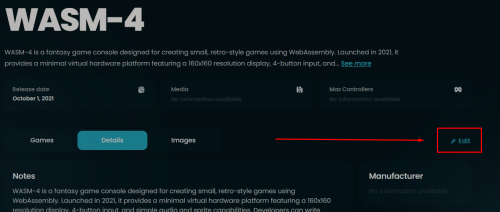-
Posts
4,644 -
Joined
-
Last visited
-
Days Won
34
Content Type
Profiles
Forums
Articles
Downloads
Gallery
Blogs
Everything posted by JoeViking245
-
.thumb.png.c9faf450e4d2b690a819048b18173f61.png)
How to change PlayTime from seconds to minutes?
JoeViking245 replied to TrailerVert's topic in Startup Themes
It shows using ActiveGame, but it may work for SelectedGame also. Data Bindings - LaunchBox ActiveGame.PlayTimeHms The selected game’s playtime in “##h ##m ##s” format <TextBlock Text="{Binding Path=ActiveGame.PlayTimeHms}" Foreground="White" /> -
I asked for 4 screenshots. You provided 2. Only 1 of the 2 was 1 of the 4 I asked for. I try not to ask for things unnecessarily in order to best help. Hopefully, I may still be able to help. In your 1st screenshot under Default Command-line Praameters, add -rompath %romlocation% after what's there. -keyboardprovider dinput -rompath %romlocation%
-
In LaunchBox, go to Tools, Manage, Emulators. Click your MAME emulator and then click Edit. In LaunchBox, select an Arcade game. (aka click on it once). Press Ctrl+E to edit it.
-
What platform and emulator? How were the bezels installed (what method did you use)? Can you share some screenshots of the following: Edit the emulator (in LaunchBox) in question. Share a screenshot of the main Details section the Associated Platforms section Edit a game have this issue. Share a screenshot of the Launching section the Emulation section
-
.thumb.png.c9faf450e4d2b690a819048b18173f61.png)
Need Help Setting Up 3dSen in Launchbox
JoeViking245 replied to Mr. Shizzy's topic in Troubleshooting
According to some recent posts on LaunchBox Discord and a 2 year old post on LaunchBox reddit, you need to add the games to 3dSen itself, 1st. It then saves game info into a rom.json file. Located somewhere in [%appdata%\..\LocalLow\Geod Studio\3dSen] After the games have been added, open the json file with any text editor. An example node looks like: "id": "64", "romPath": "C:\Nintendo NES (3dSen) Games\\Mega Man 3 (USA).nes", "title": "Mega Man 3", "lastTime": 1692883659 Look for the game and get the id number. Edit that game [that you've already imported into LaunchBox] and in the Emulation section, it should already be set to use your 3dSen emulator [that you've already installed into LaunchBox]. Check the box for Use Custom Command-line and in the box below it, put in -id=64 where "64" the id number you found. Save. Close. Play Yes. You'll have to do it individually, for each game. For me, this is all hearsay. But @ci2own says it works. -
Were your images downloaded from the LaunchBox Games Database? Or did you add them to the folders yourself? Does the game have an associated LBDB ID# in the metadata? I ask because using your example, in the database its Title is Pitfall: The Mayan Adventure (with a colon and no dash). And the image downloaded should be Pitfall_ The Mayan Adventure.png (where the colon is replaced with an underscore).
- 831 comments
-
- bigbox
- custom bigbox themes
-
(and 1 more)
Tagged with:
-
.thumb.png.c9faf450e4d2b690a819048b18173f61.png)
BigBox: Turn off "Game Over" Screen for Windos Games?
JoeViking245 replied to RobertBlum's topic in Troubleshooting
As Rafiki said to Simba... "Look harder..." If you need to set it for all games using a certain emulator, you can set it in the emulator. If the games don't use an emulator, there's the above Bulk Edit option. If you need more than a 30 second delay for some reason, you can set that per game, multiple games or per emulator using this plugin. But it maxes out at 5 minutes. -
.thumb.png.c9faf450e4d2b690a819048b18173f61.png)
Skipping the submenu(?) when selecting a game in bigbox?
JoeViking245 replied to Itsme's topic in Noobs
System Menu < Options < General < Skip Game Details Screen But this way you'll never see the Game Details screen unless you change it back. Instead, you could also map a button or key to "Play" the selected game (skipping the Game Details). System Menu < Options < Controller Mappings < Play- 1 reply
-
- 1
-

-
.thumb.png.c9faf450e4d2b690a819048b18173f61.png)
"Bulk Run Before/After Main Application"
JoeViking245 replied to HotMommasCowboy's topic in Collections and Builds
Replied to you on the other thread. -
Assuming you have the games imported into LaunchBox (so they have proper titles, metadata and media), you might be able to: Add a new emulator to LaunchBox Point the app path to your zinc.exe Check the boxes: Remove Quotes Remove File Extension... Set the Associated Platforms to include your Zinc platform(s) (whatever you've named them) Save Edit your Street Fighter EX game In the Emulation section Use an Emulator... should be checked if not, check it and select your new Zinc emulator In the Launching section Set the ROM File to "2" (without quotes) Click OK to save and close If not already, set your Zinc platform (whatever you've called it) to Scrape-As "Arcade". Otherwise, when you go to launch a game, it'll tell you something like "Gane ROM not Found". Wash, rinse and repeat for the other games, changing "2" to the appropriate number. Delete (or move for backup) all 'those' batch files.
-
.thumb.png.c9faf450e4d2b690a819048b18173f61.png)
Issue with newly created playlist icons - bug?
JoeViking245 replied to ancient_mu_mu's topic in Troubleshooting
From the Strategy Guide: LaunchBox Media Pack Feature – Version 13.21 - LaunchBox If you don’t plan to revert to an older version, it’s safe to delete the images from the locations listed below. There's more in this section of that page: https://feedback.launchbox.gg/help/articles/0459065-launchbox-media-pack-feature-version-1321#il0pze2b2mc -
.thumb.png.c9faf450e4d2b690a819048b18173f61.png)
I am running out of space. Any ideas on how best to use storage?
JoeViking245 replied to WInzen's topic in Noobs
The issue here is it's 2 separate platforms. So it's looking in 2 separate folders. My cab has a 22" 1680x1050 monitor. TBH, I don't really fire up Big Box that often. And when I do, it goes to the 65" TV. But I don't really "look at it" because I already know what game I'm going to play. I just find the game, press "X" on the controller and it launches. -
.thumb.png.c9faf450e4d2b690a819048b18173f61.png)
Launchbox Search Not Finding Game in The Launchbox Database
JoeViking245 replied to fromlostdays's topic in Troubleshooting
Update your local database Tools < Download < Force Update Games Database Metadata... -
.thumb.png.c9faf450e4d2b690a819048b18173f61.png)
I am running out of space. Any ideas on how best to use storage?
JoeViking245 replied to WInzen's topic in Noobs
I use this and it's very convenient. @KRI$85 The [potential] problem with this is, you'd need to know which games are "duplicated" to symlink those. Or... I suppose you could symlink each platforms' respective Images subfolders' images to the other platforms' subfolders, as a whole. You wouldn't be able to link the folders because some platforms will have games that others don't. You'd need to link the individual images. Unless... you put every single platform image(s) into ONE folder (with the respective image-type subfolders), then link all the 'other' platforms' images subfolders to that one. So you'd have something like /LaunchBox/Images/EverySinglePlatform/Box - Front/everygame.png(s) Myself, I'd rather have each platform-specific image/video available. e.g. "1942" Box-Front If you're talking say, just Clear Logos, that'd make a lot more sense. You could also run an image resizer app on your images. Take the NES Box image above for example... will you EVER display that image at 1530 x 2100? Even the Clear Logo is 2400 x 790. Look in all your Views and see if you need/use a logo that big. For videos, you could a similar thing. For my cab monitor, I've resized them to 640x480 and trimmed them to a max 37 seconds. -
.thumb.png.c9faf450e4d2b690a819048b18173f61.png)
Need to setup Final Burn Neo - Video is outdated
JoeViking245 replied to laserbeak43's topic in Noobs
Select a game in that platform then press Ctrl+A (to select all). Then.. Tools < Download < Update Metadata and Media for Selected Games... Make sure the platform is set to Scrape As "Arcade". -
.thumb.png.c9faf450e4d2b690a819048b18173f61.png)
Need to setup Final Burn Neo - Video is outdated
JoeViking245 replied to laserbeak43's topic in Noobs
I'm fairly certain the process done in the video should still work (be relevant). At what stage was it not working? -
Have you gotten other MAME software lists to work using this plugin? 32x, aka Genesis with 32x only kind-of works in MAME. So not sure how much time you want to spend getting it to work here. Did you look through and follow the - Software List folder/file locations: section in the plugin description for where to place the rom folder/files? And then modify mame.ini to reflect that? 32x also requires the BIOS file 32x.zip. Make sure that's within one of your ROM paths. Lastly, the Command-line Parameters for the 32x Associated Platform in you MAME emulator requires "32x" (without quotes). The plugin should have put that in there for you. (It may also be "32x -cart". Which either is fine.) If after going through that, it still doesn't work [and you do want to keep trying], share some screenshots. Edit your MAME emulator and share a screenshot of: The main Details section The Associated Platforms section Edit the game you're testing (Afterburner would be a good one to test. Not the golf one). Share a screenshot of: The Launching section The Emulation section
- 202 replies
-
.thumb.png.c9faf450e4d2b690a819048b18173f61.png)
Is there an autosetup for Emulators when ROMs are mass imported?
JoeViking245 replied to Dragon33's topic in Emulation
Assuming Tools < Import < ROM Files Were you importing ROMs for a Single Platform? Or Multiple Platforms? -
.thumb.png.c9faf450e4d2b690a819048b18173f61.png)
5 New Platforms Just Landed in the LaunchBox Games Database! 🎉
JoeViking245 replied to AstroBob's topic in News and Updates
-
.thumb.png.c9faf450e4d2b690a819048b18173f61.png)
SteamLauncher
JoeViking245 replied to Lahma's topic in Third-Party Applications and Plugins (Released)
Possibly. If even that. But TBH and to be fair, (and this is just my guess...), they're not going to spend time following a 3rd party plugin thread. If for some reason it's broken (case in point), it's not theirs to fix. Conversely, if it's working, why $pend the time thinking about implementing the feature it's already providing? Hence the Feature Request page. That's a shame. Thanks. As far as them not being officially implemented, makes no matter to me. It's just a hobby. 😎 And really, the only different between a plugin and an implemented feature is... "who's going to fix it when something changes?".- 877 replies

.thumb.png.c9faf450e4d2b690a819048b18173f61.png)